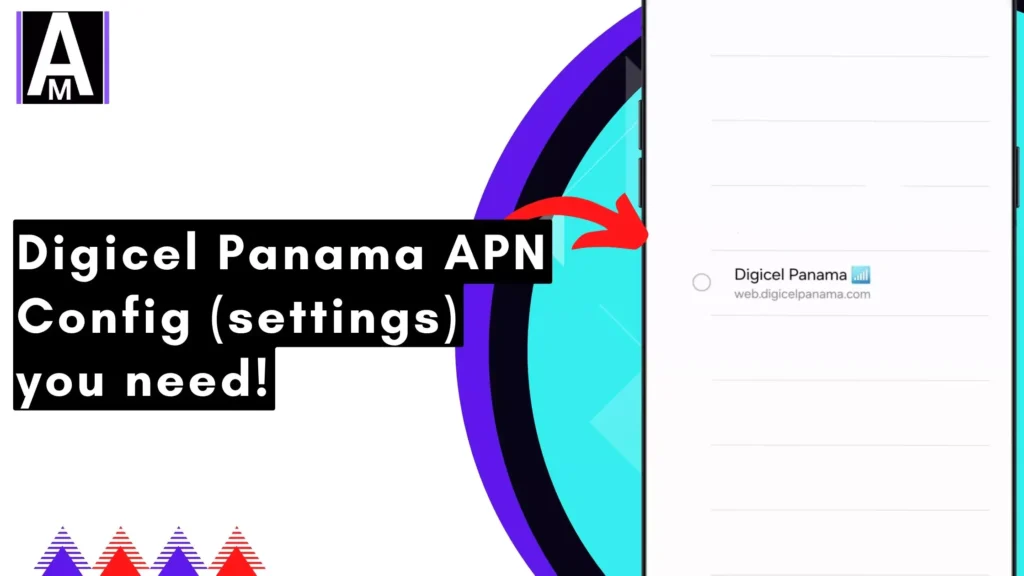This guide will help you configure the Access Point Name (APN) settings on your mobile device for Digicel Panama. An APN acts like a gateway, connecting your device to Digicel’s mobile data network. With the correct settings, you’ll be able to browse the internet, use apps, and access other online services.
What You’ll Need
- Your Digicel Panama SIM card
- A compatible mobile device
Digicel Internet Configurations
| Field | Value |
| Name | Digicel Panama |
| APN | web.digicelpanama.com |
| Proxy | |
| Port | |
| Username | |
| Password | |
| APN Type | default,ia,supl |
| Authentication Type | Leave as default or PAP (for Android) |
| Server | |
| MMSC | http://mmc.digicelpanama.com/servlet/mms |
| MMS Proxy | 172.27.99.99 |
| MMS Port | 8080 |
| MMS APN | wap.digicelpanama.com |
| MMS Type | mms |
| MCC | 714 |
| MNC | 04 |
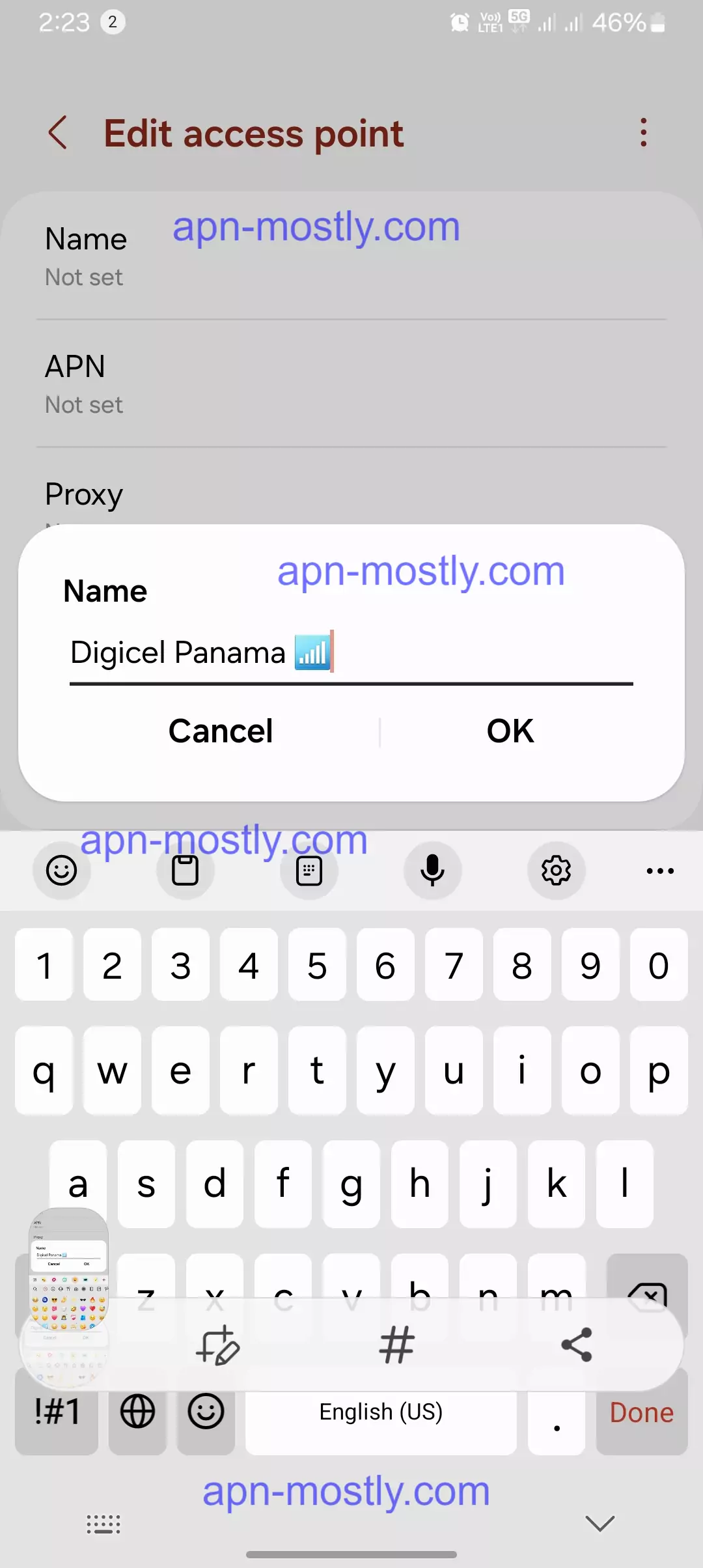
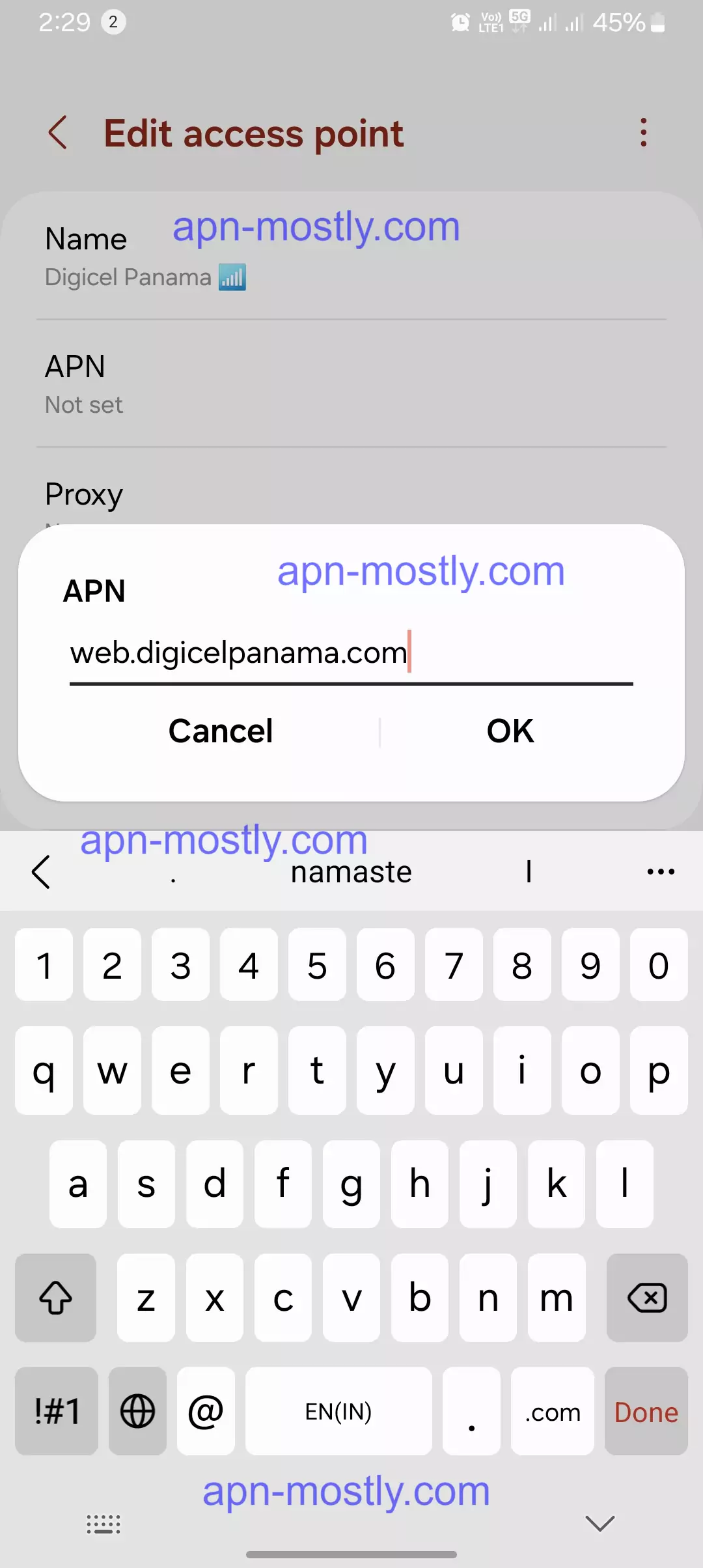
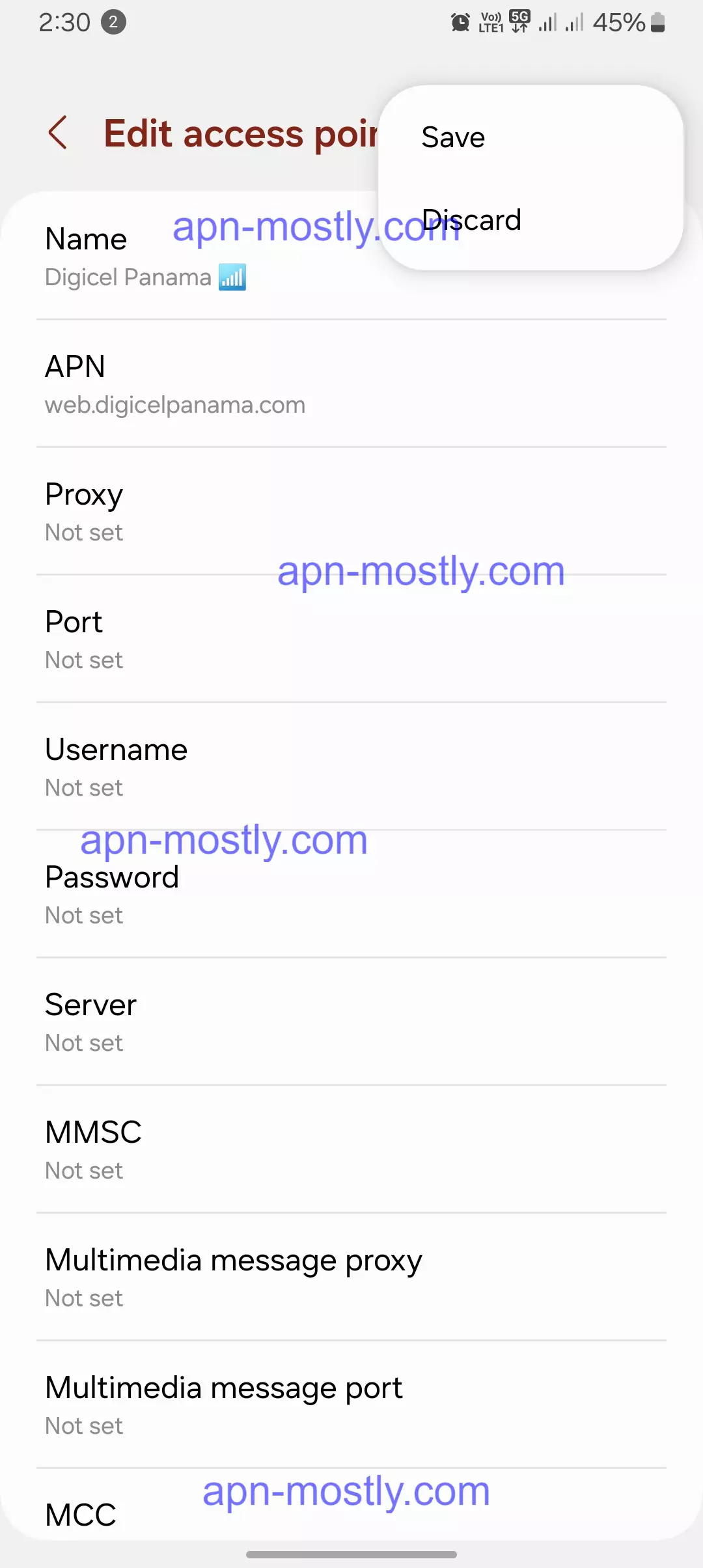
Android
| Setting | MMS | Internet |
| APN | wap.digicelpanama.com | web.digicelpanama.com |
| MMSC | http://mmc.digicelpanama.com/servlet/mms | – |
| MMS Port | 8080 | – |
| MMS Proxy | 172.27.99.99 | – |
| Type | mms | default,ia,supl |
| MCC-MNC | 714-04 | 714-04 |
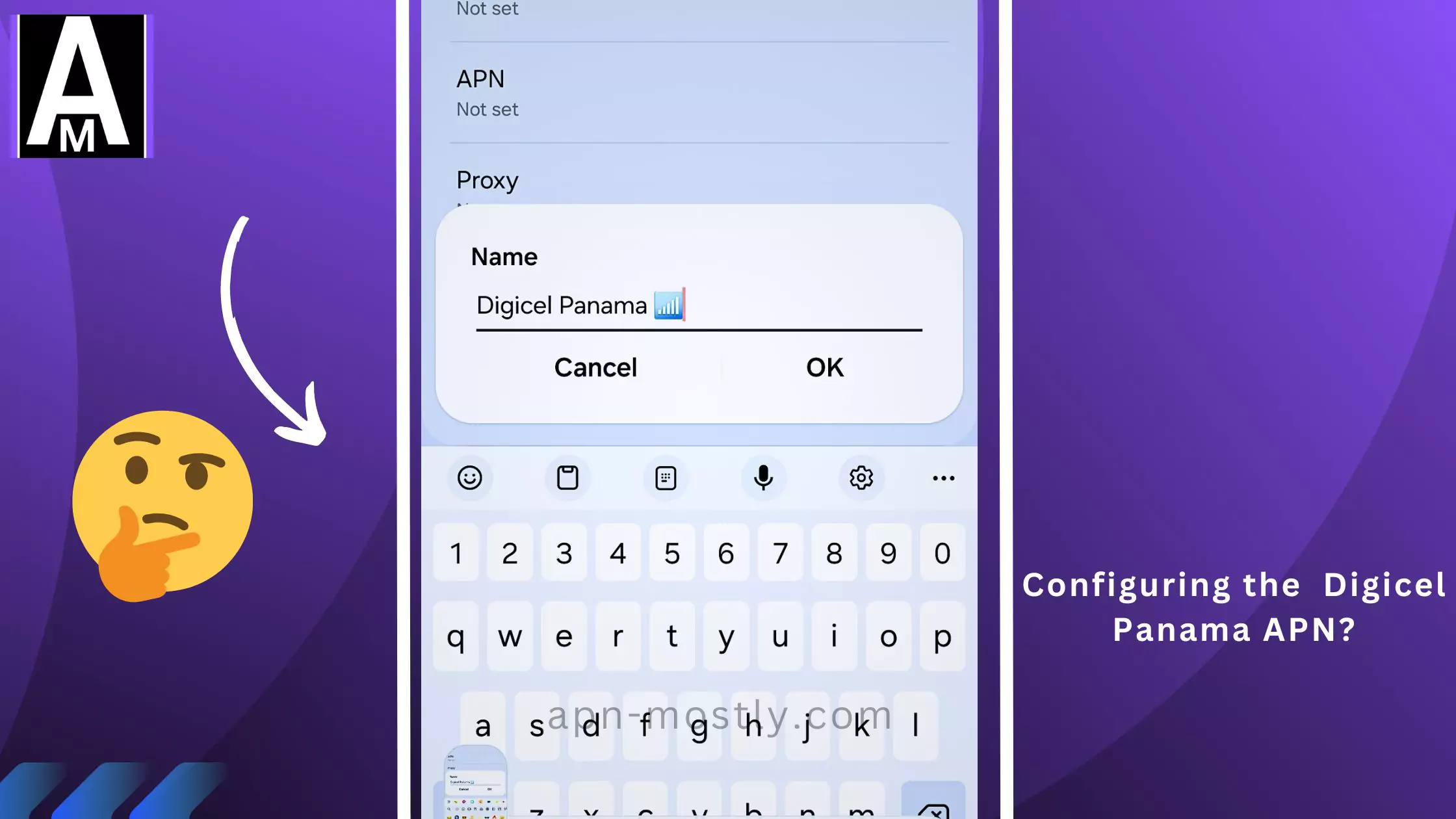
iOS
| Setting | MMS | Internet |
| APN | wap.digicelpanama.com | web.digicelpanama.com |
| MMSC | http://mmc.digicelpanama.com/servlet/mms | – |
| MMS Proxy | 172.27.99.99 | – |
| Type | mms | default,ia,supl |
| MCC-MNC | 714-04 | 714-04 |
I’ve updated the tables to show the APN type as “default,ia,supl” for the Internet settings on both Android and iOS.
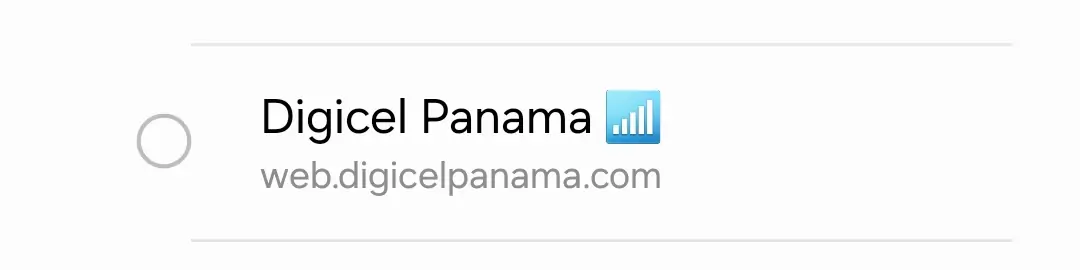
Configuring APN Settings (Android)
- I opened my device’s Settings menu.
- I navigate to Mobile Networks or Cellular Networks (terminology might differ slightly).
- I find Access Point Names (APN) and tap it.
- I check for existing APNs and delete any unnecessary ones.
- I create a new APN with the following details:
- Name: Digicel Panama (or any preferred name)
- APN: web.digicelpanama.com
- Username: (I leave this blank)
- Password: (I leave this blank)
- Authentication type: (I leave as default or choose PAP)
- I saved the new APN.
- I set the newly created APN as default (if applicable on my device).
- I restart my device for the changes to take effect.
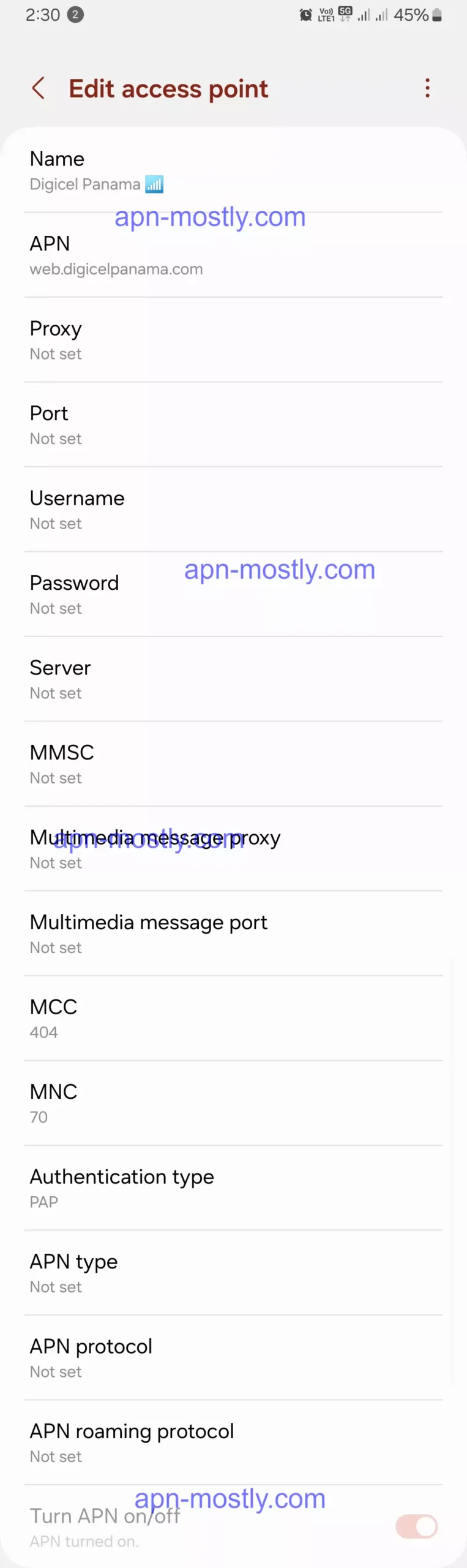
Configuring APN Settings (iOS)
- I go to Settings > Cellular.
- I check for existing Cellular Data Network settings and delete any unnecessary ones.
- I add a new APN with details matching the Android section:
- APN: web.digicelpanama.com
- Username: (I leave this blank)
- Password: (I leave this blank)
- Authentication type: (I leave as default)
- I saved the new APN.
- I set the newly created APN as default (if applicable on my device).
- I restart my device for the changes to take effect.
Troubleshooting Tips
In rare cases, the automatic configuration might not work. If you’re still facing issues after following these steps, contact Digicel Panama customer support for further assistance.
- Check APN Settings
- Make sure you have entered the correct APN settings for Digicel Panama.
- The APN should be: web.digicelpanama.com
- Leave the username and password fields blank.
- Example: APN: web.digicelpanama.com, Username: (blank), Password: (blank)
- Reset APN Settings
- Sometimes, resetting the APN settings can resolve connectivity issues.
- Go to your device’s Settings > Mobile Networks (or Cellular Networks) > Access Point Names (APN).
- Tap the reset or default button to reset the APN settings.
- Toggle Airplane Mode
- Turn on Airplane Mode, wait for a few seconds, and then turn it off.
- This can sometimes refresh the network connection and resolve APN issues.
- Example: Settings > Airplane Mode (turn on, wait, turn off)
- Check Mobile Data Settings
- Ensure that mobile data is enabled on your device.
- Go to Settings > Mobile Data (or Cellular Data) and toggle it on.
- Example: Settings > Mobile Data (toggle on)
- Update Device Software
- Check for any available software updates for your device and install them.
- Software updates can sometimes resolve APN-related issues.
- Example: Settings > Software Update (check and install any available updates)
- Reset Network Settings
- As a last resort, you can try resetting your device’s network settings.
- Go to Settings > General > Reset > Reset Network Settings.
- Note: This will also reset your Wi-Fi passwords, so have them handy.
- Contact Digicel Panama Support
- If none of the above steps work, reach out to Digicel Panama’s customer support.
- They can assist you with further troubleshooting or provide specific guidance for your device and plan.
- Example: Call Digicel Panama’s customer support hotline or visit their website for assistance
Remember, troubleshooting APN issues can be a bit tricky, but following these steps systematically can often resolve the problem. If you’re still experiencing issues, don’t hesitate to contact Digicel Panama’s support team for further assistance.
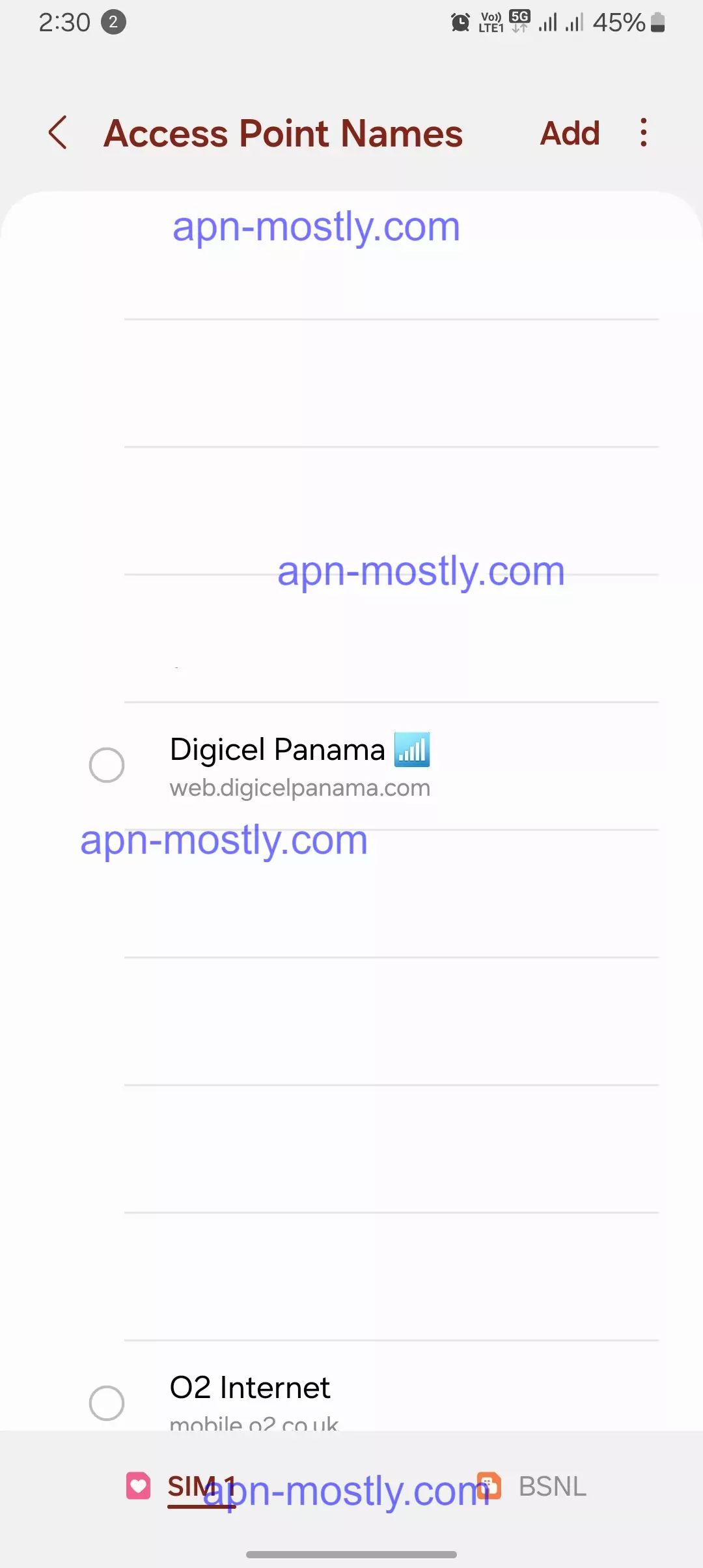
Contact Digicel Panama For Internet Support
When you need help or have questions about your Digicel Panama service, there are several ways to get in touch with the company. It’s similar to asking your teacher for help with your homework, as you can use different methods to reach them.
Calling Customer Service
You can call Digicel Panama’s customer service number, just like calling a friend or family member. The number to call is:
+507 306-0688
You can dial this number from any phone, whether it’s your Digicel Panama mobile phone, a landline at home, or even a phone from another country. For example, if you’re having trouble with your mobile data not working properly, you can call this number and a friendly representative will help you fix the issue.
Visiting the Website
Another way to contact Digicel Panama is through their website. Similar to how your teacher might have a class website with information and resources, the Digicel Panama website (www.digicelgroup.com/en) provides answers to common questions and details about their services.
Using the MyDigicel App
Digicel Panama may have an app called “MyDigicel” which you can download on your phone or tablet. Through this app, you can manage your account, pay your bill, or get basic support. It’s like having a little helper right on your device.
Business Customer Support
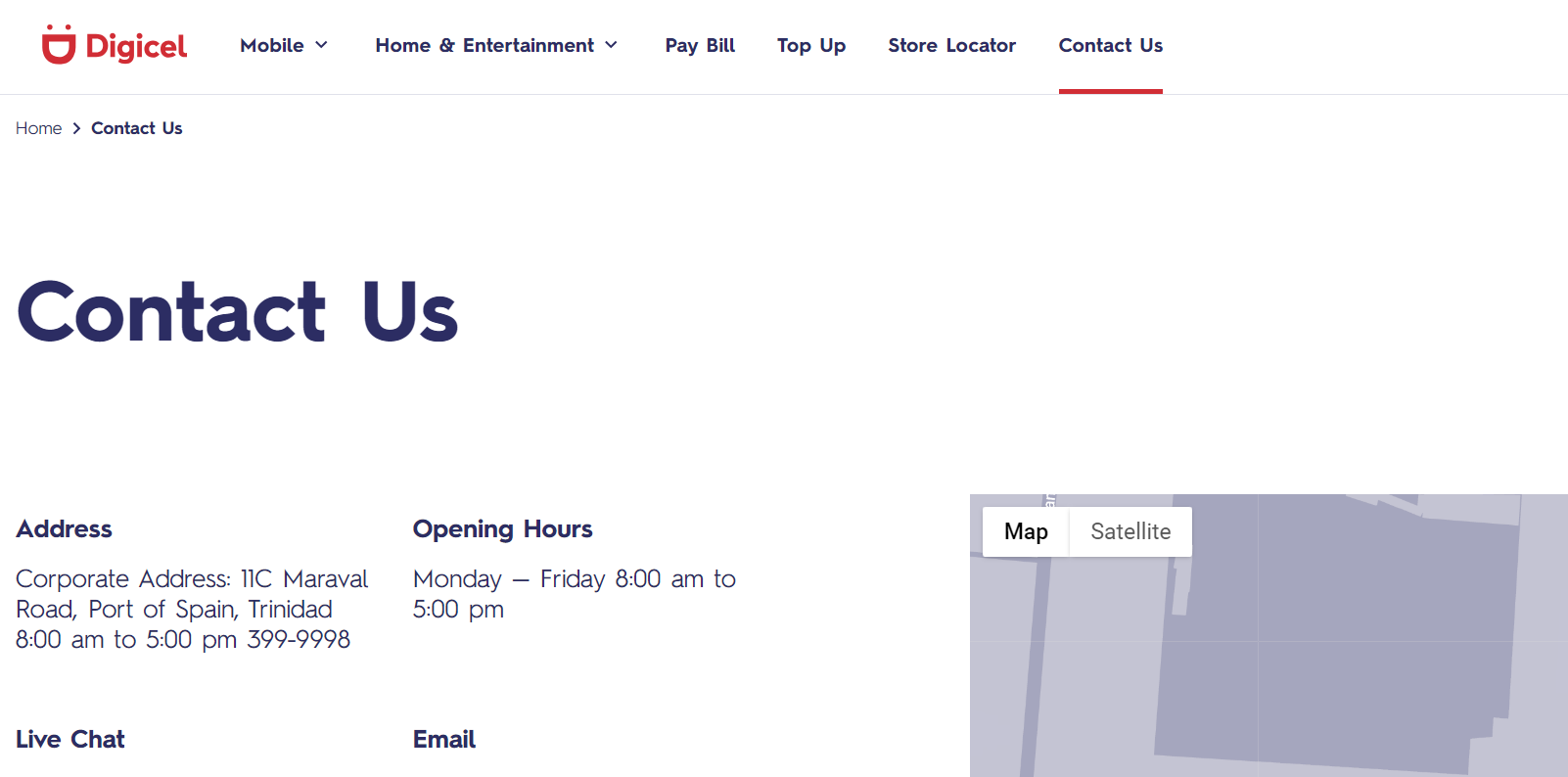
If you’re a business customer with Digicel Panama, there’s a special number you can call for business-related questions or issues. That number is:
+507 306-0600 extension 6768
You can call this number Monday through Friday from 8:00 AM to 5:00 PM.
Conclusion
That is one of the best APNs which can be applied on any Android or iOS device for Digicel Panama for the best internet speed and configurations. Basically, all the parameters in this APN make your device perfect for various purposes, such as gaming, streaming, downloading, and uploading, or just for general use. These are the APN settings for it. That’s it for the blog post today. Today, I tried showing you all the things you need to know about Digicel Panama internet. If you have any questions, do let me know in the comment section or simply contact me from here. Have a nice day; better internet, better life.