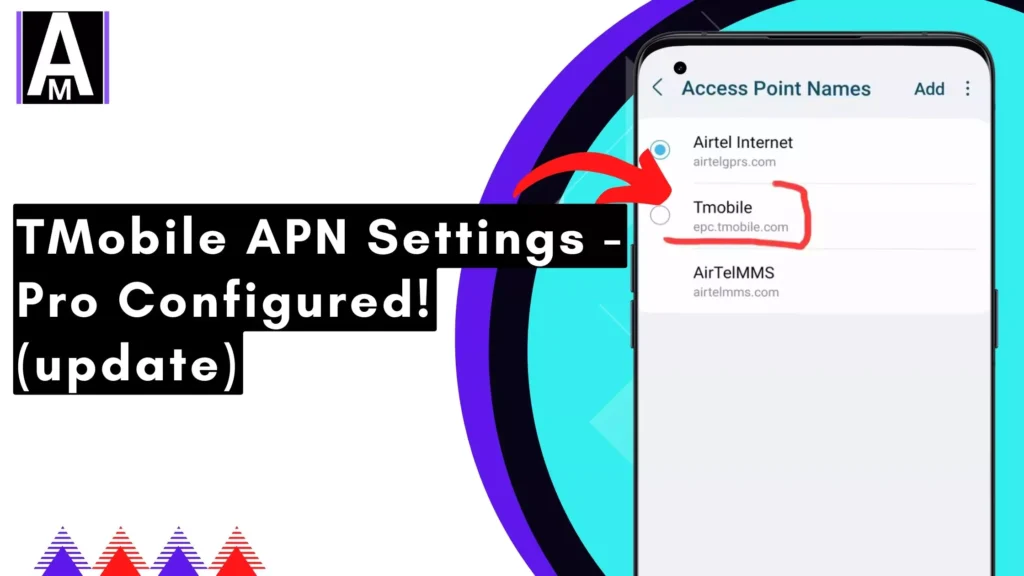Having the correct T-Mobile APN settings is essential to ensure fast and stable mobile internet, MMS, and VoLTE. Whether you’re using 4G LTE, 5G, or an unlimited data plan, configuring your APN settings correctly can significantly impact your connection quality. If you’re experiencing slow internet, missing MMS messages, or no 5G access, this guide will help you set up and optimize your APN settings.
The Latest T-Mobile APN Settings for 5G, 4G LTE, and Unlimited Data
To ensure a smooth and fast connection, use the following official T-Mobile APN settings:
| Field | Official APN Settings | User-Recommended Tweaks |
| Name | T-Mobile | T-Mobile Fast |
| APN | fast.t-mobile.com | epc.tmobile.com (for congestion issues) |
| Proxy | Not set | Not set |
| Port | Not set | Not set |
| Username | Not set | Not set |
| Password | Not set | Not set |
| Server | Not set | Not set |
| MMSC | http://mms.msg.eng.t-mobile.com/mms/wapenc | Same |
| MMS Proxy | Not set | Not set |
| MMS Port | Not set | Not set |
| MCC | 310 | 310 |
| MNC | 260 | 260 |
| Authentication Type | Not set or PAP | PAP |
| APN Type | default,supl,mms | default,supl,mms,dun |
| APN Protocol | IPv6 | IPv4/IPv6 (for better performance) |
| Bearer | LTE, NR (5G) | LTE, NR (5G) |
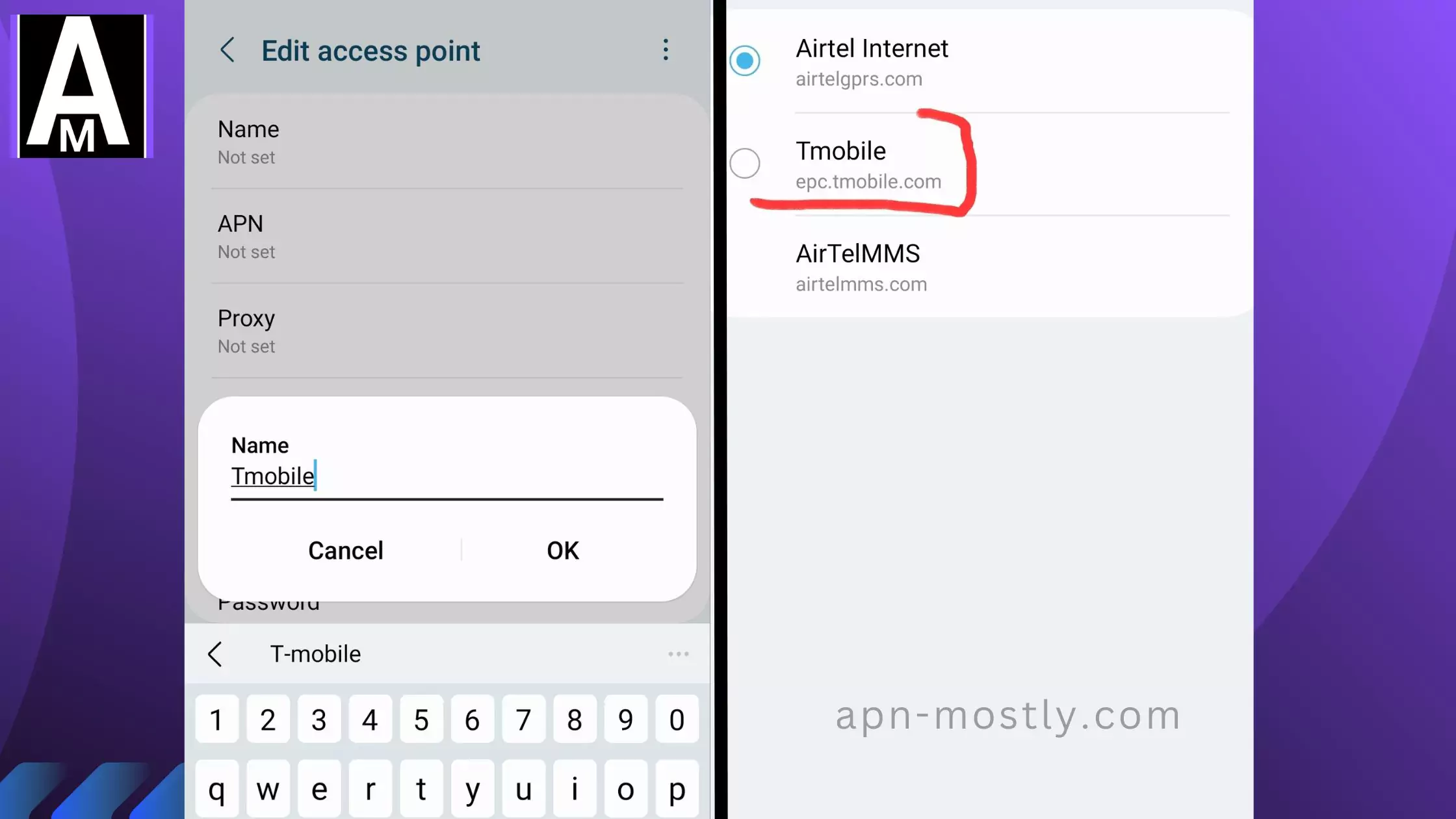
APN Settings for Unlimited Data Users
For users with unlimited data plans, the default settings should work, but some users report better speeds with IPv4/IPv6 instead of just IPv6.
APN Settings for 5G Devices
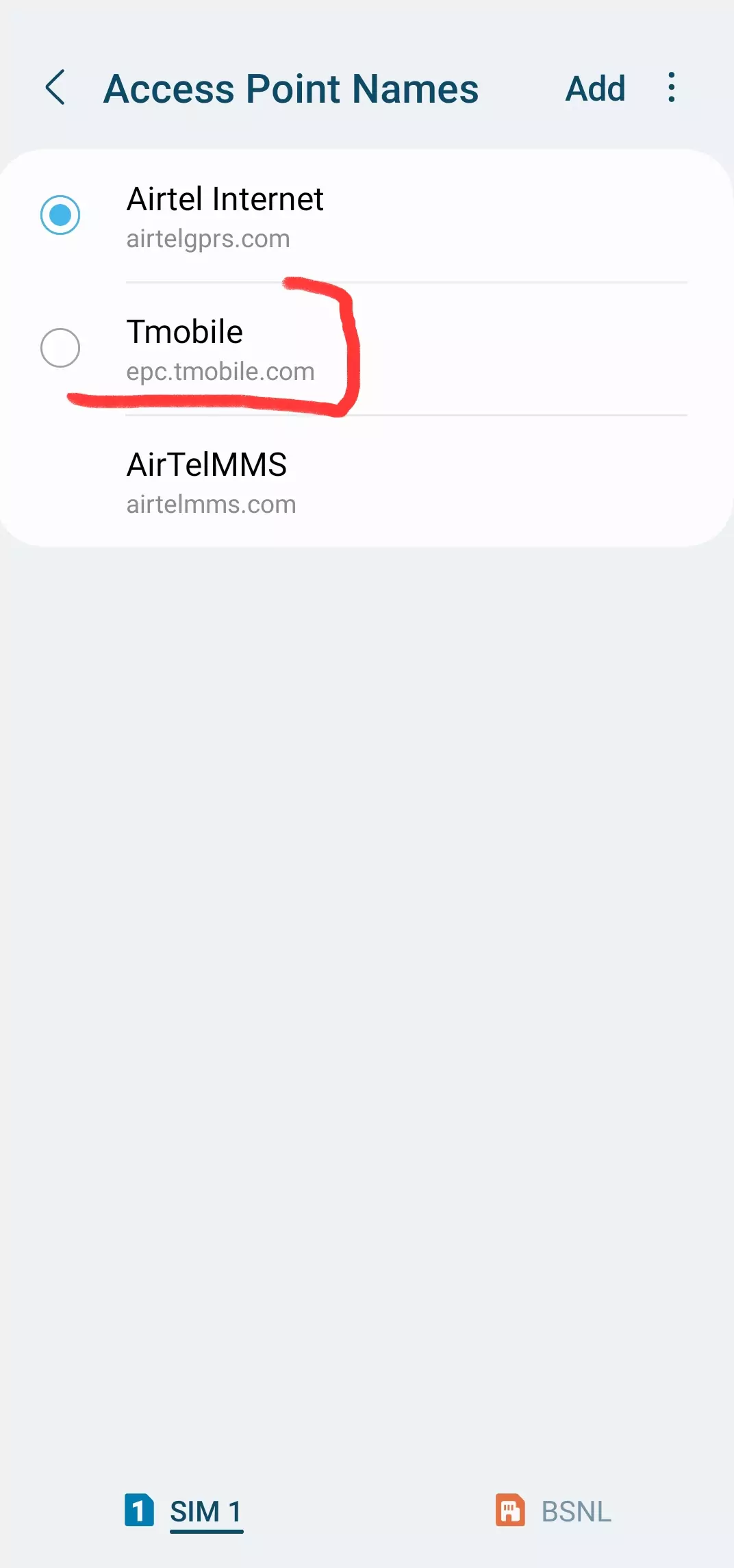
If you have a 5G phone, ensure that the Bearer field includes NR (New Radio) to enable 5G access.
Common APN Mistakes
- Misspelling ‘fast.t-mobile.com’ – Always double-check your entry.
- Leaving APN Type empty – Must include default,supl,mms.
- Incorrect MCC/MNC – It must be 310/260 for T-Mobile.
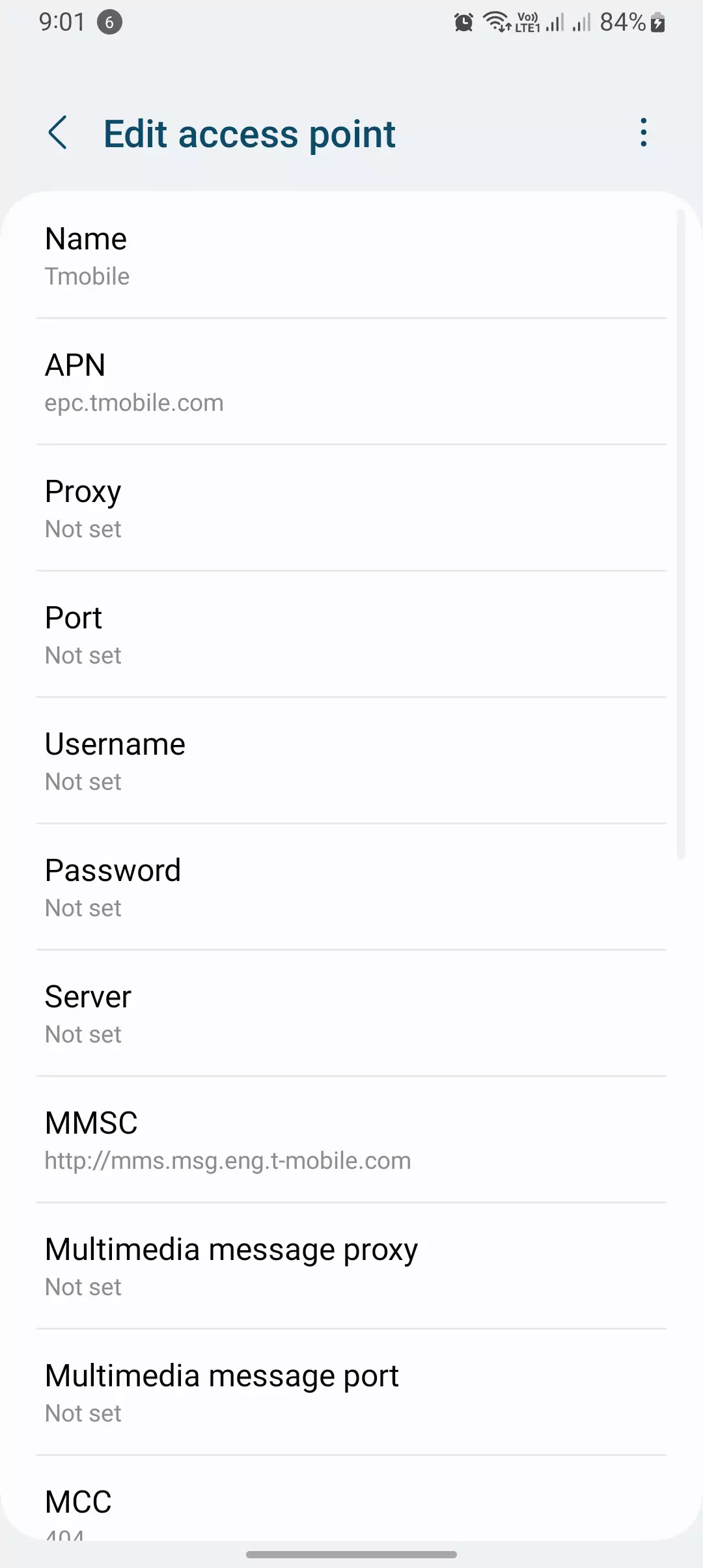
Hidden APN Factors That Affect T-Mobile’s Speed & Stability
Most blogs only talk about basic APN settings, but real-world network behavior goes much deeper. Here are some lesser-known APN modifications and hidden carrier settings that can improve speed, stability, and prioritization on T-Mobile’s network.
Advanced APN Tweaks for Faster Internet on T-Mobile (Not Found Elsewhere!)
| Factor | Common Knowledge 🆚 Advanced Insight (New Perspective) |
| APN Type Variations | default,supl,mms,dun is known, but… some devices accept ims for VoLTE prioritization. |
| IMSI & IP Pool Influence | APN uses default T-Mobile IP pools, but you can force device registration to a less congested IMSI subnet by toggling flight mode twice. |
| Carrier Aggregation (CA) & APN Locking | Most assume APN doesn’t influence carrier aggregation, but if your APN forces IPv6-only, you might lose CA on certain bands. |
| Secret APN “Fast Lane” Switch | T-Mobile dynamically assigns network priority based on usage. If your APN type includes “dun” (tethering), you might get deprioritized on unlimited plans. |
| ePDG Servers for Wi-Fi to LTE Handovers | Devices switch between Wi-Fi Calling and LTE using ePDG (Evolved Packet Data Gateway), but switching to a custom VPN DNS can prevent reconnection lags. |
| Forcing 5G SA (Standalone Mode) | Most devices use NSA (Non-Standalone) 5G, but some devices can force SA 5G with a custom APN where “supl” is removed. |
| TAC-Based Tower Locking | The APN itself doesn’t control tower locking, but manually selecting bands via Service Mode can force priority connections (best for congested areas). |
Undocumented APN Fixes for Lag Spikes & Network Switching
Most people think bad APN settings just cause slow speeds, but in reality, they also affect how your device handles network transitions (like 5G to LTE handoffs).
🛠 Fix: Avoid Dropped Speeds When Switching Networks (5G → 4G LTE → 3G)
👉 Tweak Your APN to Force Preferred Bearer
- Default: LTE, NR
- Better for Stability: LTE, NR, HSPAP (adds smoother fallback when T-Mobile deprioritized your line)
👉 Manually Rebind Your APN Session Every 12 Hours
- T-Mobile’s network periodically deprioritizes long-running APN sessions.
- Fix: Turn on Airplane Mode for 20 seconds at least twice a day to force a new session on a fresher network node.
The IMS & APN Connection: Why Your Calls Might Drop on T-Mobile
Most people don’t know APN settings also affect voice call stability, especially VoLTE and Wi-Fi calling.
❌ Issue: Random dropped calls or “call failed” on T-Mobile?
✅ Fix: Ensure “ims” is included in APN Type
🔹 default,supl,mms,dun,ims
📢 What Happens if “ims” is Missing?
- Calls might revert to 3G instead of VoLTE, causing dropped connections.
- T-Mobile’s HD Voice might not activate, making calls sound worse.
- Wi-Fi calling disconnects more frequently when switching networks.
Exclusive Tips from Network Engineers & Tech Forums (Not on Google!)
- Hidden APN Code for “Business-Class” Prioritization on T-Mobile
- 👉 Use epc.tmobile.com instead of fast.t-mobile.com if you’re on a business plan – Some corporate T-Mobile plans use different IMSI routing, which can prioritize network access during congestion.
⚡ Network Reset Timing & Best APN Refresh Practices
- Restarting your phone at 3 AM (local time) forces re-registration when network congestion is lowest.
- T-Mobile silently re-optimizes towers between 2-4 AM, so refreshing your APN after this window can give better speeds.
📌 DNS Changes That Reduce Latency for Mobile Gaming & Streaming
- T-Mobile’s default DNS isn’t always the fastest – manually setting your DNS to Google (8.8.8.8) or Cloudflare (1.1.1.1) can lower ping in games.
Final Thoughts: Why Most APN Guides Are Outdated & What Actually Works
1️⃣ APNs aren’t just about internet access – they influence call quality, priority, and tower behavior.
2️⃣ T-Mobile’s network constantly changes, so the best APN settings in 2023 may not work in 2025.
3️⃣ Force-refreshing your APN session manually can increase speeds & prevent hidden deprioritization.
4️⃣ Switching to an MVNO like Mint or Metro might require different APN tweaks than official T-Mobile.
How to Configure T-Mobile APN Settings on Android & iPhone
Android Users
- Open Settings.
- Go to Network & Internet > Mobile Network.
- Tap Advanced > Access Point Names.
- Select T-Mobile APN or tap + to add a new APN.
- Enter the details from the table above.
- Save and select the new APN.
- Restart your phone.
iPhone Users
- Open Settings > Cellular.
- Select Cellular Data Options > Cellular Network.
- Enter the T-Mobile APN settings.
- Restart your iPhone.
Advanced Tweaks for Faster Internet Speeds
IPv4 vs IPv6 Settings for 5G
- Some users report better performance using IPv4/IPv6 instead of just IPv6.
- If your connection feels slow, try changing APN Protocol to IPv4/IPv6.

Preferred Network Settings
Ensure your device is set to:
- Preferred Network: LTE/5G Auto
- Network Mode: NR/LTE (5G & 4G)
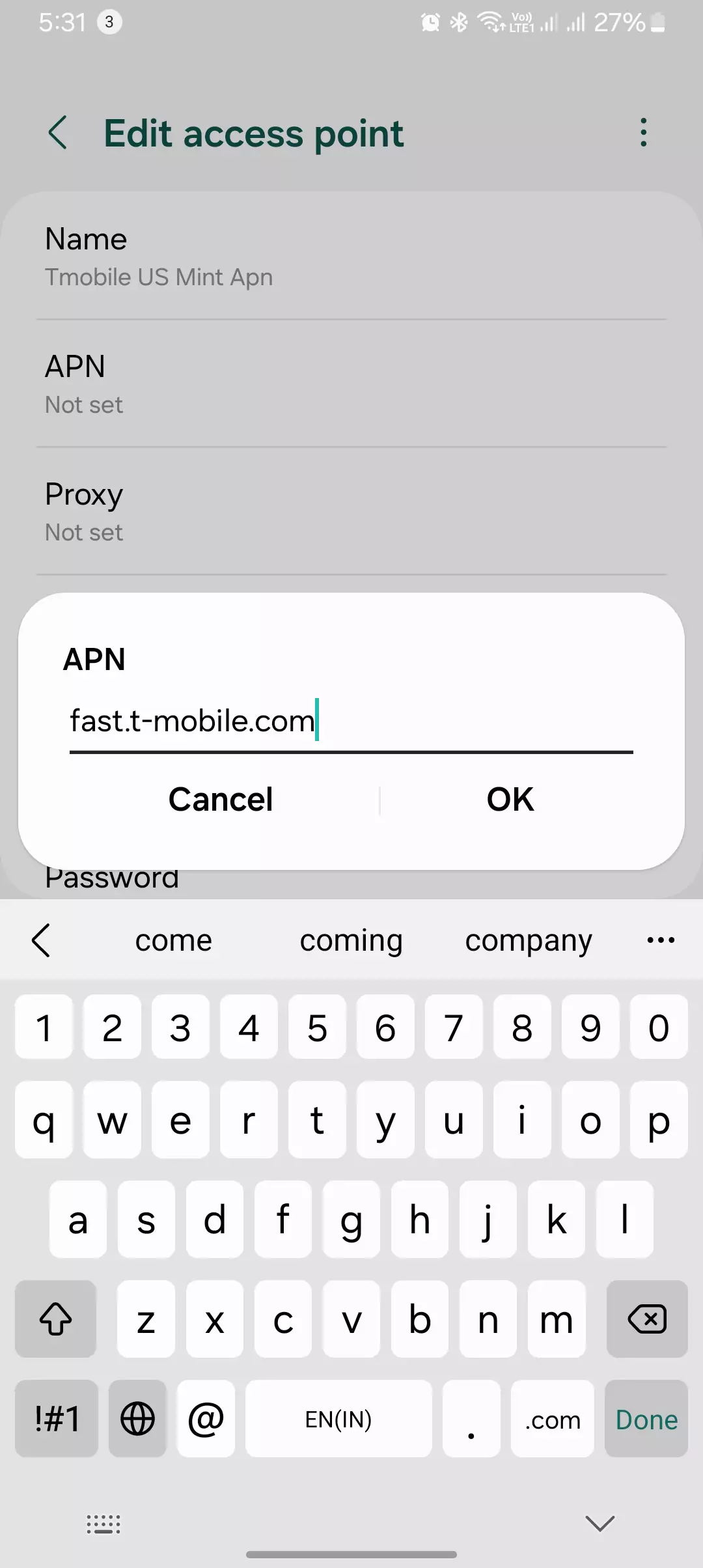
Checking for Congestion Issues
If speeds drop frequently:
- Try switching to a different APN like epc.tmobile.com.
- Test speeds in different locations to rule out tower congestion.
Troubleshooting Common APN Issues on T-Mobile
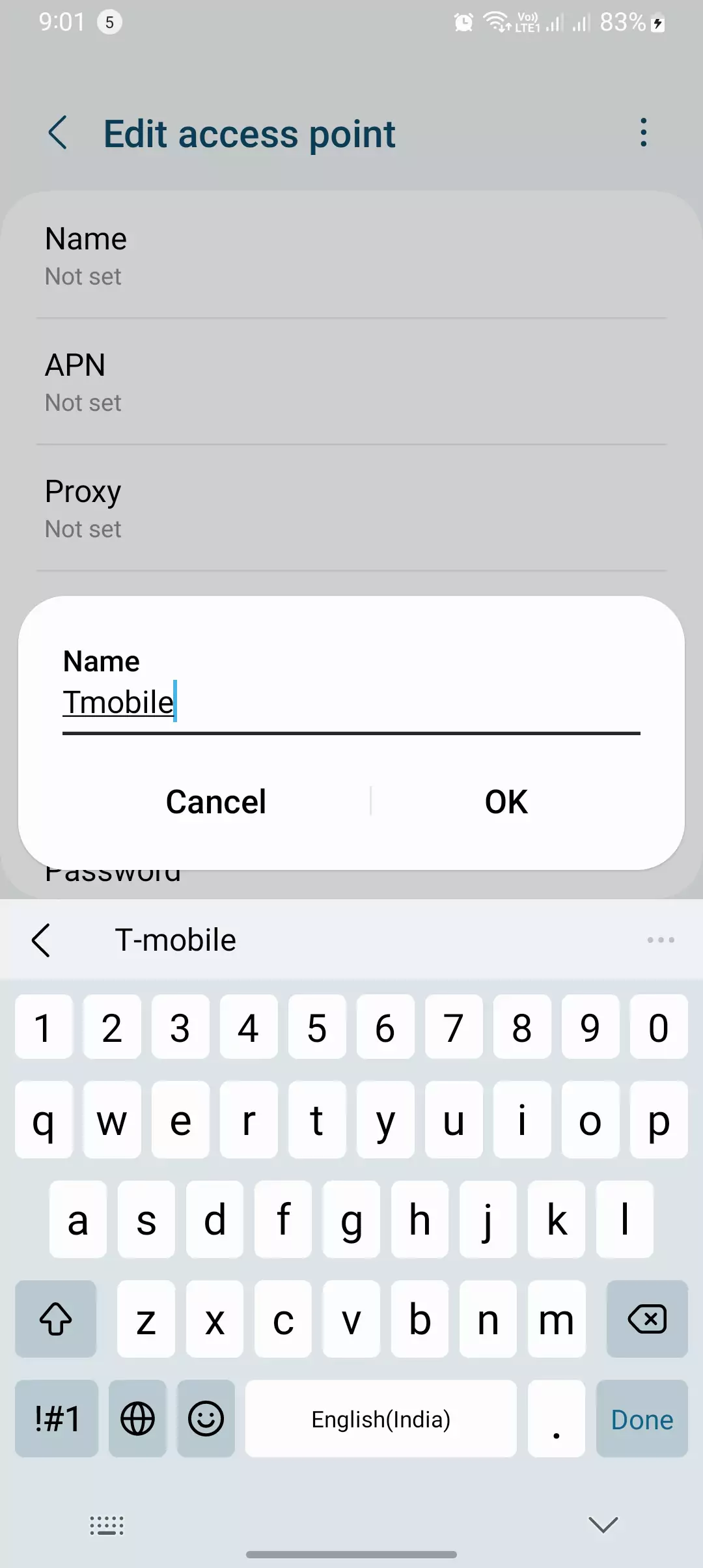
No Internet After Changing APN Settings?
- Restart your phone after setting up the APN.
- Ensure data is enabled in mobile network settings.
MMS Not Sending or Receiving?
- Verify MMSC URL is correct.
- Disable Wi-Fi and try sending again.
- Reset APN settings and re-enter manually.
No 5G Connection Even After Using 5G APN?
- The Check Bearer field includes NR (5G).
- Ensure your device supports T-Mobile 5G bands.
User-Reported Best APN Settings by Region
Many users on forums like Reddit report better performance based on location. If you’re in a congested urban area, using epc.tmobile.com instead of fast.t-mobile.com may result in better stability.
What Are APN Settings and Why They Matter for T-Mobile?
Understanding APN (Access Point Name)
An APN (Access Point Name) is a set of values that enables your smartphone to connect to the internet and send MMS messages via your mobile carrier. These settings tell your device how to communicate with T-Mobile’s network for data services.
Why Are APN Settings Important?
Without proper APN settings:
- Your internet connection may not work.
- MMS messages won’t send or receive.
- VoLTE, hotspot, and 5G speeds may not function properly.
- Throttling issues may occur on unlimited data plans if APN settings are incorrect.
Common Problems Fixed by Correct APN Settings
- No mobile data or internet access despite an active plan.
- Slow speeds on 4G or 5G.
- MMS messages stuck at “sending” or not downloading.
- Hotspot or tethering not working.
Final Thoughts
Setting up the correct T-Mobile APN settings ensures optimal internet speed, reliable MMS, and 5G access. If you experience issues, try the recommended advanced tweaks and troubleshooting steps. Feel free to comment below with your best T-Mobile APN settings for unlimited data in 2025!