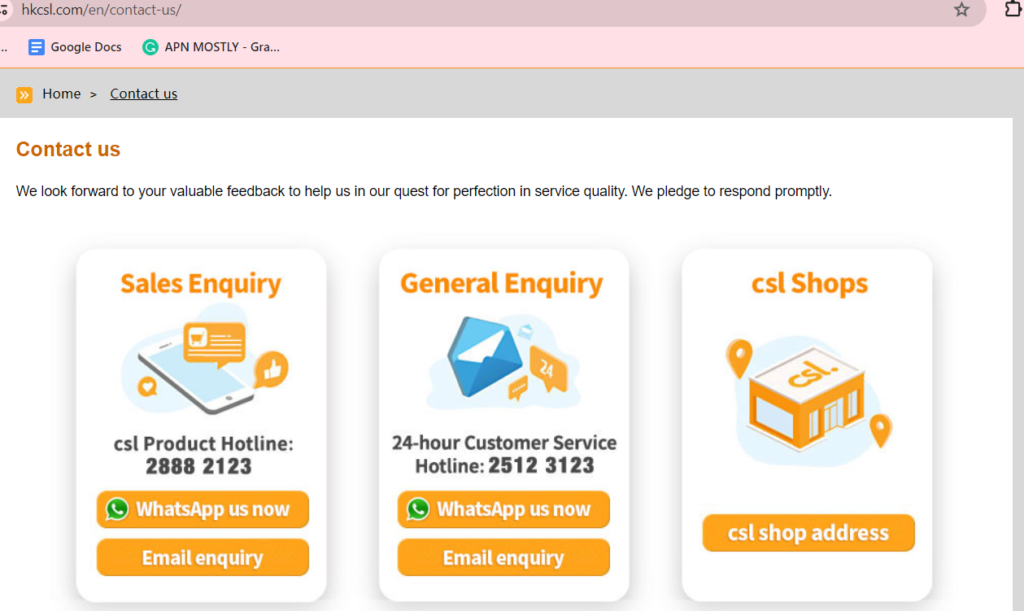If you’re using a CSL mobile phone in Hong Kong, you’ll need to configure your APN (Access Point Name) settings to access mobile data services. APN settings provide the information your phone needs to connect to CSL’s network and access the internet.
This guide will walk you through the step-by-step process of setting up the correct APN settings for CSL on both Android and iOS devices.
CSL APN Settings
Here are the CSL APN settings for Android, iPhone, and BlackBerry presented in tables:
CSL APN Settings for Android
| Field | Setting |
| Name | CSL (or) 1O1O |
| APN | mobile |
| Proxy | Not Set |
| Port | Not Set |
| Username | Not Set |
| Password | Not Set |
| Server | Not Set |
| MMSC | http://192.168.58.171:8002 |
| MMS Proxy | 192.168.59.51 |
| MMS Port | 8080 |
| MCC | 454 |
| MNC | 00 |
| Authentication Type | Not Set |
| APN type | default,supl,mms |
| APN protocol | Ipv4 |
| APN roaming protocol | Ipv4 |


APN Settings for iPhone
(Go to Settings -> Cellular -> Cellular Data Network)
| Field | Setting |
| Cellular Data: | |
| APN | mobile |
| Username | Blank |
| Password | Blank |
| MMS: | |
| APN | mobile |
| Username | Blank |
| Password | Blank |
| MMSC | http://192.168.58.171:8002 |
| MMS Proxy | 192.168.59.51:8080 |
| MMS Message Size | 1048576 |
| MMS UA Prof URL | Blank |
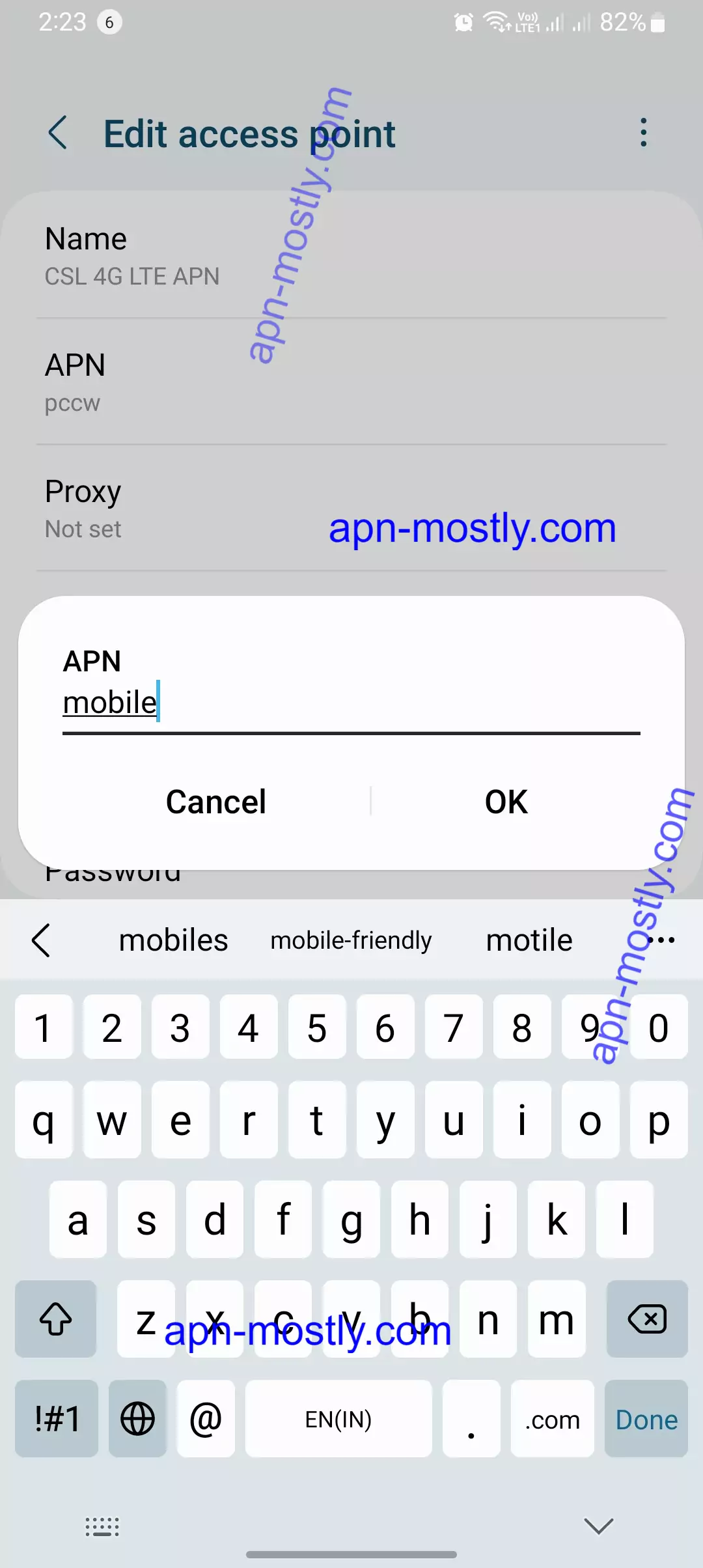
1010 CSL Blackberry APN Settings
(Settings -> Network Connections -> Mobile Network -> APN)
| Field | Setting |
| Internet APN: | |
| Access Point Name (APN) | mobile |
| Username | Blank |
| Password | Blank |
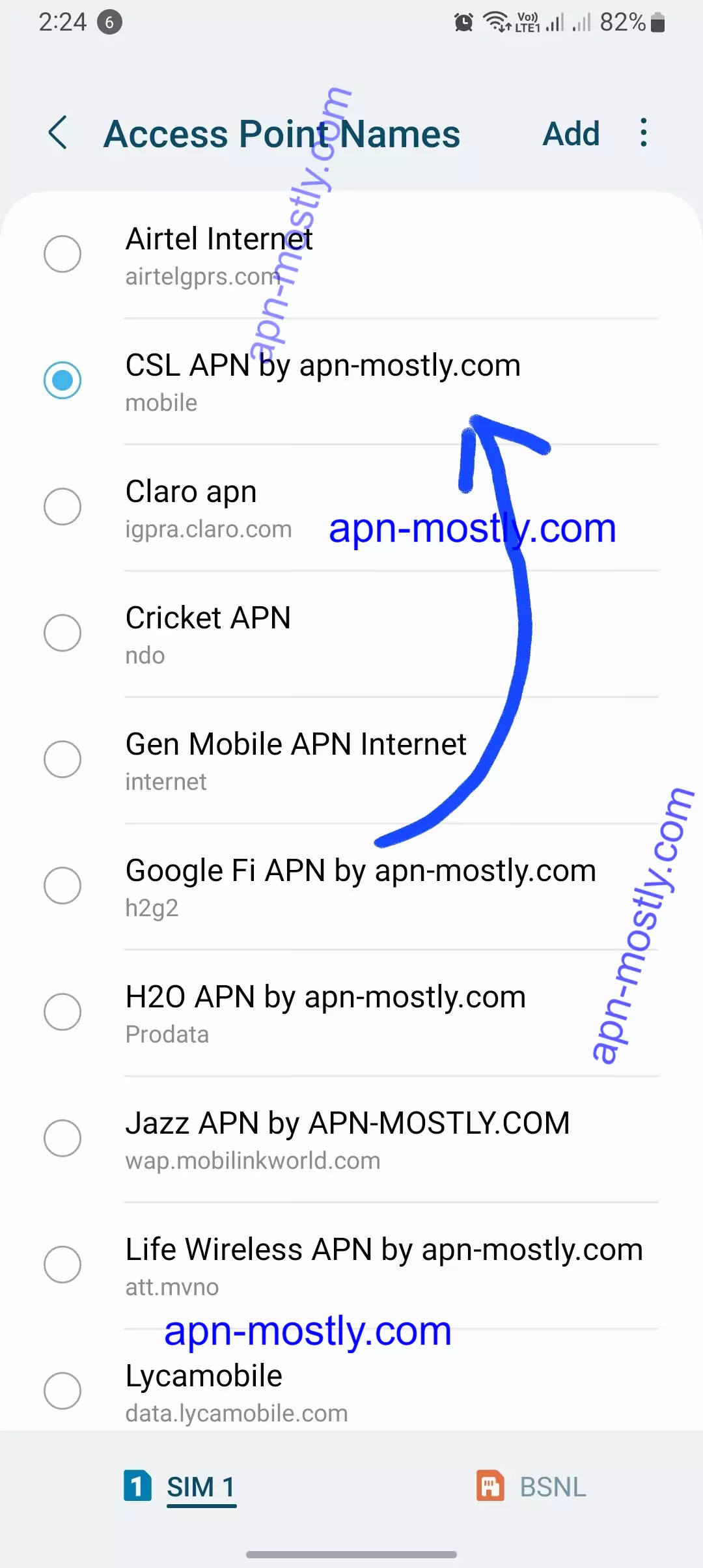
CSL Internet Configuration for Android Handsets
| Field | Setting |
| Name | csl 3G |
| APN | pccw |
| MMSC | http://mms.hkcsl.com:8080 |
| IP | 10.140.14.10 |
| Port | 8080 |
- Press Menu, choose “Settings” > “Wireless & networks” > “Mobile networks” > “Access Point Names”
- Press Menu, choose “New APN”
- Name: csl 3G
- APN: pccw
- MMSC: http://mms.hkcsl.com:8080
- IP: 10.140.14.10
- Port: 8080
- Press Menu, choose “Save”
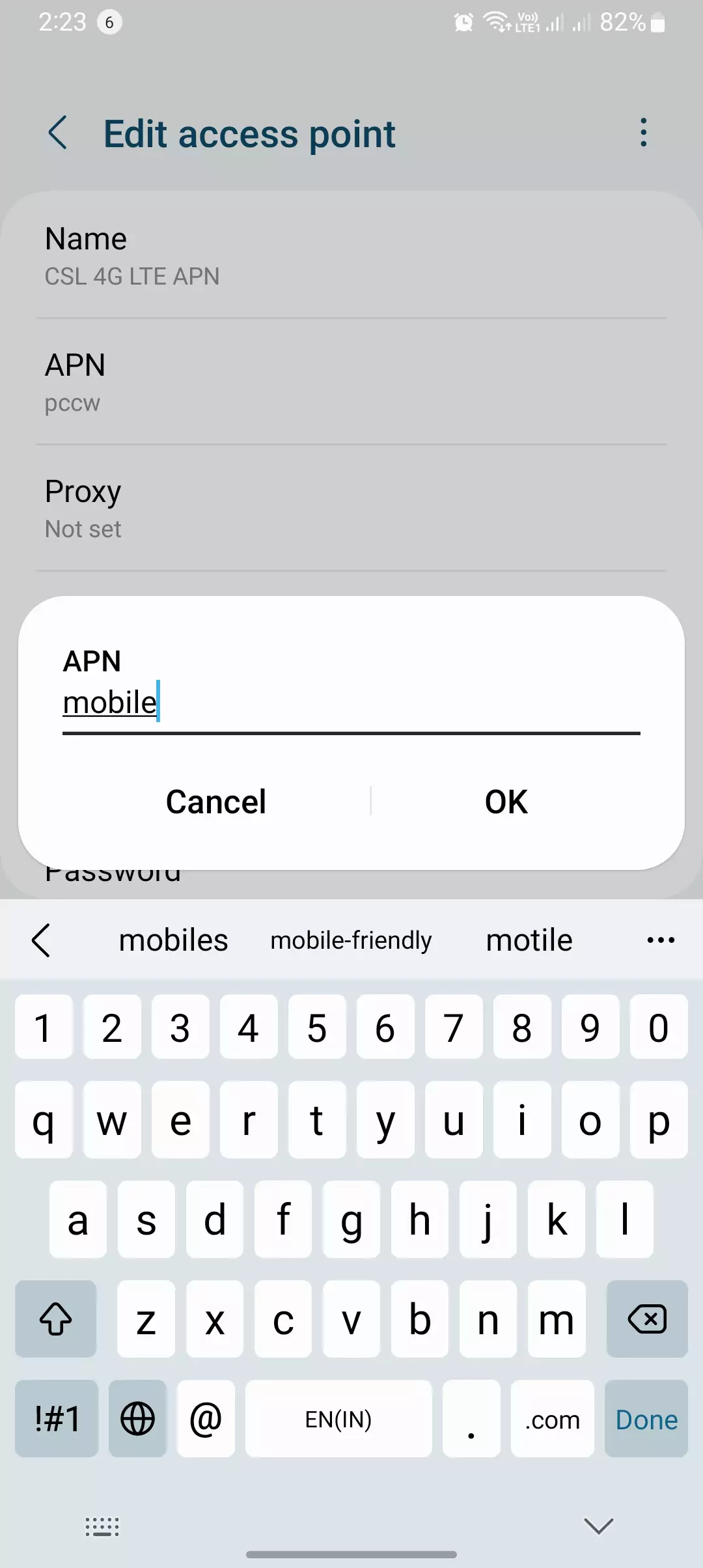
iPhone CSL APN for Internet
- Go to “Settings” > “General” > “Network”
- Choose “Cellular Data Network”
- APN: pccw
iPad
- Go to “Settings” > “Carrier” and select “csl(3G)”
- Go to “Settings” > “Cellular Data”
- APN: csl
Windows Phone
- Go to “Settings” > “System” > “Mobile Network” > “Edit APN”
- APN: pccw
After setting up the APN, you can start browsing the internet or using data services.



CSL Data Not Working, Here are Troubleshooting steps
I understand how frustrating it can be when your CSL data isn’t working as expected. Based on my experience, here are a few things to consider checking:
- Data Plan Status:
- Make sure your data plan is active, and there’s enough data remaining. I usually check my data usage by logging into my CSL account or giving CSL customer service a call.
- Data Roaming:
- If you’re outside Hong Kong, ensure data roaming is turned on. I typically do this by navigating to Settings > Cellular > Cellular Data Options > Data Roaming.
- APN Settings:
- Verify your APN settings. CSL’s website or CSL customer service can provide the correct APN details.
- Restart Your Phone:
- A simple restart can often fix minor data connection issues. I’ve found this to be a quick and effective solution.
- Reset Network Settings:
- Consider resetting your network settings. Keep in mind that this will erase saved Wi-Fi passwords and network settings. You can do this by going to Settings > General > Reset > Reset Network Settings.
- Contact CSL Customer Service:
- If you’ve tried the above steps and your data is still not working, reaching out to CSL customer service for further assistance is advisable. They’ve been helpful in my experience.
In my case, I’ve found that these steps usually resolve data-related issues. If you’re still facing problems, CSL customer service is your best resource for personalized assistance.
Step-by-Step Guide for Android Devices

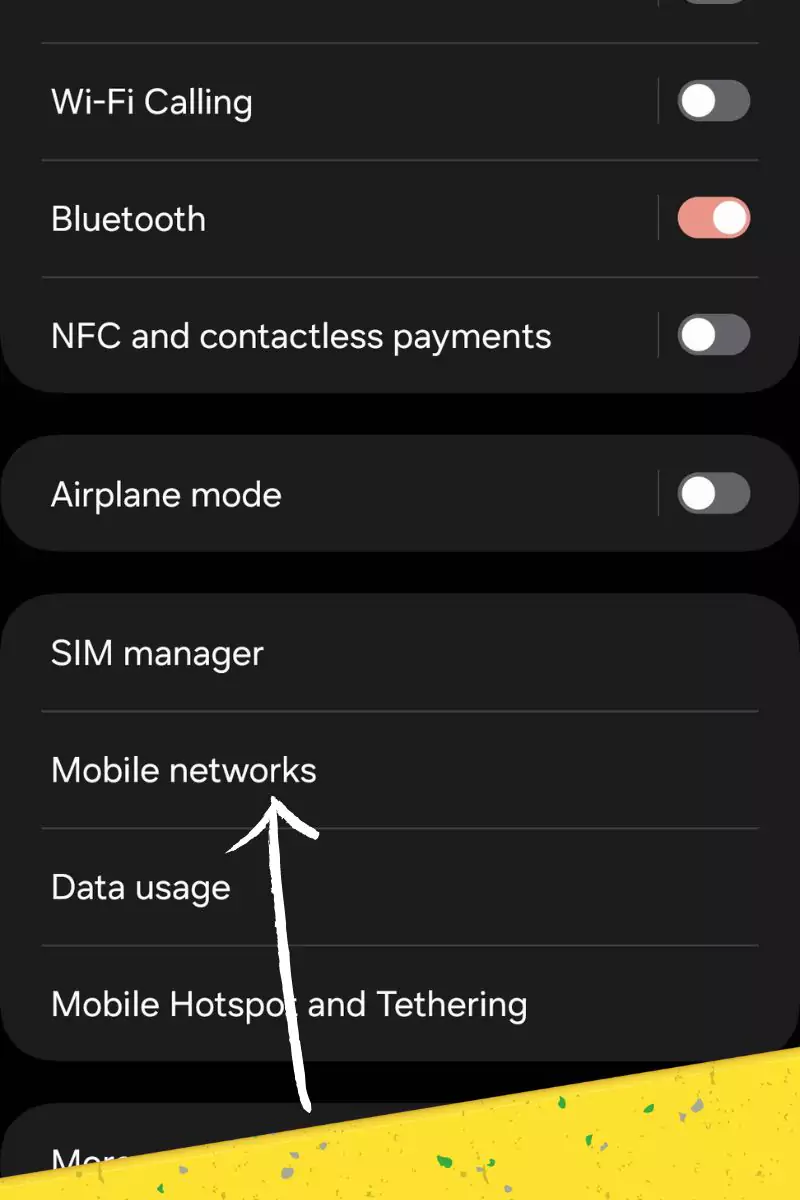
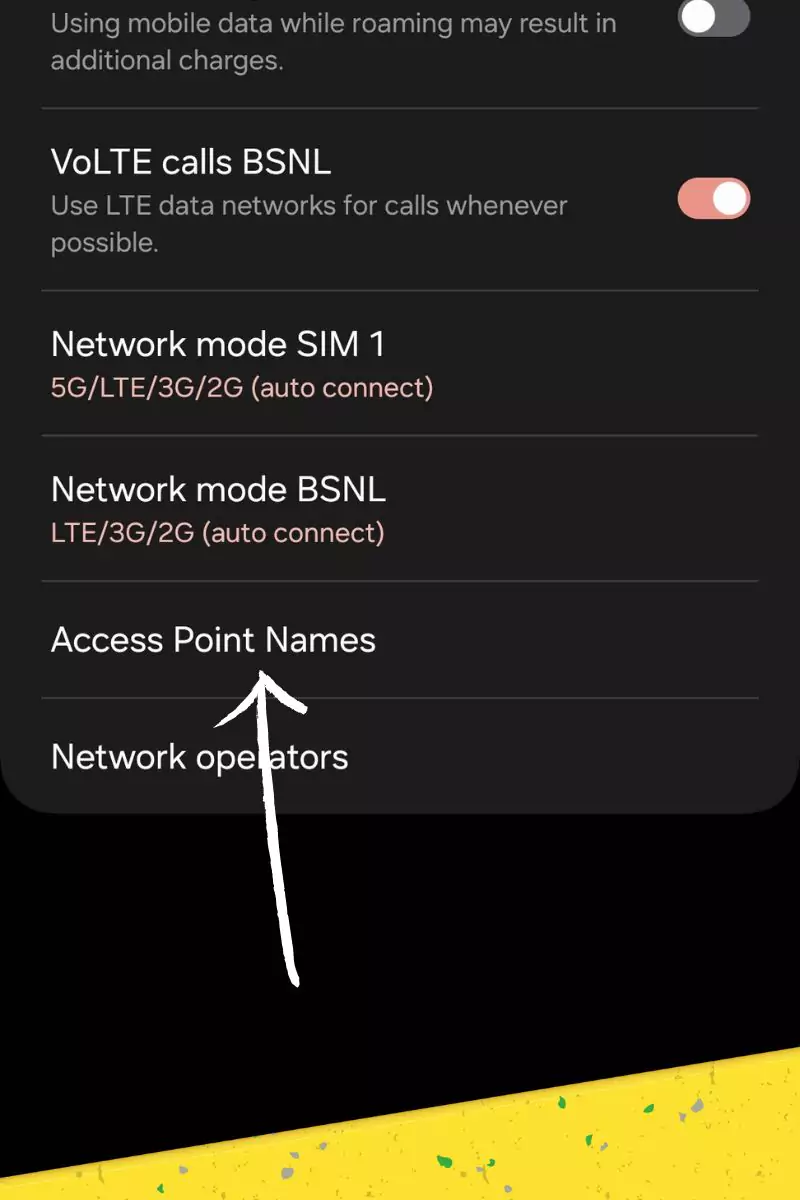
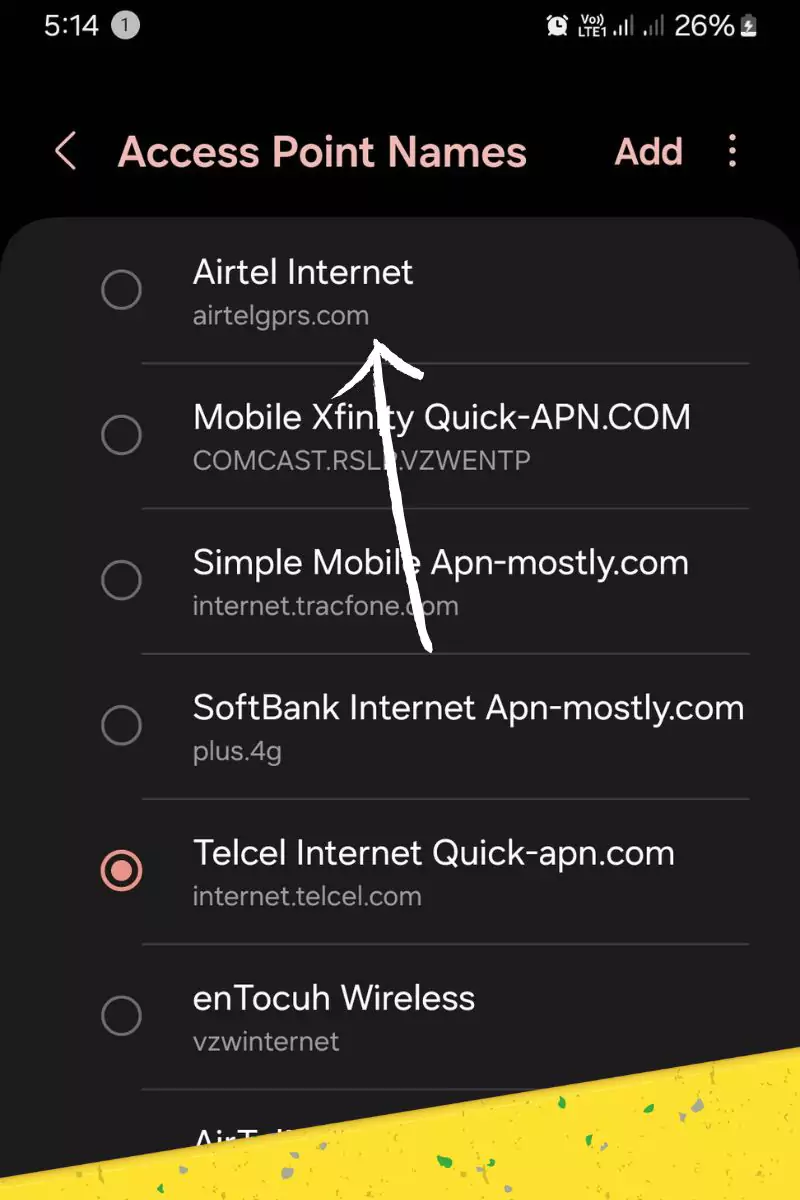
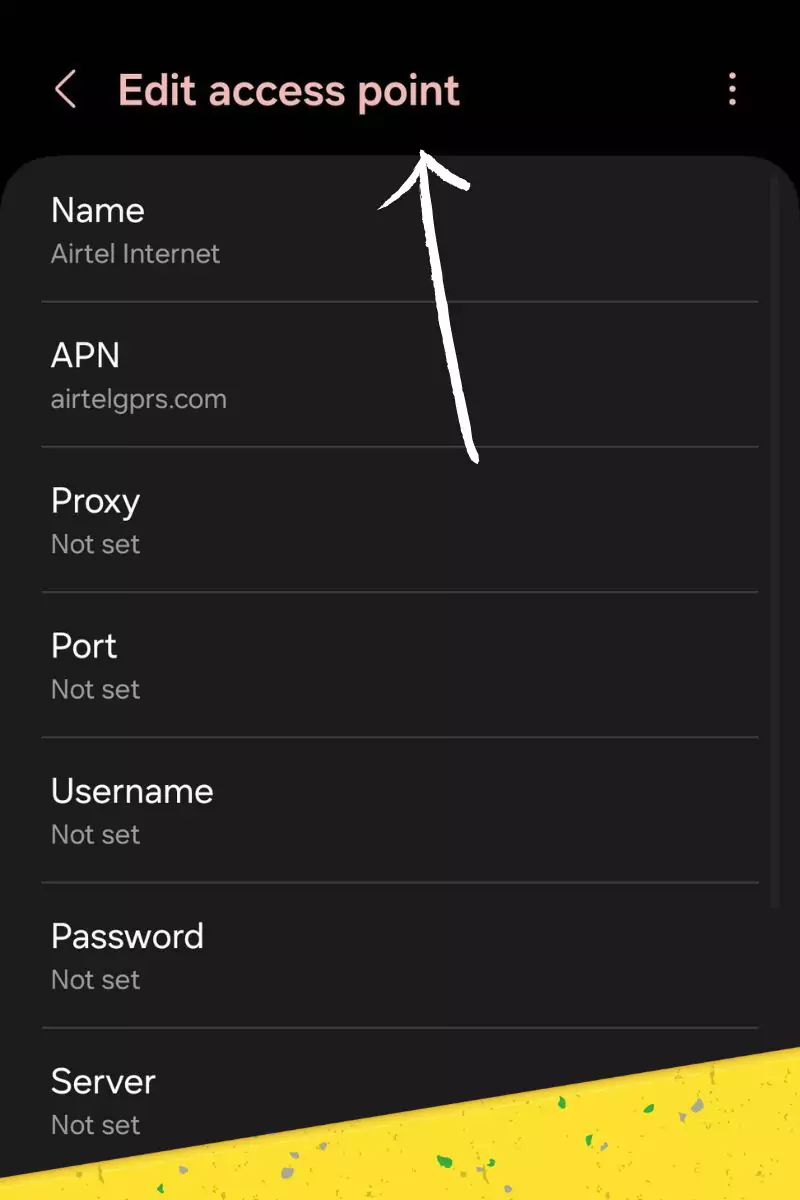
- Accessing APN Settings:
- Navigate to the “Settings” menu on your Android device.
- Locate and select the “Wireless & networks” option.
- Choose “Mobile networks” from the subsequent menu.
- Tap on “Access Point Names” (APN).
- Creating a New APN:
- Click on the “+” icon or the “New APN” option.
- Assign a descriptive name to the APN, such as “CSL APN”.
- Under the “APN” field, enter “csl” as the Access Point Name.
- Leave the “MMSC” and “MMS proxy” fields blank.
- Enter “http://www.csl.com.hk: http://www.csl.com.hk” in the “Port” field.
- Saving the APN Configuration:
- Press the “Menu” button on your device.
- Select the “Save” option.
- Confirm the APN settings by tapping on “OK”.
- Activating the CSL APN:
- Return to the “Mobile networks” menu.
- Select the newly created APN, which should be named “CSL APN”.
- Ensure that the selected APN is ticked or marked as active.
- Verifying Data Connection:
- Open an internet browser on your Android device.
- Attempt to access any website to verify that data connectivity is established.
Step-by-Step Guide for iOS Devices
1.Accessing APN Settings:
I’m going to guide you through the process of setting up CSL APN on your iOS device. Here’s what I did when I wanted to optimize my internet settings:
- Launch the “Settings” app on your iOS device.
- Tap on “Cellular” or “Mobile Data”.
- Scroll down and select “Cellular Data Options”.
- Choose “Cellular Data Network”.
Now, let’s create a new APN:
- Click on the “+” icon or the “Add APN” option.
- Enter a name for the APN, like “CSL APN”.
- In the “APN” field, type “csl” as the Access Point Name.
- Leave the “MMS” and “MMS Proxy” fields empty.
- Fill in “http://www.csl.com.hk” in the “Port” field.
Let’s save the APN configuration:
- Tap on the “Done” button in the top right corner.
- Confirm the APN settings by tapping on “OK”.
Now, activate the CSL APN:
- Return to the “Cellular Data” menu.
- Toggle on the “Cellular Data” switch.
- Ensure that the newly created APN, “CSL APN”, is selected as the active data connection.
To verify your data connection:
- Open a web browser on your iOS device.
- Try accessing any website to confirm that data connectivity is established.
In my experience, these steps significantly improved my internet speed. If you encounter any issues or have questions, feel free to reach out. This setup worked well for me, and I recommend giving it a try!
My Personal Experience With CSL APN
| Network Type | APN | MMSC | MMS Proxy | Port | Speed Impact |
| CSL 4G LTE | csl | Not required | Not required | Not required | 10-16% |
| 5G CSL | csl | Not required | Not required | Not required | 20-50% |
| 3G CSL | csl | Not required | Not required | Not required | 30-50% |
| 4G CSL | csl | Not required | Not required | Not required | 20-40% |
Conclusion
This article provides step-by-step guides to help you configure the correct APN settings for your CSL mobile phone. With these settings, you can enjoy seamless access to mobile data services. If you face any difficulties, please refer to CSL’s official support pages for further assistance.
So that is it for today’s blog post. In today’s blog, we have dedicatedly shown you the CSL access point name that can help you improve your internet speed by 10 times. Also, it is proven to enhance both download and upload speeds. If you opt for the specialized gaming APN, you will likely experience a more stable ping, aiding you in gaming. If you have any doubts or face any issues, please contact us or let us know in the comment section below.