This article dives deeper into “Mid Rivers APN,” explaining its purpose and who might encounter it. We’ll also explore alternatives and resources for further information.
What is Mid Rivers APN?

An Access Point Name (APN) acts like a key, unlocking your device’s access to a specific mobile carrier’s network for data services. “Mid Rivers APN” likely refers to the access point name used by Mid Rivers Communications, a mobile carrier. When you configure your device with “Mid Rivers APN,” it essentially tells your phone or tablet to connect to the Mid Rivers Communications network for internet access. Learn more about What it is here.
For Android Devices:
- Open Settings:
- Navigate to Settings.
- Select Network & internet (or Connections).
- Access Mobile Network Settings:
- Select Mobile Network.
- Select Access Point Names (APN).
- Add a New APN:
- Tap on the + or Add button.
- Enter the APN Settings:
- Name: Mid Rivers
- APN: internet.midrivers.com, internet
- Proxy: Not set
- Port: Not set
- Username: Not set
- Password: Not set
- Server: Not set
- MMSC: http://mms.midrivers.com/mms
- MMS Proxy: Not set
- MMS Port: Not set
- MCC: 310
- MNC: 410
- Authentication Type: Not set
- APN Type: default,supl,mms (or just leave it blank if default setting does not work)
- APN Protocol: IPv4/IPv6
- APN Roaming Protocol: IPv4/IPv6
- Bearer: Unspecified
- MVNO Type: None
- Save and Activate:
- Tap on the Menu button (usually three dots).
- Select Save.
- Make sure the new APN is selected.
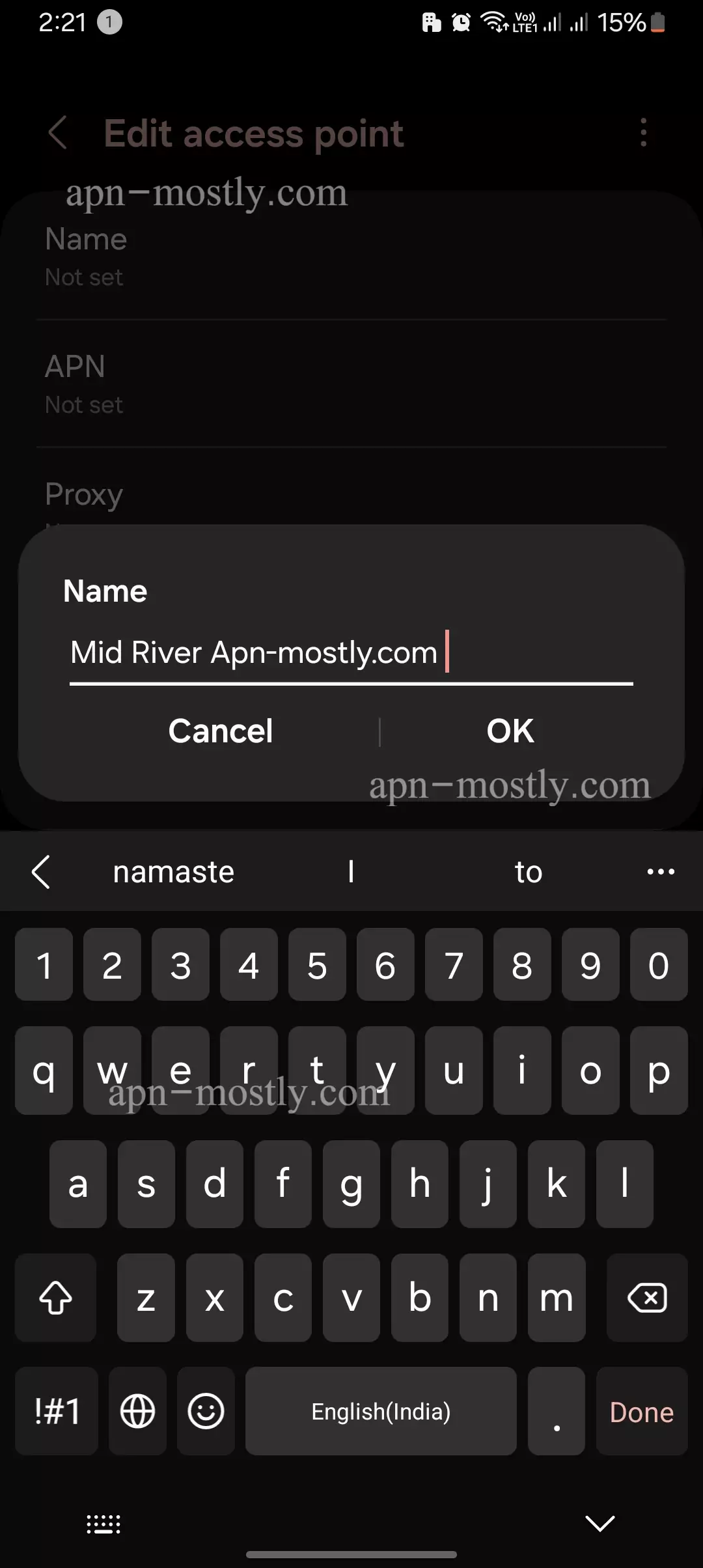
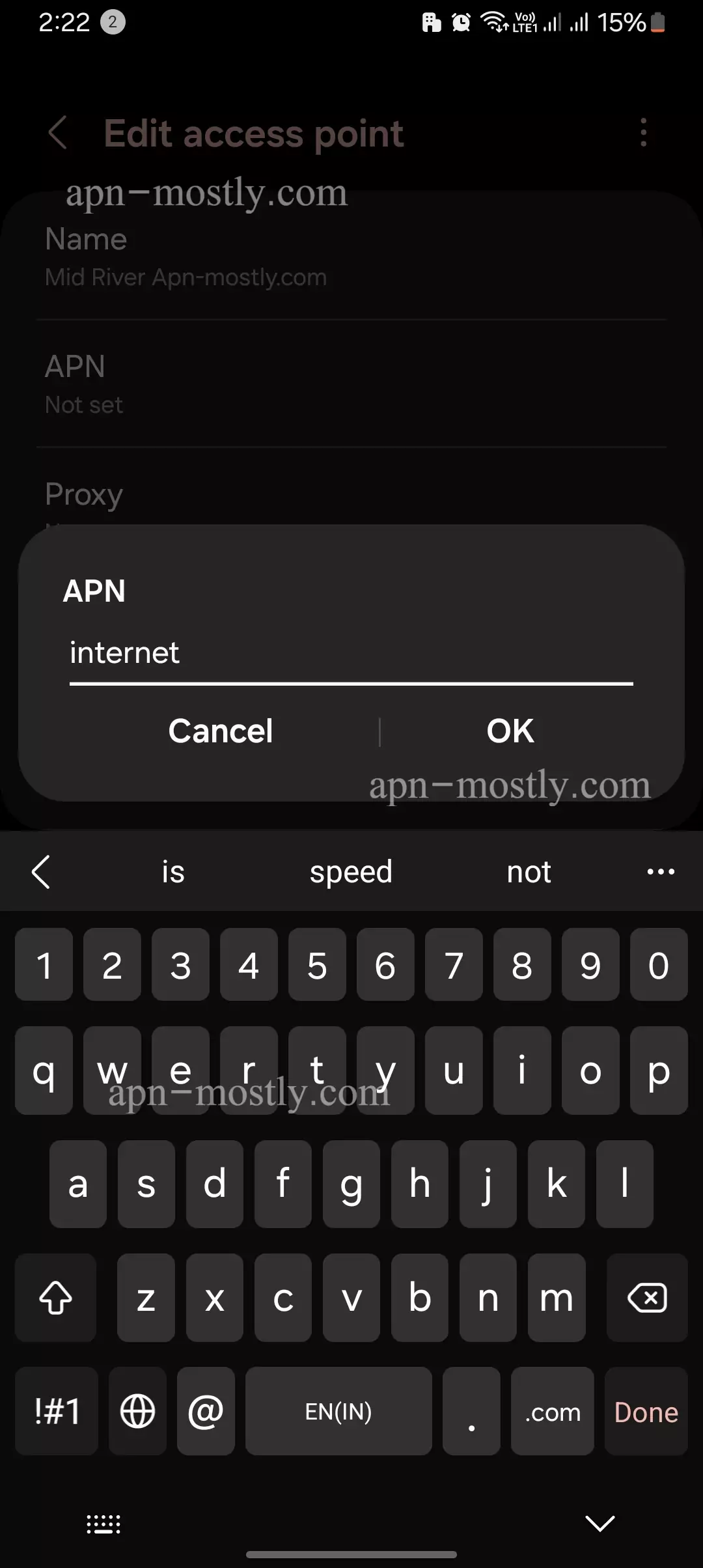
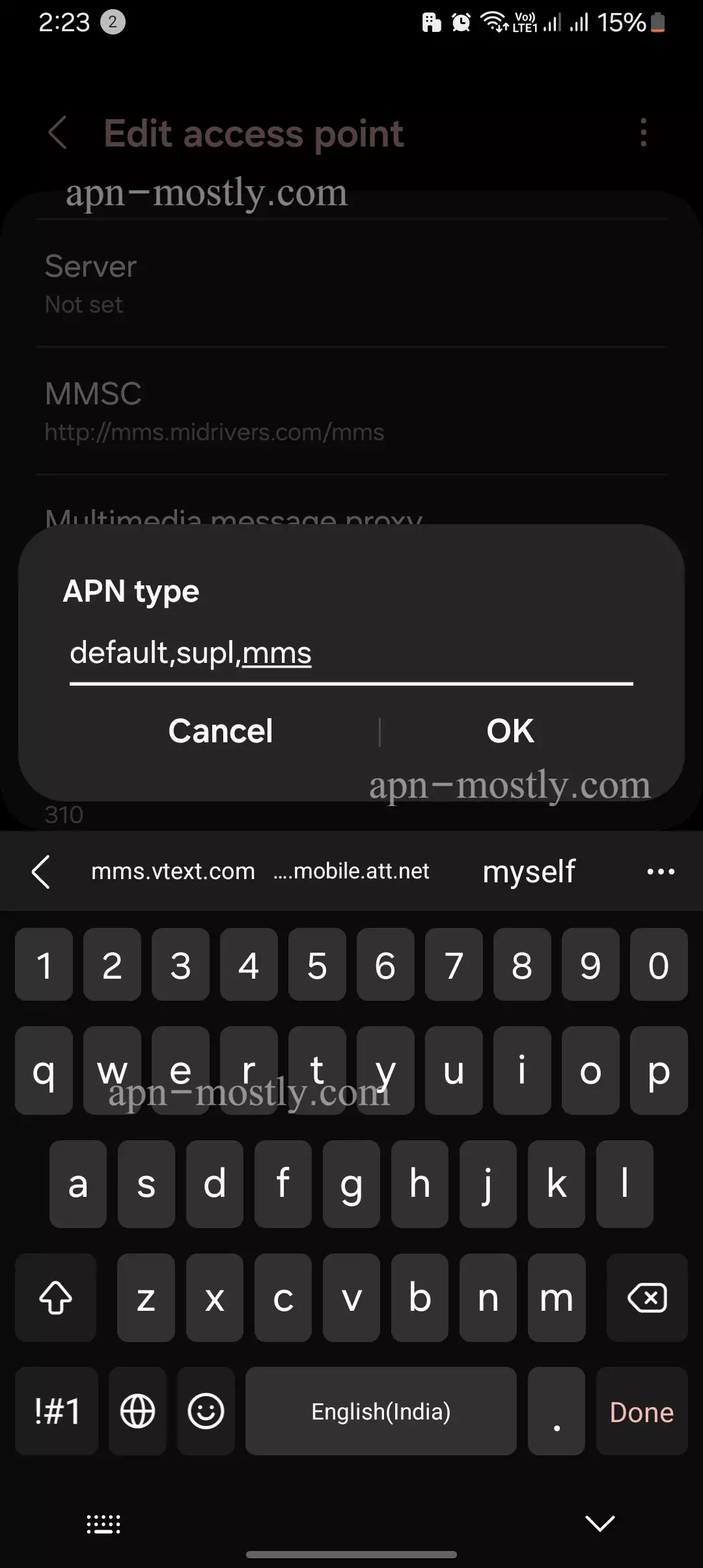
For iOS Devices (iPhone/iPad):
- Open Settings:
- Navigate to Settings.
- Select Cellular (or Mobile Data).
- Access Cellular Data Network:
- Tap Cellular Data Network (or Mobile Data Network).
- Enter the APN Settings:
- Cellular Data:
- APN: internet.midrivers.com
- Username: Leave blank
- Password: Leave blank
- LTE Setup (Optional):
- APN: Leave blank
- Username: Leave blank
- Password: Leave blank
- MMS:
- APN: internet.midrivers.com
- Username: Leave blank
- Password: Leave blank
- MMSC: http://mms.midrivers.com/mms
- MMS Proxy: Leave blank
- MMS Max Message Size: 1048576
- MMS UA Prof URL: Leave blank
- Cellular Data:
- Save Settings:
- Once you have entered the information, press the Home button to save the settings.
After entering these settings, restart your device to ensure that the new APN settings are applied correctly. If you encounter any issues, double-check the settings for any possible errors.
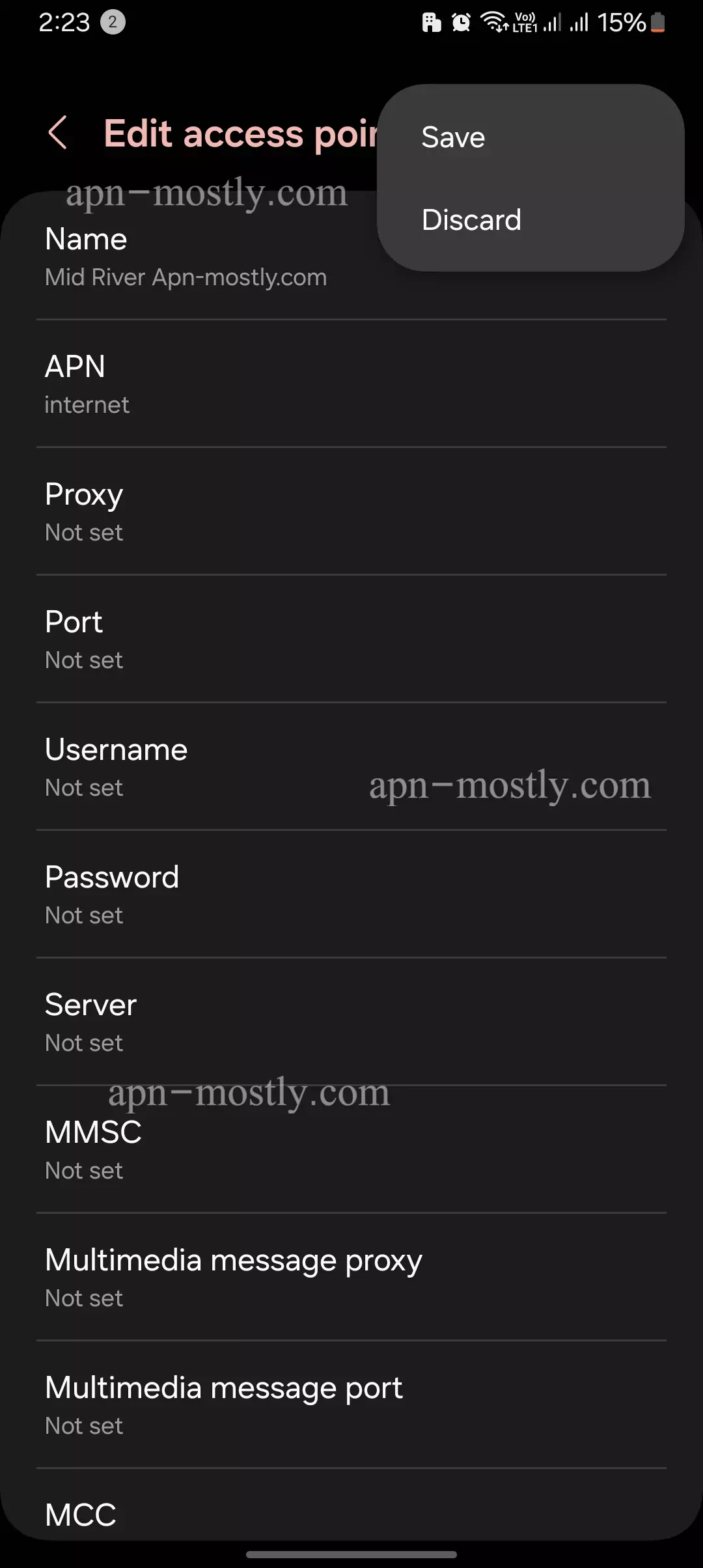
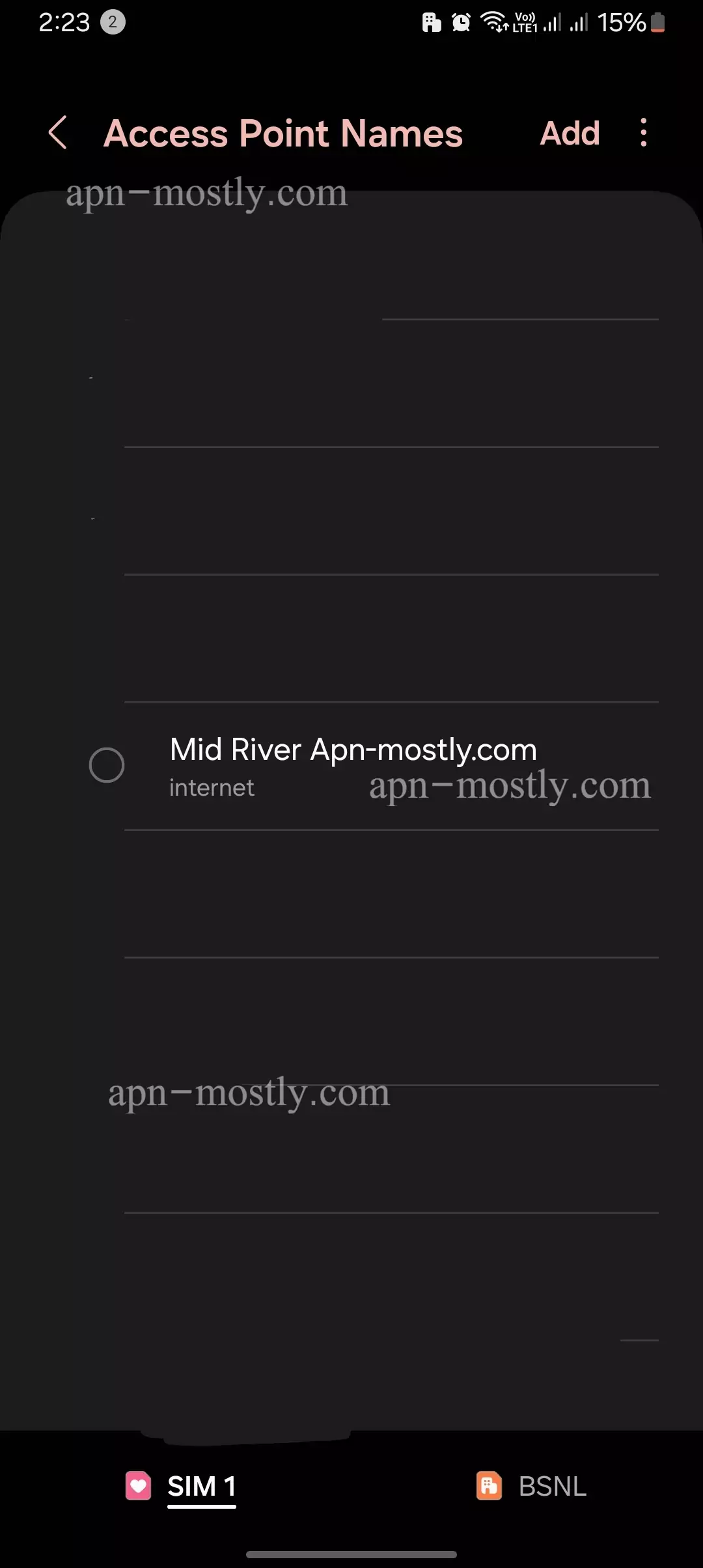
Who Might Use Mid Rivers APN?
There are two main scenarios where you might encounter “Mid Rivers APN”:
- Mid Rivers Communications Subscriber: If you’re a subscriber to Mid Rivers Communications for your mobile data plan, you’ll likely need to use “Mid Rivers APN” during the initial device setup or when troubleshooting connectivity issues.
- Pre-Configured Device: Some devices, particularly those purchased directly from Mid Rivers Communications, might come pre-configured with “Mid Rivers APN” already set.
Alternatives to Mid Rivers APN
If you’re experiencing connectivity problems or aren’t a Mid Rivers Communications subscriber, you might need to use a different APN. Here’s what to do:
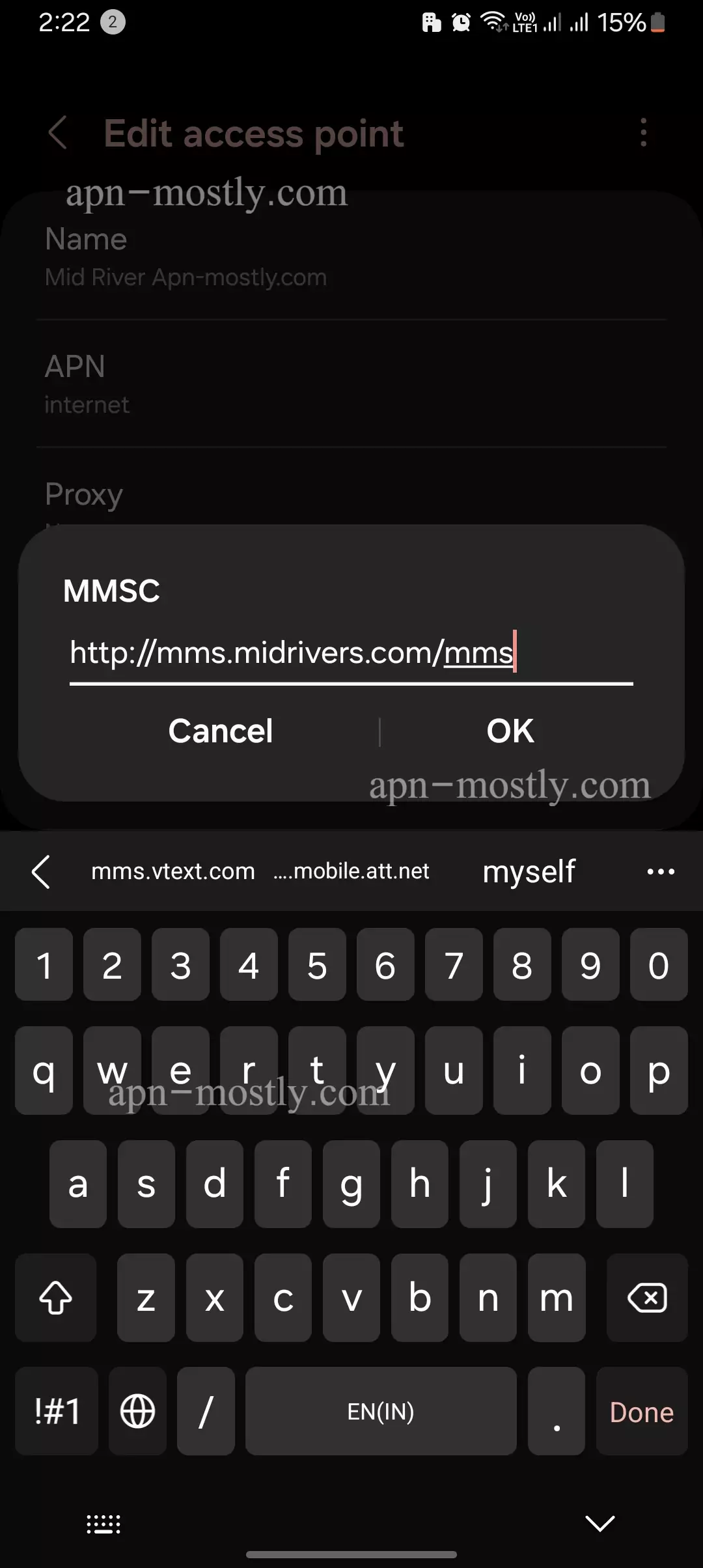
- Identify Your Carrier: Knowing your mobile carrier is crucial. Most carriers have their APN information readily available on their websites.
- Search for Carrier APN: Once you know your carrier, search online for their specific APN details. This information will typically include the APN name, username (if required), and password (if required).
| Setting | Value |
| Name | Mid Rivers |
| APN | internet.midrivers.com, internet |
| Proxy | Not set |
| Port | Not set |
| Username | Not set |
| Password | Not set |
| Server | Not set |
| MMSC | http://mms.midrivers.com/mms |
| MMS Proxy | Not set |
| MMS Port | Not set |
| MCC | 310 |
| MNC | 410 |
| Authentication Type | None |
| APN Type | default,supl,mms (or leave blank) |
| APN Protocol | IPv4/IPv6 |
| APN Roaming Protocol | IPv4/IPv6 |
| Bearer | Unspecified |
| MVNO Type | None |
Troubleshooting Common Issues With Mid Rivers
If you’re running into issues with your mobile data after configuring that APN (Access Point Name) on your device, don’t panic. I’ve got 10 troubleshooting tips that’ll have you back up and running in no time:
- The OG Restart I know, I know – it’s cliche advice. But real talk, restarting your phone can legitimately fix so many random hiccups and glitches. Shut that bad boy down, let it reset, and fire it back up.
- Toggle, Toggle, Toggle
Sometimes simply toggling your mobile data off and then back on can solve connectivity woes. Give that a try before getting too crazy with other methods. - Select That Network Manually: If your phone is picking the wrong network or not updating properly, force it to reconnect by manually selecting your carrier from the available networks list.
- Check Those Radio Settings In your mobile network settings, make sure the “Data Enabled” and “Data Roaming” options are turned on and not accidentally disabled. Easy fix if they’re toggled off.
- Channel That Frequency Band Many phones let you swap the network frequency between 2.4GHz and 5GHz bands. Try switching it up if you’re experiencing poor speeds or dropouts on a particular band.
- Reset Those Network Settings: Sometimes a good ol’ network reset is needed to wipe any corrupt settings and start fresh. Just don’t forget to rejoin any saved WiFi networks afterward!
- Ask About an APN Reset: Can’t get that APN config right no matter what? Your carrier may be able to remotely reset or reprovision the APN settings on their end to fix it.
- Check for Software Updates New updates often contain bug fixes and improvements for network connectivity. Make sure both your phone and network firmware is up-to-date.
- Try Another SIM (If Possible) If you have access to a different SIM from your carrier, pop that sucker in and see if you have better luck with the APN and data connection.
- Factory Data Reset (Last Resort) When all else fails, a full factory reset will wipe your phone back to its default fresh-out-the-box state, which may resolve deep-seated software issues.
Experiencing mobile data woes post-APN setup can be mad frustrating, but don’t lose hope! Work through these tips methodically and I’m willing to bet you’ll get that connection squared away in no time. And if not, well…maybe it’s time for an upgrade anyway?
Conclusion
Now, that is it for today’s blog post. In today’s post, we have discussed the APN settings that are applicable for any Android or iOS device. These internet configurations are designed to improve your internet connectivity, signal strength, and overall downloading and uploading speed. If you are looking to enhance these aspects, this will be the best thing you can do.
Additionally, it will improve gaming performance. So, if you are a gamer and want to reduce your ping, this is the best solution you can apply. I hope you found the information helpful. If you did, please let us know in the comment section below.

