APN settings are essential for mobile internet connectivity, yet most users never touch them—until something goes wrong.
If you’re experiencing slow internet speeds, no mobile data, or MMS issues, tweaking your Access Point Name (APN) settings may solve the problem.
This guide covers everything you need to know about APN settings: how they work, how to configure them, common issues, security risks, and whether custom APNs can improve speed.
What Are APN Settings?
APN (Access Point Name) is the configuration that allows your device to connect to the carrier’s network for mobile internet and messaging services.
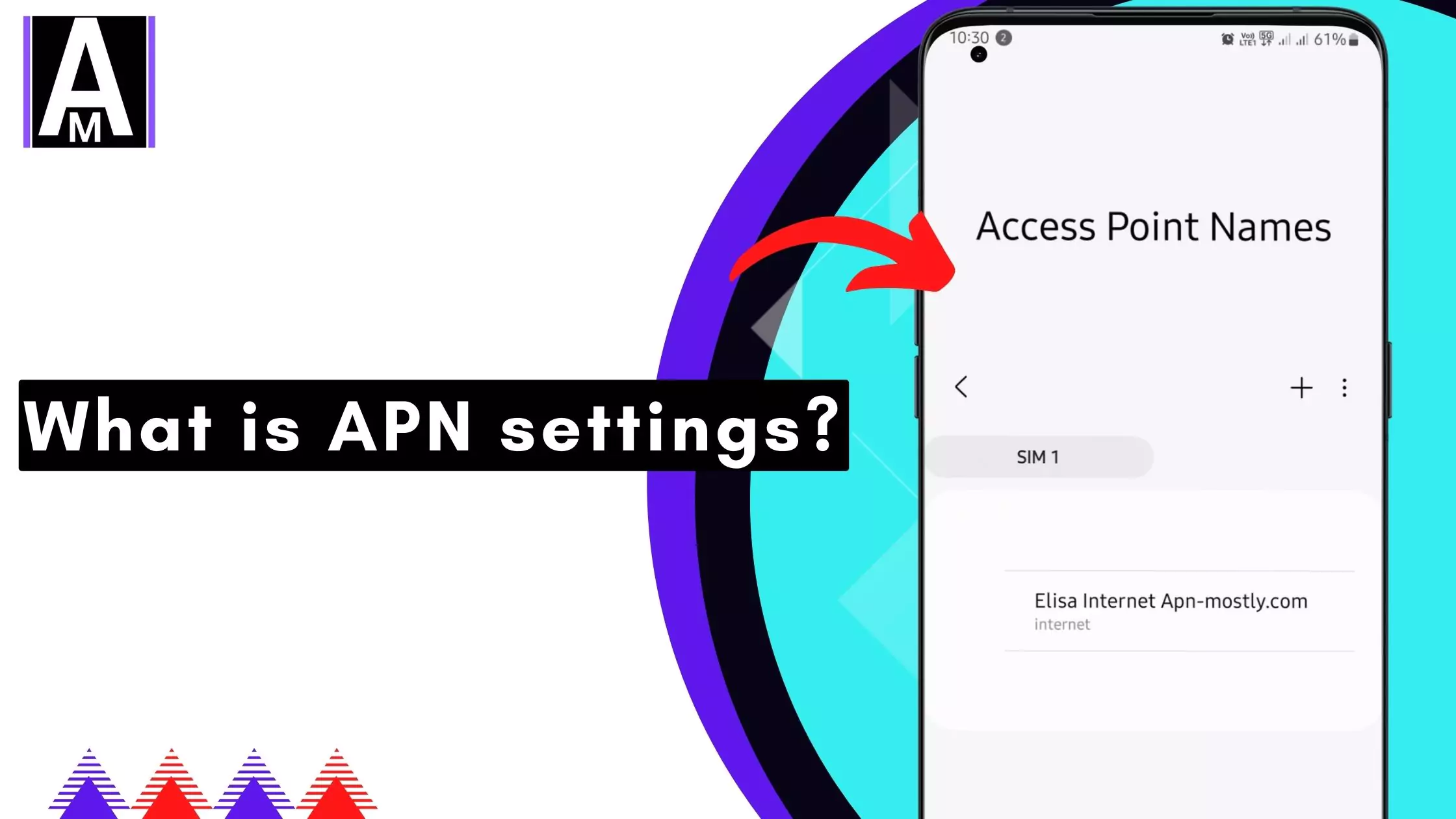
Each mobile carrier has its own APN settings, and using incorrect values can lead to no data, MMS failures, slow speeds, or restricted hotspot access.
Why Are APN Settings Important?
- Enables mobile data: Your APN tells your phone how to connect to the carrier’s internet gateway.
- Fixes network issues: If you have slow speeds or no connectivity, incorrect APN settings may be the cause.
- Essential for MVNO users: Mobile Virtual Network Operators (MVNOs) use different APN settings than their parent networks.
- Controls VoLTE & VoWiFi: Some carriers require specific APN settings for high-definition voice calls and Wi-Fi calling.
- Affects tethering & hotspot: Some APNs block or restrict personal hotspot usage.
Quick Summary
For those in a hurry, here’s a concise breakdown of key takeaways:
✅ APN settings control how your phone connects to mobile internet and MMS services.
✅ Incorrect APN settings can cause no data, slow speeds, or MMS failures.
✅ Common APN components include APN Name, Proxy, MCC, MNC, MMSC, APN Type, and Bearer settings.
✅ You may need to configure APN manually if:
- You switch carriers or use an unlocked phone.
- Your phone isn’t connecting to mobile data properly.
- You’re on an MVNO (Mobile Virtual Network Operator).
✅ APN can impact: - VoLTE & Wi-Fi Calling – Some APNs are required for HD voice and VoWiFi.
- Hotspot access – Carriers may limit tethering based on your APN.
- Network speed & stability – Some APNs throttle speeds.
✅ APN settings can be found under: - Android: Settings > Network & internet > SIM cards > Access Point Names.
- iPhone: Settings > Cellular > Cellular Data Network.
✅ APN changes may require a reboot or network reset to take effect.
Understanding APN Settings Components
APN settings contain multiple configuration fields, each serving a different function.
| APN Component | Description |
| APN Name | Identifies the network provider (e.g., internet for Vodafone, fast.t-mobile.com for T-Mobile). |
| Proxy & Port | Sometimes used to route traffic through a carrier server (often left blank). |
| Username & Password | Required by some networks for authentication. |
| MMSC (Multimedia Messaging Service Center) | Enables MMS functionality—incorrect settings cause MMS failures. |
| MMS Proxy & Port | Used to route MMS messages through the carrier’s network. |
| MCC & MNC (Mobile Country Code & Mobile Network Code) | Identifies the carrier and region—must match the network’s values. |
| APN Type | Defines the purpose of the APN: default, supl, mms, dun, etc. |
| Bearer & Protocol | Determines network compatibility (LTE, 5G, IPv4/IPv6). |
How APN Settings Affect Mobile Internet, Speed & MMS
1. Internet Speed & Stability
- Some APNs are optimized for fast LTE/5G speeds, while others throttle data speeds.
- Carriers may route traffic through proxies, affecting latency and performance.
📌 Example:
Some users report faster speeds when switching from an IPv6/IPv4 hybrid APN to an IPv4-only APN.
2. MMS & Group Messaging
- If MMSC settings are incorrect, MMS messages won’t send or receive properly.
- Some carriers block large MMS file transfers unless the correct APN is used.
3. VoLTE & Wi-Fi Calling
- Many carriers require a separate IMS APN for VoLTE and Wi-Fi Calling.
- If VoLTE isn’t working, adding an ims APN manually may fix it.
4. Network Roaming & International Usage
- Some APNs are region-specific—your carrier may provide a different APN for roaming.
5. Hotspot & Tethering Restrictions
- Carriers block tethering unless the APN Type includes dun (dial-up networking).
- Some users bypass hotspot restrictions by switching APNs.
How to Find & Configure APN Settings on Your Device
Android (Samsung, OnePlus, Pixel, etc.)
- Open Settings.
- Go to Network & internet > SIM cards > Access Point Names.
- Select your current APN or tap “Add” to enter a new one.
- Enter the carrier-provided settings.
- Save and restart your device.
iPhone (iOS Devices)
- Go to Settings > Cellular > Cellular Data Network.
- Input the APN details from your carrier.
- Restart your device.
Windows & Other Devices
- Open Settings > Network & Internet > Cellular > Advanced Options.
- Find APN Configuration and enter your carrier’s details.
Resetting APN Settings (If Something Goes Wrong)
If data or MMS stops working after a change:
- Go to Settings > Reset Network Settings.
- Restart your device and reconfigure the APN manually.
Carrier-Specific APN Settings
Here are some popular carrier APN settings:
| Carrier | APN | MMSC | MCC | MNC | APN Type |
| AT&T | broadband | [MMSC URL] | 310 | 410 | default,supl,mms |
| T-Mobile | fast.t-mobile.com | [MMSC URL] | 310 | 260 | default,mms |
| Vodafone UK | wap.vodafone.co.uk | [MMSC URL] | 234 | 15 | default |
| Jio (India) | jionet | N/A | 405 | 857 | default |
📌 Always check your carrier’s website for the latest APN settings.
Troubleshooting APN Issues: Fixing No Internet, Slow Speeds, and MMS Problems
If mobile data, MMS, or hotspot isn’t working correctly, APN settings may be misconfigured. Here’s how to troubleshoot common APN issues.
1. No Internet After Changing APN?
📌 Fix:
✔ Ensure Mobile Data is enabled (Settings > Network & Internet > Mobile Data).
✔ Restart your device after saving new APN settings.
✔ Check if MCC/MNC codes match your carrier.
✔ Switch between IPv4 and IPv6 (some networks don’t support IPv6).
✔ Try deleting and re-adding the APN manually.
2. MMS Not Sending or Receiving?
📌 Fix:
✔ Confirm MMSC, MMS Proxy, and MMS Port are correctly set.
✔ Set APN Type to default,mms,supl (if missing, MMS won’t work).
✔ Check data connection—MMS requires mobile data (not Wi-Fi).
✔ Restart your phone after changes.
3. APN Settings Keep Resetting or Are Locked?
Some carriers restrict manual APN changes, forcing users to use default settings.
📌 Fix:
✔ If the APN settings are grayed out, try:
- Removing the SIM, restarting, and reinserting it.
- Checking if the phone is carrier-locked (some networks block APN changes).
- Using an MVNO profile APN if on a virtual carrier.
✔ If APN settings reset after every reboot, the carrier forces the default profile. Solution: - Rooting (Android) or using a custom ROM may allow edits.
- Check if carrier firmware updates allow APN customization.
4. Mobile Hotspot (Tethering) Not Working?
📌 Fix:
✔ Set APN Type to dun (this enables tethering on some carriers).
✔ Try a different APN profile (some carriers block tethering on regular APNs).
✔ Contact carrier support—some data plans restrict hotspot use.
Security Risks of Using the Wrong APN Settings
Most users don’t realize that APN settings can be a security risk if misconfigured.
1. Fake APNs Can Be Used for Data Theft
📌 Risk:
- Hackers can create malicious APNs and trick users into connecting.
- Once connected, the fake APN can intercept login credentials and browsing data.
🔒 How to Stay Safe:
✔ Always use the APN settings provided by your carrier.
✔ Never connect to an APN sent via an unknown SMS or email.
✔ Use VPNs on public networks to add an extra layer of security.
2. Carrier-Logged APNs Can Track Your Data
📌 Risk:
- Some APNs route traffic through carrier-controlled proxies, monitoring all browsing activity.
- Certain APNs restrict encryption, making it easier for ISPs to inspect unencrypted traffic.
🔒 How to Stay Safe:
✔ Use a proxy-free APN if available (e.g., internet instead of wap.vodafone.co.uk).
✔ Consider private APNs (some enterprise users set up dedicated, encrypted APNs).
3. Public APNs vs. Private APNs: Which Is Safer?
- Public APNs: Used by all carrier subscribers, higher security risks.
- Private APNs: Used in business environments for secure access (e.g., banks, enterprises).
🔒 Best Practice:
If you need extra security, ask your carrier about private APN options with custom authentication methods.
Can Custom APN Settings Improve Internet Speed? (Myth vs. Reality)
Many users believe modifying APN settings can boost speeds or bypass carrier throttling.
Here’s the truth behind common APN myths.
1. Myth: Changing APN Can Bypass Throttling
❌ Reality:
- Throttling is controlled by the carrier, not the APN settings.
- If you exceed your data cap, switching APNs won’t remove speed limits.
✔ However, in some cases, switching from an MVNO APN to the parent carrier APN can improve performance if the MVNO limits speeds.
2. Myth: Adding dun to APN Type Enables Free Hotspot
❌ Reality:
- While some users bypass hotspot restrictions this way, carriers patch this regularly.
- Most networks detect tethering at the protocol level, not just the APN.
✔ Workaround:
If your carrier restricts hotspot usage, check if an alternative APN (like business APN) allows it.
3. Myth: Switching to IPv4-Only APN Can Improve Latency
✔ Reality:
- Some carriers handle IPv6 traffic less efficiently than IPv4.
- If your APN supports IPv4/IPv6, but you experience lag, switching to an IPv4-only APN might help.
✔ Test both IPv4 and IPv6 APNs and compare speeds.
Advanced Carrier-Specific APN Features (IMS, FOTA, WAP Push, etc.)
Beyond the internet and MMS, some carriers use APNs for specialized functions.
| Special APN | Purpose |
| IMS APN | Used for VoLTE, RCS messaging, and VoWiFi. |
| FOTA APN | Manages over-the-air (OTA) firmware updates. |
| WAP Push APN | Delivers carrier notifications and settings updates. |
📌 Example:
If your phone won’t enable VoLTE, manually adding an ims APN may fix it.
Final Thoughts: What You Need to Know About APN Settings
- APN settings control mobile internet, MMS, and network access.
- Incorrect APN settings can cause no internet, slow speeds, or MMS failures.
- Some APNs restrict tethering, VoLTE, or hotspot usage.
- Security risks exist—never use an unknown APN from third-party sources.
- Switching APNs doesn’t bypass throttling, but certain tweaks can optimize performance.
- If APN settings keep resetting, your carrier may enforce locked configurations.
✅ If you experience issues, try:
- Resetting APN settings.
- Testing a different APN (e.g., IPv4-only vs. IPv6).
- Contacting your carrier for the correct values.
🚀 Final Tip: Always double-check your carrier’s website for the latest APN settings before making changes.
FAQs About APN Settings
Can I use any APN settings for my carrier?
❌ No. You must use the correct APN settings for your carrier, or your internet/MMS may not work.
Does APN affect internet speed?
✔ Sometimes. Some APNs are optimized for speed, while others route traffic through slower proxies.
Can I create a custom APN for better performance?
✔ Sometimes. If your carrier allows manual APN edits, testing different settings may improve speed.
What happens if I use the wrong APN settings?
- You may lose mobile data or MMS functionality.
- Some networks won’t let you connect without the correct APN.
