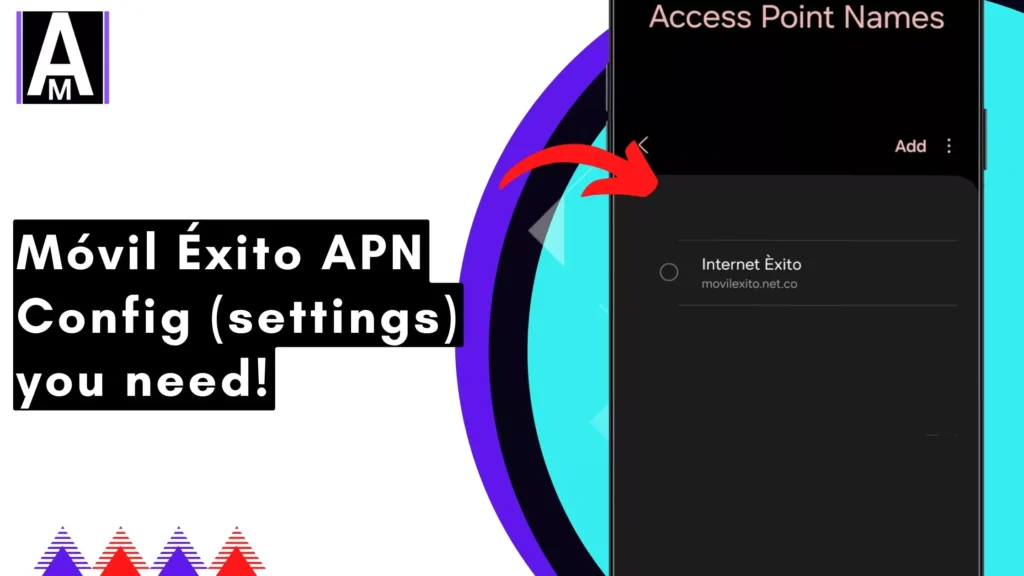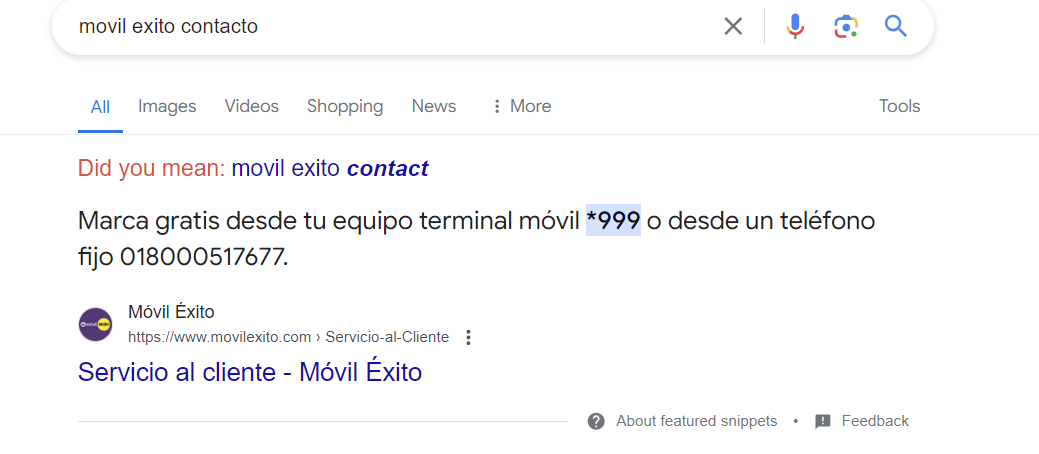Ever felt sluggish internet speeds or unreliable connections on your phone? It might be due to an incorrect Access Point Name (APN) setting. An APN acts like a bridge between your device and your mobile network provider, allowing you to connect to the internet.
This guide focuses on Movil Éxito, a Colombian mobile network operator. We’ll walk you through configuring the Movil Éxito APN on your Android or iPhone device for optimal network performance.
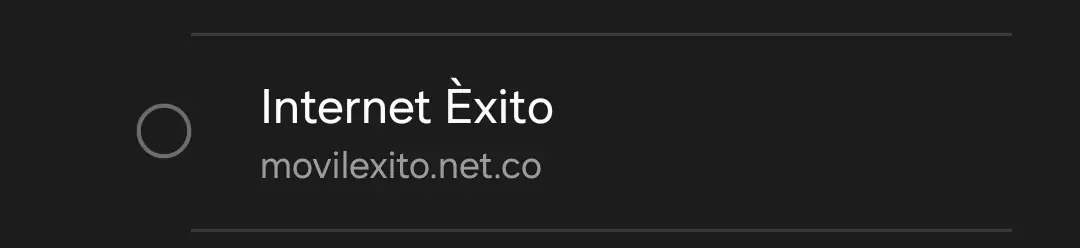
| Field | Value |
| Name | Internet Éxito |
| APN | movilexito.net.co |
| Proxy | [Leave blank] |
| Port | [Leave blank] |
| Username | [Leave blank] |
| Password | [Leave blank] |
| Server | [Leave blank] |
| MMSC | [Leave blank] |
| MMS proxy | [Leave blank] |
| MMS port | [Leave blank] |
| MCC | [Leave blank] |
| MNC | [Leave blank] |
| Authentication type | PAP |
| APN type | default,ia,dun |
| APN protocol | IPv4 |
| APN roaming protocol | IPv4 |
| Bearer | Unspecified |
| APN PPP phone number | Not set |
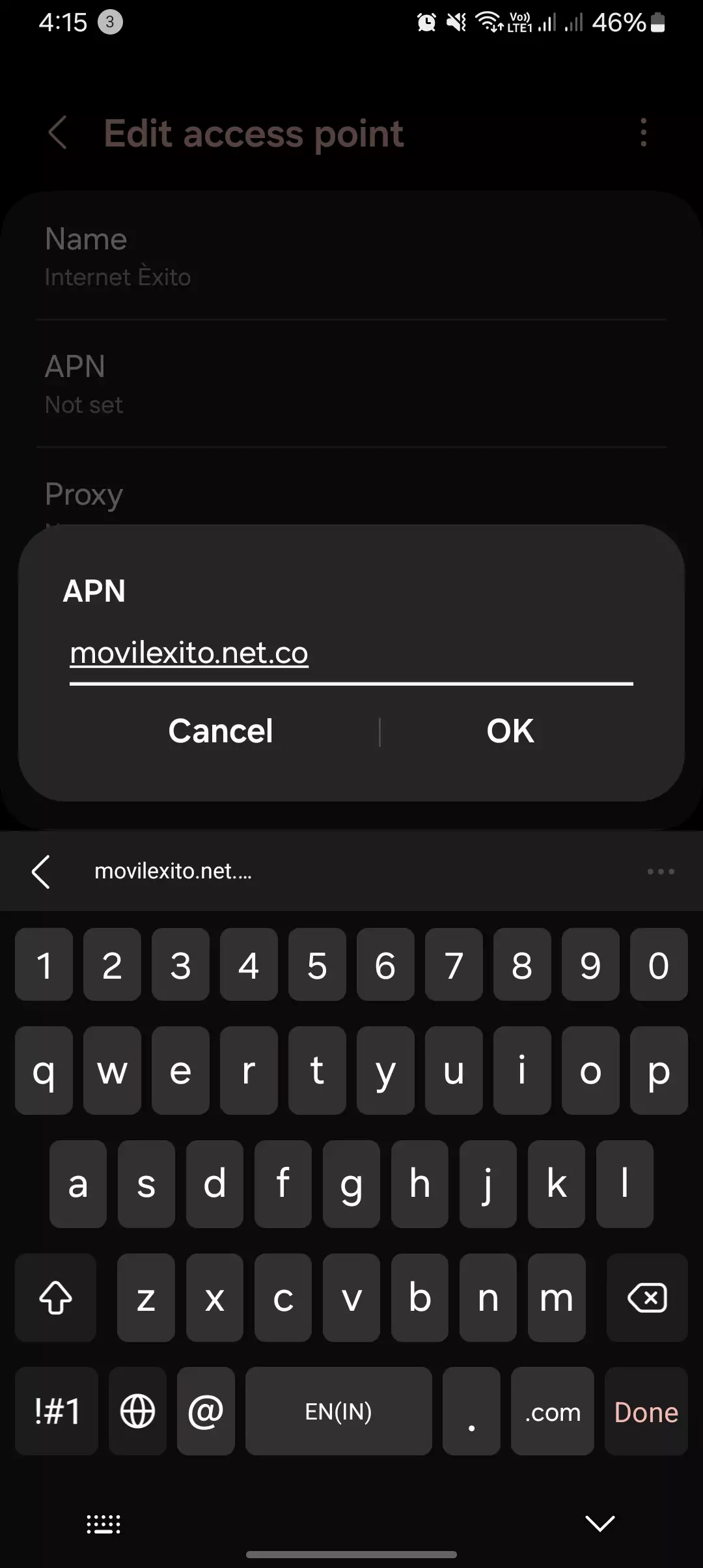
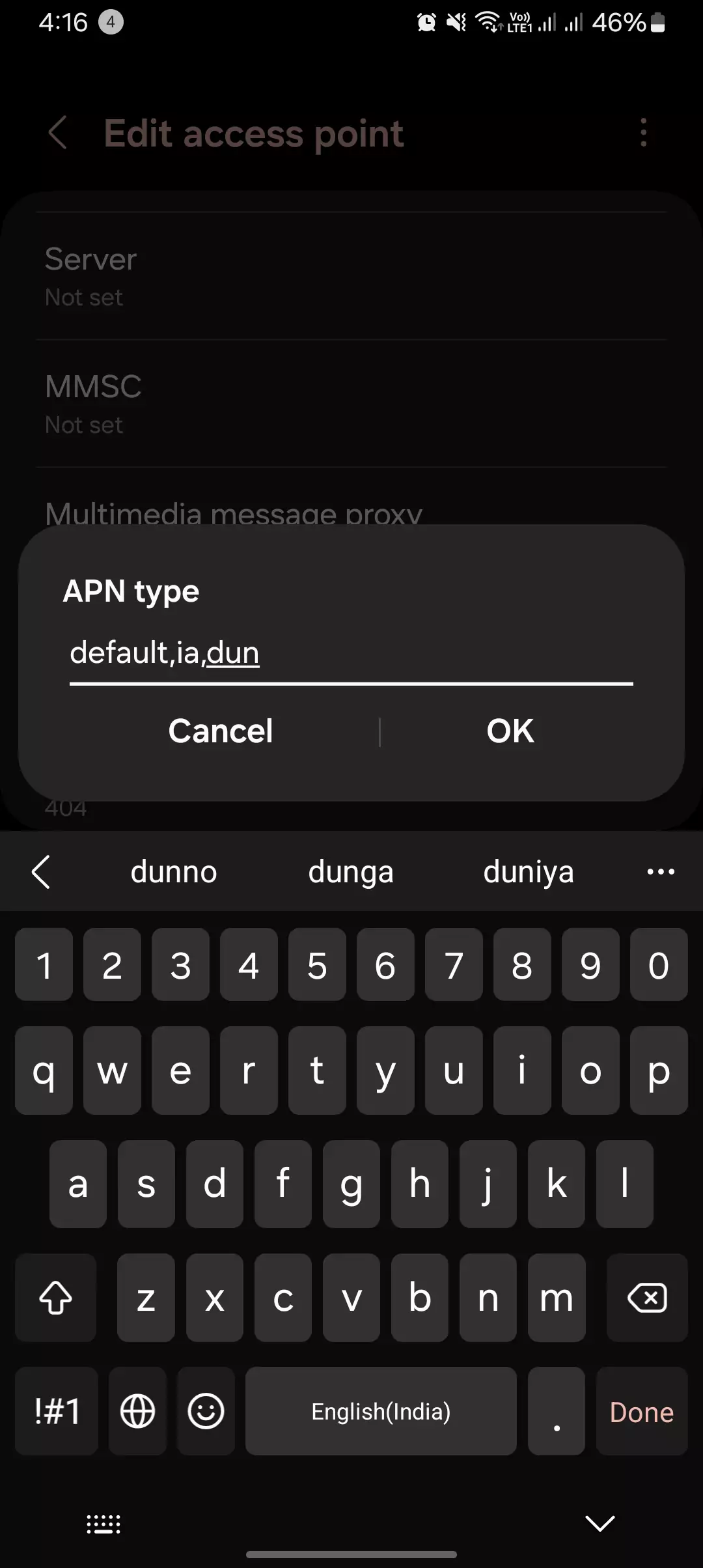
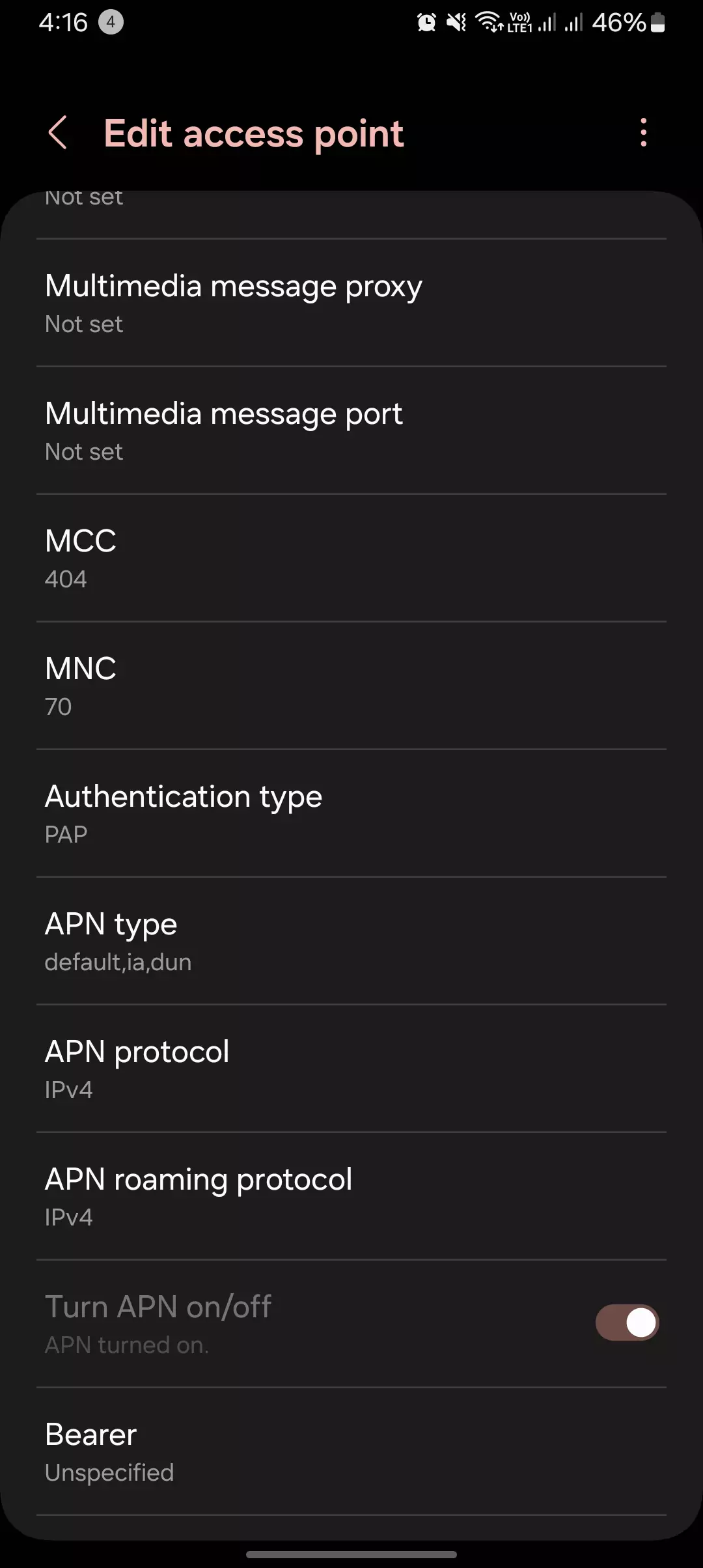
Configuring the Movil Éxito APN on Android
Follow these steps to configure the Mobile Éxito APN on your Android device:

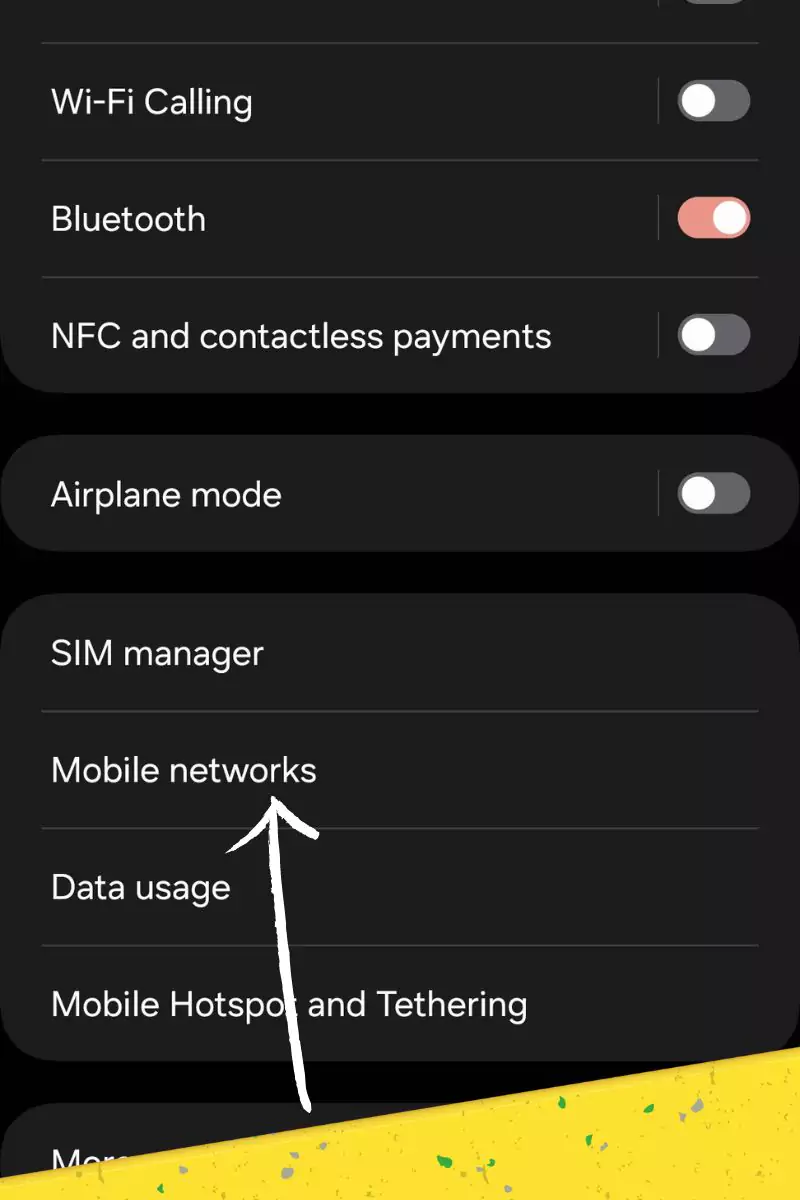
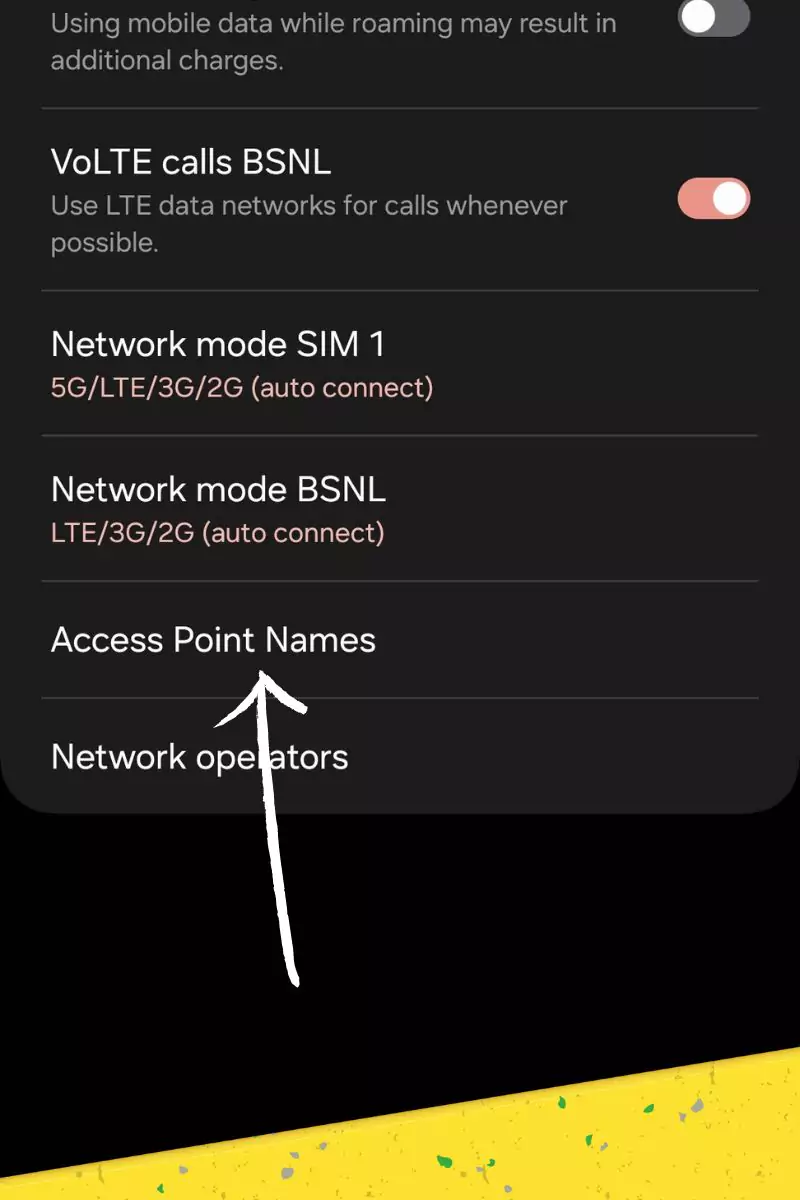
- Accessing Settings: Launch the Settings app on your Android device. This is typically represented by a gear icon.
- Locating Network Settings: Navigate to the network settings section. The specific wording might vary depending on your device manufacturer. Common options include Network & internet, Mobile networks, or Connections.
- Finding Mobile Networks or Access Point Names: Look for a submenu related to mobile networks or access point names. It might be labeled Mobile networks, SIM cards & Mobile networks, or Access Point Names (APNs).
- Adding a New APN Profile: Some devices might display existing APN profiles. In such cases, tap the plus (+) sign to add a new one. If there are no existing profiles, proceed to add a new one directly.
- Entering the Required Details: Here’s what to enter in the corresponding fields:
- Name: Enter “Móvil Éxito” (without quotes).
- APN: Enter “movilexito.net.co” (without quotes).
- (Leave other fields blank unless instructed otherwise by Movil Éxito): Most likely, you won’t need to modify other settings. However, consult Movil Éxito’s official resources if you encounter any specific instructions.
- Saving the New APN Profile: Once you’ve entered the details, tap the Save button to create the new APN profile.
- Selecting the Movil Éxito APN for Data Connection: You might see a list of available APN profiles. Ensure the radio button or checkbox next to the “Movil Éxito” APN is selected. This will activate the Mobile Éxito APN for your data connection.
Configuring the Movil Éxito APN on iPhone
The process for iPhones differs slightly from Android. Here’s how to configure the Mobile Éxito APN on your iPhone and here’s how to find it:
- Downloading an APN configuration profile: Unlike Android, iPhones typically require downloading a configuration profile from the mobile network provider. You’ll need to visit the Mobile Éxito website (search for it on your iPhone’s browser) and look for a section on APN settings or configuration profiles. Download the profile specific to Mobile Éxito.
- Installing the downloaded profile: Once downloaded, tap on the downloaded profile to install it. Your iPhone will guide you through the installation process.
- Selecting the Movil Éxito APN for Data Connection: After successful installation, your iPhone should automatically recognize the Mobile Éxito APN. You can verify this by going to Settings > Cellular > Cellular Data Network. Under “Cellular Data APN”, it should display “Movil Éxito”.
Benefits of Configuring the Movil Éxito APN
Using the correct Movil Éxito APN settings can significantly enhance your mobile internet experience. Here’s what you can expect:
- Faster surfing speeds: So, picture this: smoother browsing, quicker loading times, and no more staring at that spinning wheel of frustration. That’s what optimized APN settings can do for you. It’s like upgrading from dial-up to fiber optic – trust me, you’ll feel the difference!
- Rock-solid connections: Ever had that annoying moment when your connection drops right in the middle of something important? Yeah, not fun. But with the right APN settings, those dropouts become a thing of the past. It’s like having a trusty sidekick that never lets you down.
- Access all areas: Movil Éxito isn’t just about browsing. Nope, it’s got a whole bunch of cool services like MMS and video streaming waiting for you. And with the correct APN, you’re not missing out on any of them. It’s like having a VIP pass to the entire network – no restrictions, just pure awesomeness!
But wait, there’s more!
- Battery bliss: Who doesn’t want their phone to last longer? Optimized APN settings mean your phone works smarter, not harder, which translates to more juice for your battery. It’s like having an energy-saving mode that actually works!
- Data-saving heroics: We’ve all been there – worrying about hitting our data limits. But fear not! With the right APN settings, you’ll be using data more efficiently, meaning less worry about blowing through your allowance. It’s like having a personal data manager in your pocket – smart and savvy!
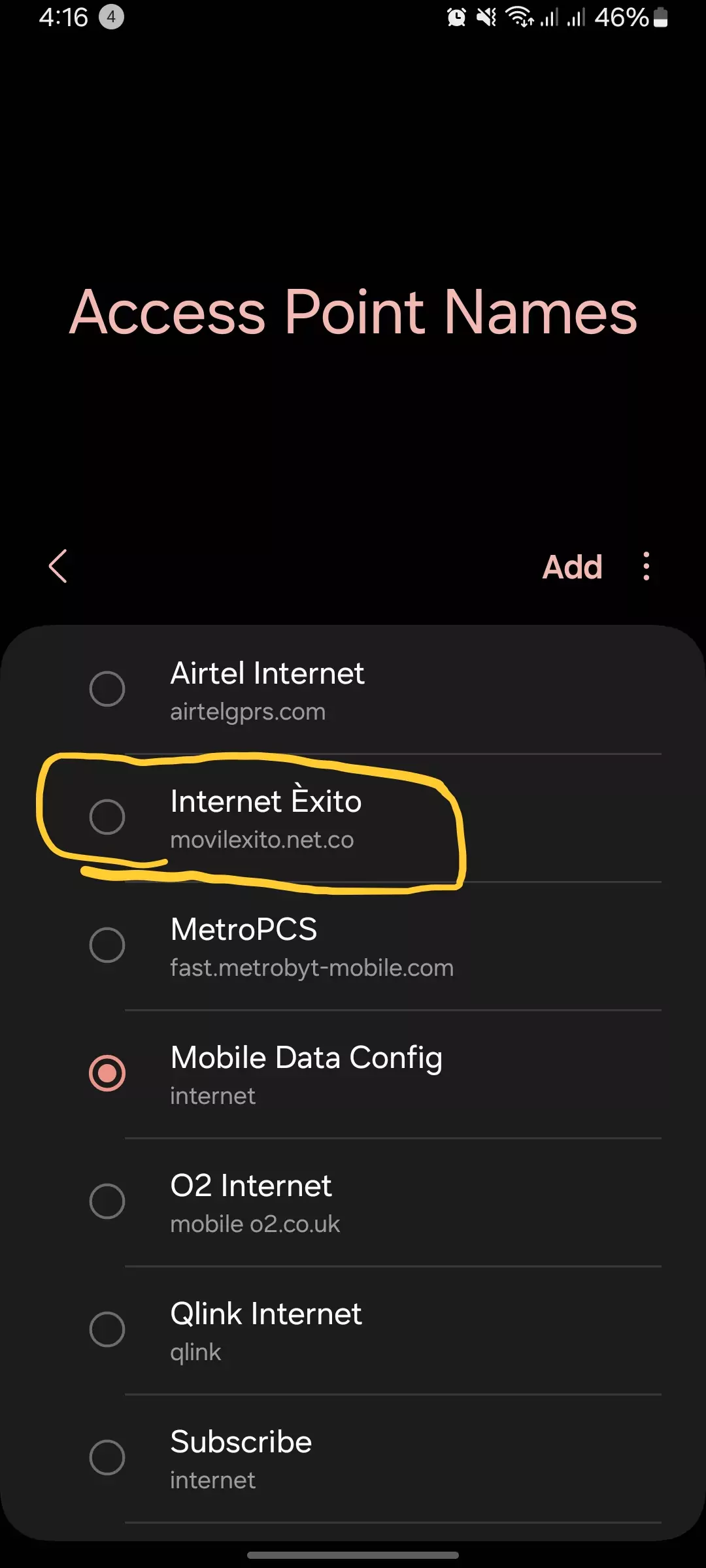
Troubleshooting Tips (Optional)
If you encounter issues after configuring the APN, here are some quick troubleshooting steps:
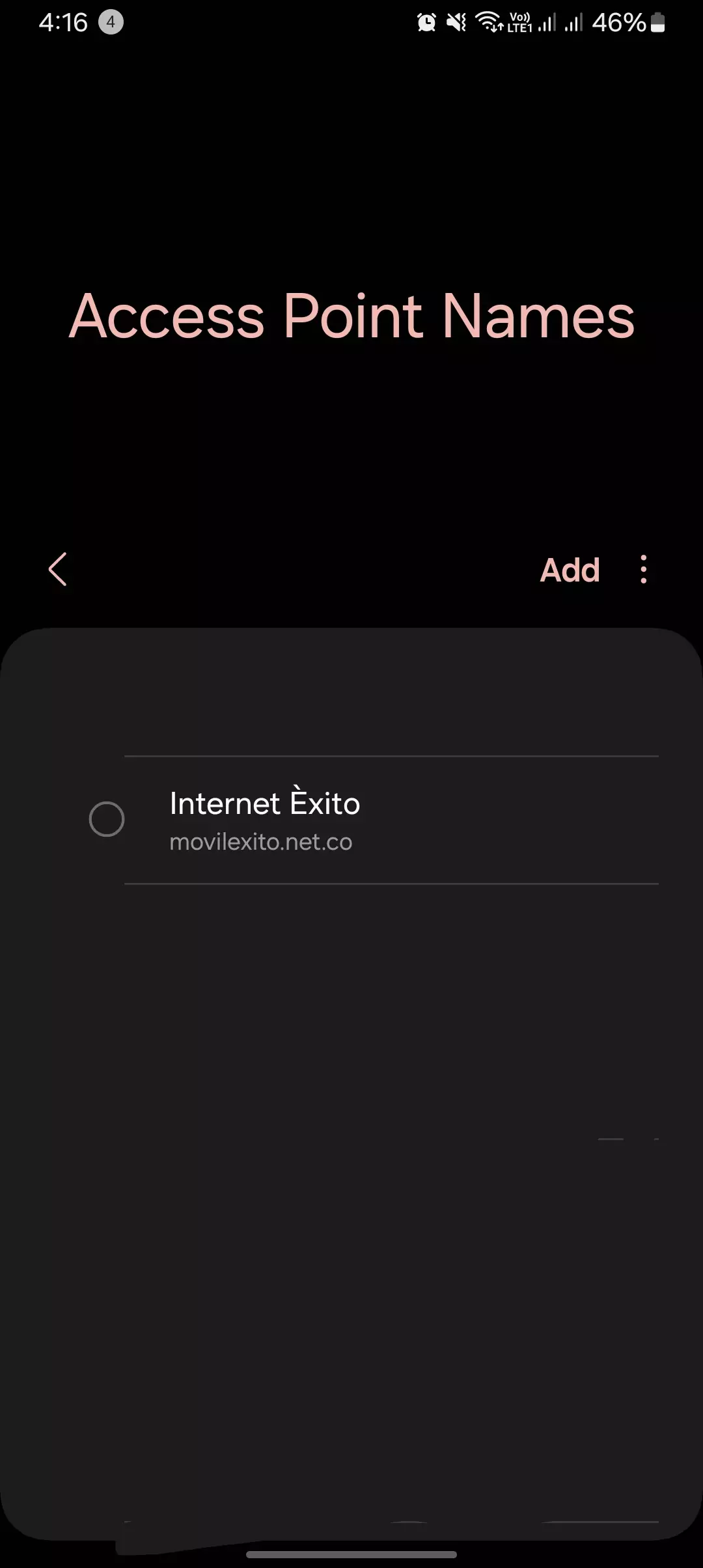
- Verify APN settings: Double-check that you’ve entered the details correctly, especially the APN name (“Móvil Éxito“) and the APN itself (“movilexito.net.co“).
- Contact Movil Éxito support: If the issue persists, contact Movil Éxito’s customer support for further assistance. They might have device-specific instructions or troubleshoot any network-related problems on their end.
- Check for conflicting settings: Sometimes, your device might have other network settings that clash with your newly configured APN. Take a peek at things like VPN settings or proxy configurations. Turning these off temporarily can help rule out any conflicts and get your APN working smoothly.
- Restart your device: It’s the classic “turn it off and on again” trick, but hey, it works! A simple restart can often iron out any kinks in your device’s settings, including those pesky APN issues. Give it a whirl and see if that does the trick.
- Update your device’s software: Outdated software can sometimes cause compatibility issues with new APN settings. Make sure your device’s software is up to date by checking for any available updates in your settings menu. Updating could be the ticket to resolving those stubborn APN woes.
- Try a different APN protocol: APN settings often come with different protocol options like IPv4, IPv6, or both. Experimenting with different protocols can sometimes solve connectivity issues. So, don’t be afraid to tinker around and see which one works best for you.
- Factory reset as a last resort: If all else fails and you’re still stuck in APN limbo, a factory reset might be your last resort. This wipes your device clean and resets all settings back to default. It’s a bit of a nuclear option, so make sure to back up your data first. But hey, sometimes a fresh start is just what the doctor ordered.
Sometimes, custom APN tweaks may cause conflicts or connectivity issues. In such cases, resetting to the default settings can resolve the problem:
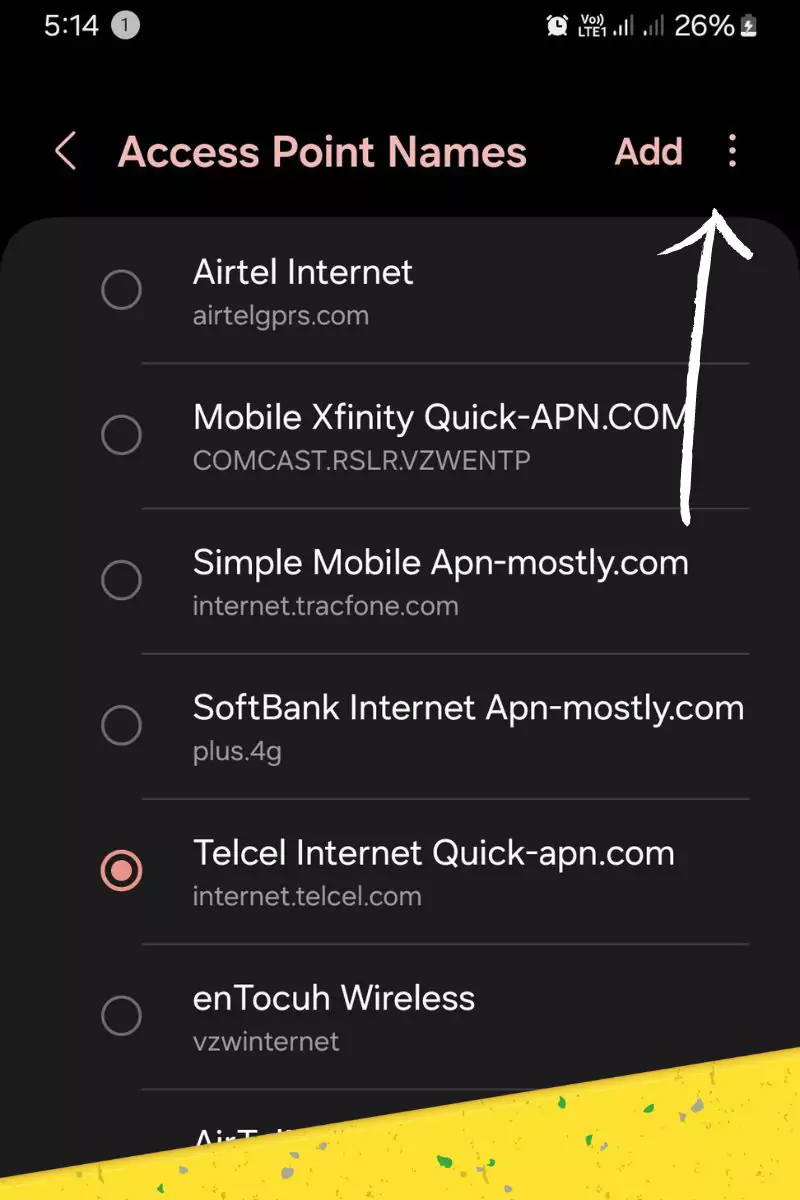
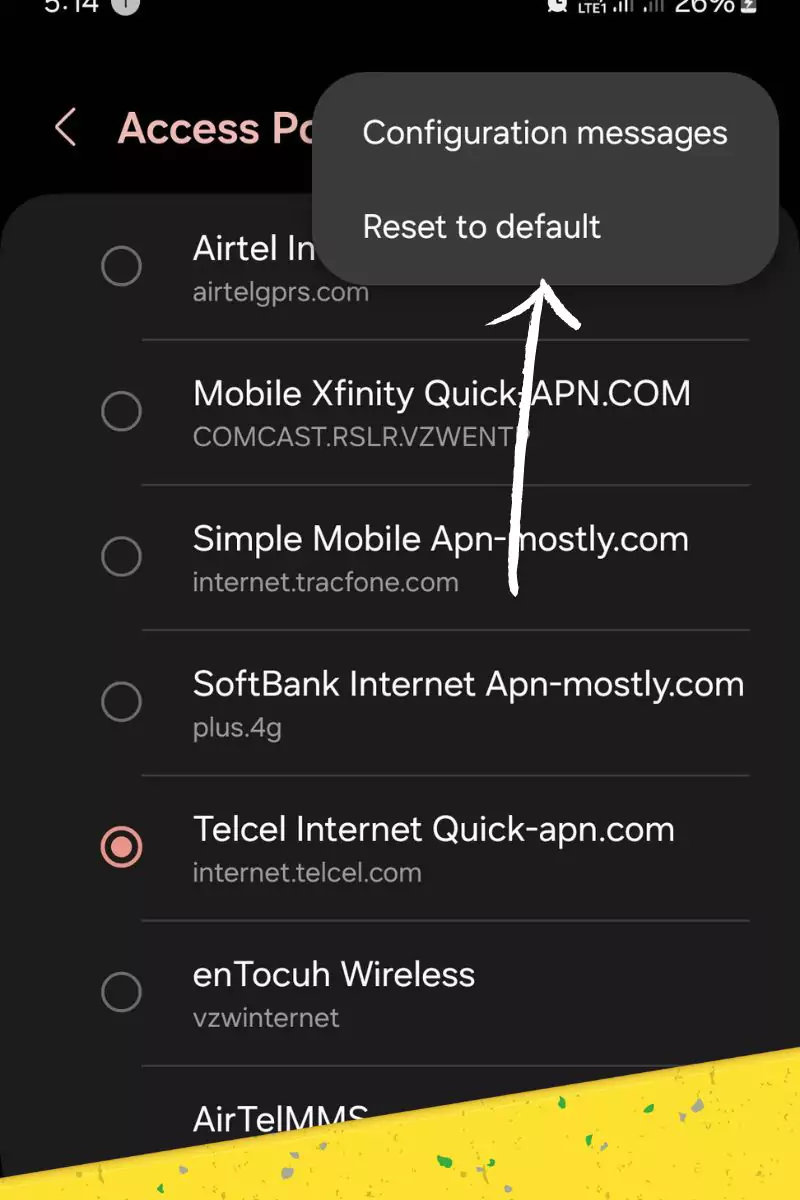
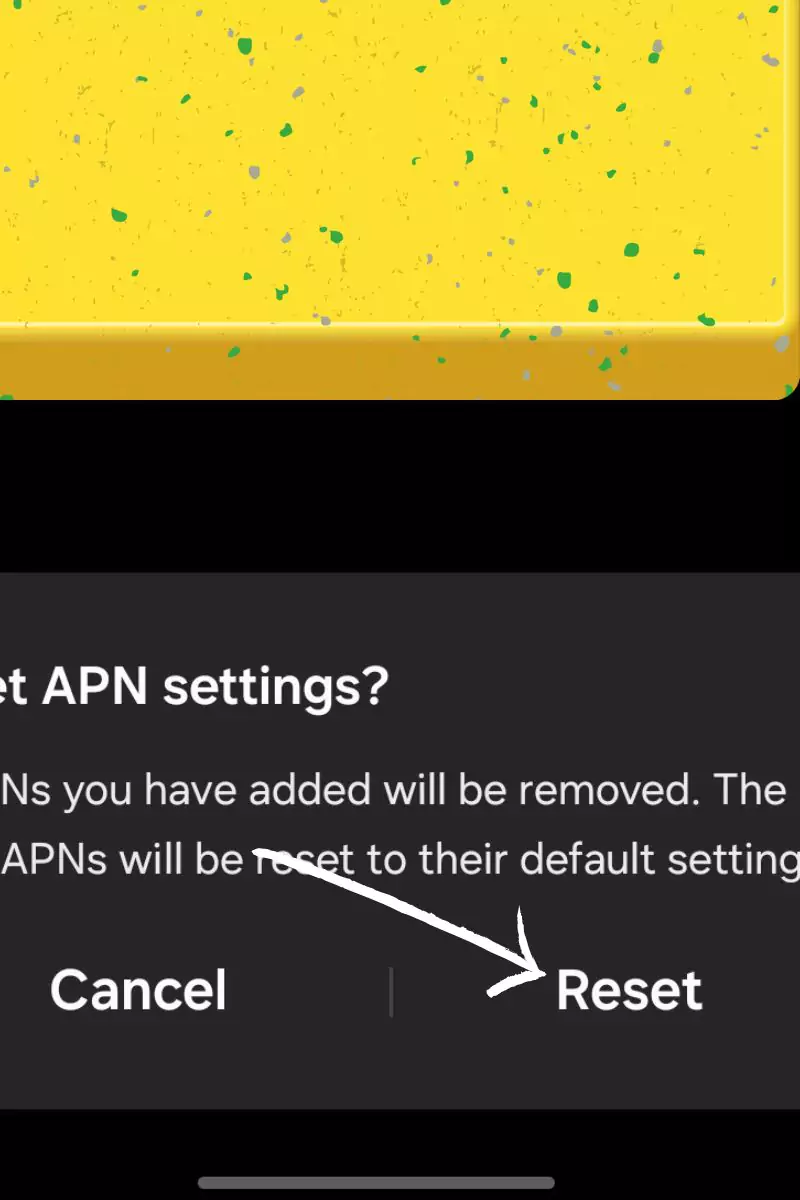
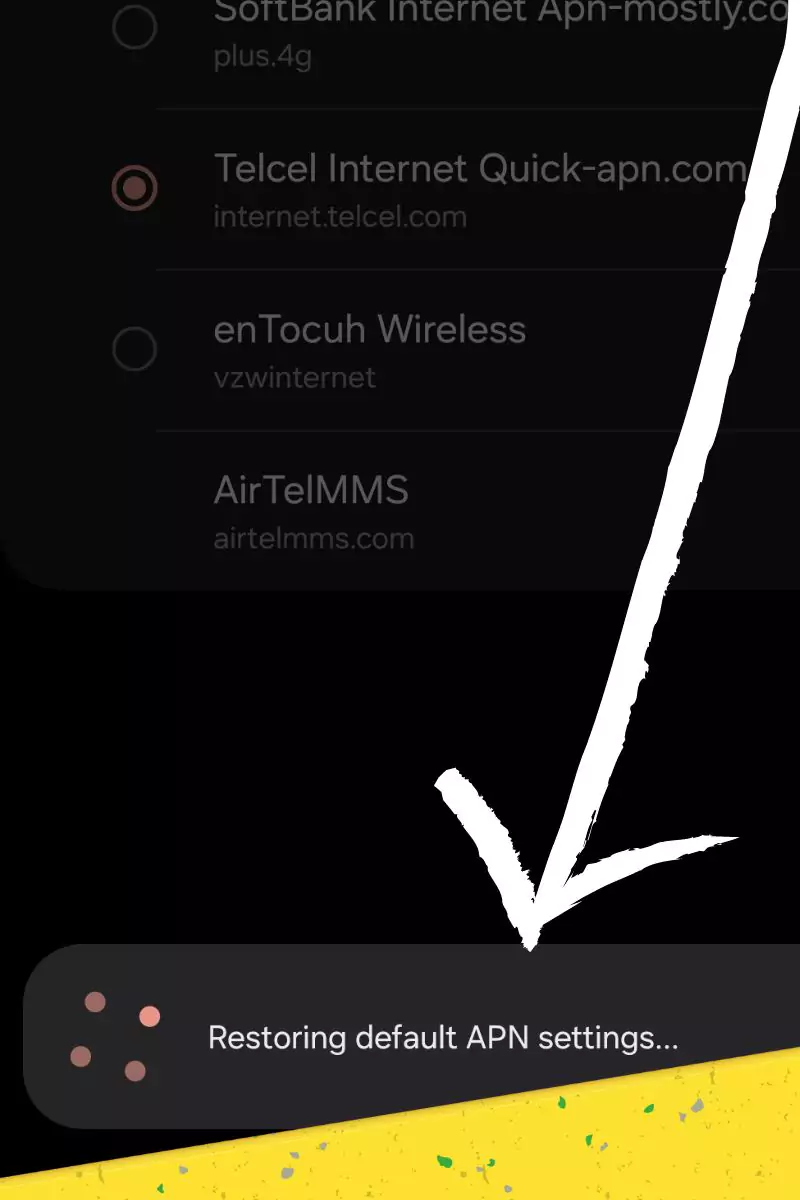
Conclusion
That’s it for the blog post today. Here are the exact APN or internet parameters to apply in the APN options for Android and iOS for Movil Exito. Using these has many pros and cons, but it depends on the device and location. Make sure you set it up properly. Thanks for reading this blog post. If you have any other doubts, contact us or let us know in the comment section. Have a nice data consumption.
The information provided in this guide is for general guidance purposes. It’s recommended to refer to Mobile Éxito’s official website or resources for the latest APN settings and any device-specific instructions. They might update their APN details occasionally, and the official website will have the most current information.