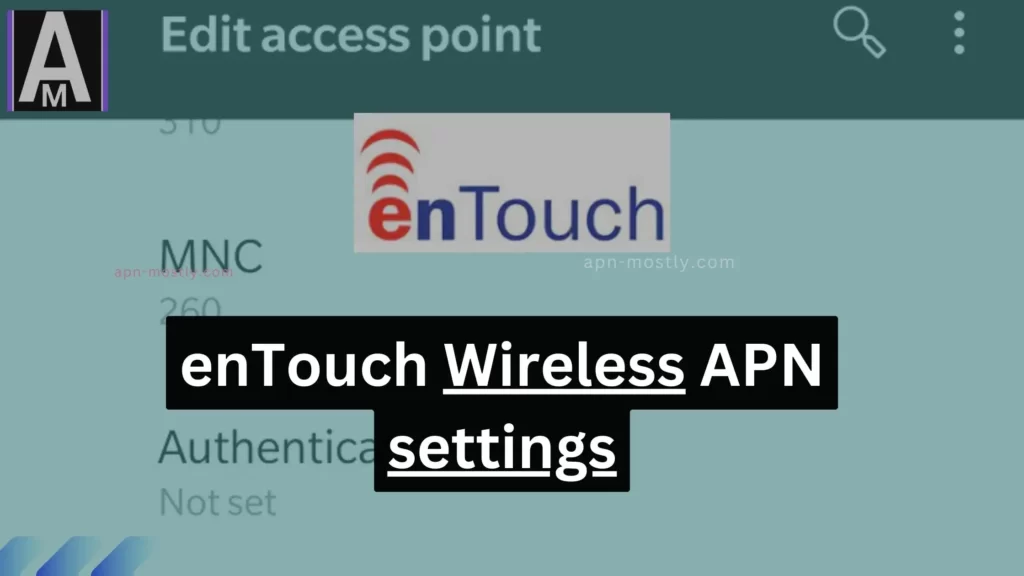An access point name (APN) is a configuration setting that allows your mobile device to connect to the internet. The enTouch Wireless APN settings are the specific settings that you need to enter into your device in order to connect to the enTouch Wireless network.
Quick Summary
- An APN (access point name) is a configuration setting that allows your mobile device to connect to the internet.
- It is important to configure your APN settings correctly in order to be able to use the internet and send and receive MMS messages on your mobile device.
- The enTouch Wireless APN settings are as follows:
- APN: internet
- Proxy: Not set
- Port: Not set
- Username: Not set
- Password: Not set
- To configure enTouch Wireless APN settings on your Android or iOS device, follow the steps provided in the article.
- If you are having problems connecting to the internet or sending/receiving MMS messages after configuring your APN settings, try the troubleshooting tips provided in the article.

enTouch Wireless APN Settings
Here are the tables for the enTouch APN settings for various devices:
Android APN Settings
| Setting | Value |
|---|---|
| Name | enTouch |
| APN | internet or vzwinternet |
| Proxy | Not Set |
| Port | Not Set |
| Username | Not Set |
| Password | Not Set |
| Server | Not Set |
| MMSC | http://mms.vtext.com/servlets/mms |
| MMS Proxy | Not Set |
| MMS Port | 80 |
| MCC | 310 |
| MNC | 12 |
| Authentication Type | Not Set |
| APN Type | default, supl, mms |
| APN Protocol | IPv4 |
| Roaming Protocol | IPv4 |
| Enable/disable APN | APN Enabled |
| Bearer | Unspecified |
| MVNO Type | None |
| MVNO Value | Not Set |
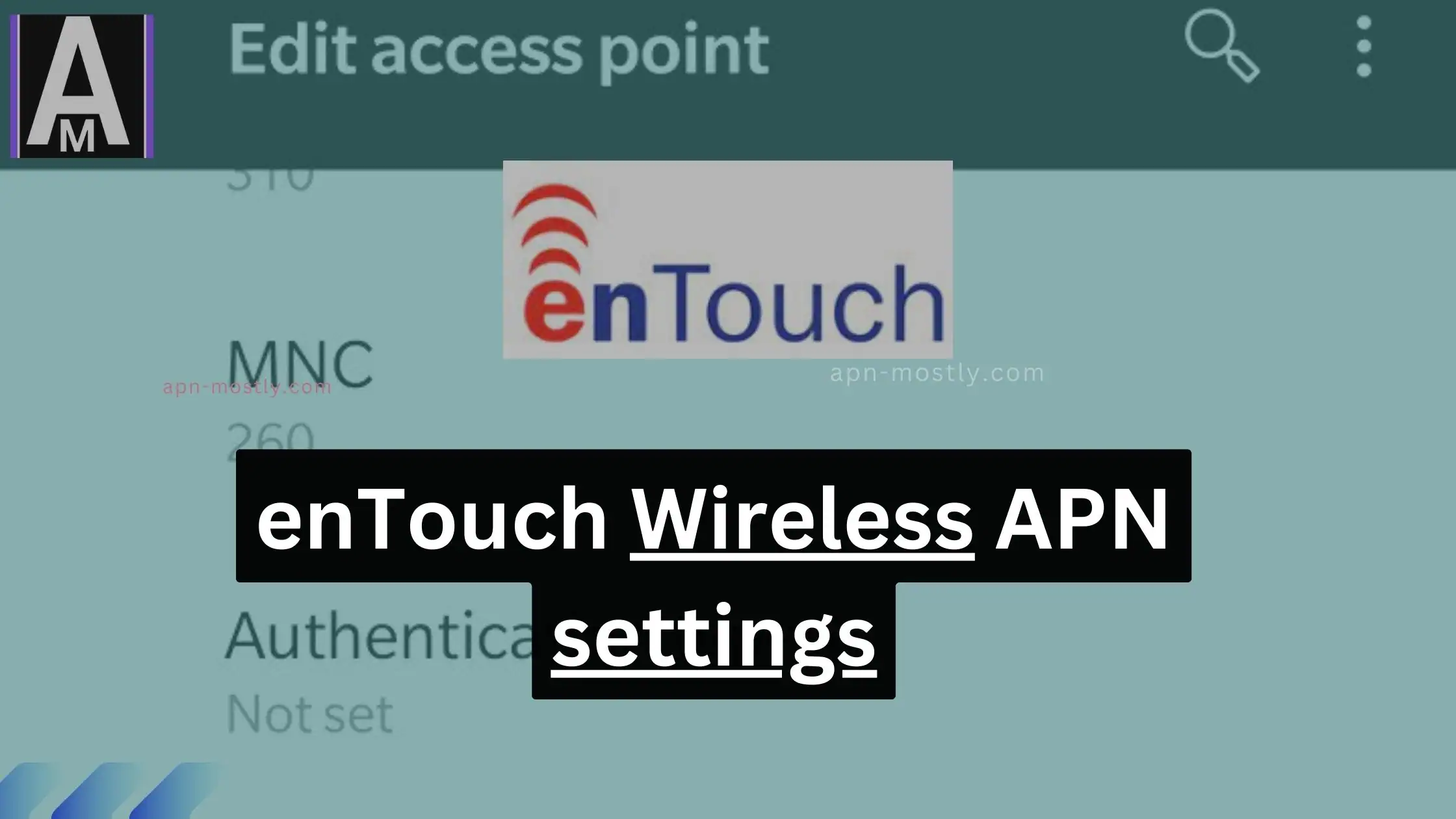
Make These Changes To Increase Xfinity Internet Speed
Bearer Change For Better Connectivity
| Setting | Value |
| Name | Wireless enTouch internet |
| APN | vzwinternet |
| Bearer | Unspecified, LTE |
APN Type Change For Faster Internet
| Setting | Value |
| Name | Entouch Wireless |
| APN | vzwinternet |
| APN Type | default,hipri |
APN Change to For Decent and Stable Connection
| Setting | Value |
| Name | Entouch Wireless Access Point |
| APN | internet |
These changes should help improve the internet speed on your Xfinity Mobile network.
iPhone APN Settings
| Setting | Value |
| Cellular Data | |
| APN | internet or vzwinternet |
| Username | Blank |
| Password | Blank |
| LTE Setup | (Optional) |
| APN | Blank |
| Username | Blank |
| Password | Blank |
| MMS | |
| APN | internet |
| Username | Blank |
| Password | Blank |
| MMSC | http://mms.vtext.com/servlets/mms |
| MMS Proxy | Blank |
| MMS Message Size | 1048576 |
| MMS UA Prof URL | Blank |
Blackberry APN Settings:
| Setting | Value |
| Internet APN | |
| Access Point Name (APN) | internet |
| Username | Blank |
| Password | Blank |
Windows Phone APN Settings
| Setting | Value |
| INTERNET APN | |
| Profile Name | Internet |
| APN | internet |
| User name | Blank |
| Password | Blank |
| Type of Sign-in-info | None |
| IP Type | IPv4 |
| Proxy server (URL) | Blank |
| Proxy Port | Blank |
WiFi Dongle Settings:
| Setting | Value |
| Profile Name | Internet |
| APN | internet or vzwinternet |
| Access number | *99# |
| User name | Blank |
| Password | Blank |
These tables provide a clear breakdown of the enTouch APN settings for different devices, making it easy to configure your mobile or data connection settings.
These are all the Access Point Name (APN) settings or configurations that you should apply if you have an enTouch wireless router or are using enTouch internet. These settings are approved to enhance your internet coverage and can also boost your download and upload speeds. Additionally, if you’re a gamer and seek a stable connection, you can apply these settings, and your ping will remain consistently low, effectively eliminating in-game lag.

In my personal opinion, after reading numerous threads on Reddit, Quora, and various other sources, I have concluded that these are the best available APN settings for enTouch. The Windows version, in particular, stands out as the top choice.
- https://apn-mostly.com/apn-settings/telcel-access-point-name-updated/
- https://apn-mostly.com/category/how-to/
How to configure enTouch Wireless APN settings
To configure enTouch Wireless APN settings on your Android device, follow these steps:
- Go to Settings.
- Tap on Mobile networks.
- Tap on Access Point Names.
- Tap on the + button to create a new APN.
- Enter the following information into the APN settings:
- Name: enTouch Wireless
- APN: internet
- Proxy: Not set
- Port: Not set
- Username: Not set
- Password: Not set
- Tap on Save.
It is important to configure your APN settings correctly in order to be able to use the internet and send and receive MMS messages on your mobile device. If your APN settings are not configured correctly, you may not be able to connect to the internet or send/receive MMS messages at all, or you may experience problems such as slow internet speeds or dropped connections.
To configure enTouch Wireless APN settings on your iOS device, follow these steps:
- Go to Settings.
- Tap on Cellular.
- Tap on Cellular Data Options.
- Tap on Cellular Data Network.
- Enter the following information into the APN settings:
- APN: internet
- Proxy: Not set
- Port: Not set
- Username: Not set
- Password: Not set
- Tap on Save.
Troubleshooting common APN settings with entouch issues
If you are having problems connecting to the internet or sending/receiving MMS messages after configuring your APN settings, try the following troubleshooting tips:
- Make sure that your device is turned on and has a signal.
- Make sure that you have entered the APN settings correctly.
- Try restarting your device.
- Try resetting your network settings.
- Contact enTouch Wireless customer support for assistance.
- What Happens If I Reset Network Settings today? what it does
- https://apn-mostly.com/apn-settings/safelink-5g-access-point-name/
Conclusion
- APN: Access point name
- MNC: Mobile network code & MCC: Mobile country code
By following the steps outlined in this article, you can easily configure your enTouch Wireless APN settings and start using the internet and sending/receiving MMS messages on your mobile device. If you are having any problems, please contact enTouch Wireless customer support for assistance.