What Does Reset Network Settings Do: Have you ever considered resetting network settings? I am sure that this will happen to you when you are going to reset your network settings. One question that stumbles in your mind: What happens if I reset network settings?
Probably most people will think about this, and why not? It’s all about resetting some settings, which are the most precious thing about Android, which can even make your Android phone faster and make a smartphone die.
So here is the quickest answer to your question about what will happen after resetting network settings.
What Does Reset Network Setting Do?
Resetting network settings on your Android or iPhone will revert all network-related configurations to their default settings. This includes resetting Bluetooth, Wi-Fi, access point name (APN), and SMS configurations. It can help resolve network issues such as slow speed, connectivity problems, etc.
When you reset network settings, it does not format or delete any data on your device. It primarily affects your cellular connections, Wi-Fi, Bluetooth, and VPN settings. It resets the APN settings and preferred network types (like 4G, 3G, and GSM) to their default values. Your saved Wi-Fi passwords and network settings will be restored to their default configurations.
Resetting network settings can provide benefits such as resolving network problems, improving connectivity, and properly configuring network settings. However, remember that after resetting, you may need to restart your device or adjust certain settings to restore your preferred network configurations.
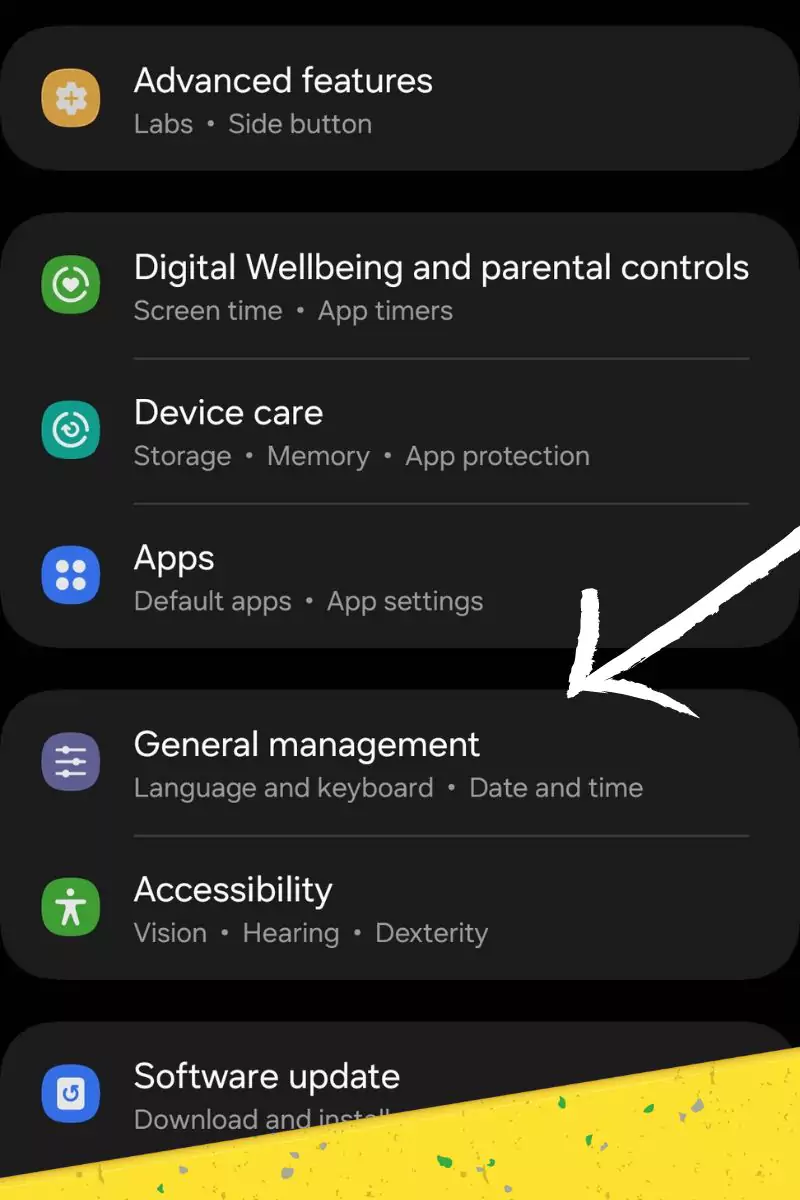
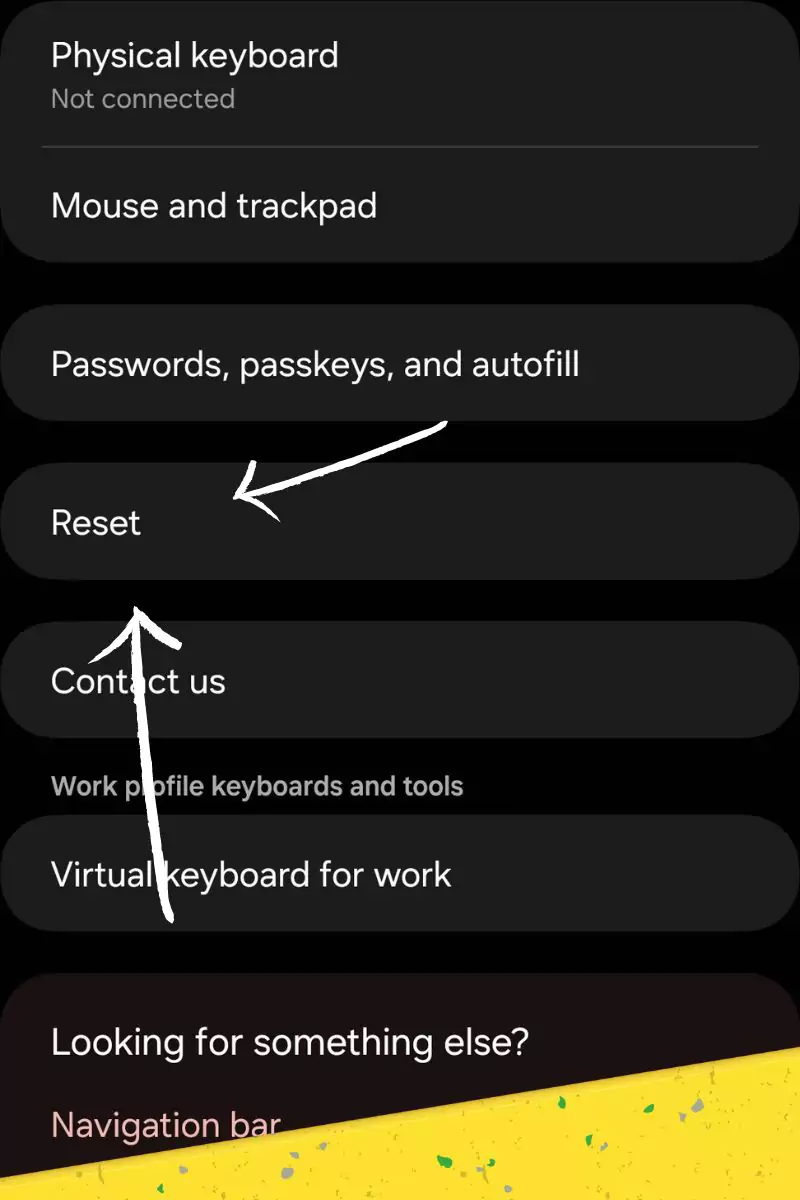
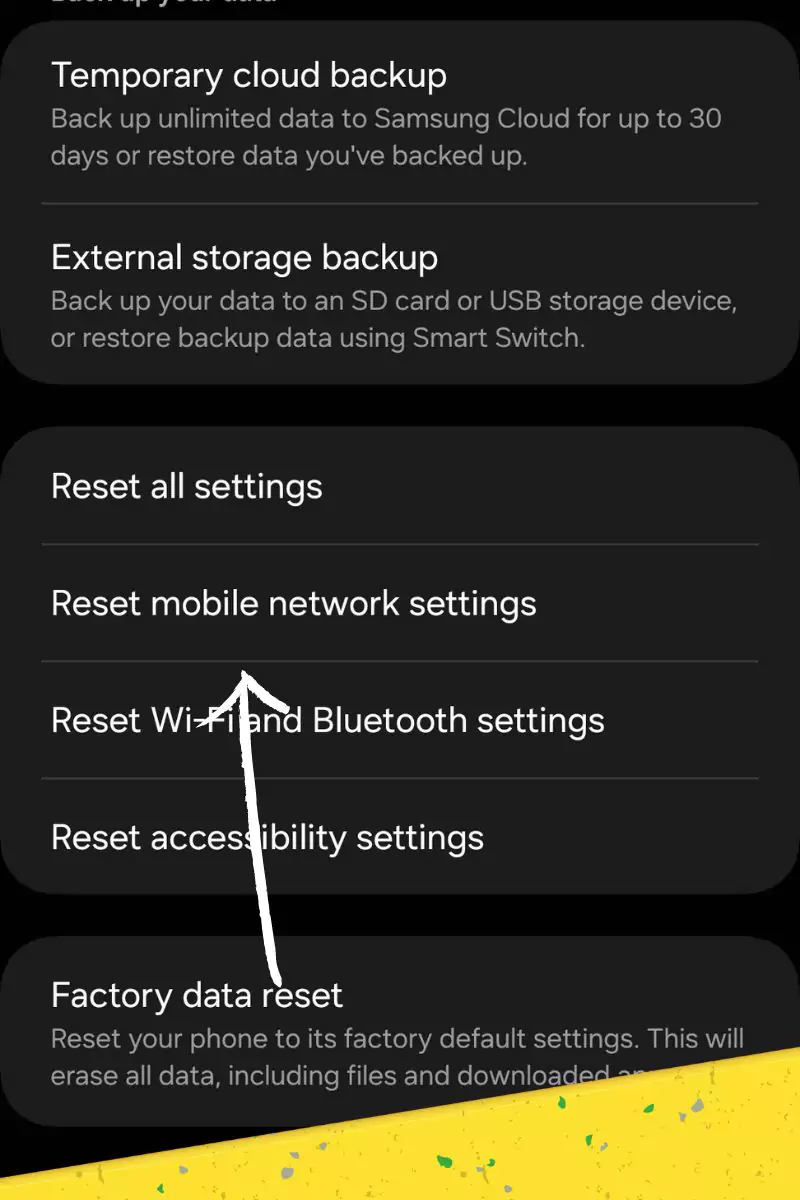
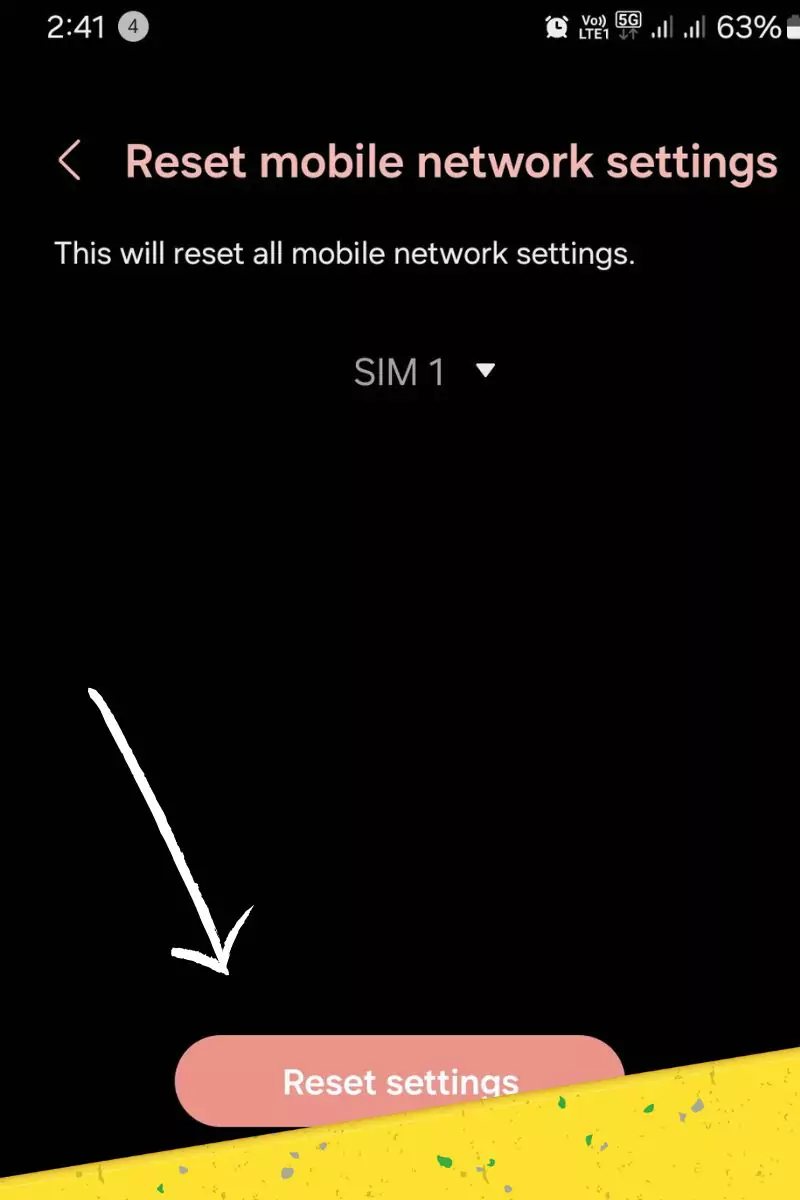
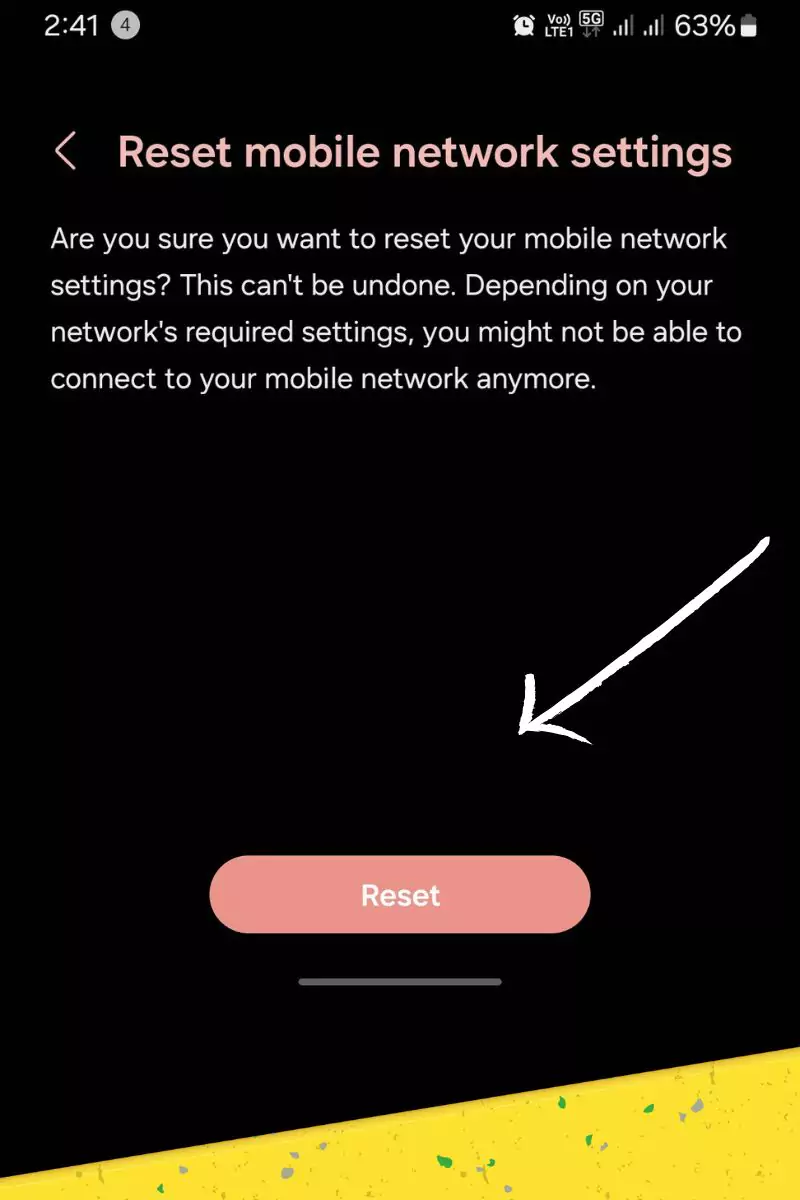
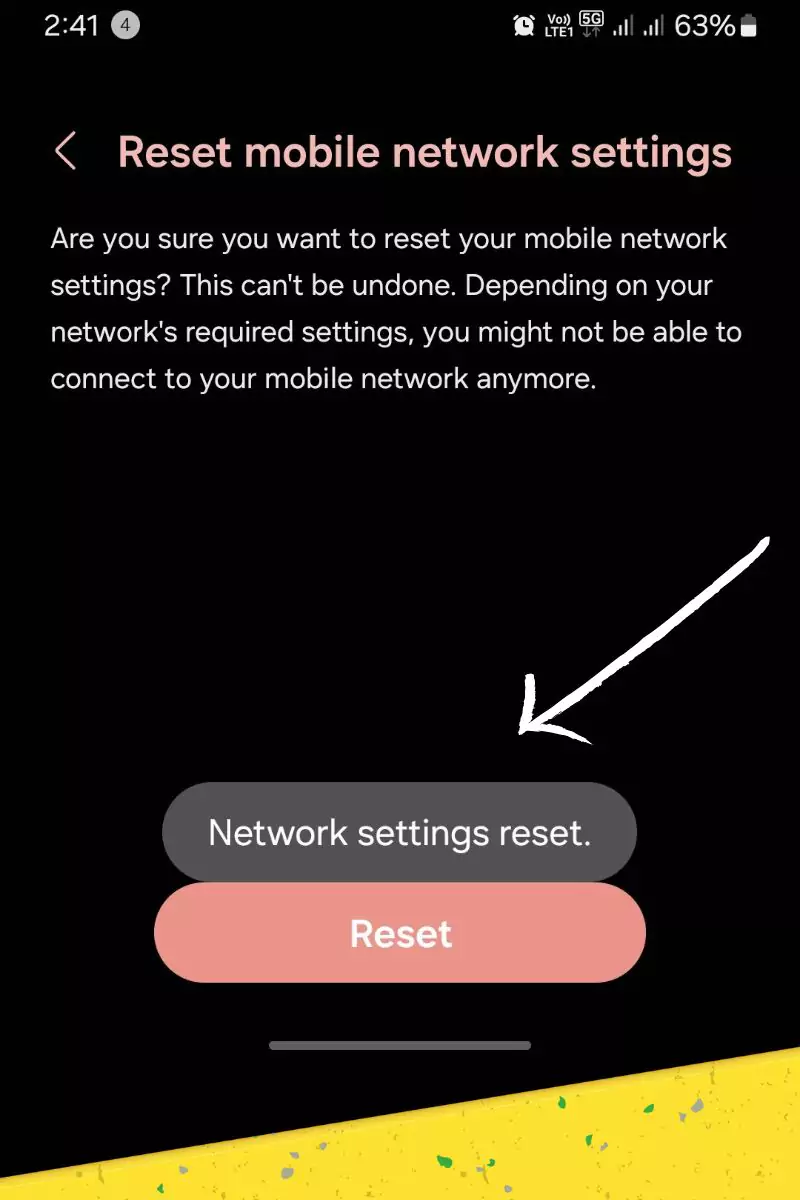
How do Reset Network Settings work?
If you Reset Network Settings, chances are the issue can be quickly fixed, like; Network problems, not getting speed, Calls cannot connect, etc. After Resetting network settings, the phone may require a restart to get it back up to speed, although older phones may not reset network settings correctly.
This Happens When You Reset Network Settings for Android/iPhone.
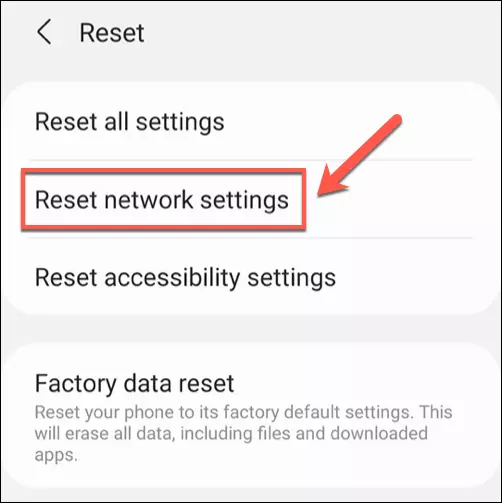
If any Network settings are reset on Android, it will also reset; Bluetooth, WI-Fi, access point name, SMS configuration, etc. Network settings are entirely related to Android’s network functionality. Resetting it will reset all of them. Moreover, it won’t affect that much, but all the saved wifi passwords and network settings will be restored to the default.
What is Reset All Network Setting?
On some phones, it shows “Reset All Network Settings,” but there’s no difference between resetting network settings and all network settings. Both will reset every single network config. However, it will restore to the system default.
Here’s What Reset Network Settings Do
Resetting network settings can reverse all your configurations and return all the network-related settings to their default configuration. And resetting network settings affect your cellular connections, Wi-Fi, Bluetooth, and VPN.
What will happen after resetting network settings?
Network settings are the settings of your mobile cellular network, like APN settings, and your preferred network types, like 4G, 3G, GSM, Wi-Fi, and Bluetooth.
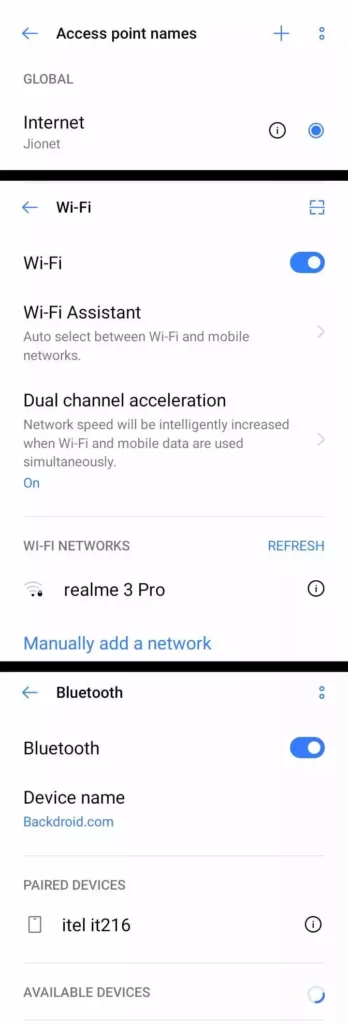
If you reset these network settings on your phone, it will reset the whole network configuration like APN and preferred selected network and everything, but it won’t reset/format your device. The Network settings reset would affect your Wi-Fi, Bluetooth, VPN, and cellular connections.
Benefits of Resetting Network Settings Android
If you reset your network settings, there are many benefits that you can get. Here are a few of them;
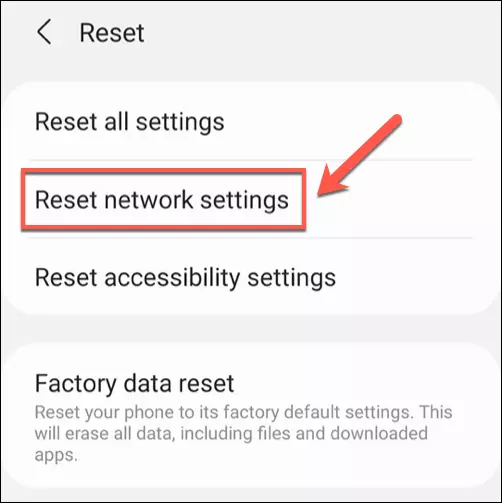
Resetting your network settings can
Okay, these are the few benefits you will get after resetting the device’s network settings.
Will reset network settings can format on my device
No, because when you reset network settings, you are just resetting the APN settings and network type, and resetting network settings won’t reset your whole smartphone or delete any data.
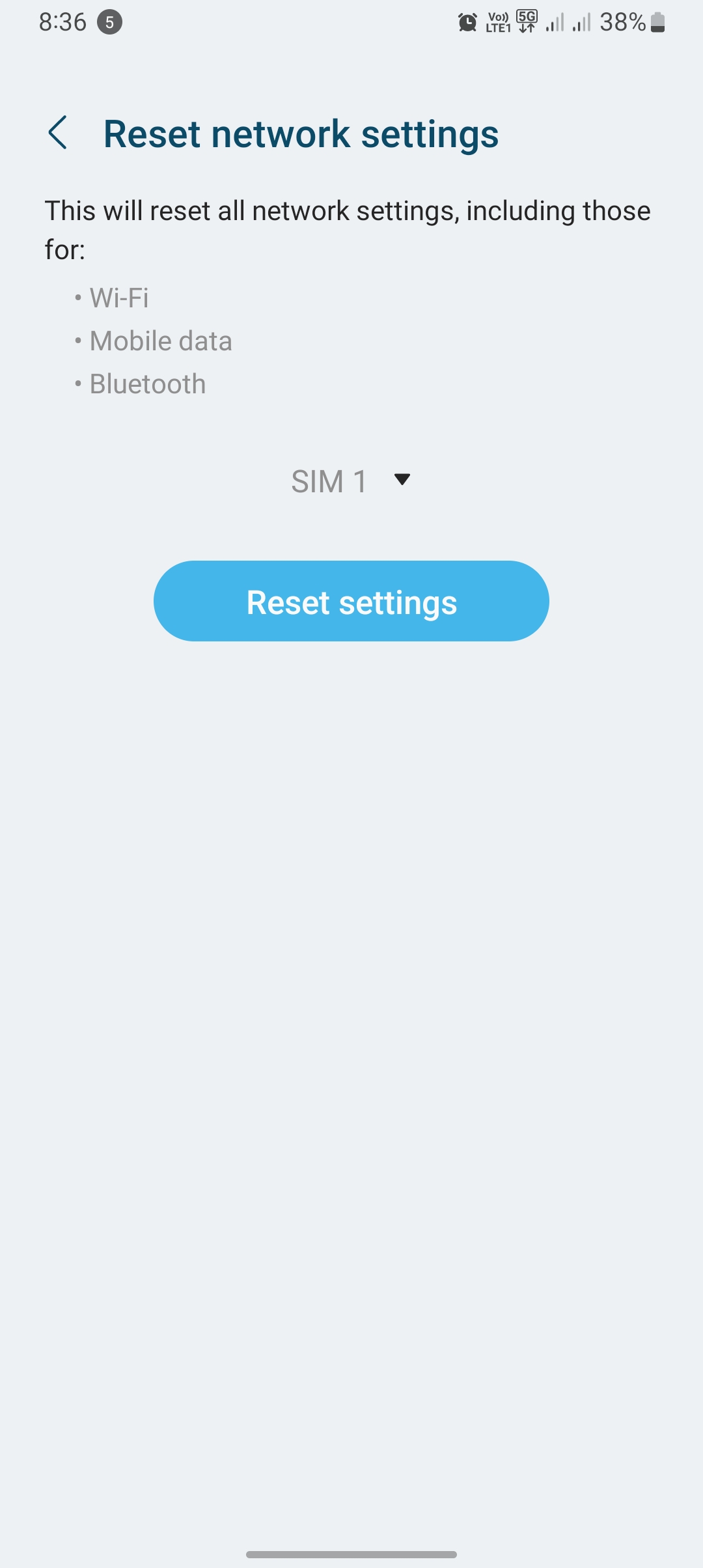
So you can relax and easily reset your network settings because it won’t format your whole smartphone. After all, there are many cases where people will think it will delete my data. Will network settings delete my data? It is one of the most asked questions, and even this question stumbled into my mind when I was trying to reset network settings for the first time on my Android device.
So if you want to reset your network settings after reading this, you can do it just by reading the paragraph below that will teach you how to reset network settings on Android. This article is from APN-Mostly.com.
Here is how you can reset network settings on your Android smartphone
So here I will show you how you can reset network settings on your Android smartphone, giving you many benefits like a fast internet speed in default APN settings. If you change to network settings, then all the settings will reset to default.
- First of all, open your mobile settings.
- Find backup and restore reset settings on your smartphone.
- Tap on Backup and reset > Reset Network Settings.
- Click on reset network settings, and done.
So here is the most accessible guide that will help you reset these network settings, but what if you didn’t catch it? Here is an in-depth guide that will help you to reset it.
- First, open your settings when scrolling down, and you will find a backup and reset option. Don’t worry. Just tap on it.
- Now you are getting to three options where you will see:
- Reset system settings.
- Reset network settings.
- Format of factory reset your phone.
- Then tap on reset network settings, and you will see a button below where you have asked to confirm your action to reset the settings.
- Click on ok and then again tap on ok, and you are done. You’ll see your network gone, and it will refresh in a few minutes.
After resetting this, you can try to restart your device for a better configuration of new settings, or you can turn on and off your airplane mode off your smartphone.
So that’s it, Guys; this is how you can reset your network settings easily on any Android smartphone, whether from Samsung, realme, MI, or whatever it is.
Conclusion
So these are my last words on network reset network settings. Whether you should do it or not, let me tell you one thing, you should reset your network settings. If you made any changes that didn’t match your device, you made a Miss configuration.
Because by resetting network settings, you can fix many issues I mentioned above. Then definitely, you should reset your network settings. It won’t delete all your storage but would affect your Wifi, Bluetooth, cellular networks, and APN settings.

Your style is so unique compared to many other people. Thank you for publishing when you have the opportunity,Guess I will just make this bookmarked.2
I reset my network settings, my wifi and bluetooth now refuses to come back up. How can I resolve this issue? Not even seeing my network listed or any for that matter
Resetting network settings can sometimes cause Wi-Fi and Bluetooth issues. To resolve this, try restarting your device, verifying that Wi-Fi and Bluetooth are enabled, forgetting and reconnecting to Wi-Fi networks, re-pairing Bluetooth devices, checking for software updates, or resetting network settings again. If the issue persists, contact your device manufacturer’s customer support.