Mobile internet lets you browse websites, use apps, and stay connected on the go. To access it in Estonia, your device needs to know how to connect to your mobile network provider’s network. This is where APN (Access Point Name) settings come in. They act like a key, telling your device how to find your provider’s mobile internet network in Estonia.
Some of the major mobile network providers in Estonia include Telia Eesti, Send, Tele2, Elisa.
Estonia APN Settings by Provider
Here’s a table with APN details for the major Estonian providers:
| Provider | APN Name | Username | Password |
| Telia Eesti | internet.emt.ee | (Leave blank) | (Leave blank) |
| Tele2 | internet | (Leave blank) | (Leave blank) |
Send APN Settings
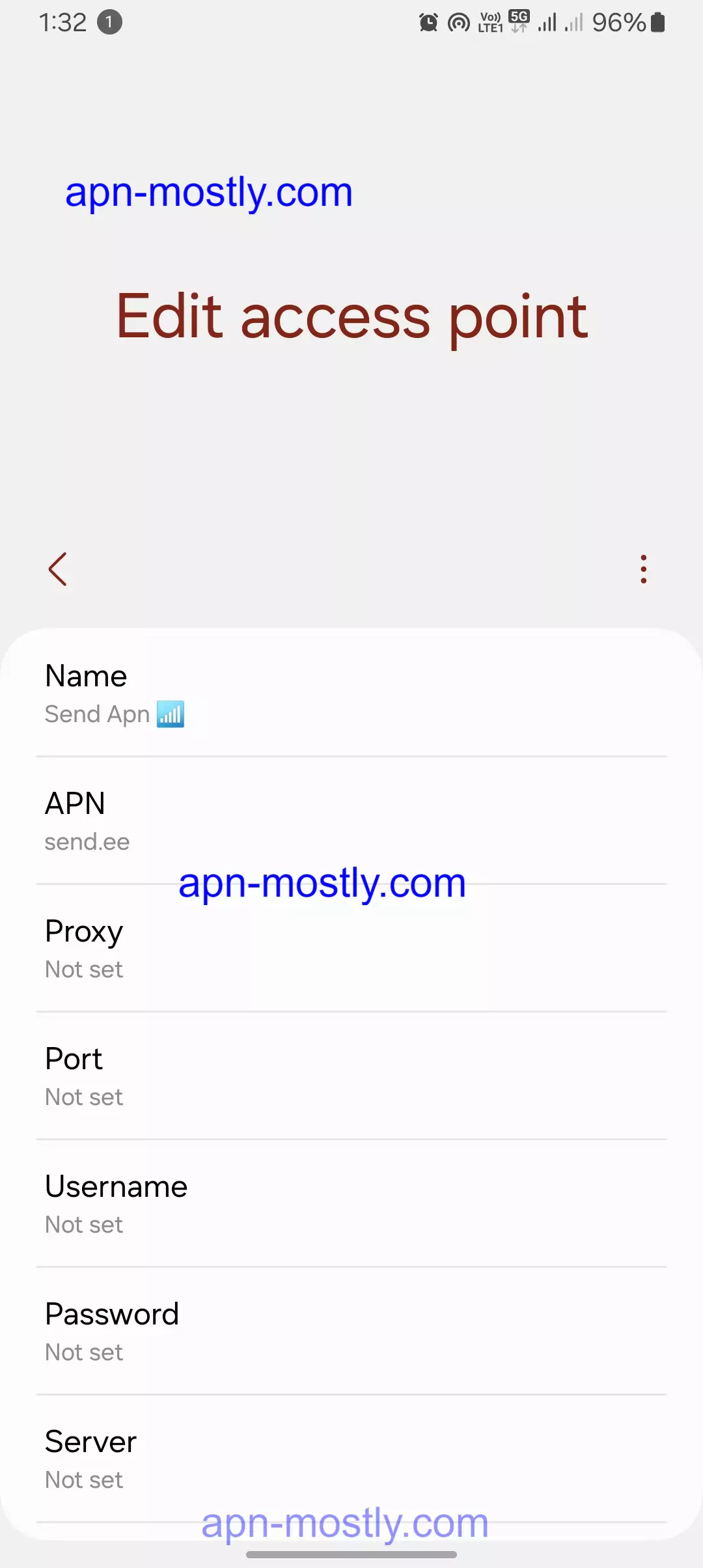
| SEND | |
| APN | send.ee |
| MMSC | http://mms.emt.ee/servlets/mms |
| Type | default,ia,supl,mms |
| MMS port | 8080 |
| MMS proxy | 217.71.32.82 |
| Protocol | IPv4/IPv6 |
| MVNO type | imsi |
| MVNO value | 248010×2 |
| Roaming protocol | IPv4/IPv6 |
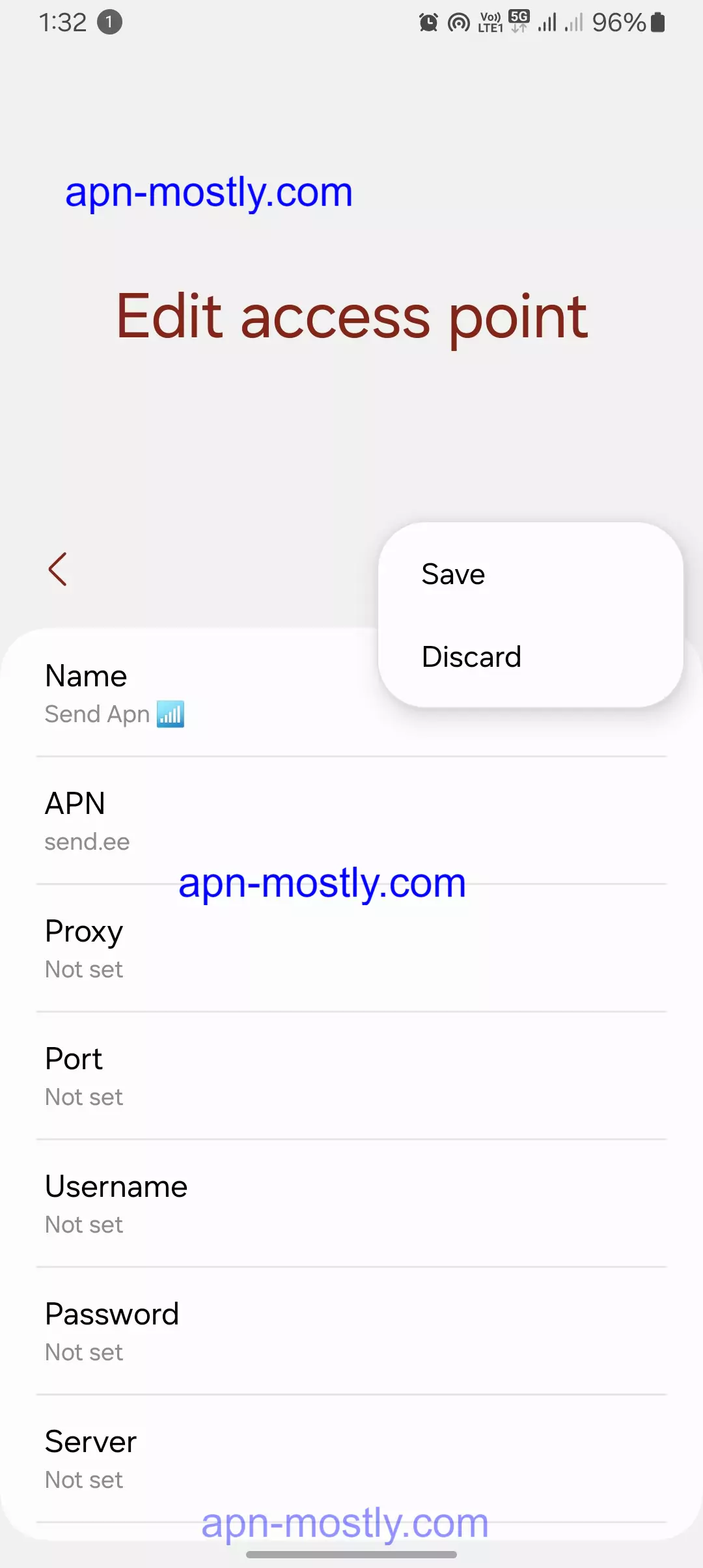
| SEND | |
| APN | send.ee |
| MMSC | http://mms.emt.ee/servlets/mms |
| Type | default,ia,supl,mms |
| MMS port | 8080 |
| MMS proxy | 217.71.32.82 |
| Protocol | IPv4/IPv6 |
| MVNO type | imsi |
| MVNO value | 248010×3 |
| Roaming protocol | IPv4/IPv6 |
| SEND | |
| APN | send.ee |
| MMSC | http://mms.emt.ee/servlets/mms |
| Type | default,ia,supl,mms |
| MMS port | 8080 |
| MMS proxy | 217.71.32.82 |
| Protocol | IPv4/IPv6 |
| MVNO type | imsi |
| MVNO value | 2480101601 |
| Roaming protocol | IPv4/IPv6 |
| SEND | |
| APN | send.ee |
| MMSC | http://mms.emt.ee/servlets/mms |
| Type | default,ia,supl,mms |
| MMS port | 8080 |
| MMS proxy | 217.71.32.82 |
| Protocol | IPv4/IPv6 |
| MVNO type | imsi |
| MVNO value | 248010241 |
| Roaming protocol | IPv4/IPv6 |
| SEND | |
| APN | send.ee |
| MMSC | http://mms.emt.ee/servlets/mms |
| Type | default,ia,supl,mms |
| MMS port | 8080 |
| MMS proxy | 217.71.32.82 |
| Protocol | IPv4/IPv6 |
| MVNO type | imsi |
| MVNO value | 2480104 |
| Roaming protocol | IPv4/IPv6 |
| SEND MCC-MNC VALUES | |
| MCC | 248 |
| MNC | 01 |
Elisa APN Settings
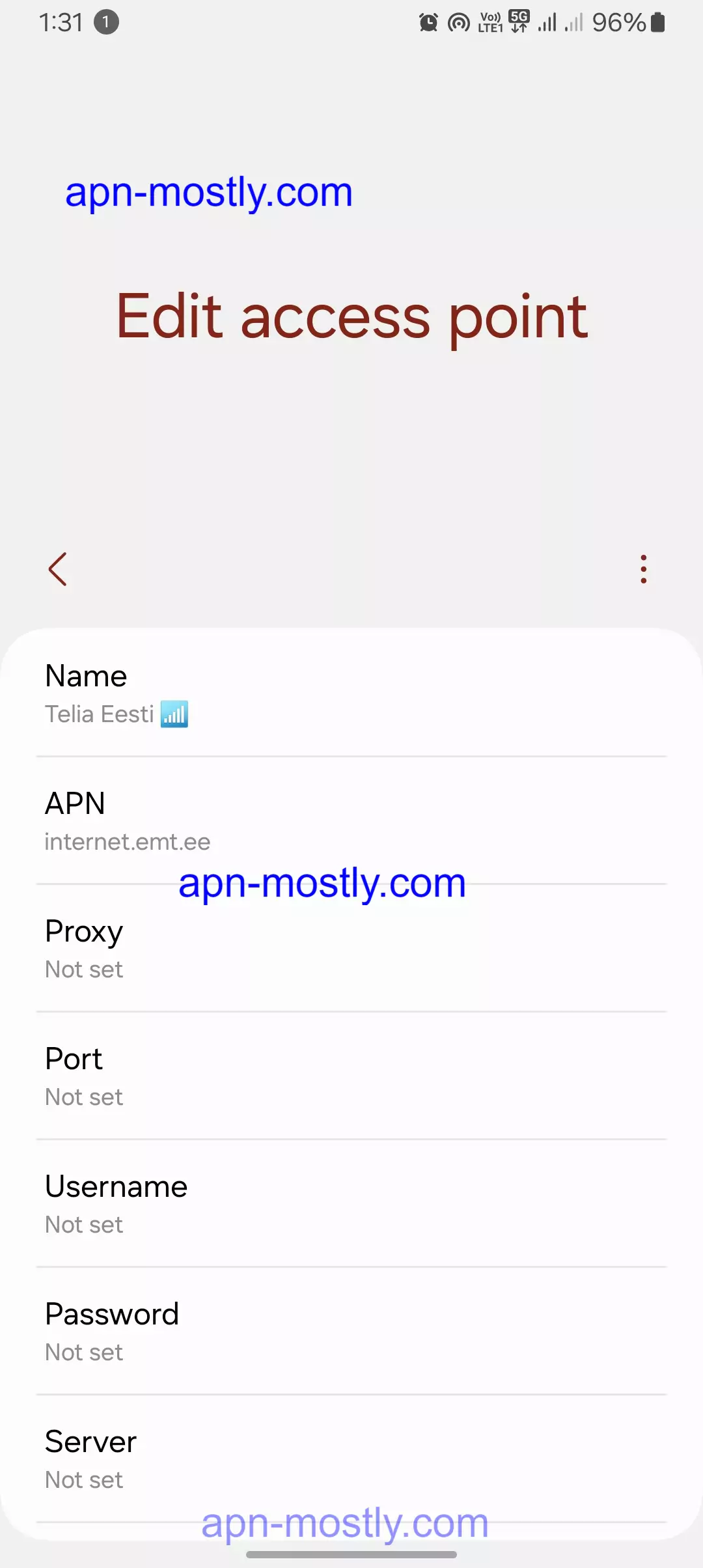
| ELISA MMS | |
| APN | mms |
| MMSC | http://194.204.2.10 |
| Type | mms |
| MMS port | 8000 |
| MMS proxy | 194.204.2.6 |
| ELISA INTERNET | |
| APN | internet |
| Type | default,ia,supl |
| Protocol | IPv4/IPv6 |
| Roaming protocol | IPv4/IPv6 |
| ELISA IMS | |
| APN | ims |
| Type | ims |
| Protocol | IPv6 |
| User visible | false |
| ELISA UT | |
| APN | xcap |
| Type | xcap |
| Protocol | IPv6 |
| User visible | false |
| Roaming protocol | IPv6 |
| ELISA MCC-MNC VALUES | |
| MCC | 248 |
| MNC | 02 |
EMT APN
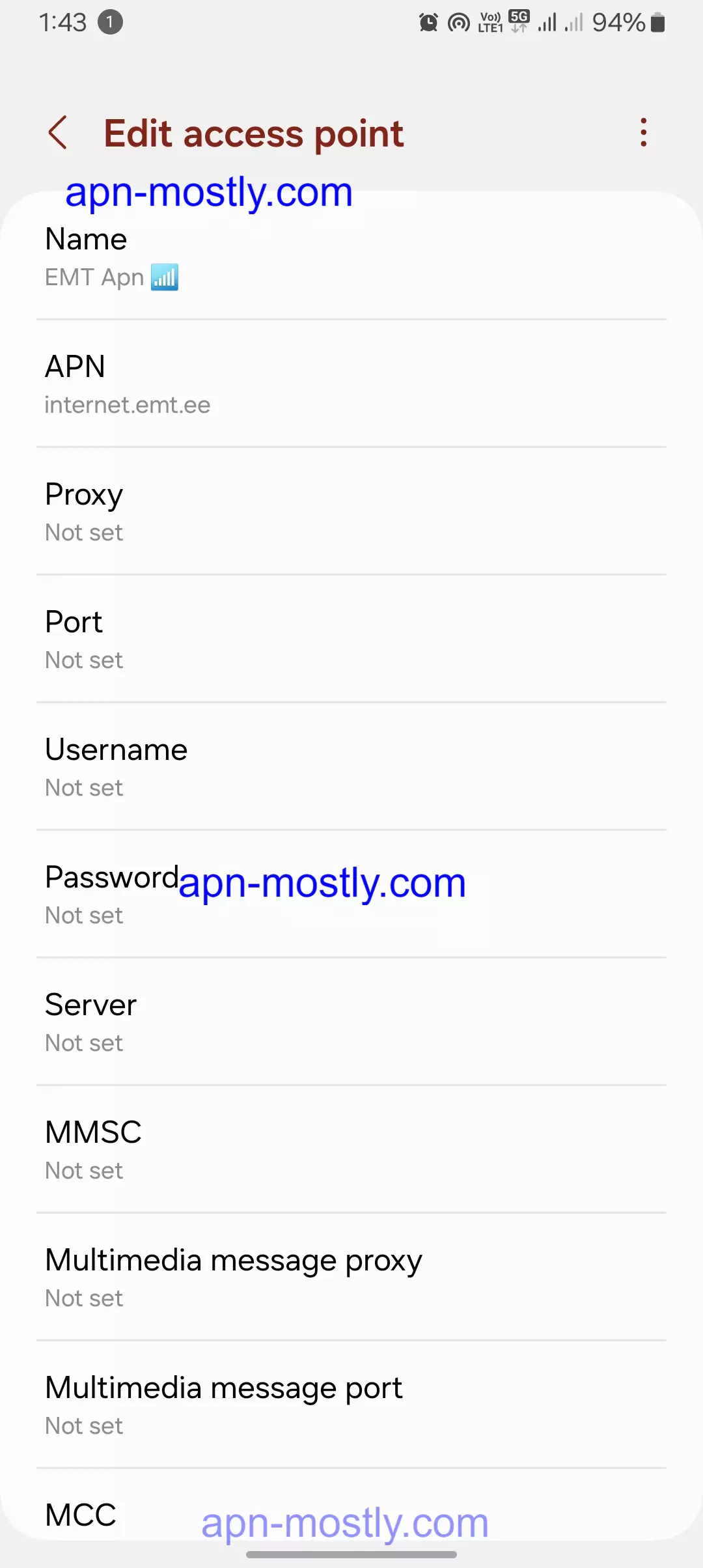
| EMT INTERNET | |
| APN | internet.emt.ee |
| Type | default,ia,supl |
| Protocol | IPv4/IPv6 |
| Roaming protocol | IPv4/IPv6 |
| EMT MMS | |
| APN | mms.emt.ee |
| MMSC | http://mms.emt.ee/servlets/mms |
| Type | mms |
| MMS port | 8080 |
| MMS proxy | 217.71.32.82 |
| Protocol | IPv4/IPv6 |
| Roaming protocol | IPv4/IPv6 |
| EMT IMS | |
| APN | ims |
| Type | ims |
| Protocol | IPv4/IPv6 |
| User visible | false |
| Roaming protocol | IPv4/IPv6 |
| EMT UT | |
| APN | hos |
| Type | xcap |
| Protocol | IPv4/IPv6 |
| User visible | false |
| Roaming protocol | IPv4/IPv6 |
| TELIA MCC-MNC VALUES | |
| MCC | 248 |
| MNC | 01 |
Tele APN
| TELE2 INTERNET | |
| APN | internet.tele2.ee |
| Type | default,ia,supl |
| TELE2 MMS | |
| APN | mms.tele2.ee |
| MMSC | http://mmsc.tele2.ee |
| Type | mms |
| MMS port | 8080 |
| MMS proxy | mmsproxy.tele2.ee |
| TELE2 MCC-MNC VALUES | |
| MCC | 248 |
| MNC | 03 |
4. Additional Settings (Optional)
Depending on your device, you might see other APN settings. These are usually not required for basic internet access:
- APN Type: Typically “default”
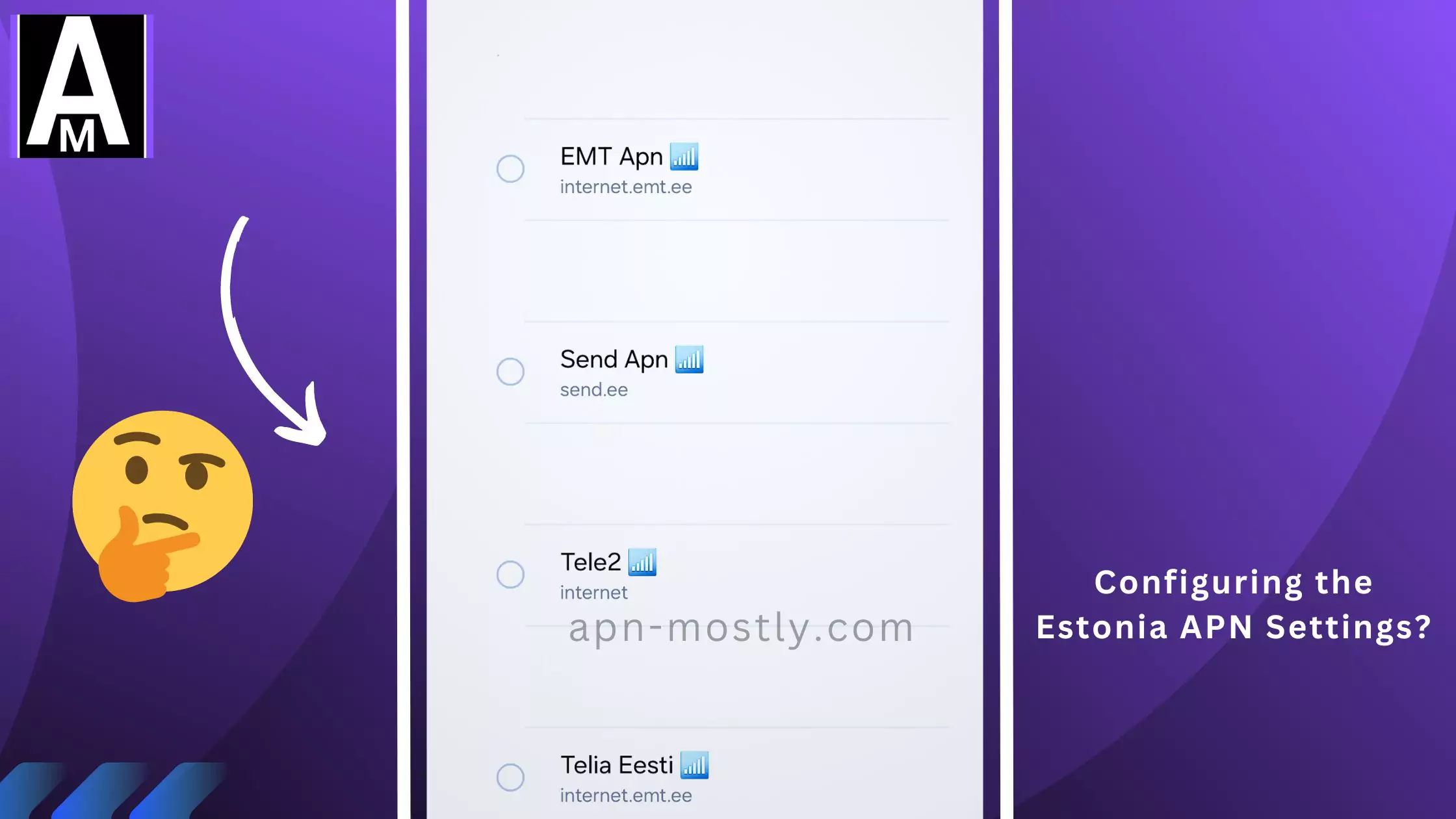
Configuring APN Settings on Your Device
The exact steps to configure APN settings can vary depending on your phone’s model and operating system. However, the general process involves:
- Go to your phone’s Settings menu.
- Find options related to “Mobile networks” or “Cellular networks.”
- Look for “Access Point Names” (APN) settings.
- You might need to create a new APN or edit an existing one.
- Enter the details from the table in section 3 (APN Name, Username, Password).
- Save the APN settings.
Troubleshooting Tips
When I was traveling in Estonia, I encountered some issues with my mobile data connection. The standard APN settings provided by my carrier just weren’t cutting it. Here are the advanced troubleshooting methods that I used to get back online:
Fix 1: Network Coverage
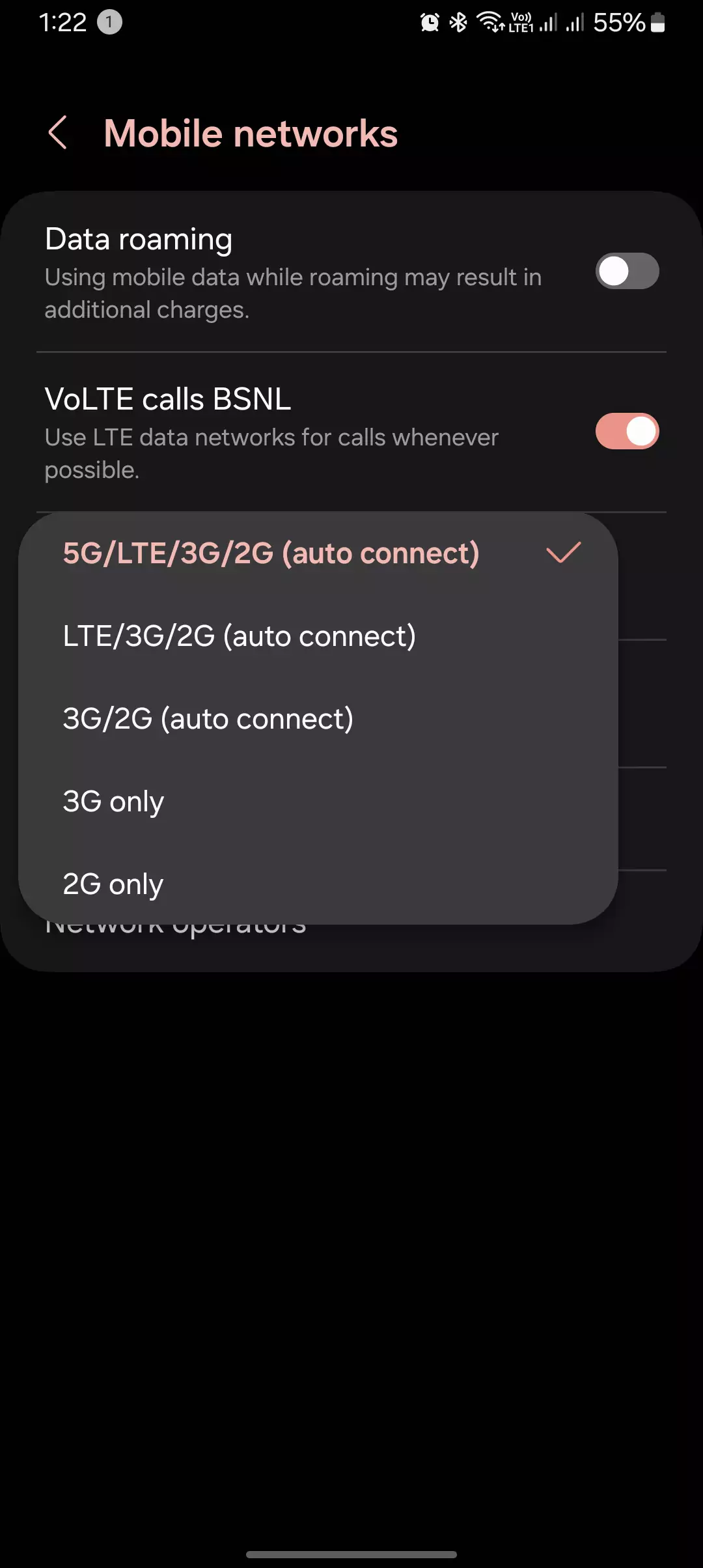
First and foremost, I made sure I was in an area with good network coverage. I checked my signal strength and moved to a different location when I noticed my phone struggling to maintain a connection. In Tallinn, I found that my reception was best outdoors and near windows.
Fix 2: SIM Card Compatibility
Next, I verified that my SIM card was compatible with the frequency bands used by Estonian carriers. Most modern devices support a wide range of bands, but it’s always good to double-check. I found this information in my phone’s settings under “Mobile networks.”
Fix 3: Manual APN Configurations
When I still had trouble connecting, I decided to manually input the APN settings. I contacted my carrier’s support team, and they provided me with the correct settings for Estonia. Here’s what they gave me:
- Name: Estonia Internet
- APN: internet.emt.ee
- Username: leave blank
- Password: leave blank
- Authentication type: none
After entering these settings, I saved the new APN and restarted my device. To my relief, my mobile data started working again!
Fix 4: Resetting your Network Configurations
If manual settings don’t resolve the issue, I recommend resetting your network settings. On my Android device (a Samsung Galaxy S20 at 68% battery), I navigated to Settings > System > Reset options > Reset Wi-Fi, mobile & Bluetooth. Remember, this will erase all your saved Wi-Fi passwords and paired Bluetooth devices, so have that information handy.
Fix 5: Up to Date
It’s also crucial to keep your device software up to date. Carriers often include network improvements and bug fixes in their updates. I always make sure to install any available updates before I travel.
Fix 6: Clearing the Cache for APN
For Android users, clearing the cache partition can sometimes work wonders for connectivity issues. I once fixed an APN problem on my old Pixel phone by booting into recovery mode and selecting “Wipe cache partition.” Just be careful not to select “Factory reset” by mistake!
Fix 7: The Safest Mode for APN
If you suspect a rogue app might be causing APN issues, try booting into safe mode. On most Android devices, you can do this by pressing and holding the power button, then tapping and holding “Power off” until “Reboot to safe mode” appears. If your connection works in safe mode, you’ll know it’s an app problem.
For iPhone users, resetting network settings is often the go-to solution for APN woes. You can find this option under Settings > General > Reset > Reset Network Settings. Just like on Android, this will erase your saved Wi-Fi networks, so have your passwords ready.
Sometimes, carriers provide specific APN updates that you need to install manually. I once had to download a carrier settings update from my provider’s website to get my mobile data working in Estonia. It’s always worth checking with your carrier to see if they have any specific instructions.
Fix 8: Contacting your Carrier’s Contact Support
If all else fails, don’t hesitate to contact your carrier’s customer support. They can verify if there are any known network issues in your area and provide additional troubleshooting steps. I had to call my carrier when I was in a remote part of Estonia and they were able to identify and resolve a regional outage.
Fix 9: APN Debugging Tools
Lastly, APN debugging tools can be a lifesaver for tricky connection issues. I used an app called “Network Signal Info” to diagnose weak signal areas and optimize my phone’s settings. These apps provide a wealth of information about your network connection and can help you pinpoint problems.
I hope these advanced troubleshooting tips help you resolve any APN issues you might encounter in Estonia or anywhere else in the world. Remember, patience and persistence are key! Don’t give up if one solution doesn’t work – there’s almost always another trick to try.
Conclusion
Today’s blog post covers essential APN settings for Estonia’s top telecom providers: Send, Tele2, Telia, and Elisa. I’ll guide you through configuring these settings on both Android and iOS devices, as well as troubleshooting common internet and mobile data issues with effective solutions. Whether you’re setting up your device for the first time or optimizing your connectivity, these tips will ensure you stay connected seamlessly.
If you found this information helpful or have any questions, feel free to leave a comment below. For further assistance or feedback, visit our contact page. Have a great day!
