Here are the most stable and suitable APN settings for Ultra Mobile which can be used on Android or iOS. This is the tested and officially recommended APN by most of the users.
To ensure seamless data connectivity, Ultra Mobile utilizes APN (Access Point Name) settings, which act as gateways between your device and the mobile network.
Ultra Mobile APN Settings
| Name | Ultra APN by Apn-mostly.com |
| APN | Wholesale |
| Proxy | (leave blank) |
| Port | (leave blank) |
| Username | (leave blank) |
| Password | (leave blank) |
| Server | (leave blank) |
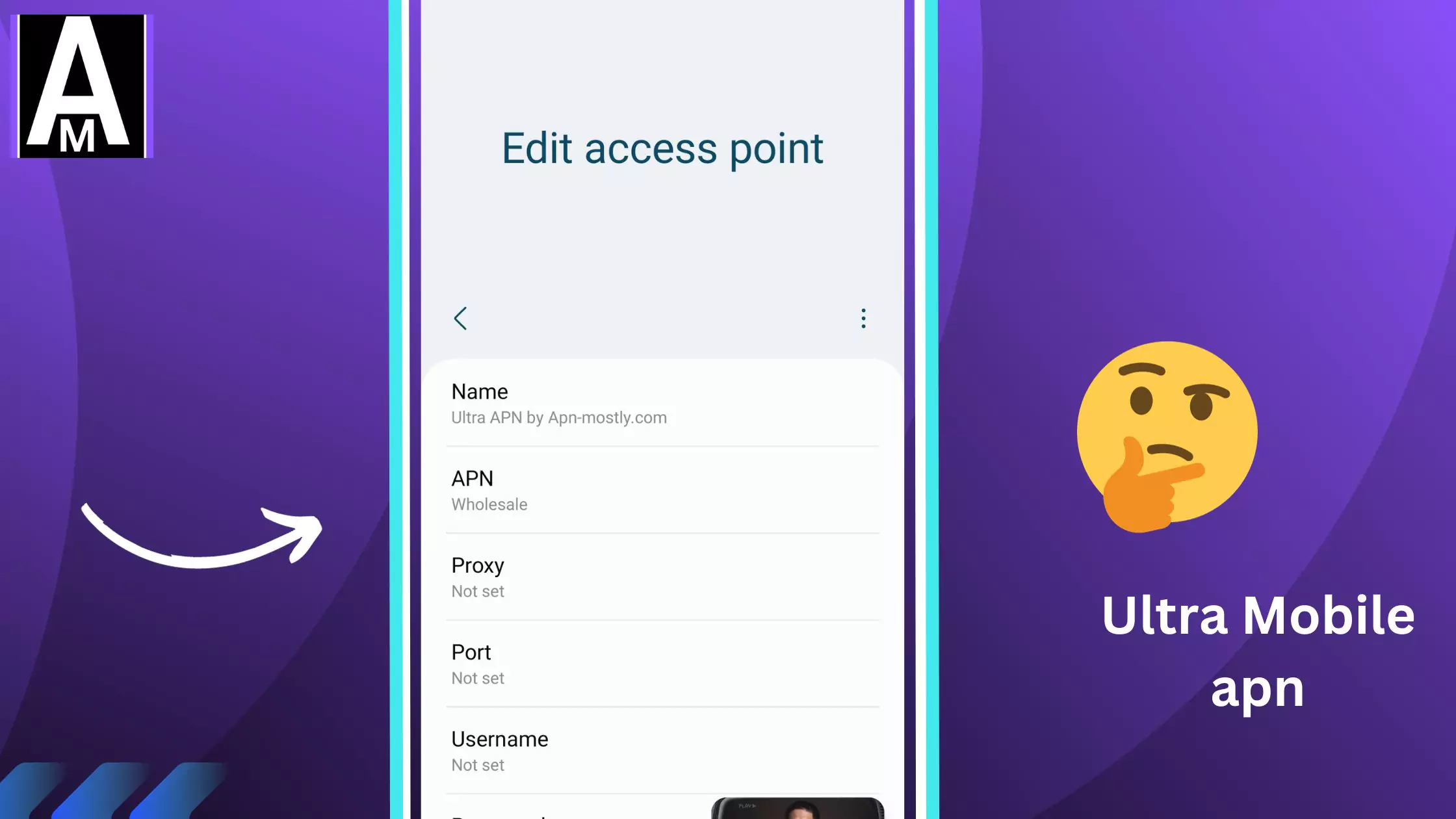
| MMSC | http://wholesale.mmsmvno.com/mms/wapenc |
| Multimedia message proxy | (leave blank) |
| Multimedia message port | 8080 |
| MCC | (do not change default values) |
| MNC | (do not change default values) |
| Authentication Type | (leave blank) |
| APN Type | default,supl,mms,ia |
| APN Protocol | IPv4/IPv6 |
| APN Roaming Protocol | IPv4/IPv6 |
| MVNO | |
| MVNO type | GID |
| MVNO value | (do not change default values) |
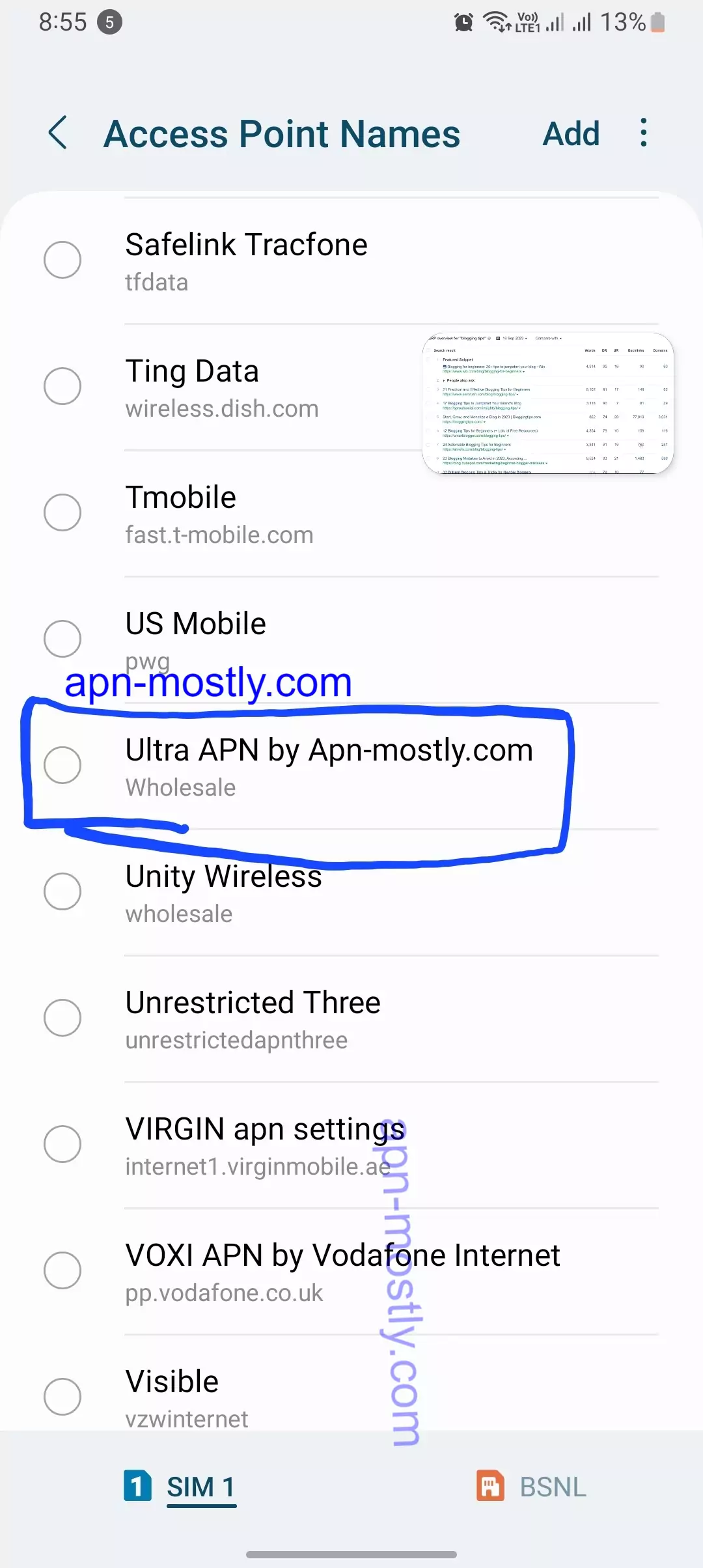
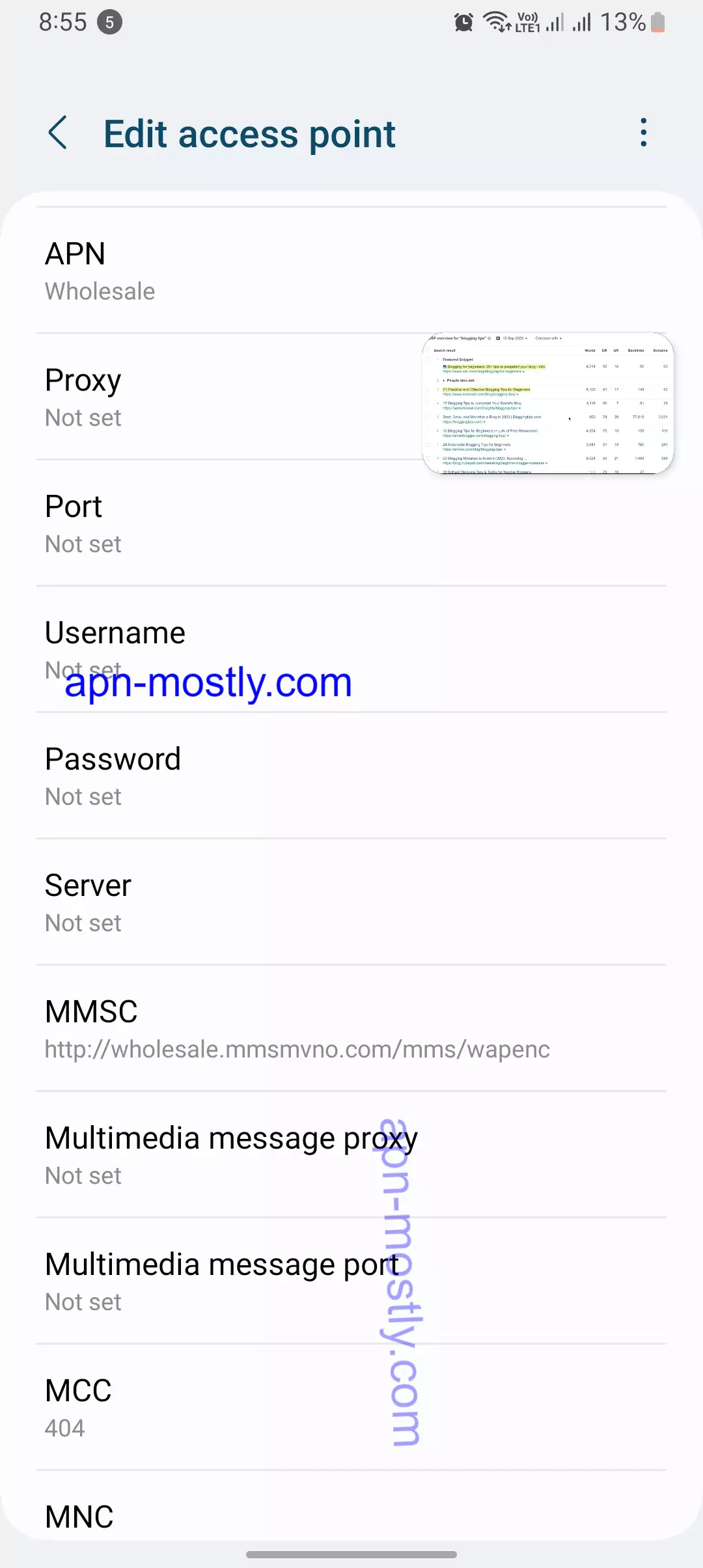
Quick Summary
- Ultra Mobile APN settings are crucial for enabling data connectivity on your device.
- The APN configuration process differs slightly between Android and iOS devices.
- Accurate input of APN details is essential for successful data connection.
- Troubleshooting common APN-related issues is straightforward.
Before embarking on the APN configuration process, it’s essential to grasp the concept of APNs and their significance. APNs serve as unique identifiers for specific mobile networks, allowing your device to establish a connection and access data services. Different types of APNs exist, each tailored to a specific purpose, such as Internet access, MMS messaging, and email.
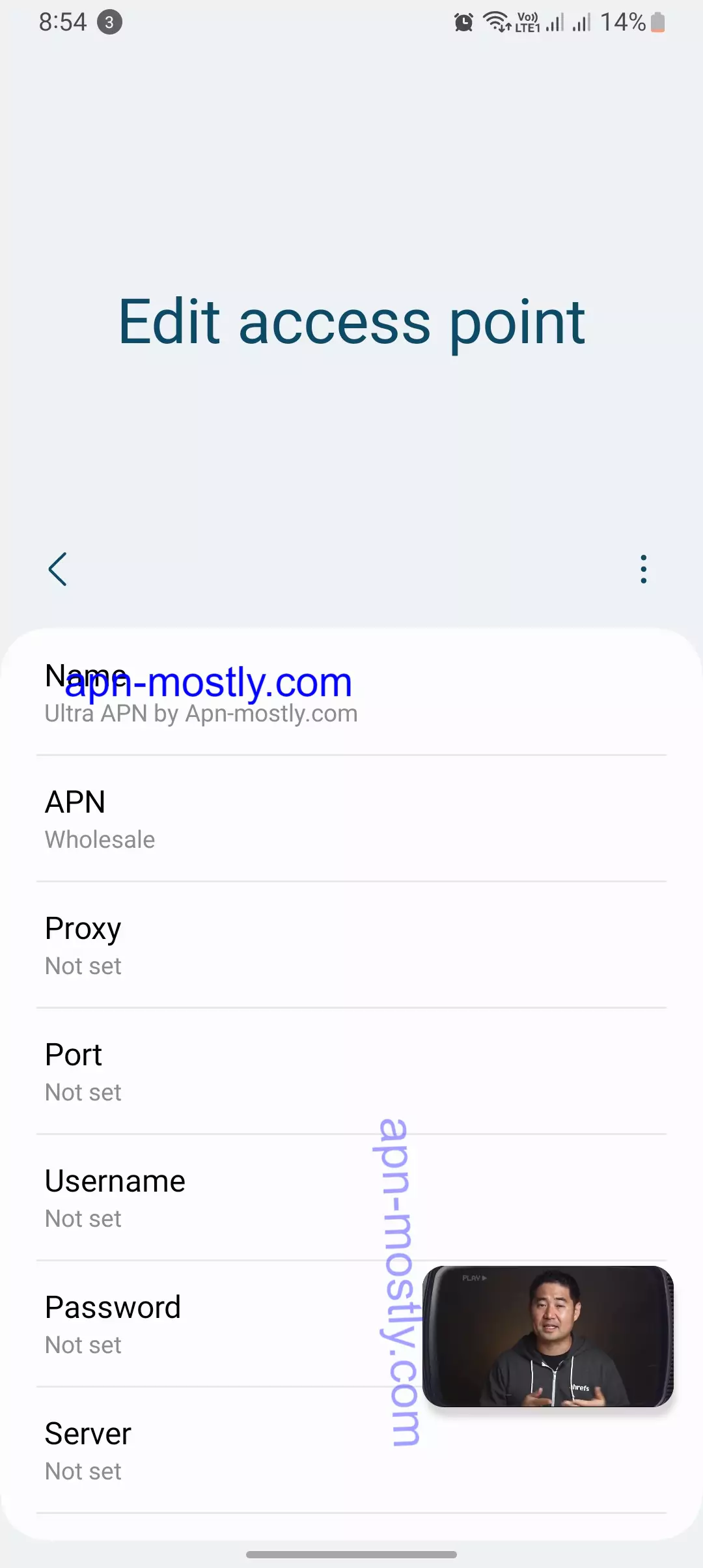
Suggested APN Settings (BestMVNO)
| Name: | Ultra by APN-Mostly |
| APN: | fast.t-mobile.com |
| MMSC: | http://mms.msg.eng.t-mobile.com/mms/wapenc |
| MCC: | 310 |
| MNC: | 260 |
| APN Type: | default,supl,hipri,fota,mms |
| APN Protocol: | IPv6 |
| APN Roaming Protocol: | IPv4 |
Alternate Settings 1
| Name | APN Ultra Mobile |
| APN: | wholesale |
| Port: | 8080 |
| MMSC: | http://wholesale.mmsmvno.com/mms/wapenc |
| APN Type: | default,supl,mms |
Alternate Settings 2:
| APN: | wholesale |
| MCC: | 310 |
| MNC: | 260 |
| APN Type: | default,supl,mms |
| APN Protocol: | IPv4 |
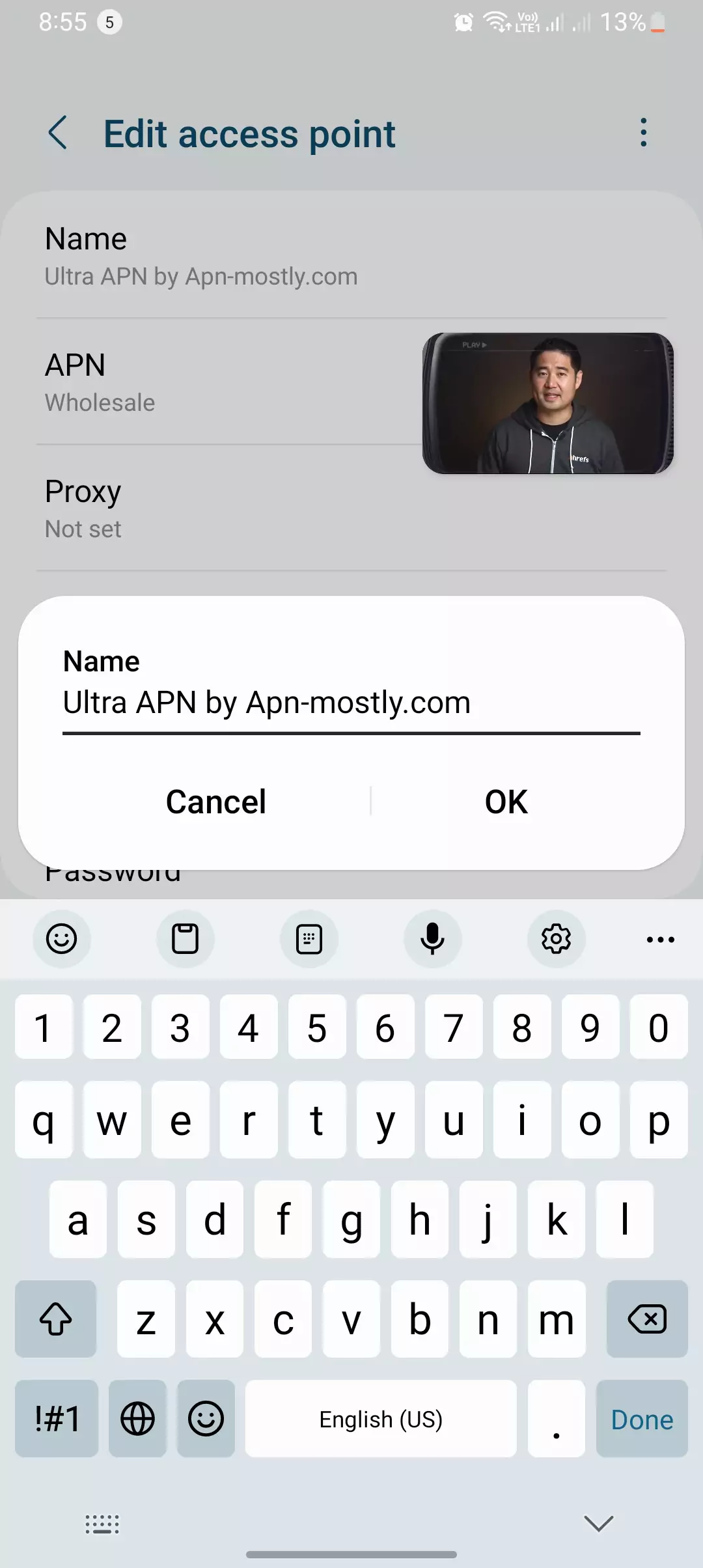
Alternate Settings 3:
| APN: | wholesale |
| Proxy: | 216.155.165.50 |
| Port: | 8080 |
| MMSC: | http://wholesale.mmsmvno.com/mms/wapenc |
| MMS Proxy: | 216.155.165.50 |
| MMS Port: | 8080 |
| MCC: | 310 |
| MNC: | 260 |
| APN Type: | default,supl,mms |
| APN Protocol: | IPv4 |
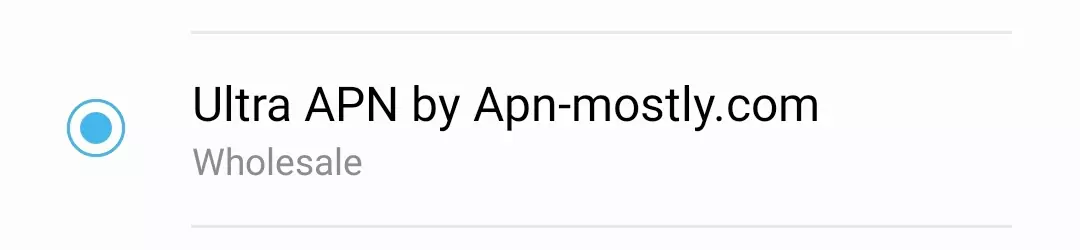
Cellular Data and MMS iOS Settings:
Cellular Data
| APN: | alpha |
MMS iOS
| APN: | wholesale |
| MMSC: | https://wholesale.mmsmvno.com/mms/wapnc |
| Max Msg Size: | 1048576 |
| MMS UA Prof URL: | https://www.apple.com/mms/uaprof.rdf |
Please note that the specific settings may vary based on your device and carrier conditions. Ensure to enter the correct values for your device.
Ultra Mobile APN Settings for Android Devices
This table outlines the cellular data settings for the “Ultra” configuration.
- Access Settings: Navigate to your device’s Settings menu and locate the “Connections” or “Network & Internet” section.
- Select Mobile Networks: Within the Connections or Network & Internet section, tap on “Mobile Networks” or “Cellular Data Networks.”
- Access Point Names (APNs): Choose the “Access Point Names” or “APN” option.
- Reset to Default: To ensure a clean slate, tap the three dots in the top right corner and select “Reset to default.”
- Add New APN: Tap the “+” icon to create a new APN.
- Enter APN Details: Fill in the following information:
- Name: Enter “Ultra Mobile” or any preferred name.
- APN: input “wholesale.”
- Leave Blank: Leave the “Username” and “Password” fields blank.
- MMSC: Enter “http://wholesale.mmsmvno.com/mms/wapenc.”
- Save APN: Tap the “Save” button to finalize the APN configuration.
- Select APN: Ensure the newly created APN is selected as the default APN.
- Restart Device: Restart your Android device for the changes to take effect.
Ultra Mobile APN Settings for iOS Devices
- Access Settings: Launch the Settings app on your iOS device.
- Select Cellular: Tap on “Cellular” or “Mobile Data” within the Settings menu.
- Cellular Data Options: Locate and tap on “Cellular Data Options.”
- Access Point Names (APNs): Choose the “Access Point Names” or “APN” option.
- Add New APN: Tap on “Add APN.”
- Enter APN Details: Fill in the following information:
- APN: Enter “wholesale.”
- Leave Blank: Leave the “Username” and “Password” fields blank.
- MMS: Toggle on “MMS” and enter the following details:
- APN: Enter “service.”
- MMSC: Enter “http://wholesale.mmsmvno.com/mms/wapenc.”
- MMS Proxy: Leave blank.
- Save APN: Tap on “Done” or “Save” to finalize the APN configuration.
- Select APN: Ensure the newly created APN is selected as the default APN.
- Restart Device: Restart your iOS device for the changes to take effect.
Troubleshooting Common APN Issues
- Data Connection Failure: Verify that your device is within network coverage and that your data plan is active. Double-check the accuracy of your APN settings.
- MMS Messaging Issues: Ensure that the MMS settings within the APN configuration are correct. Restart your device and attempt sending the MMS message again.
- Ultra Mobile Slow Data Speeds: Check for potential network congestion or interference. Reset your device’s network settings and try again. Or simply reset the Access point name.
Additional Tips and Resources
- Enable LTE: Activate LTE or 4G connectivity within your device’s network settings for faster data speeds.
- Monitor Data Usage: Keep track of your data consumption to avoid exceeding your plan limits.
- Contact Customer Support: For further assistance, reach out to Ultra Mobile’s customer support team. Or contact us.
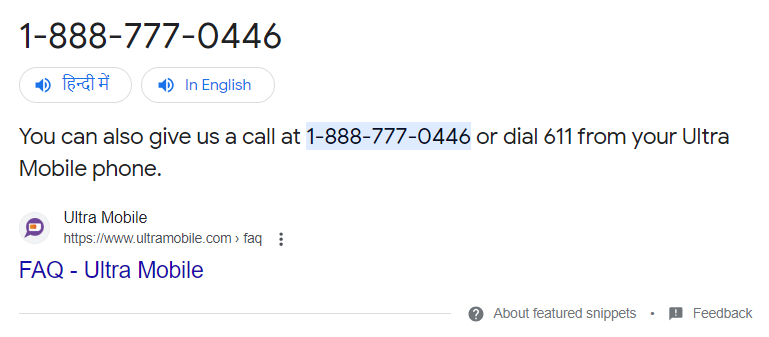
Conclusion
By following these comprehensive instructions and adhering to the provided troubleshooting tips, you can successfully configure Ultra Mobile APN settings on your device, whether it’s Android, iOS, or any other OS you are using.
These settings are proven and tested by our team and users as per that, it is officially recommended by the ultra-mobile on their website. It improves the internet speed by 44% moreover, this is quite stable in terms of gaming and downloading speed.
I hope you enjoyed it, let me know your thoughts, if you are facing any issues with it contact us or let us know through the comment section. Have a nice day.
