This comprehensive blog post provides essential information about APN settings for Life Wireless, offering insights to optimize your internet connectivity and enhance upload and download speeds. Additionally, we present the fundamental Life Wireless APN settings for your convenience.
Life Wireless is a prepaid mobile service provider that offers affordable and reliable cellular service to its customers. To use mobile data on your Life Wireless device, you will need to configure the APN (Access Point Name) settings correctly.
Life Wireless APN Settings
| Setting | Value |
| Name | LifeWireless APN |
| APN | att.mvno |
| Port | 80 |
| MMSC | http://mmsc.mobile.att.net/ |
| MMS Proxy | proxy.mobile.att.net |
| MMS Port | 80 |
| MCC | 310 |
| MNC | 410 |
| APN Type | default,admin,fota,mms,supl,hipri |
| APN Protocol | IPv4/IPv6 |
| APN Roaming Type | IPv4 |
| Bearer | Unspecific |

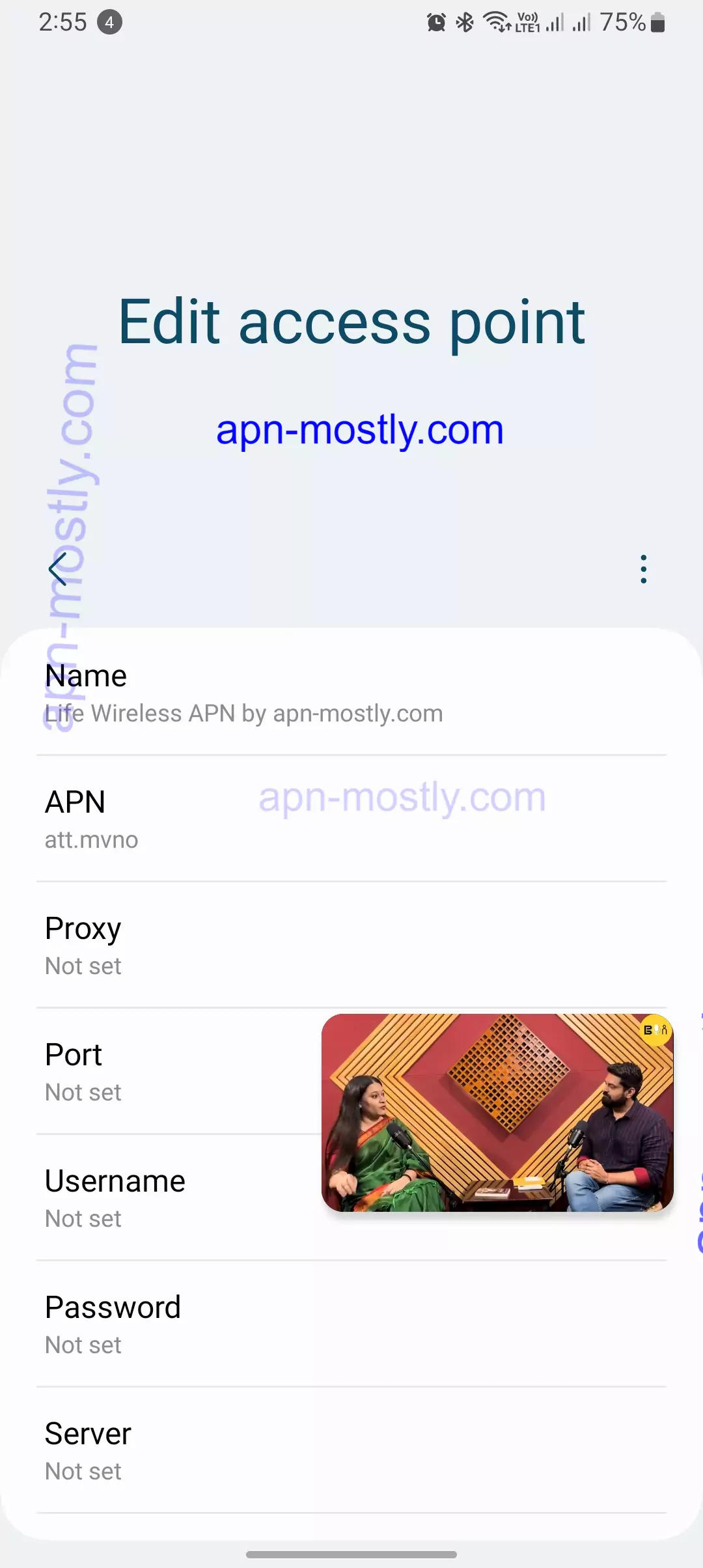
Quick Summary
- APN settings are crucial for mobile data connectivity on Life Wireless devices.
- Correct APN configuration ensures seamless internet browsing, data usage, and MMS functionality.
- This guide provides step-by-step instructions for setting up Life Wireless APN on Android and iOS devices.
- Troubleshooting tips are included to address common APN-related issues.

What are APN Settings?
Suppose you find yourself in an unfamiliar city and want to visit your friend’s house. You have their address, but you also need to know the name of their neighborhood and the gate code to access their gated community. Similarly, the APN serves as a unique address and code that your phone uses to connect to the cellular network and access the internet. To learn more about What exactly APN settings are, here we go.
Components of an APN
An APN consists of several components, each of which plays a specific role in establishing a connection to the cellular network:
- Name: The name of the APN.
- APN: The Access Point Name itself.
- MMSC: The Multimedia Messaging Service Center.
- MMS Proxy: The Multimedia Messaging Service Proxy.
- MCC: The Mobile Country Code.
- MNC: The Mobile Network Code.
- Authentication type: The type of authentication used to connect to the APN.
- APN type: The type of APN, such as internet or MMS.
- Protocol: The protocol used to connect to the APN.
Importance of APN Settings
Correct APN settings are essential for enabling mobile data, MMS, and internet browsing on your Life Wireless device. Without proper APN configuration, you may experience issues such as no internet connectivity, MMS problems, and slow data speeds.
Setting Up Life Wireless APN on Android Devices
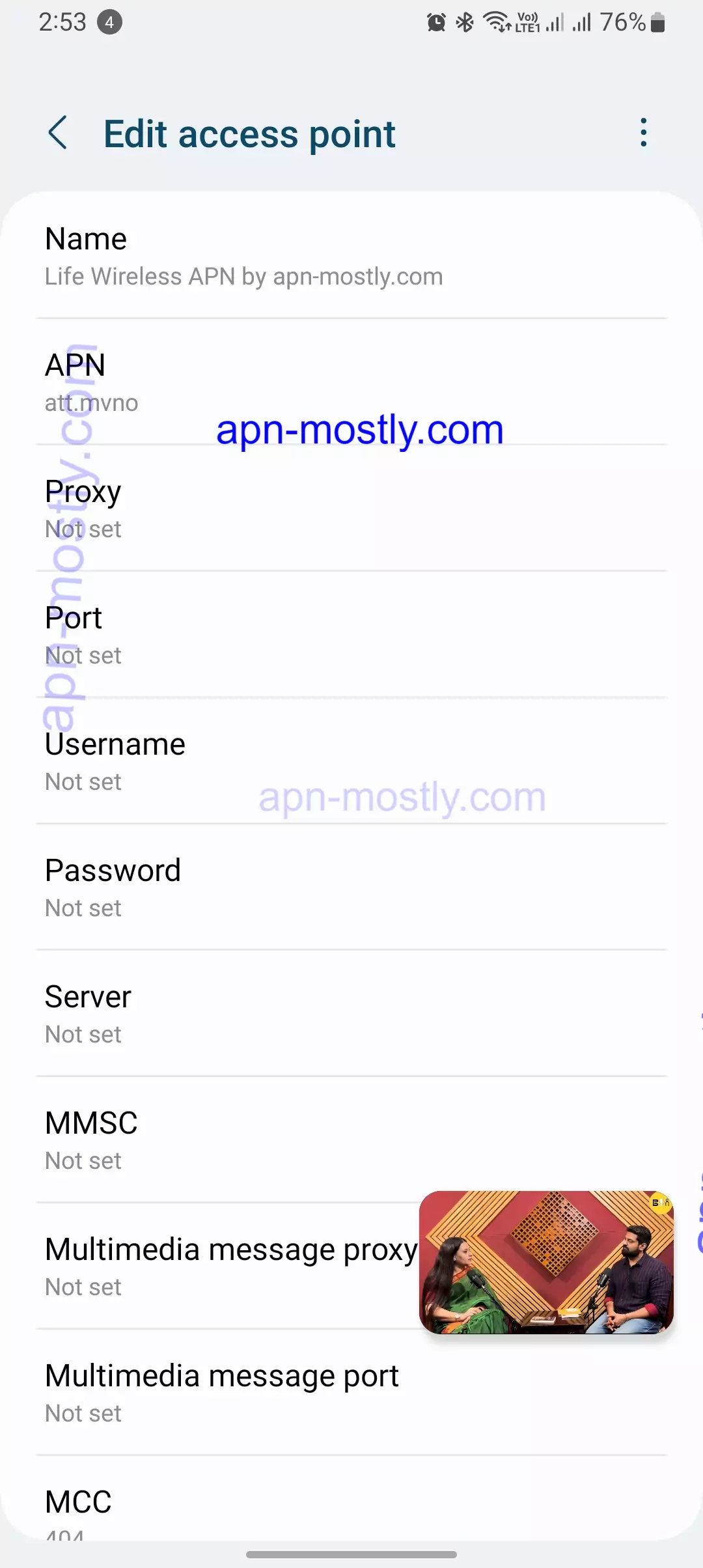
Here are the step-by-step instructions on configuring Life Wireless APN settings on Android devices:
- Go to Settings > Network & Internet > Mobile Network.
- Tap on Access Point Names.
- Tap on the + icon to create a new APN.
- Enter the following information:

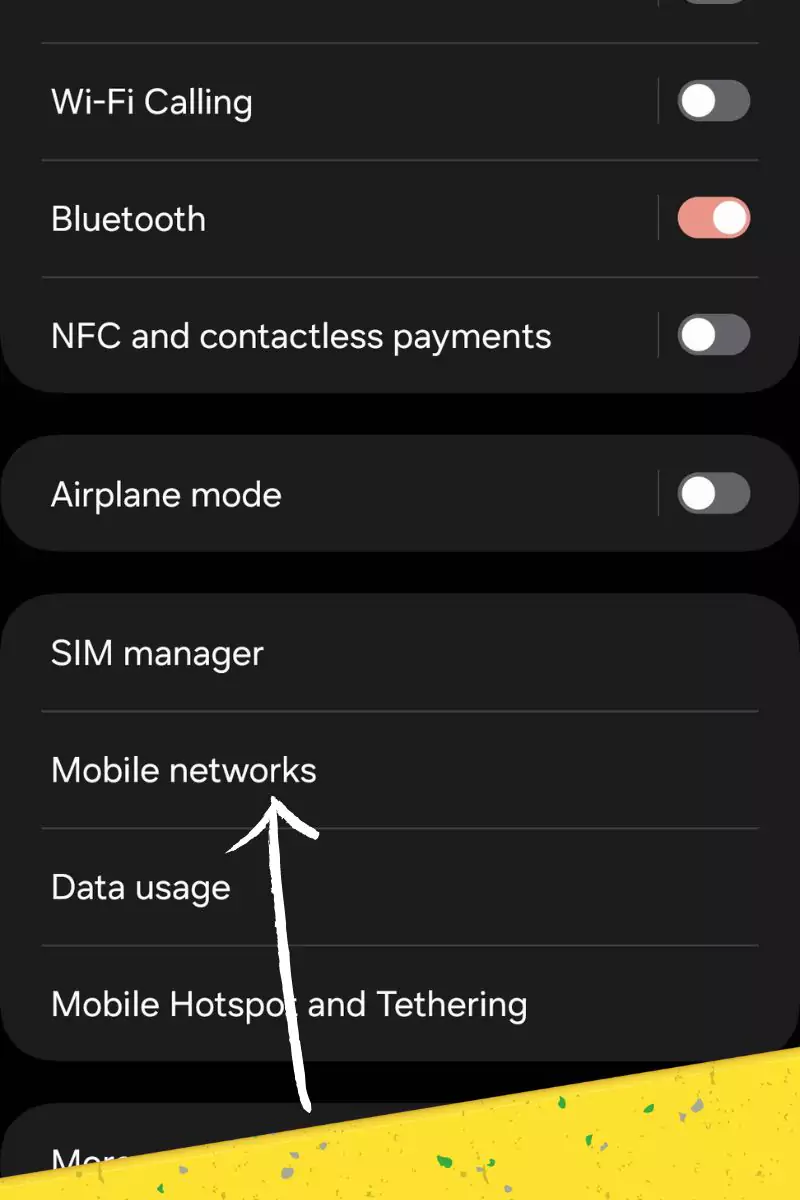
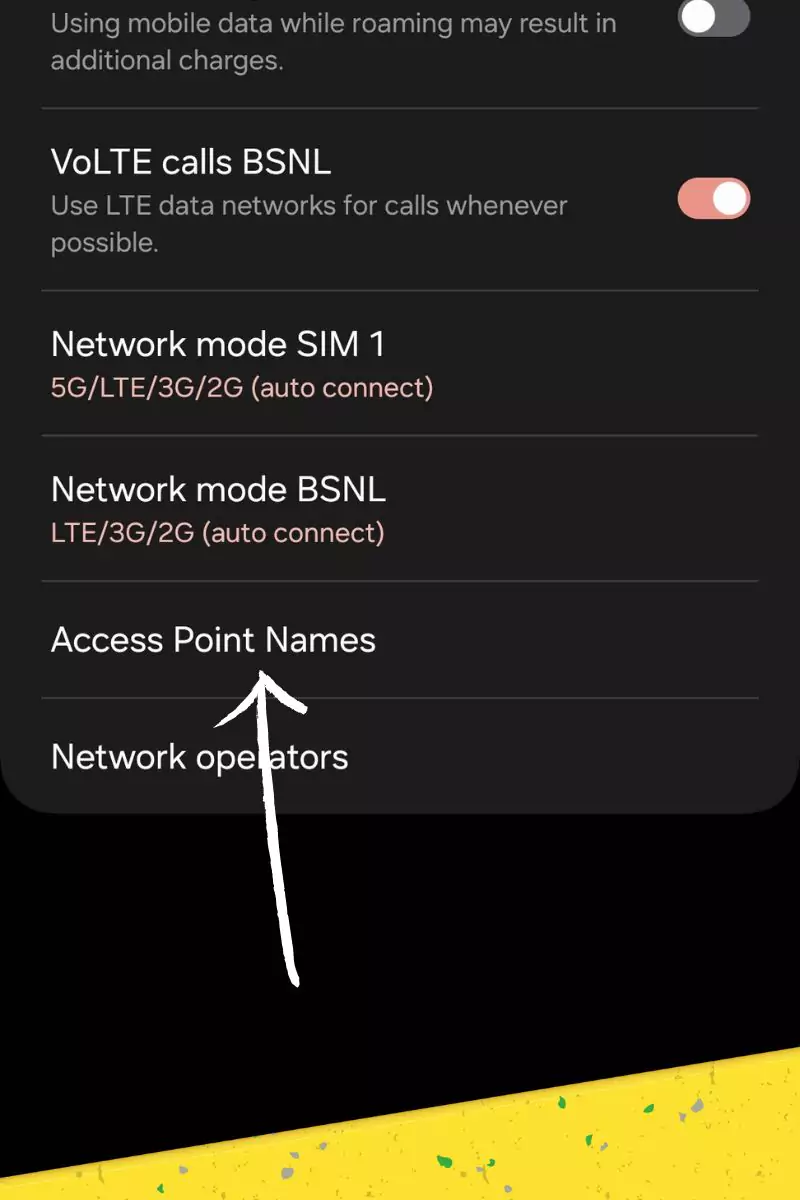
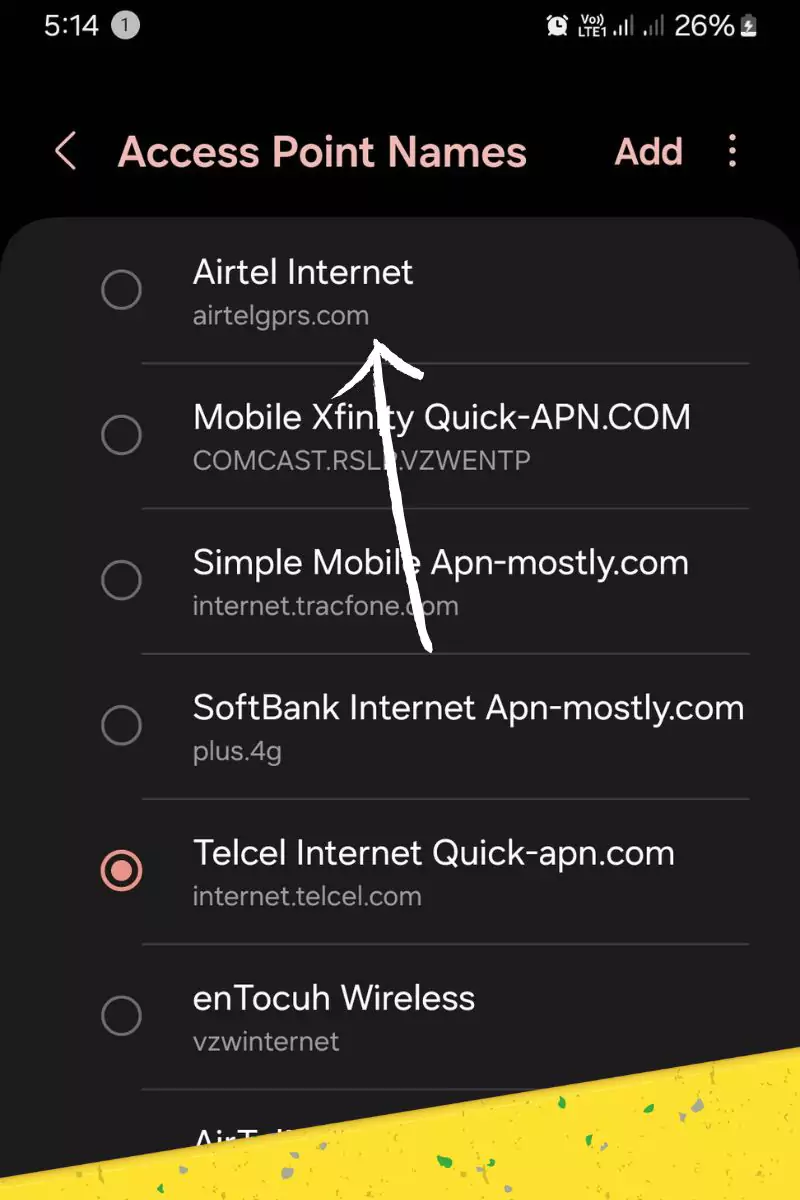
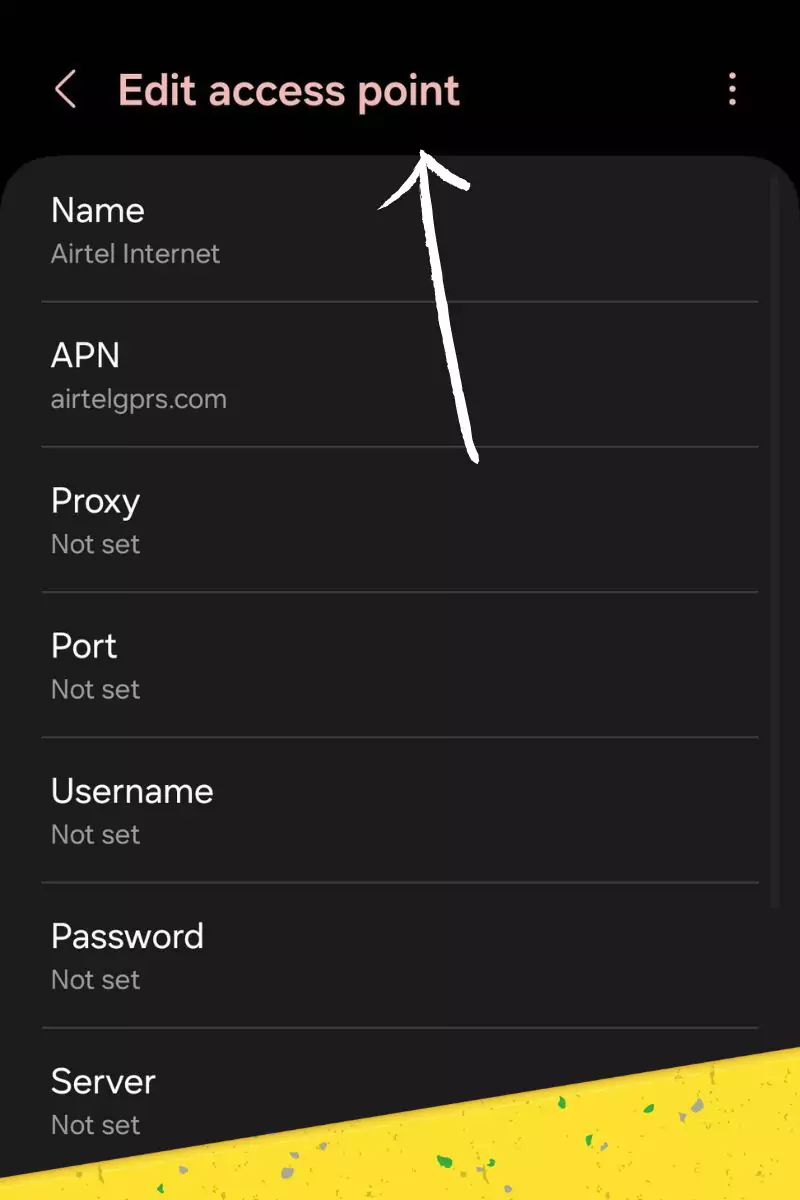
Name: Life Wireless
APN: att.mvne.com
MMSC: http://mmsc.cingular.com
MMS Proxy: 69.127.251.255
MCC: 311
MNC: 480
Authentication type: PAP
APN type: default,supl
Protocol: IPv4
- Save the APN settings.
- Select the Life Wireless APN from the list of available APNs.
Setting Up Life Wireless APN on iPhones
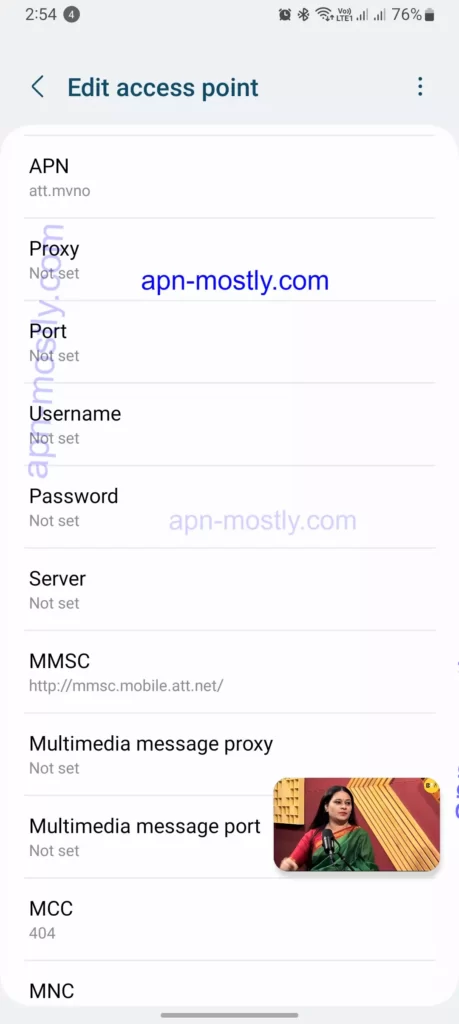
Here are the step-by-step instructions on configuring Life Wireless APN settings on iPhones:
- Go to Settings > Cellular > Cellular Data Network.
- Tap on Add APN.
- Enter the following information:
Name: Life Wireless
APN: att.mvne.com
MMSC: http://mmsc.cingular.com
MMS Proxy: 69.127.251.255
MCC: 311
MNC: 480
Authentication type: None
APN type: default,supl
Protocol: IPv4
- Save the APN settings.
- Select the Life Wireless APN from the list of available APNs.
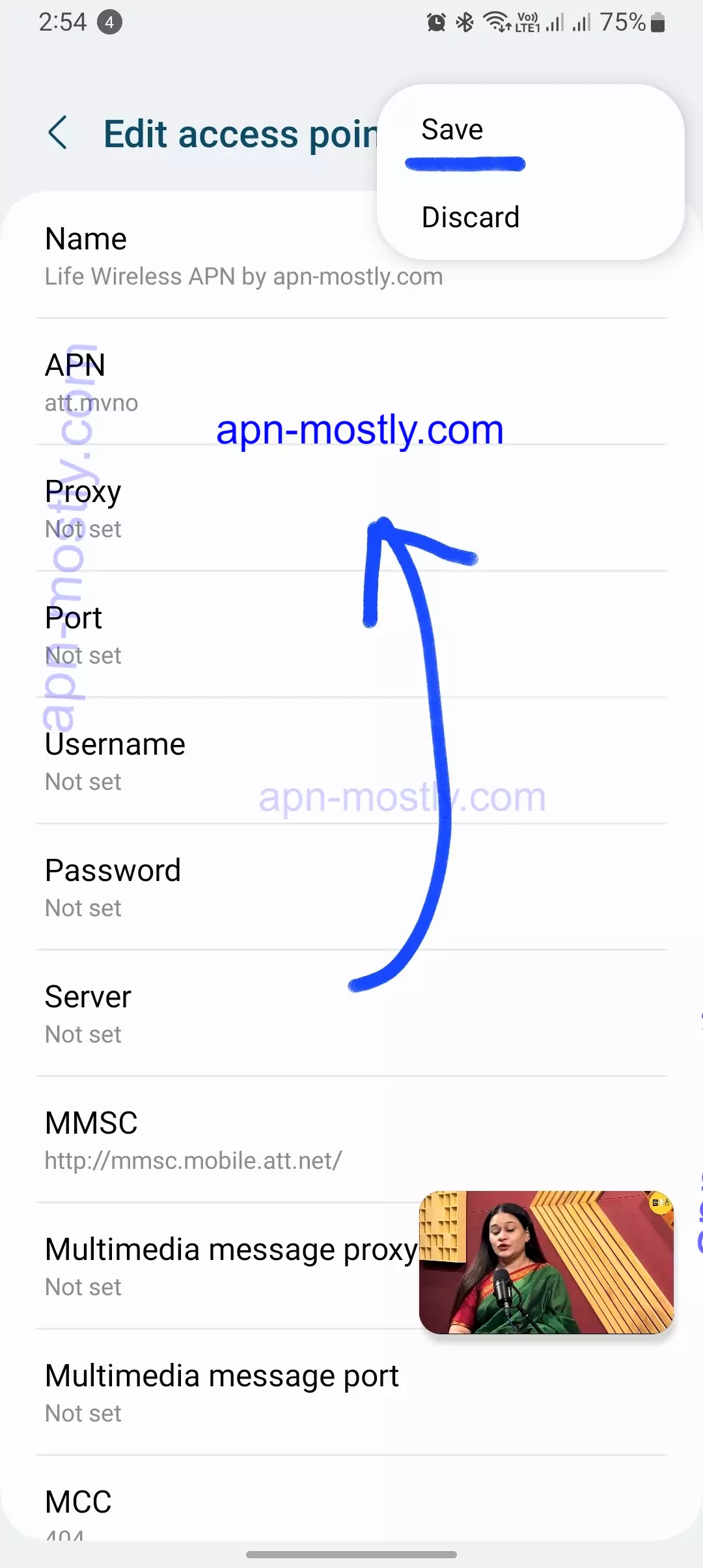
Restoring Default APN Configuration
By inputting the recommended values provided by LifeWireless, such as an APN address like “lifewireless.com,” you’re optimizing your device’s connectivity with their service. Should you need to revert changes, look for a “Reset to default” option to restore the original, LifeWireless-specified configuration.
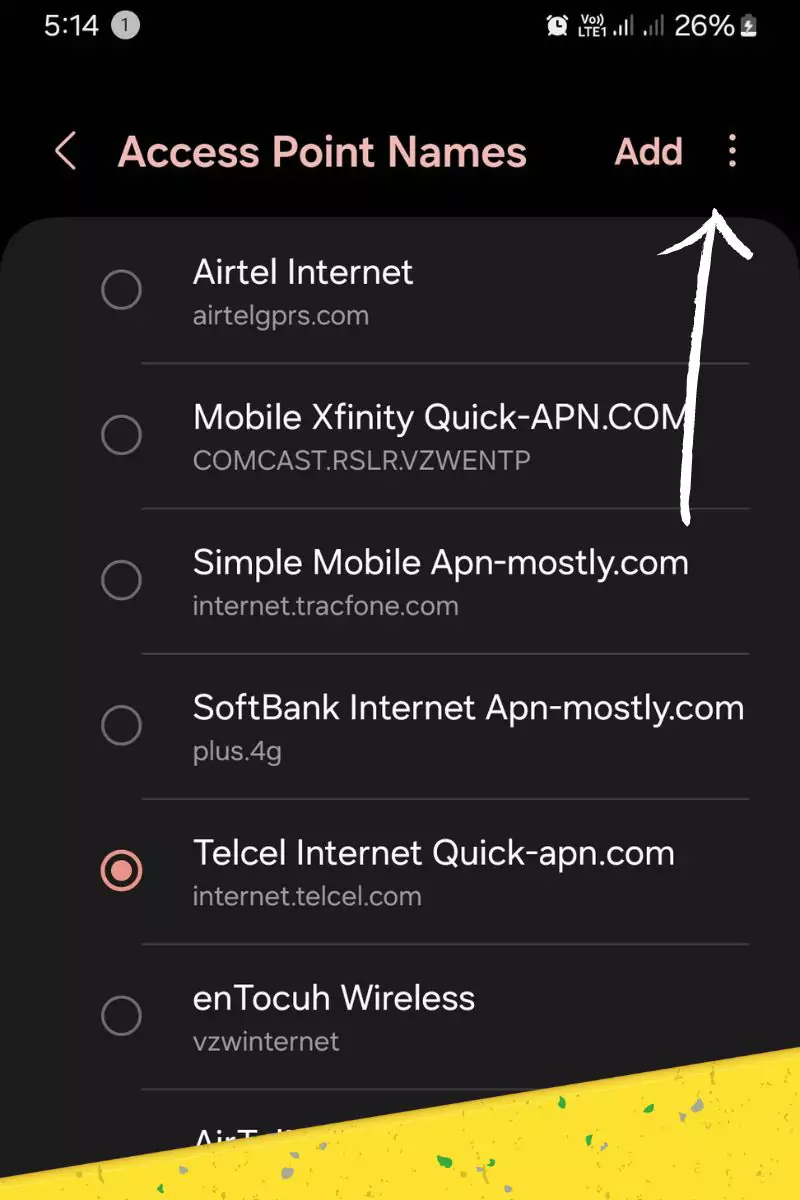
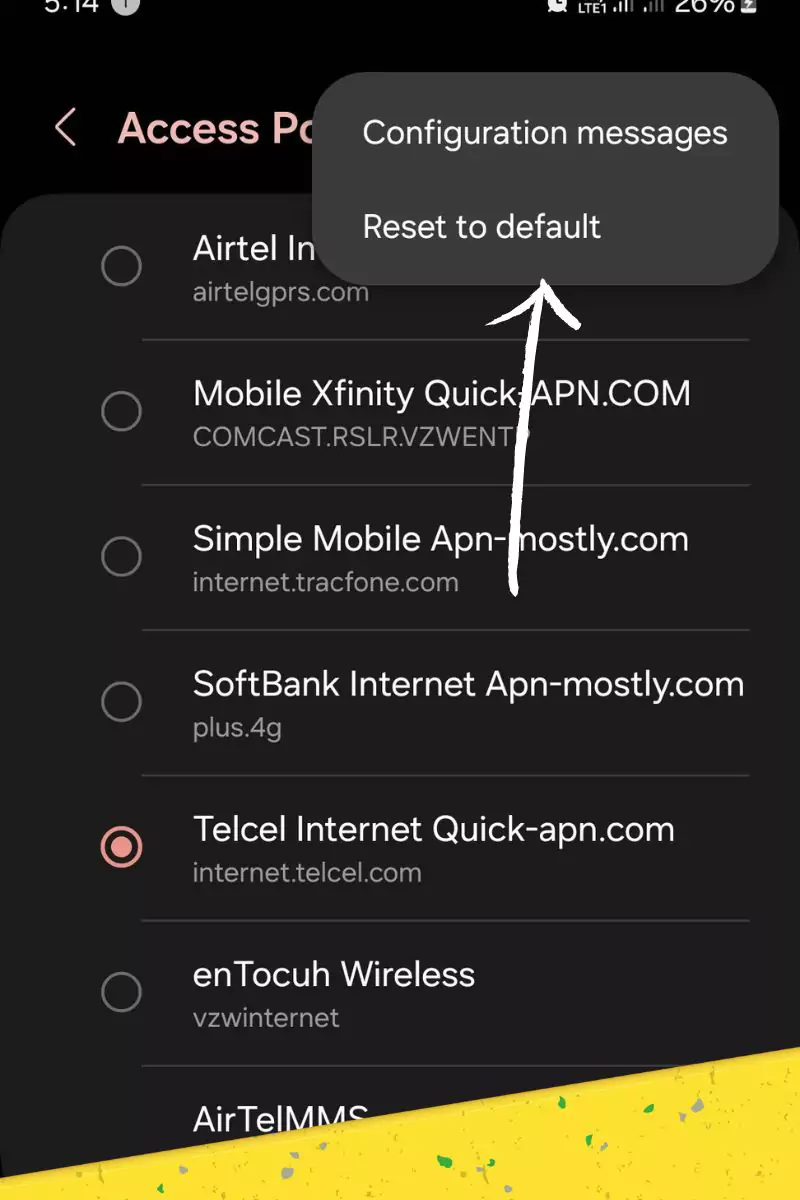
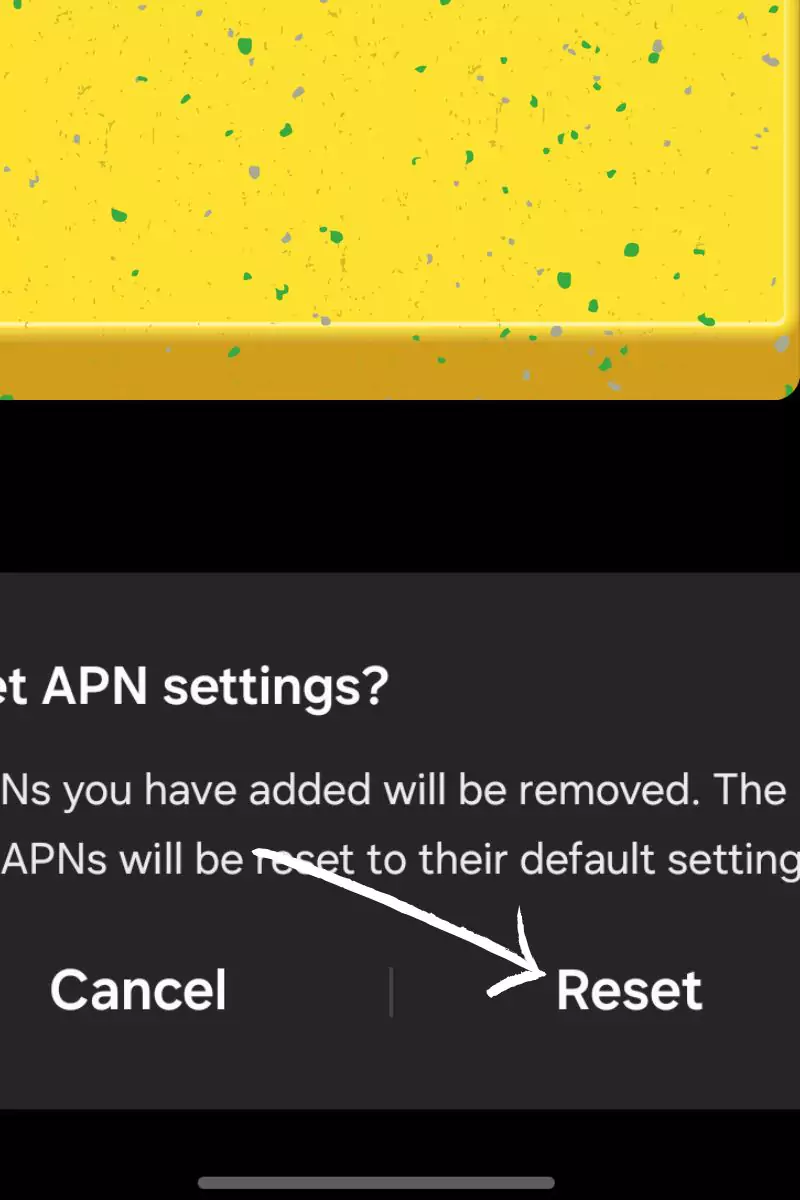
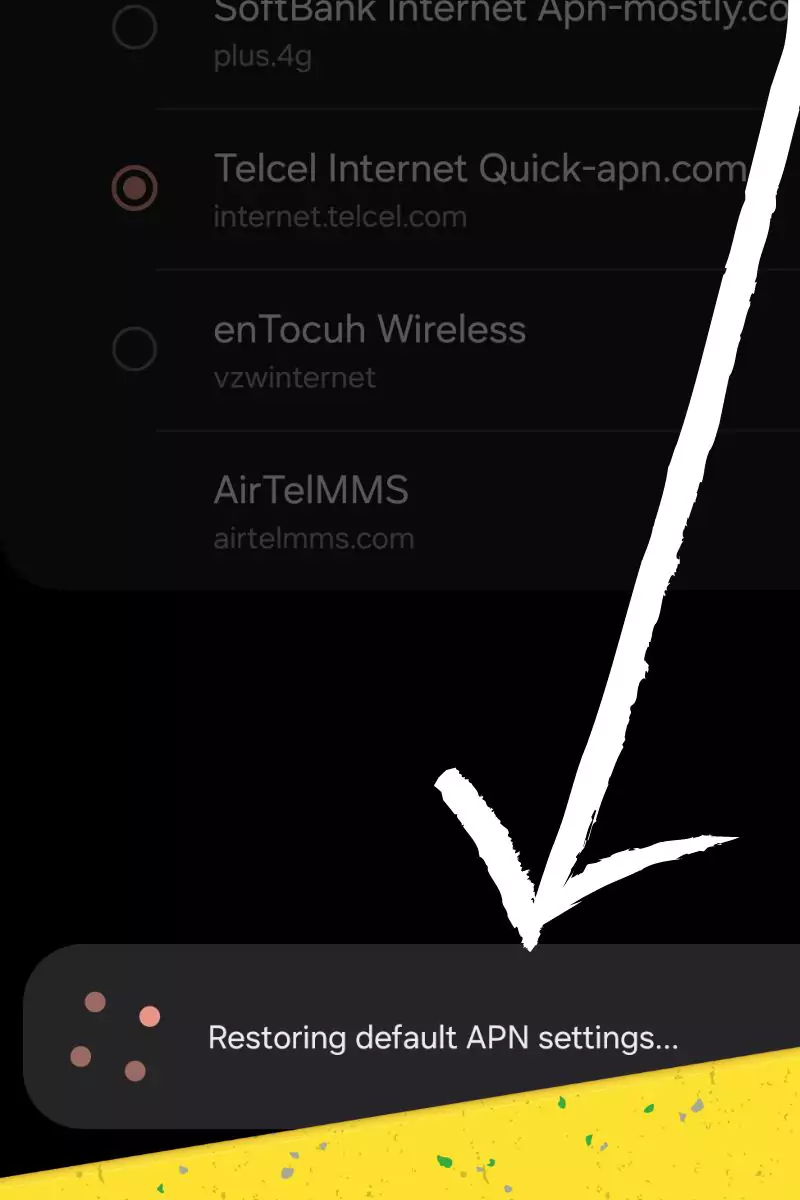
Troubleshooting Common APN Issues
If you find yourself grappling with issues related to your Life Wireless APN settings, fret not. Here are some troubleshooting tips based on my experience:
- Verify APN Settings: First and foremost, double-check that you have entered the correct APN settings for Life Wireless. Accurate configuration is crucial for seamless connectivity.
- Reset Network Settings: In my experience, if issues persist, consider resetting network settings on your device. Navigate to Settings > Network & Internet > Reset Network Settings. Keep in mind that this action will erase all saved Wi-Fi networks and APN settings, so ensure you have backups before proceeding. Or just reset the APN.
- Contact Life Wireless Customer Support: If the problem lingers or if you need personalized assistance, reaching out to Life Wireless customer support is a prudent step. They are equipped to provide guidance tailored to your specific situation.
By following these troubleshooting tips, you can potentially resolve issues with your Life Wireless APN settings and enjoy a smoother mobile experience. Remember, patience and systematic troubleshooting often lead to successful resolutions. Stay connected!
Conclusion
By following the instructions in this guide, you should be able to configure Life Wireless APN settings on your Android or iOS device and enjoy seamless mobile data connectivity. Remember, if you encounter any issues, don’t hesitate to contact Life Wireless customer support for help or contact us.
That’s it for the blog post, if you are thinking about more apn settings for different carriers then we have a category. Or if you struggle with setting it up then contact us. Thanks for coming to APN-Mostly.com, have a nice day.

