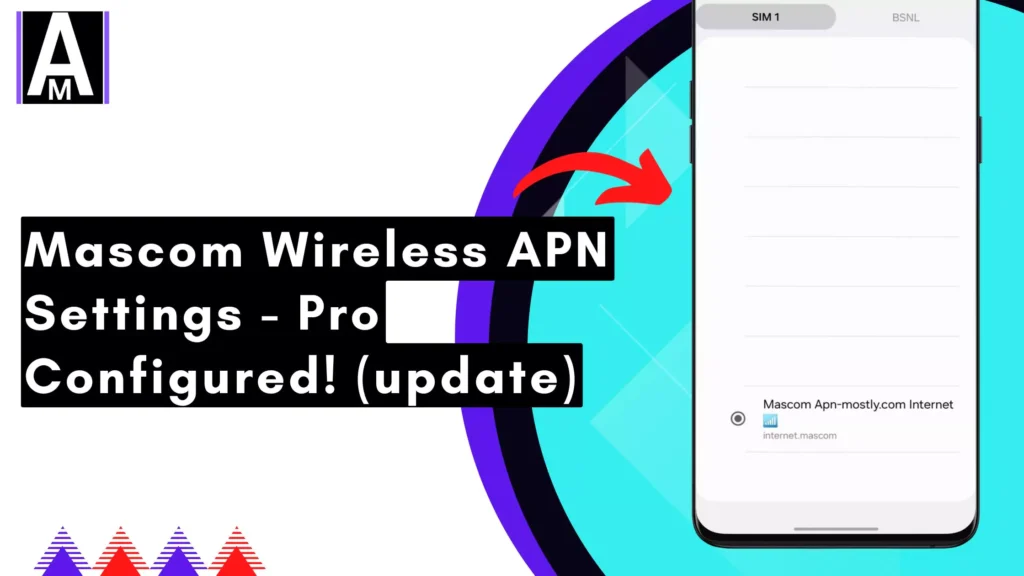These are the exact Mascom Wireless APN settings for Android and iOS devices, proven to improve internet speed, including both download and upload speeds. In essence, they will make your connection much clearer.
Understanding Mascom Wireless APN
The standard APN for Mascom Wireless is internet.mascom. This is the setting you’ll typically need to use for most internet activities. However, in some cases, you might require different APN settings for specific services like MMS or email.
Mascom Wireless APN Settings
Mascom Internet APN Settings
| Field | Value |
| Name | Mascom Internet |
| APN | internet.mascom |
| Proxy | Not Set |
| Port | Not Set |
| Username | Not Set |
| Password | Not Set |
| Server | Not Set |
| MMSC | Not Set |
| MMS Proxy | Not Set |
| MMS Port | Not Set |
| MCC | 652 |
| MNC | 01 |
| Authentication Type | Not Set |
| APN Type | default |
| APN Protocol | IPv4 |
| APN Roaming Protocol | IPv4 |
| Enable/Disable APN | APN Enabled |
| Bearer | Unspecified |
| MVNO Type | None |
| MVNO Value | Not Set |
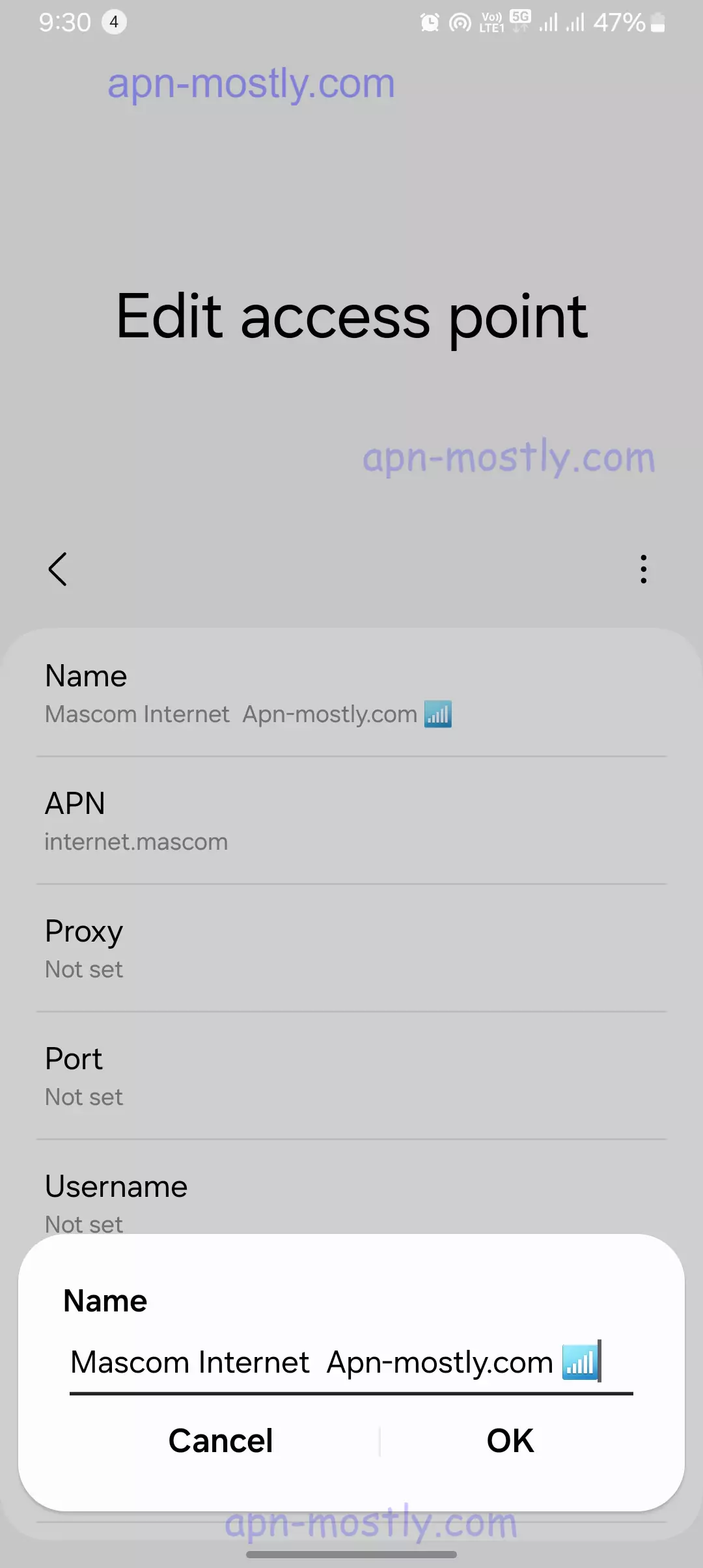
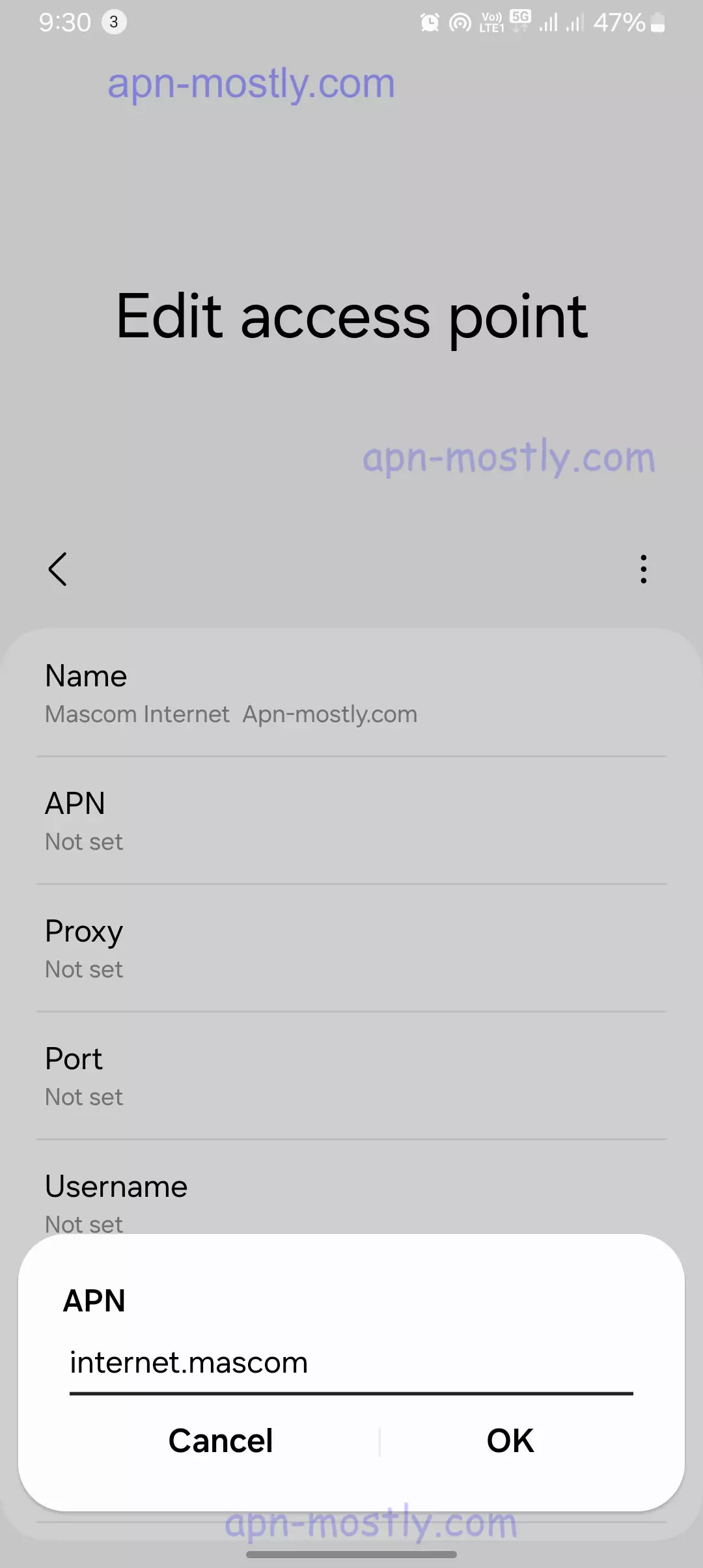

Mascom MMS APN Settings
| Field | Value |
| Name | Mascom MMS |
| APN | mms.mascom |
| Proxy | Not Set |
| Port | Not Set |
| Username | Not Set |
| Password | Not Set |
| Server | Not Set |
| MMSC | http://mmsc |
| MMS Proxy | 192.168.33.138 |
| MMS Port | 8080 |
| MCC | 652 |
| MNC | 01 |
| Authentication Type | Not Set |
| APN Type | mms |
| APN Protocol | IPv4 |
| APN Roaming Protocol | IPv4 |
| Enable/Disable APN | APN Enabled |
| Bearer | Unspecified |
| MVNO Type | None |
| MVNO Value | Not Set |
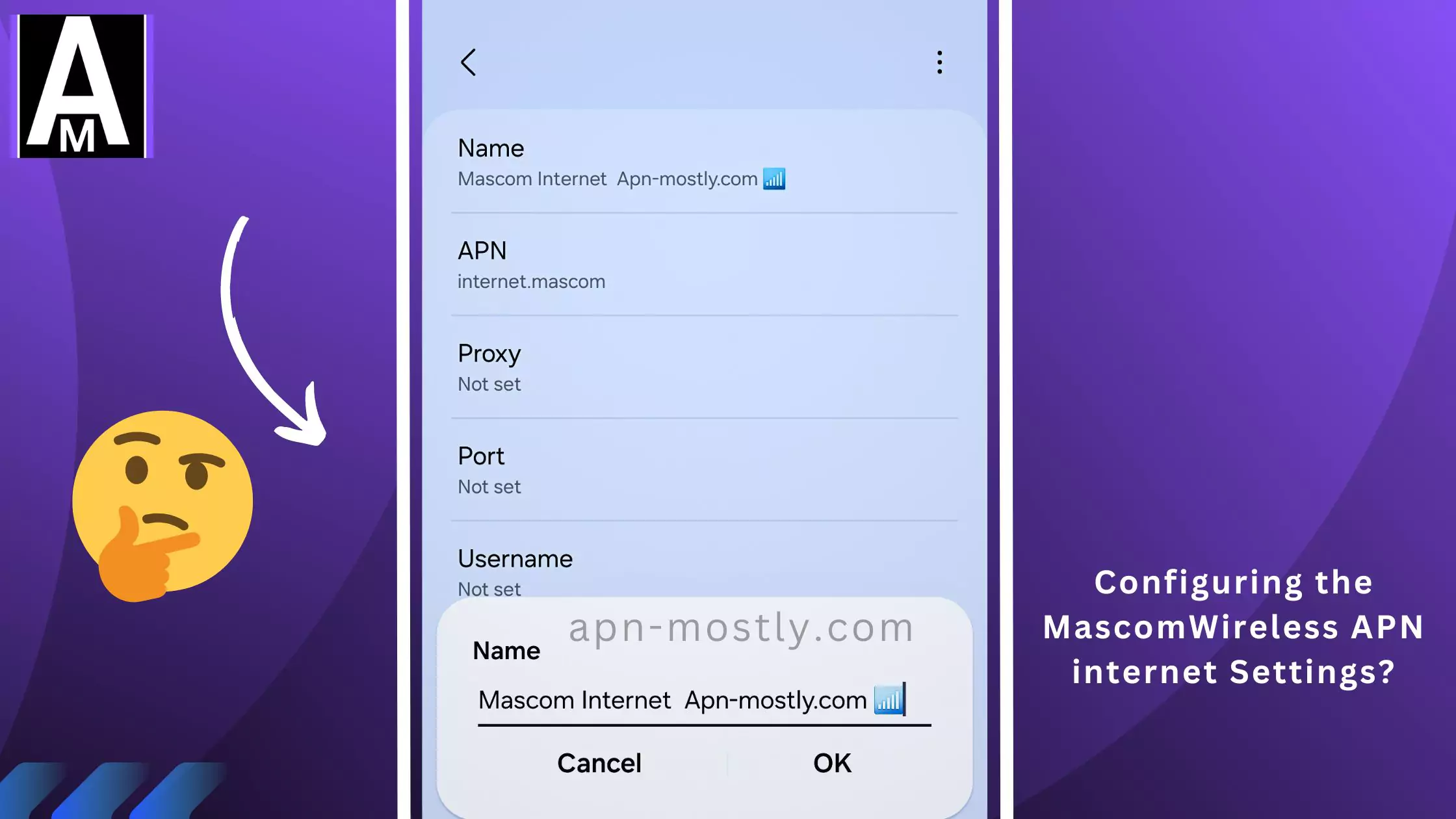
How to Find APN Settings on Your Device
The exact steps to find your APN settings may vary depending on your device’s operating system. Here’s a general guide:
- Android: Go to Settings > Network & internet > Mobile network > Access Point Names.
- iOS: Go to Settings > Cellular > Cellular Data Options > Cellular Network.
Manual APN Configuration
While most devices automatically configure APN settings, you might need to do it manually in some cases, such as when switching SIM cards or experiencing connection issues. Here’s what you typically need to input:
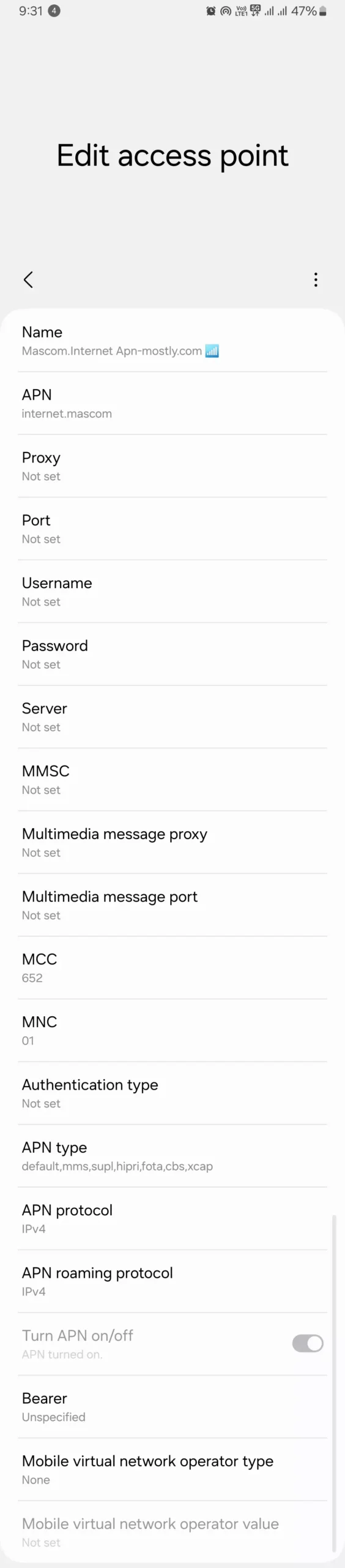
- Name: Mascom Internet (or any preferred name)
- APN: internet.mascom
- Proxy: Leave blank
- Port: Leave blank
- Username: Leave blank
- Password: Leave blank
- Server: Leave blank
- MMSC: Leave blank
- MMS proxy: Leave blank
- MMS port: Leave blank
- MCC: (Your country code)
- MNC: (Your network code)
- Authentication type: Leave blank or select PAP
- APN protocol: IPV4 or IPV6
- APN roaming protocol: IPV4 or IPV6
Note: The specific fields available may vary depending on your device.
5 Common Troubleshooting Methods
If you’re experiencing internet connectivity problems, double-check your APN settings for any errors. Other potential solutions include:
1. Verify APN Configuration
The first step in troubleshooting APN issues is to ensure that your phone’s APN settings match those provided by Mascom. Here’s what you need to do:
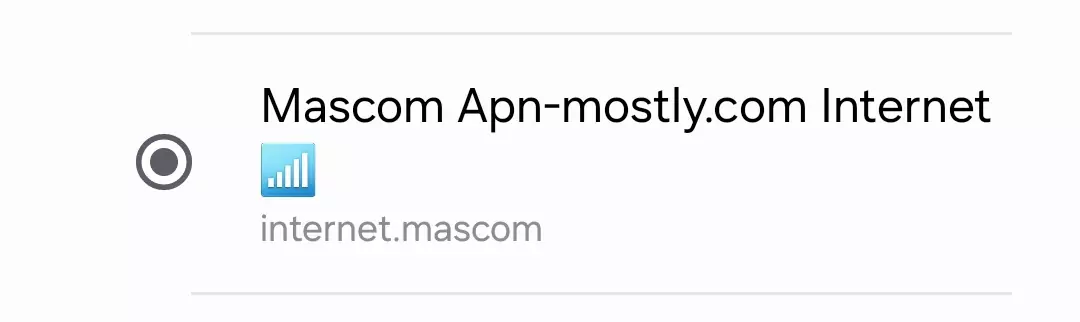
- Go to your phone’s settings: Mobile Networks > Access Point Names.
- Check that the APN settings are as follows:
- Name: Mascom Internet
- APN: internet.mascom
- Authentication Type: PAP or CHAP
- APN Type: default,supl
- APN Protocol: IPv4/IPv6
I remember a time when I couldn’t access the internet on my Samsung Galaxy S21. I checked my APN settings and realized that the APN Protocol was set to “IPv4” instead of “IPv4/IPv6”. Changing this setting resolved my connectivity issue.
2. Reset APN Settings
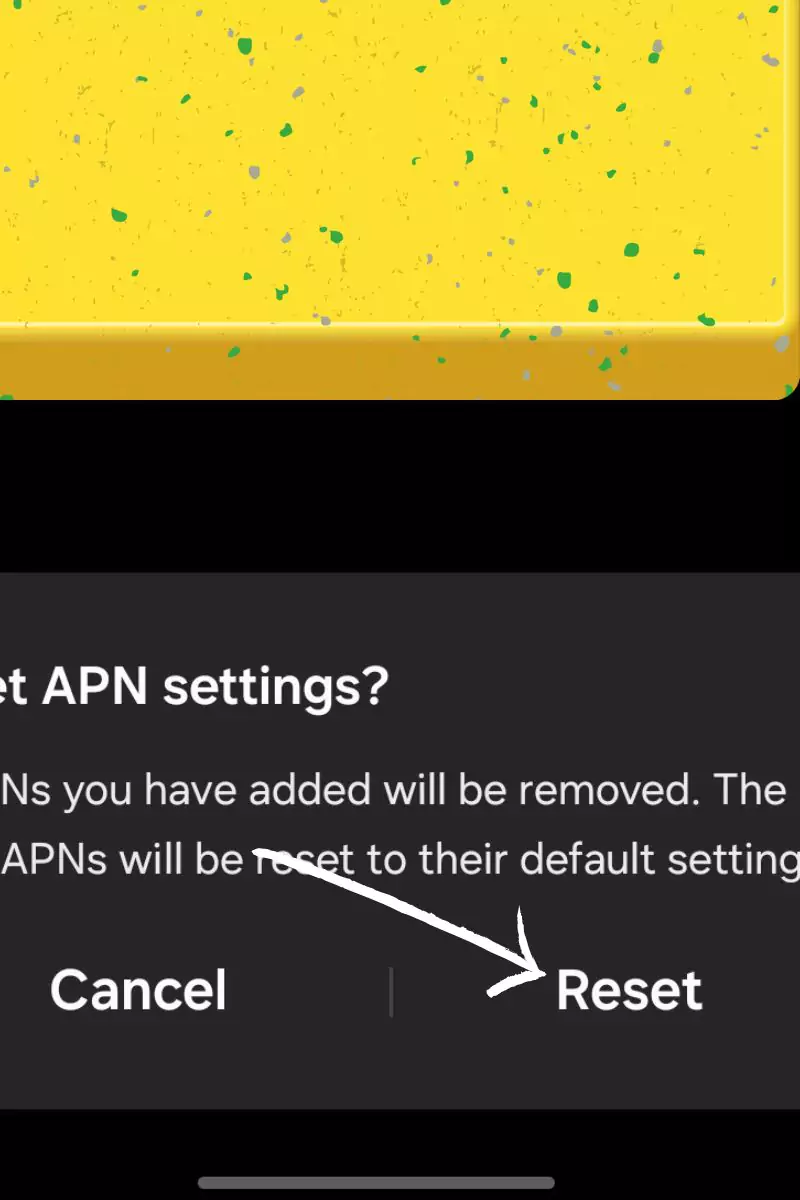
If you’ve made changes to your APN settings and are experiencing issues, resetting to the default configuration provided by Mascom can often solve the problem. Look for a “Reset to Default” option in your phone’s APN settings menu and tap on it to restore the default settings.
3. Restart Your Device
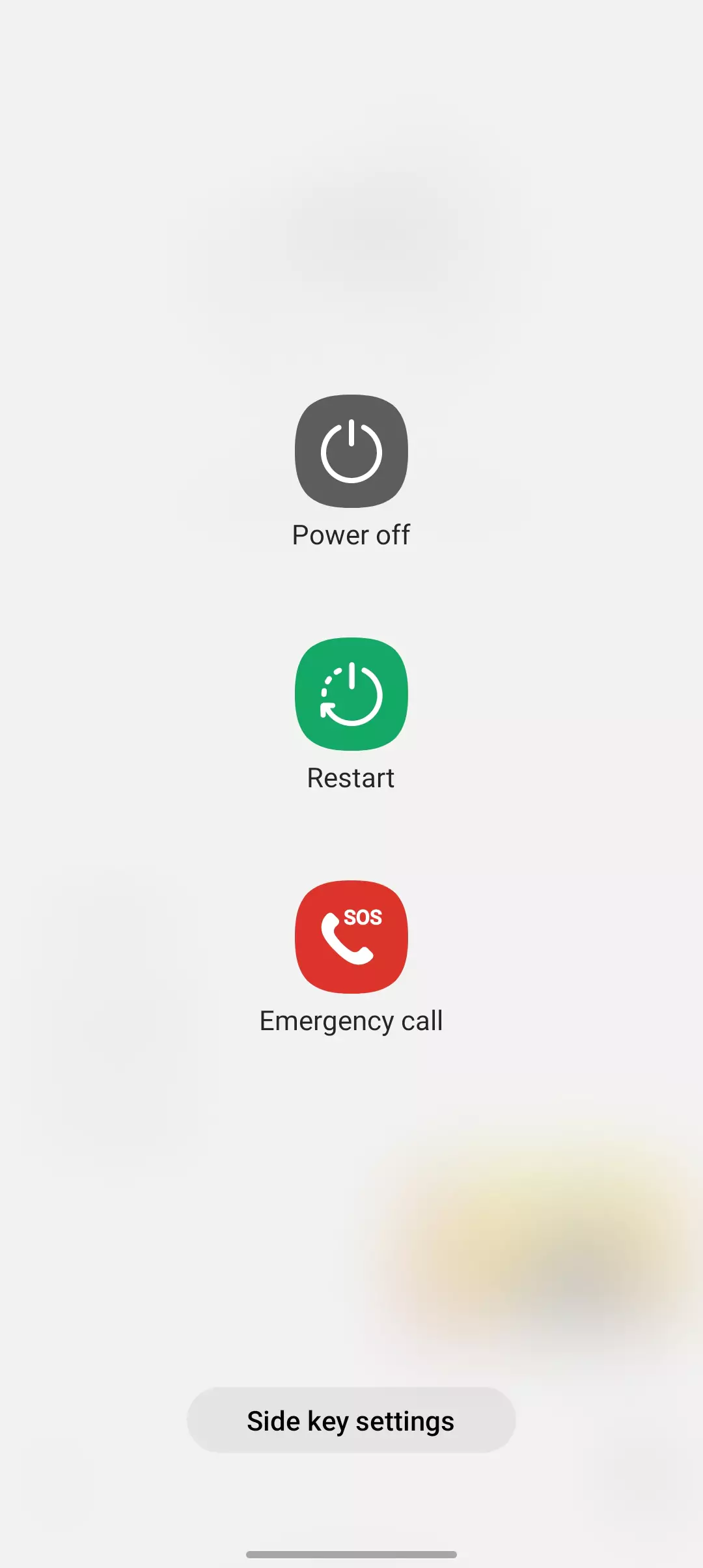
Sometimes, a simple restart can resolve connectivity issues by re-establishing a proper network connection and applying the new APN settings effectively. If you’re experiencing problems with your Mascom connection, try restarting your device to see if it resolves the issue.
4. Check for Software Updates

Ensure your device is running the latest software. Go to Settings > System > Software Update (or similar) and install any available updates. These updates often include bug fixes and performance improvements that can resolve APN-related problems.
5. Switch Between Network Modes
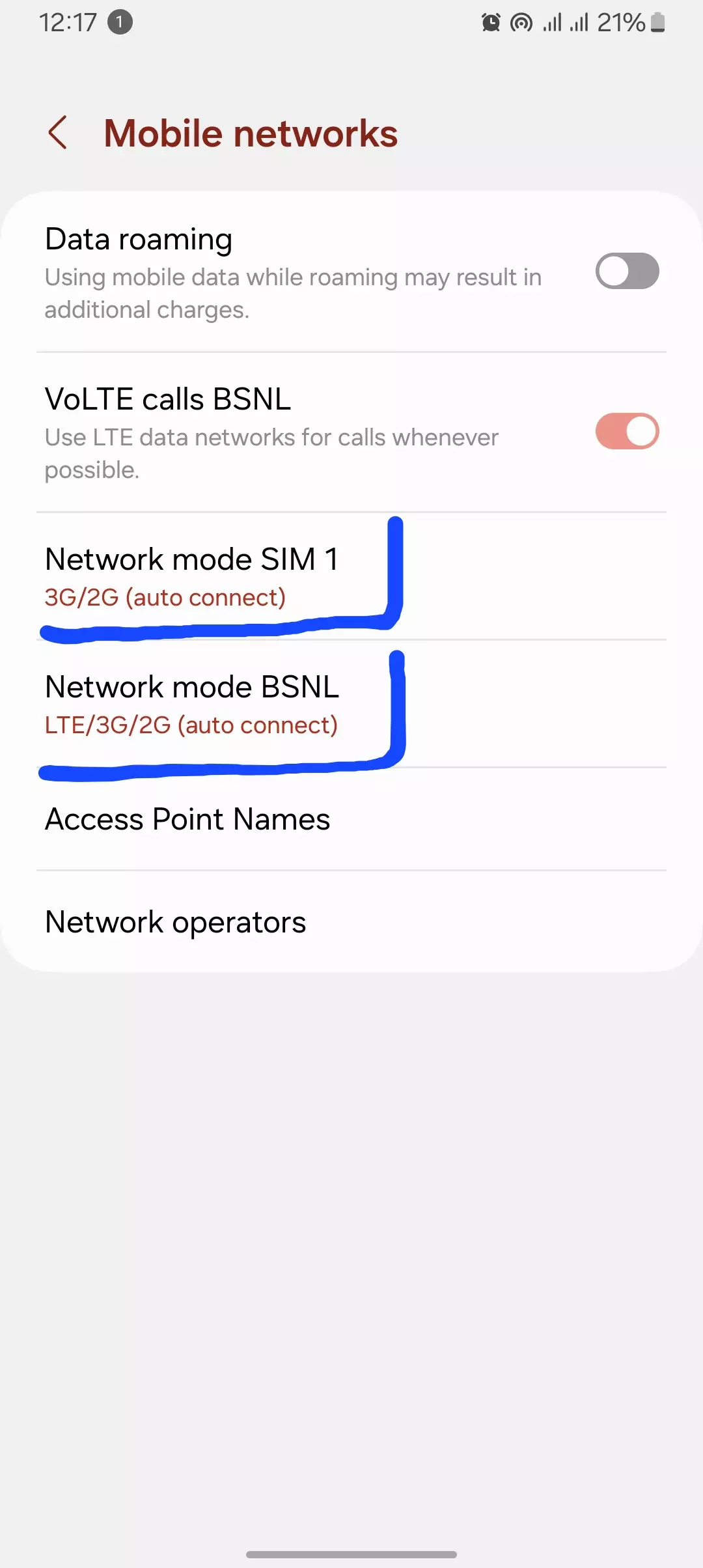
If you’re experiencing poor network coverage or slow speeds, try switching between different network modes (2G, 3G, 4G, and 5G) to see if the issue persists on different network bands. This can help identify if the problem is related to a specific network technology.
5 Advanced Troubleshooting Methods
1. Manually Configure DNS Settings
If you’re experiencing slow or unstable internet connections, manually setting your phone’s DNS (Domain Name System) to Google (8.8.8.8, 8.8.4.4) or Cloudflare (1.1.1.1) might help improve connectivity. You can change your DNS settings in your phone’s Wi-Fi settings.
2. Check for Carrier-Specific Settings
In some cases, Mascom may require carrier-specific APN settings for certain regions or device models. Contact Mascom customer service to check if there are any special APN settings you need to use for optimal performance.
3. Verify SIM Card Functionality

If you’re still experiencing issues after trying the above methods, it’s worth checking if the problem is with your SIM card or your device. Try inserting your Mascom SIM card into another device to see if the issue persists. Alternatively, try using a different SIM card in your device to rule out any device-specific problems.
4. Test APN with a VPN

Sometimes, regional network restrictions can interfere with normal APN settings. To test if this is the case, try using a VPN service to see if it bypasses any potential restrictions and improves your connectivity.
5. Update Device Firmware
In some cases, outdated device firmware can cause APN-related issues. Check if there are any firmware updates available for your device and install them. Firmware updates often contain important network optimizations and bug fixes that can resolve connectivity problems.
Contact Mascom Wireless
1. Customer Care Hotline
- Prepaid: Call 129 from your Mascom line.
- Postpaid: Call 124 from your Mascom line.
- From Outside Botswana: Call +267 74693500.
2. Website Contact Form
- Website: Mascom Wireless Contact Page.
You can find additional information and online forms on their website.
3. Social Media
- Mascom does not seem to have active social media profiles.
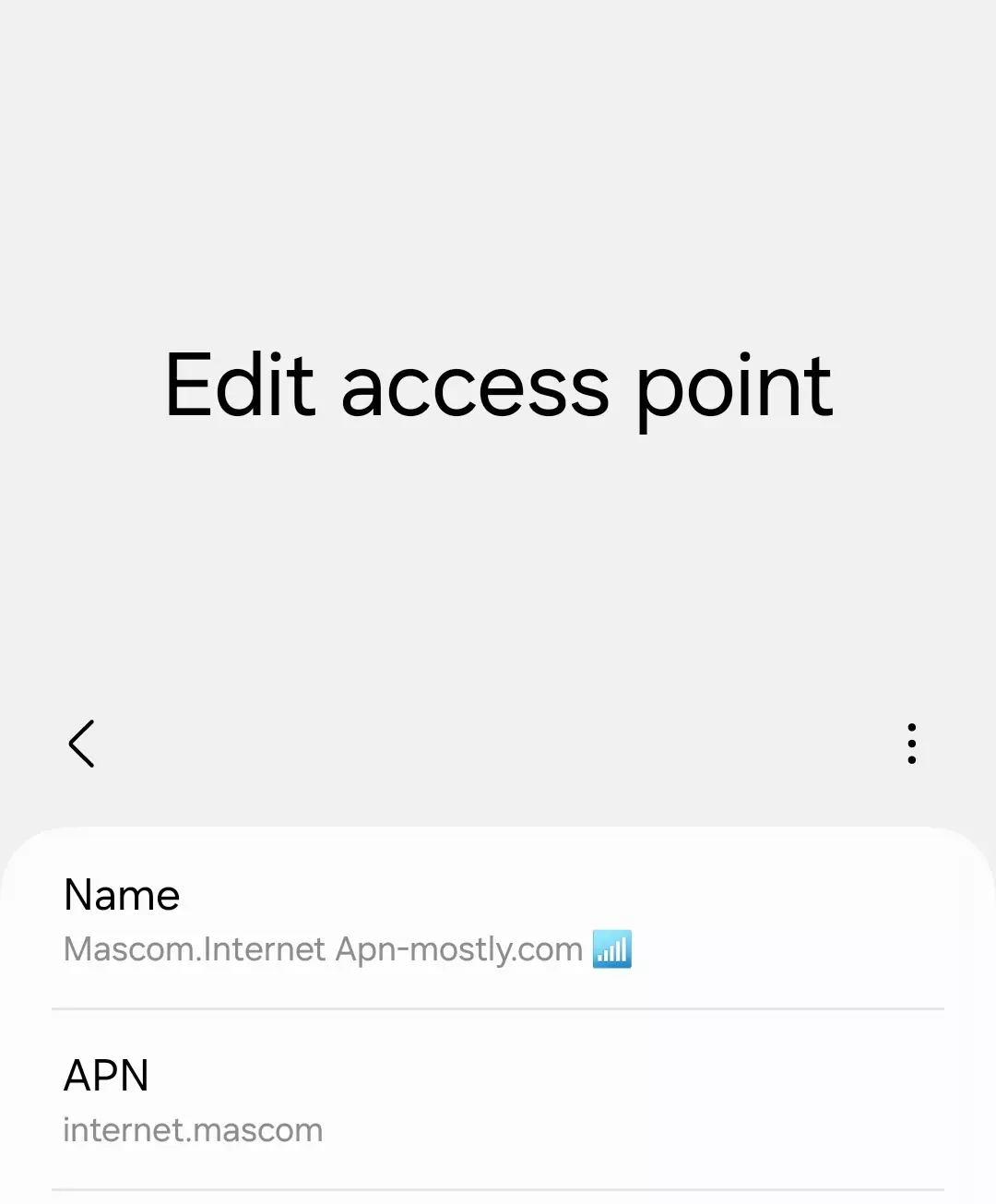
Additional Tips
- Saving multiple APN profiles: You can save different APN settings for various purposes.
- Checking for APN updates: Mascom Wireless might update APN settings from time to time.
- Keeping device software up-to-date: Ensure your device’s operating system and carrier software are up-to-date.
Conclusion
That’s it for the blog post today. I showed you all the Mascom Wireless APN or internet configuration settings that can be applied on Android and iOS devices to improve your internet speed, including both upload and download speeds. For gamers, it can reduce ping by up to 18%. With all the screenshots and videos attached, I hope you find these settings helpful.