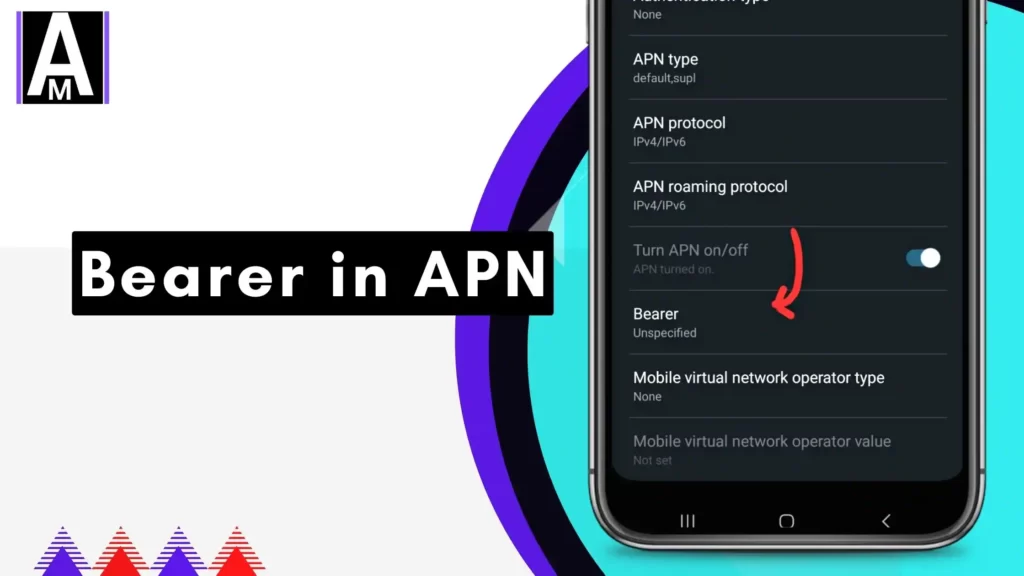This blog will explore the different types of bearers available and how they impact your device’s performance. We will also discuss the importance of configuring the correct bearer type in your APN settings and the consequences of using the wrong bearer type. Additionally, we will provide tips and best practices for configuring your APN settings and troubleshooting common issues related to bearers in APN.
Whether you are a mobile user looking to optimize your device’s performance or a network administrator responsible for configuring APN settings, this blog will provide valuable insights into the world of bearers in APN. So, let’s dive in and explore the fascinating world of mobile data connectivity and the role of bearers in APN!
A Bearer in APN is the data connection your device uses to connect to the internet. It is the physical link between your device and the internet. Think of it as a highway your device uses to send and receive data. The type of Bearer can affect the speed and quality of your internet connection, depending on the technology used. For example, a 4G LTE Bearer will provide a faster and more reliable connection than a 3G Bearer.
In APN, Bearer is a logical entity that represents a specific network service. It is used to identify the type of service that is being used, such as voice, data, or SMS. The bearer also includes information about the QoS (quality of service) that is required for the service.
For example, a bearer for voice service might specify that the QoS should be guaranteed, while a bearer for data service might specify that the QoS should be the best effort.
The bearer is used by the network to route the traffic for the service. The network will also use the bearer to monitor the QoS for the service and to take action if the QoS is not met.
The bearer is a key concept in APN because it allows the network to provide different levels of service to different users and applications.
Different Types of Bearers in APN
There are several types of Bearer in APN, including:
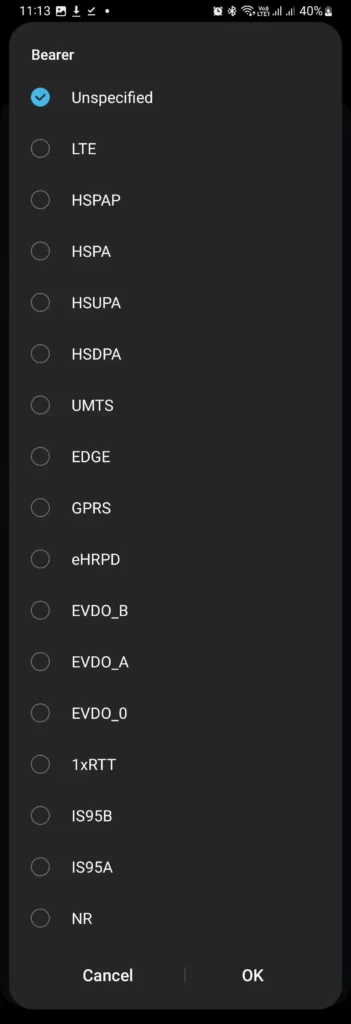
- UnSpecified
- LTE
- HSPAP
- HSPA
- HSUPA
- HSDPA
- UMTS
- EDGE
- GPRS
- EHRPD
- EVDO_B
- EVDO_A
- EVDO_0
- 1xRTT
- IS95B
- IS95A
- NR
How to check the Bearer on your device?
To check the Bearer type on your device, you can go to your device’s settings and look for the APN settings. The Bearer type should be listed under the APN settings for your network.
Also read: MCC & MNC in APN Settings?
1. Open Mobile Settings.
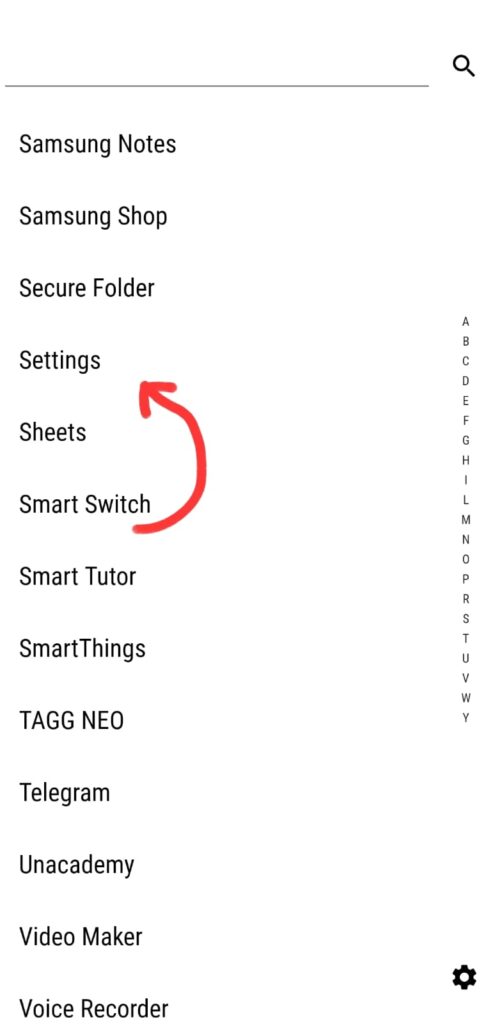
2. Tap on Mobile connections.
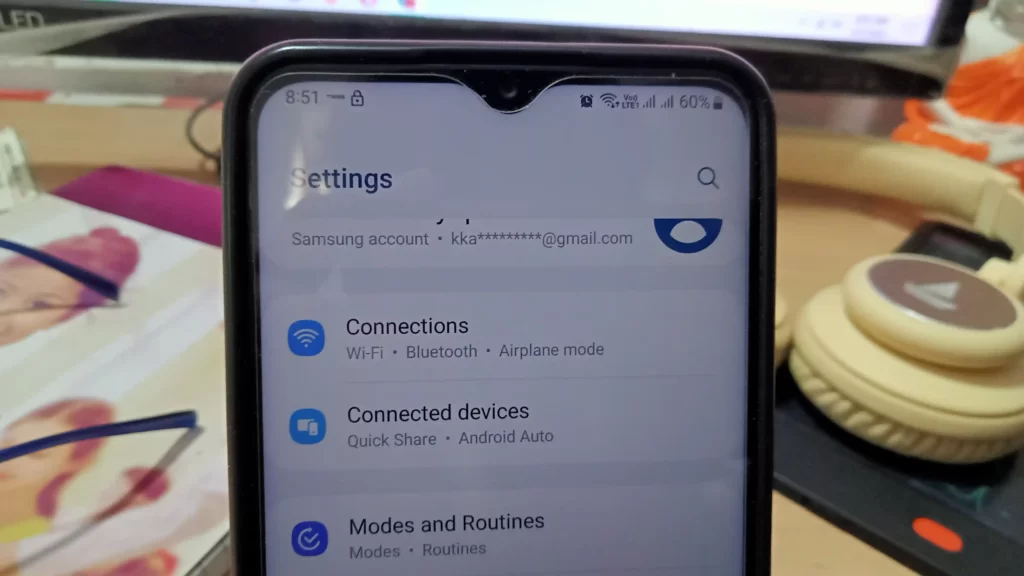
3. Tap on the SIM card.
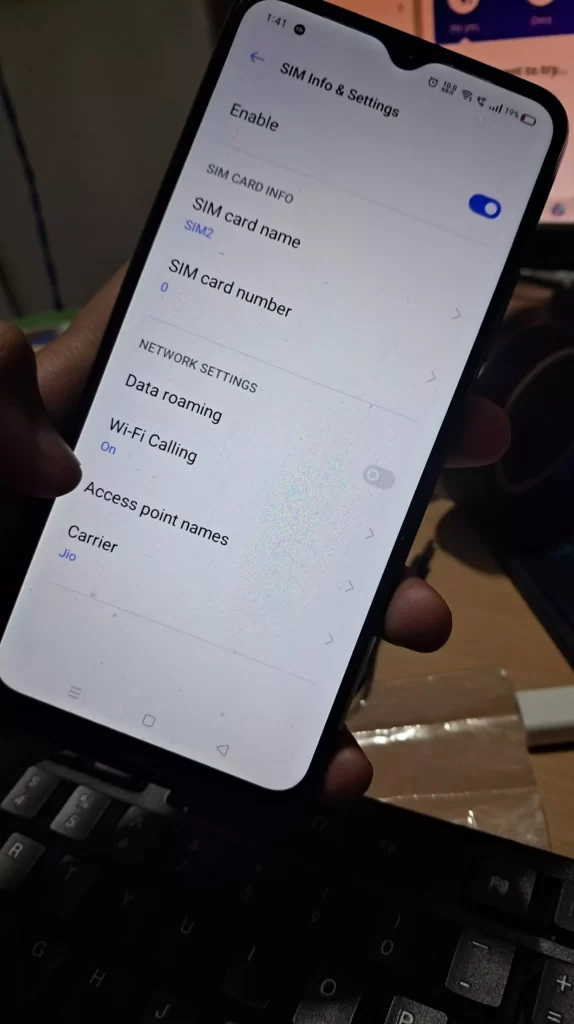
4. Select Access point names.
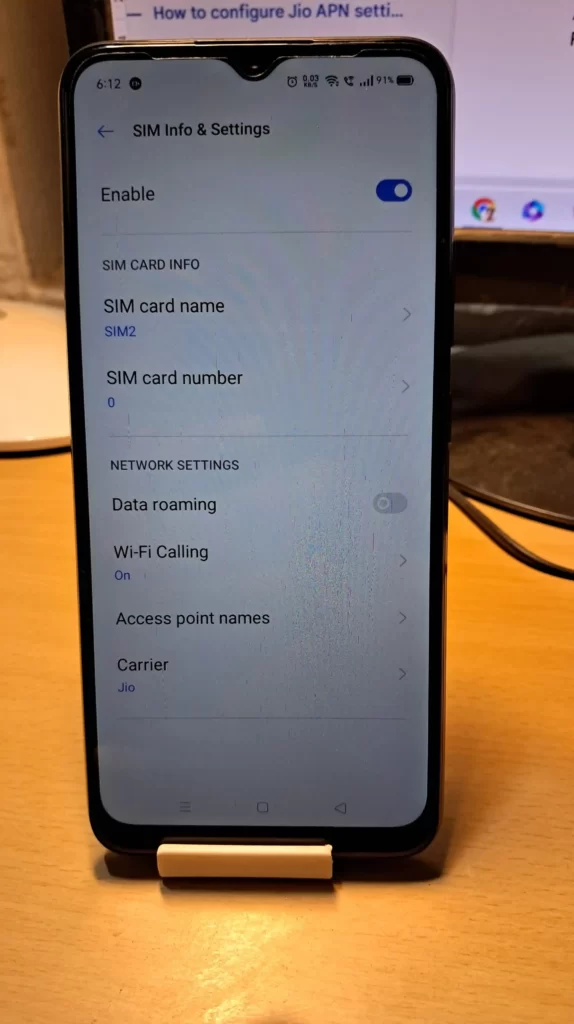
5. Edit APN, scroll down, and Hit Bearer.
6. Here’s the bearer.

7. Select anyone, then hit ok, and lastly save APN.
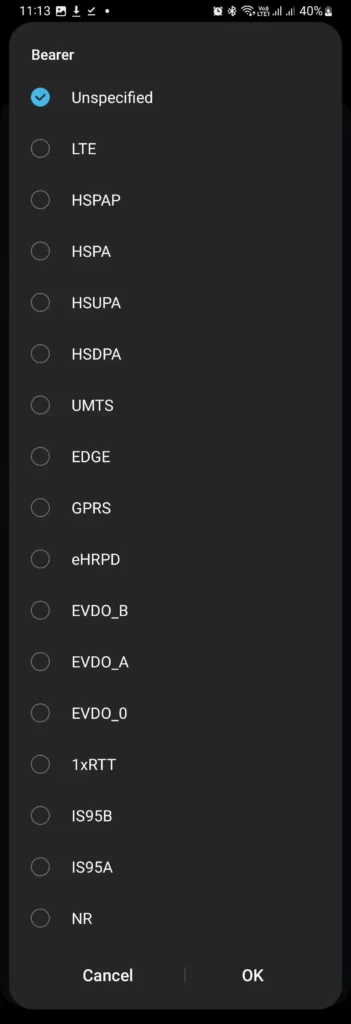
How to change the Bearer on your device?
To change the Bearer type on your device, you must edit your network’s APN settings. However, this may only be possible on some devices, and you may need to contact your network operator for assistance. The bearer option is below the authentication type in the APN settings.
1. Open Mobile Settings.
2. Tap on Mobile connections.
3. Tap on the SIM card.
4. Select Access point names.
5. Edit APN, scroll down, Hit Bearer.
6. Select any type from it.
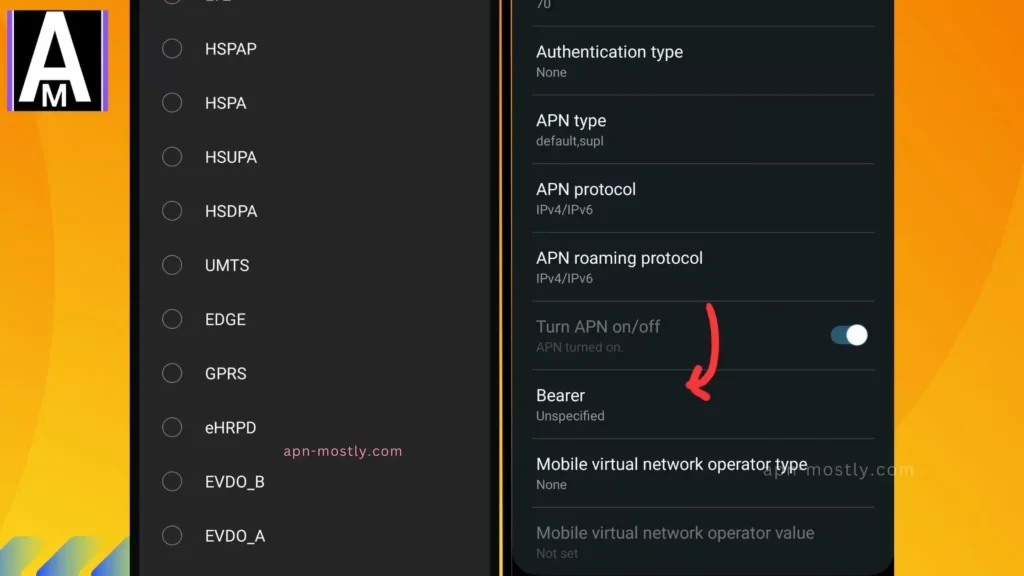
Common Issues with Bearers in APN
Some common issues with Bearer in APN include slow data speeds, network connectivity issues, and problems with accessing certain websites or apps. These issues can often be resolved by troubleshooting the APN settings or contacting your network operator for assistance.
Troubleshooting steps for Bearer-related issues in APN
To troubleshoot Bearer-related issues in APN, reset your APN settings, restart your device, or contact your network operator for assistance. You can also check to ensure your device is compatible with the Bearer type you are using.
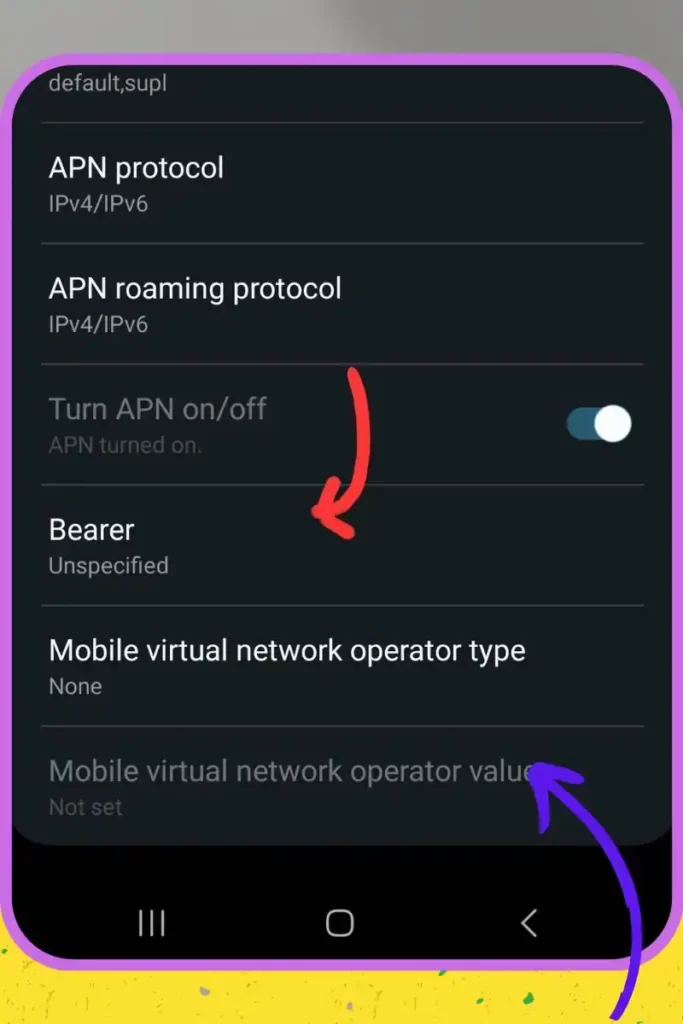
Importance of selecting the correct Bearer in APN
Selecting the correct Bearer in APN ensures a fast and stable internet connection. Choosing a Bearer type incompatible with your device or network can lead to slower data speeds and connectivity issues. Therefore, choosing the correct Bearer type is crucial when setting up your APN settings.
Conclusion
In this blog, we have explored the concept of Bearer in APN (Access Point Name) and how it plays a critical role in mobile data connectivity. We have discussed the different bearers available, including GPRS, EDGE, 3G, and 4G, and how they impact your device’s performance. We have also provided step-by-step guides on how to check and change the bearer on your device, as well as troubleshooting steps for common issues related to bearers in APN.
The most important point to take away from this blog is that you need to choose the correct bearer in your APN settings. If you choose the wrong bearer type, you may experience slow data transfer rates, poor connectivity, or even lose your internet connection altogether. Therefore, it is essential to configure the correct bearer type when setting up your APN settings.
We hope this blog has provided valuable insights into the world of bearers in APN and helped you understand the importance of configuring the correct bearer type. Following this blog’s tips and best practices, you can optimize your device’s performance and enjoy a seamless mobile data experience.
The default bearer in APN is the bearer that is used when no other bearer is specified. It is the first bearer in the list of APNs configured for the device. The default bearer is typically the bearer with the highest priority.
There’s no Bearer type selected in the APN Settings. Even on the 5G ready smartphones, selecting the bearer from APN is unnecessary.