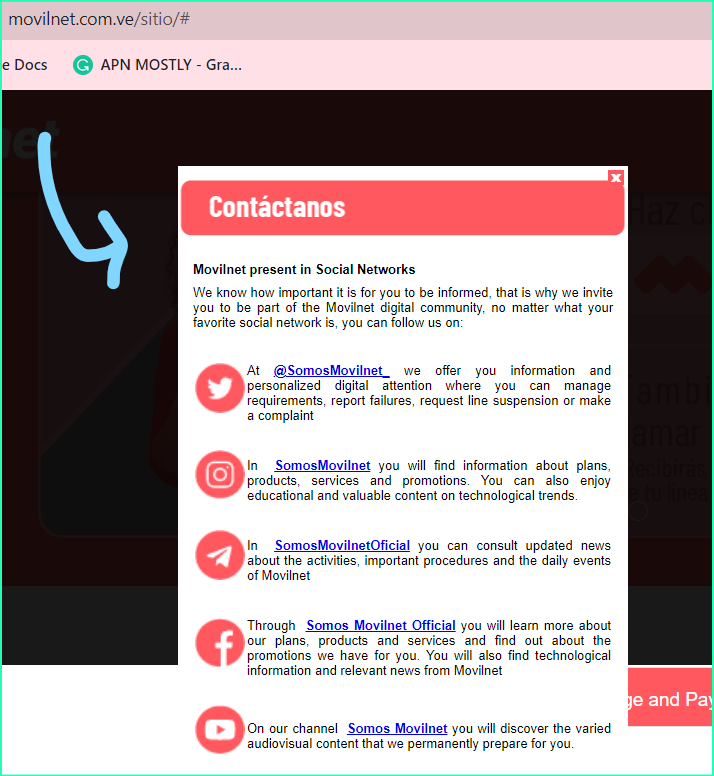Here are exactly the best apn settings for Movilnet, which has been proven by tons of users that improve the internist speed, including the download and the upload speed by 2.3 times.
For Movilnet subscribers in Venezuela, it is crucial to configure the Access Point Name (APN) to establish a reliable mobile data connection. This guide will provide comprehensive instructions and troubleshooting tips to ensure a seamless mobile data experience with APN Movilnet.
APN Configuration Settings For MovilNet
- APN name: int.movilnet.com.ve
- Username: (Leave blank)
- Password: (Leave blank)
- MMSC: mm.movilnet.com.ve
- MMS proxy: 192.168.16.12
- MMS port: 8080
APN for Movilnet Venezuela 4G LTE on Android
| Setting | Value |
| Name | Movilnet (APN-mostly.com) Internet |
| APN | int.movilnet.com.ve |
| Proxy | Not defined |
| Port | Not defined |
| Username | Not defined |
| Password | Not defined |
| Server | Not defined |
| MMSC | Not defined |
| MMS Proxy | Not defined |
| MMS Port | Not defined |
| MCC | 734 |
| MNC | 06 |
| Authentication Type | Not defined |
| APN Type | default |
| APN Protocol | IPv4 |
| Enable/Disable APN | Enabled |
| Carrier | Unspecified |
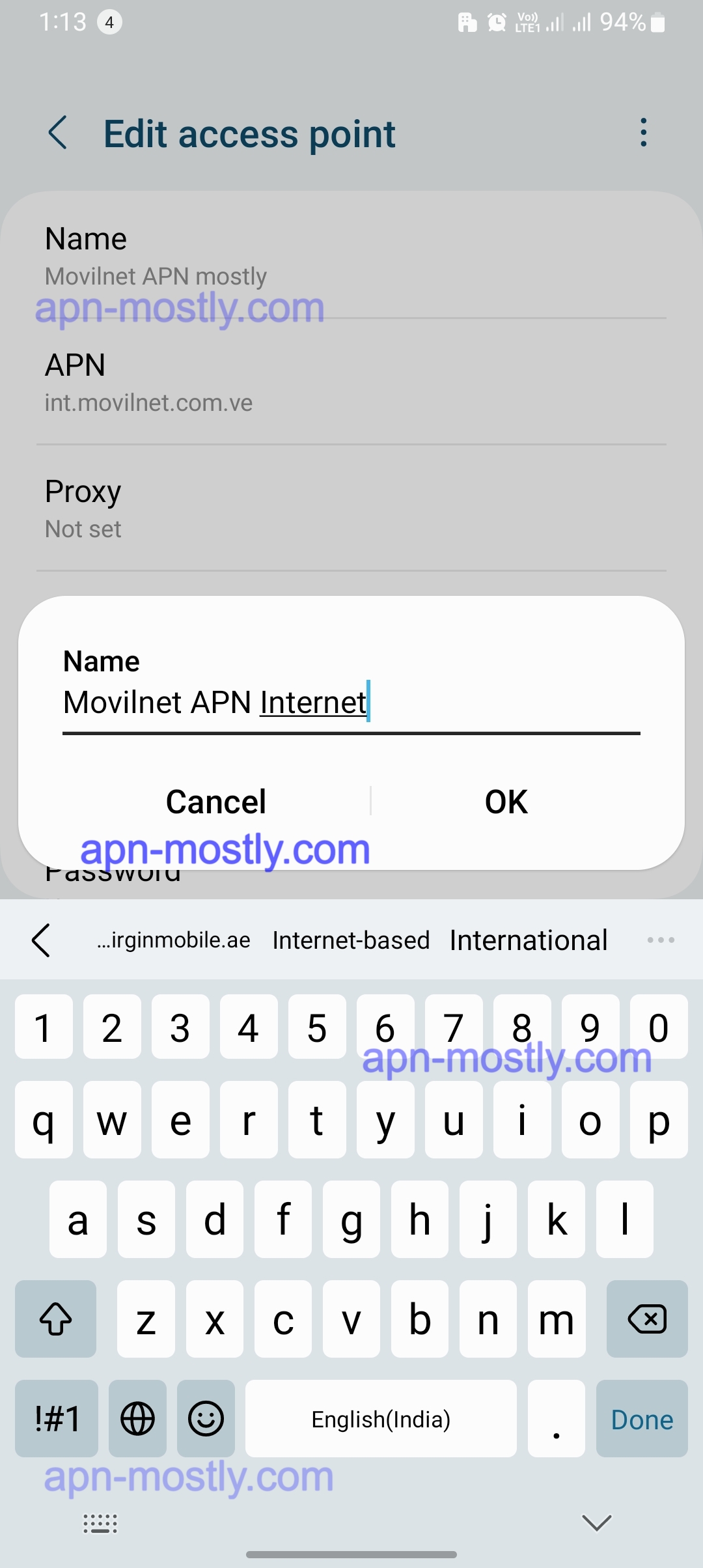
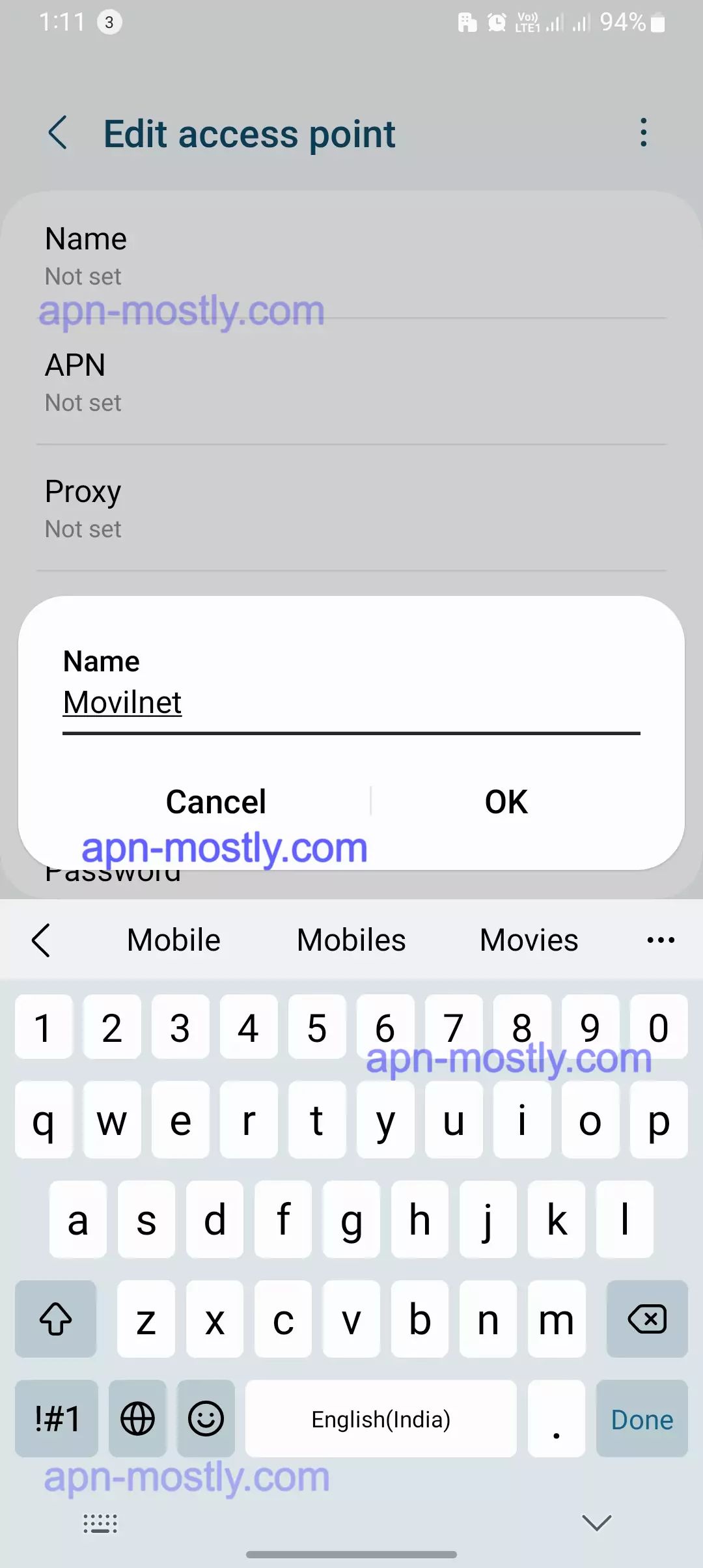
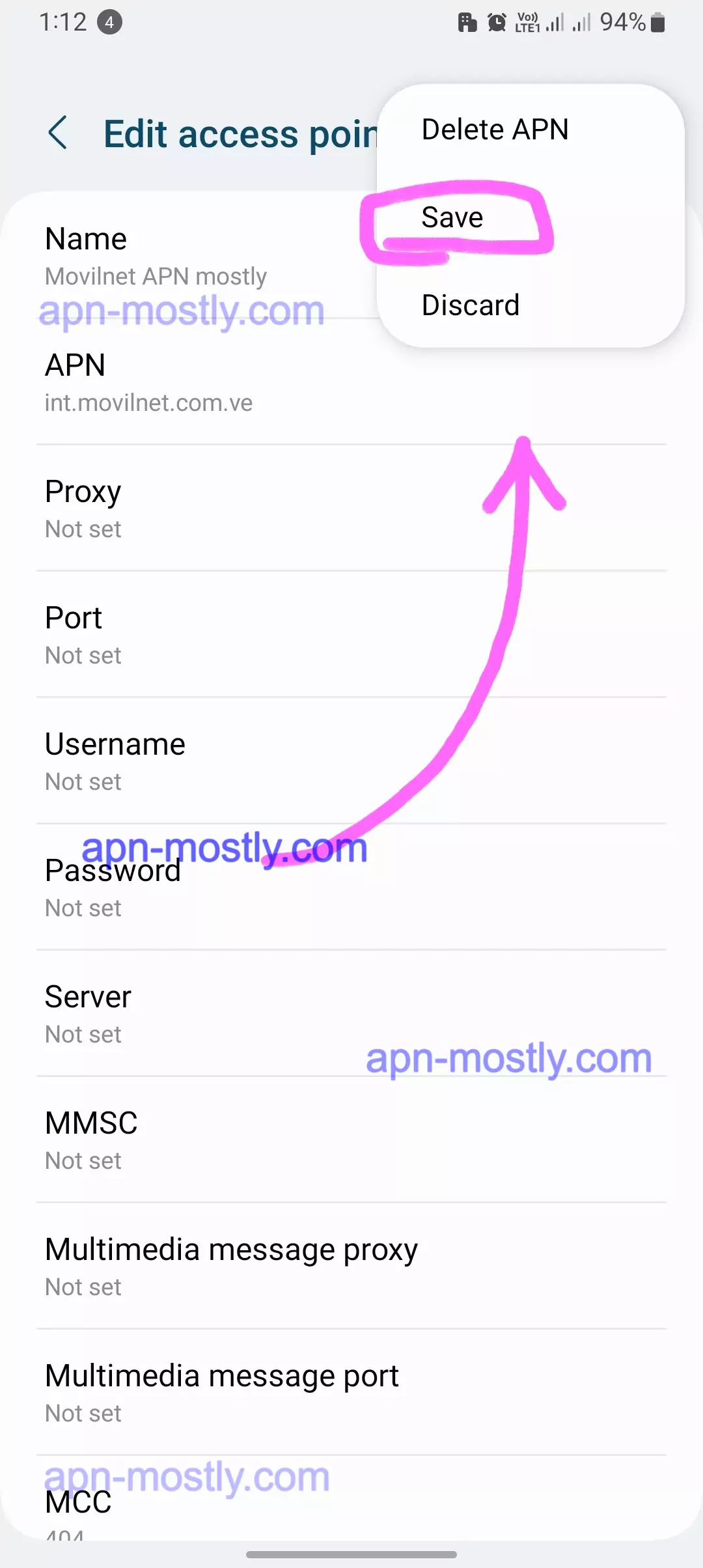
Movilnet Internet Configuration on iPhone
To configure Movilnet’s Internet on your iPhone, follow these steps:
- Go to Settings -> Mobile Data -> Mobile Data Options -> Mobile Data Network.
- Press the menu button and select ‘New APN,’ then enter the following details.
APN for Movilnet Venezuela on iPhone
Mobile Data:
| Setting | Value |
| APN | int.movilnet.com.ve |
| Username | Blank |
| Password | Blank |
LTE Configuration (Optional):
| Setting | Value |
| APN | Blank |
| Username | Blank |
| Password | Blank |
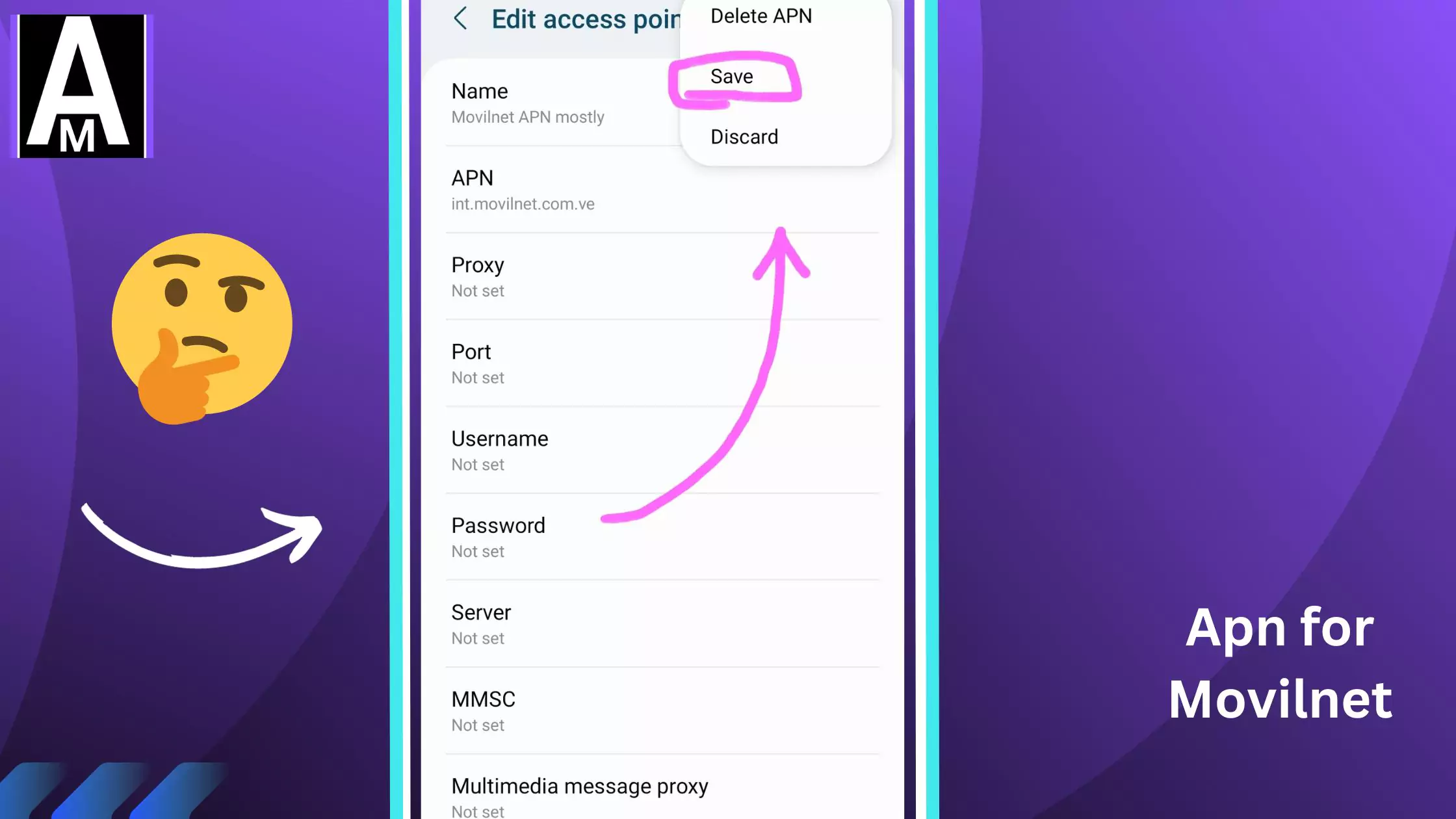
MMS Configuration:
| Setting | Value |
| APN | mm.movilnet.com.ve |
| Username | Blank |
| Password | Blank |
| MMSC | http://mms2.movilnet.com.ve/servlets/mms |
| MMS Proxy | 192.168.16.12:8080 |
| Maximum Size | 1048576 |
| MMS UAProf URL | Blank |
Save the configuration, and you’re ready to go!
MMS Configuration for Movilnet Venezuela
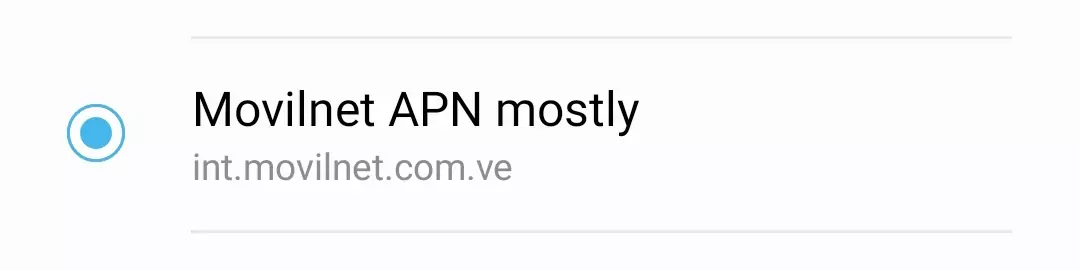
| Setting | Value |
| Name | Movilnet APN Internet |
| APN | mm.movilnet.com.ve |
| Proxy | Not defined |
| Port | Not defined |
| Username | Not defined |
| Password | Not defined |
| Server | Not defined |
| MMSC | http://mms2.movilnet.com.ve/servlets/mms |
| MMS Proxy | 192.168.16.12 |
| MMS Port | 8080 |
| MCC | 734 |
| MNC | 06 |
| Authentication Type | Not defined |
| APN Type | mms |
| APN Protocol | IPv4 |
| Enable/Disable APN | Enabled |
| Carrier | Unspecified |
APN for Movilnet Huawei Modem
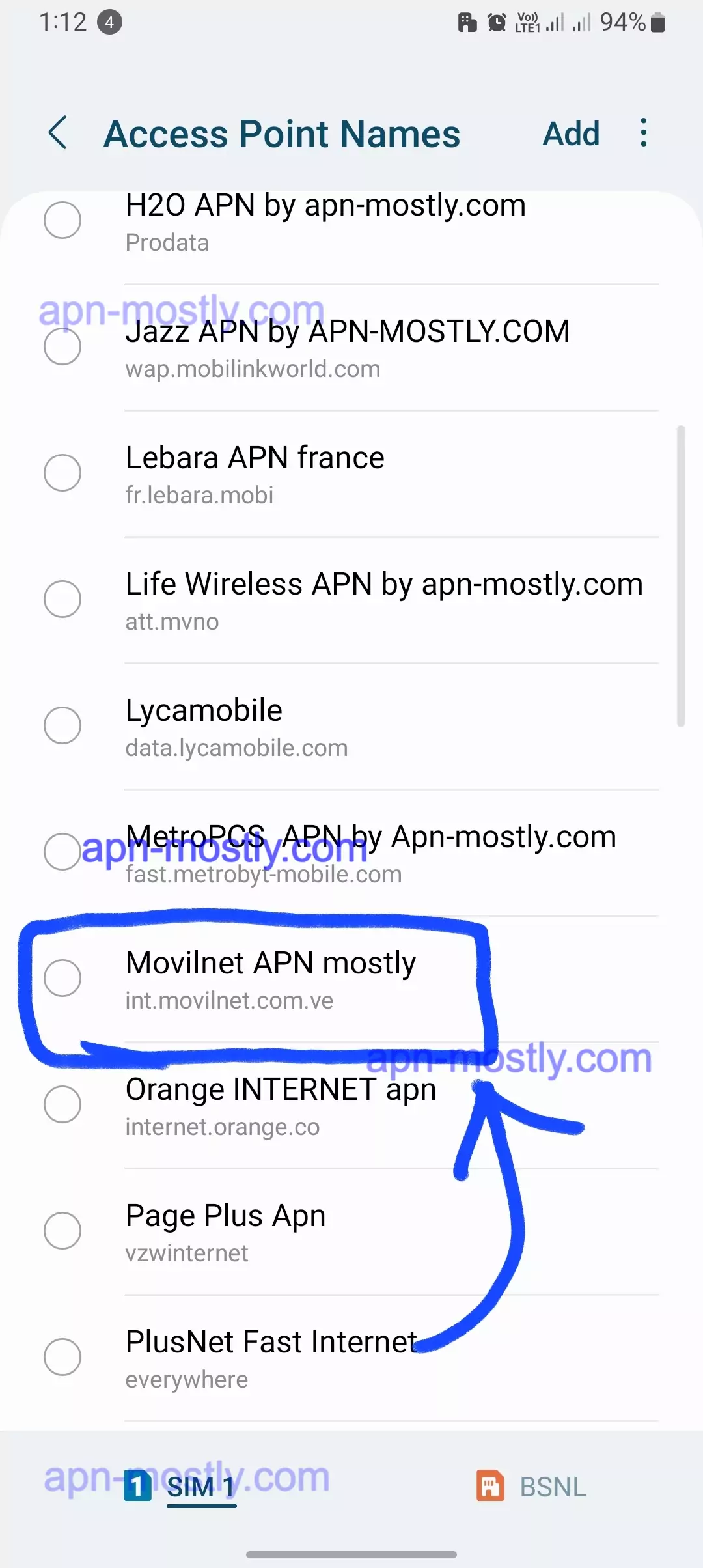
| Setting | Value |
| Profile Name | APN-mostly.com Movilnet |
| APN Name | int.movilnet.com.ve |
| Username | Movilnet |
| Password | Blank |
| Access Number | *99# |
APN Movilnet 4G
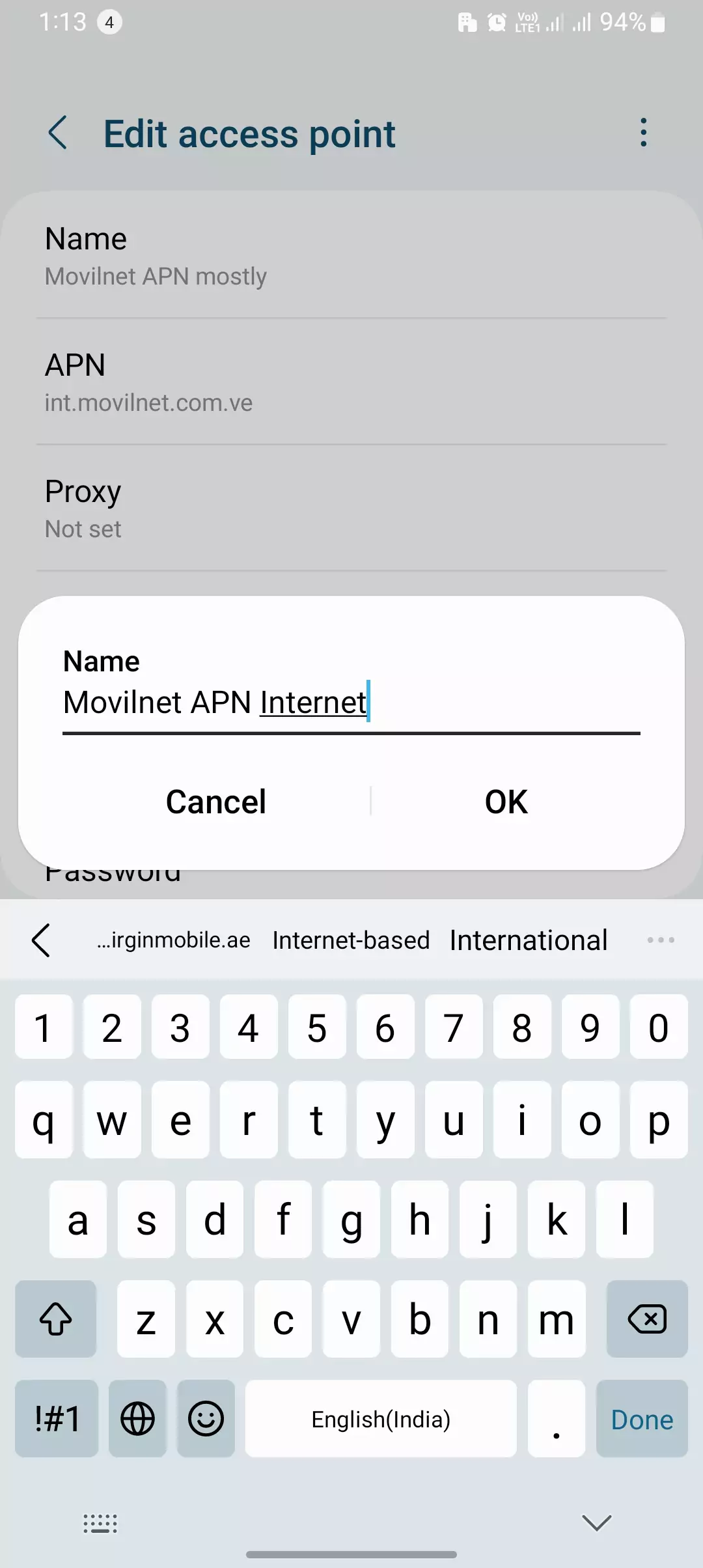
Here’s the APN configuration table for Movilnet 4G Internet translated into English:
| Setting | Value |
| Name | Movilnet 4G Internet |
| APN | int.movilnet.com.ve |
| Proxy | (Empty/Not defined) |
| Port | (Empty/Not defined) |
| Username | (Empty/Not defined) |
| Password | (Empty/Not defined) |
| Server | (Empty/Not defined) |
| MMSC | (Empty/Not defined) |
| MMS Proxy | (Empty/Not defined) |
| MMS Port | (Empty/Not defined) |
| MCC | 734 |
| MNC | 06 |
| Authentication Type | PAP |
| APN Type | default,supl |
| APN Protocol | IPv4/IPv6 |
| Roaming APN Protocol | IPv4/IPv6 |
Feel free to use this table as a quick reference guide for configuring Movilnet 4G Internet APN settings on your device.
Quick Summary
- Movilnet is a prominent telecommunications provider in Venezuela.
- APN (Access Point Name) serves as the gateway to mobile data connectivity.
- Movilnet’s official APN settings are:
- APN name: int.movilnet.com.ve
- Username: (Leave blank)
- Password: (Leave blank)
- MMSC: mm.movilnet.com.ve
- MMS proxy: 192.168.16.12
- MMS port: 8080
- APN configuration varies depending on the device and its operating system.
- Common APN issues can be resolved by verifying settings, resetting network connections, or contacting Movilnet customer support.
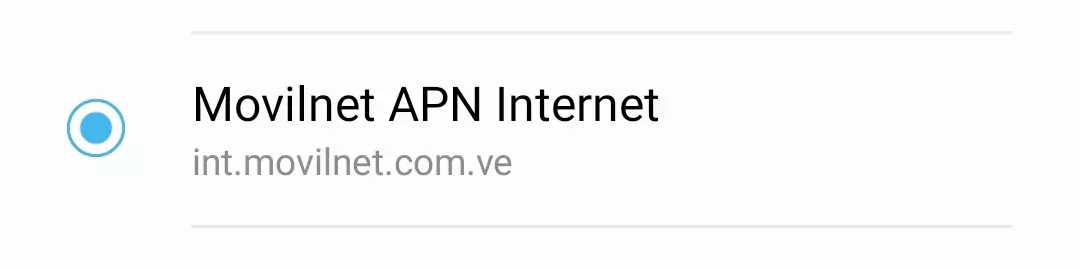
Movilnet, a leading telecommunications provider in Venezuela, offers a wide range of mobile services, including mobile data connectivity. To access mobile data on a Movilnet network, users need to configure their devices with the correct APN settings. APN, or Access Point Name, acts as the gateway between a mobile device and the cellular network, enabling data exchange and internet access.
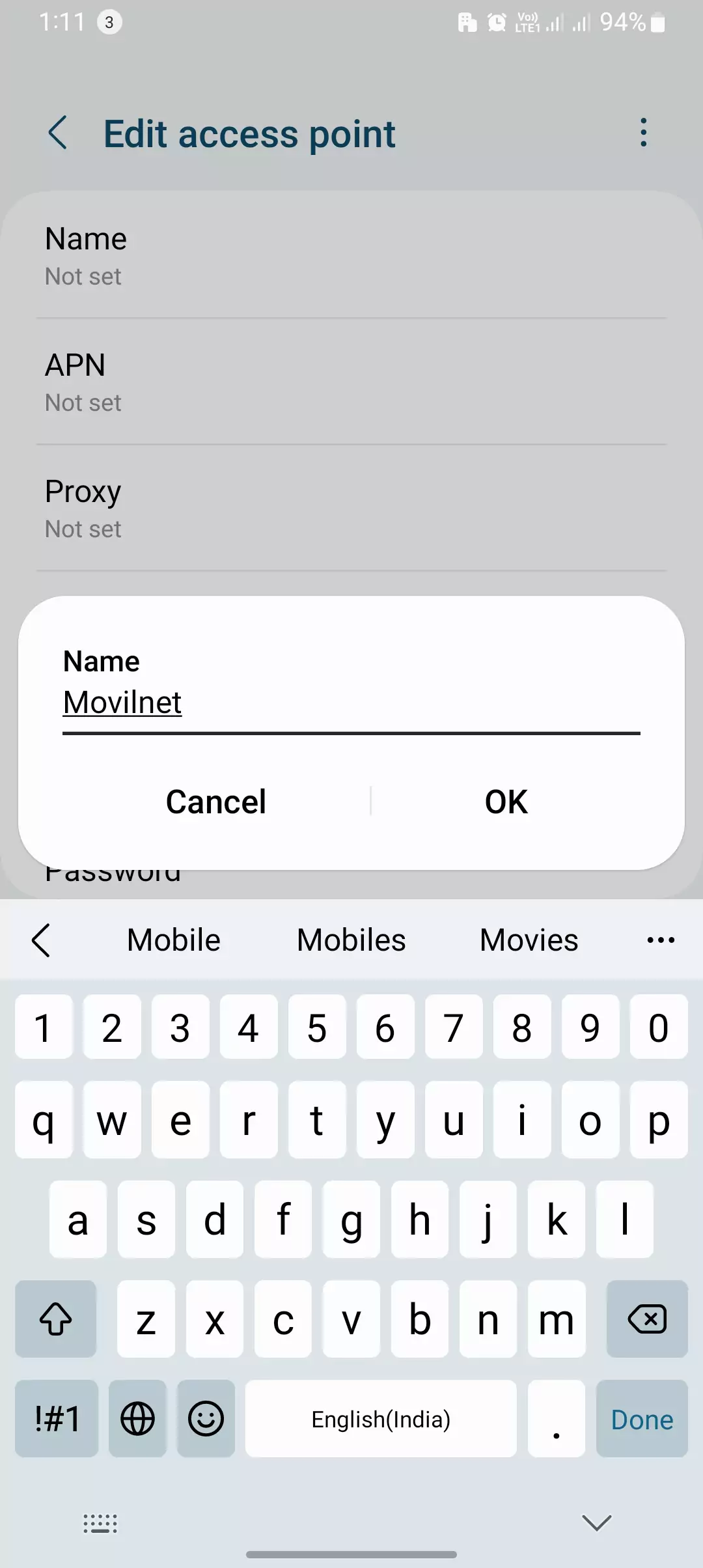
Essential Movilnet APN Settings
For a seamless mobile data experience, ensure your device is configured with the following Movilnet APN settings:
• APN name: int.movilnet.com.ve
• Username: (Leave blank)
• Password: (Leave blank)
• MMSC: mm.movilnet.com.ve
• MMS proxy: 192.168.16.12
• MMS port: 8080
Please note that these settings may vary depending on your Movilnet data plan and location. For the most up-to-date information, refer to Movilnet’s official website or contact their customer support.
Configuring APN on Different Devices

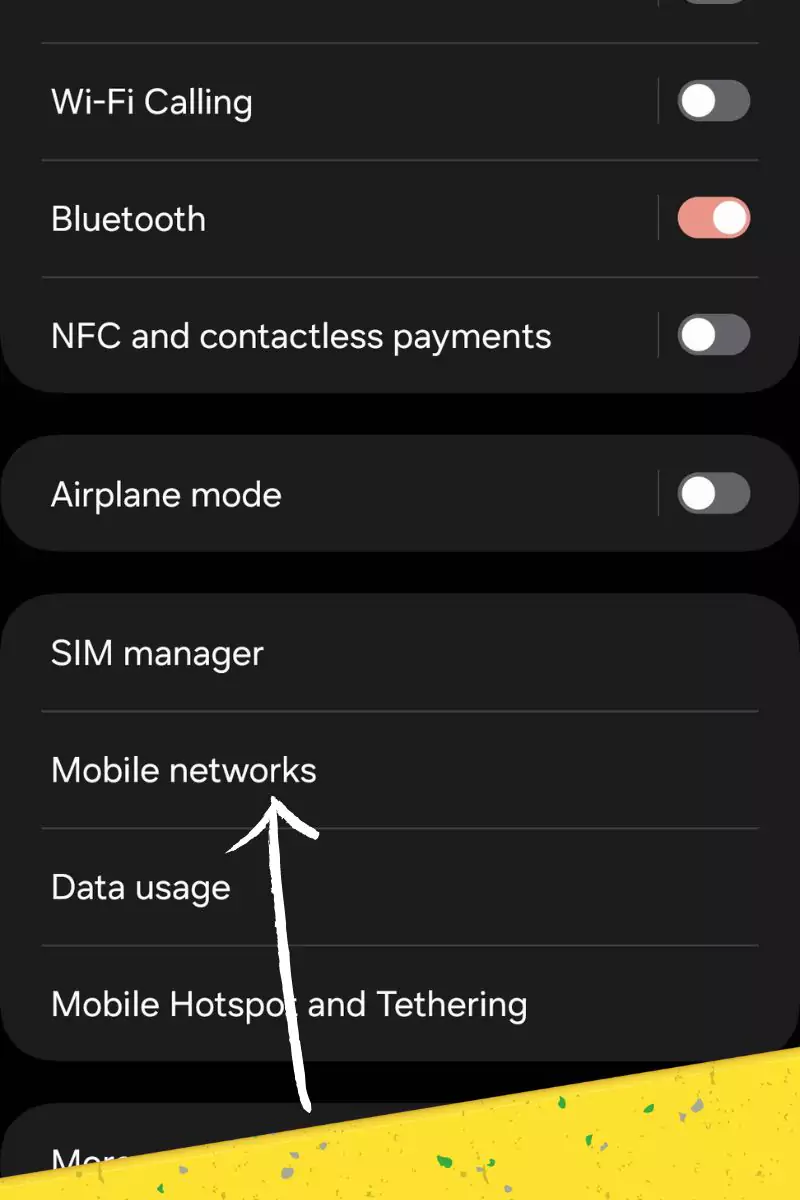
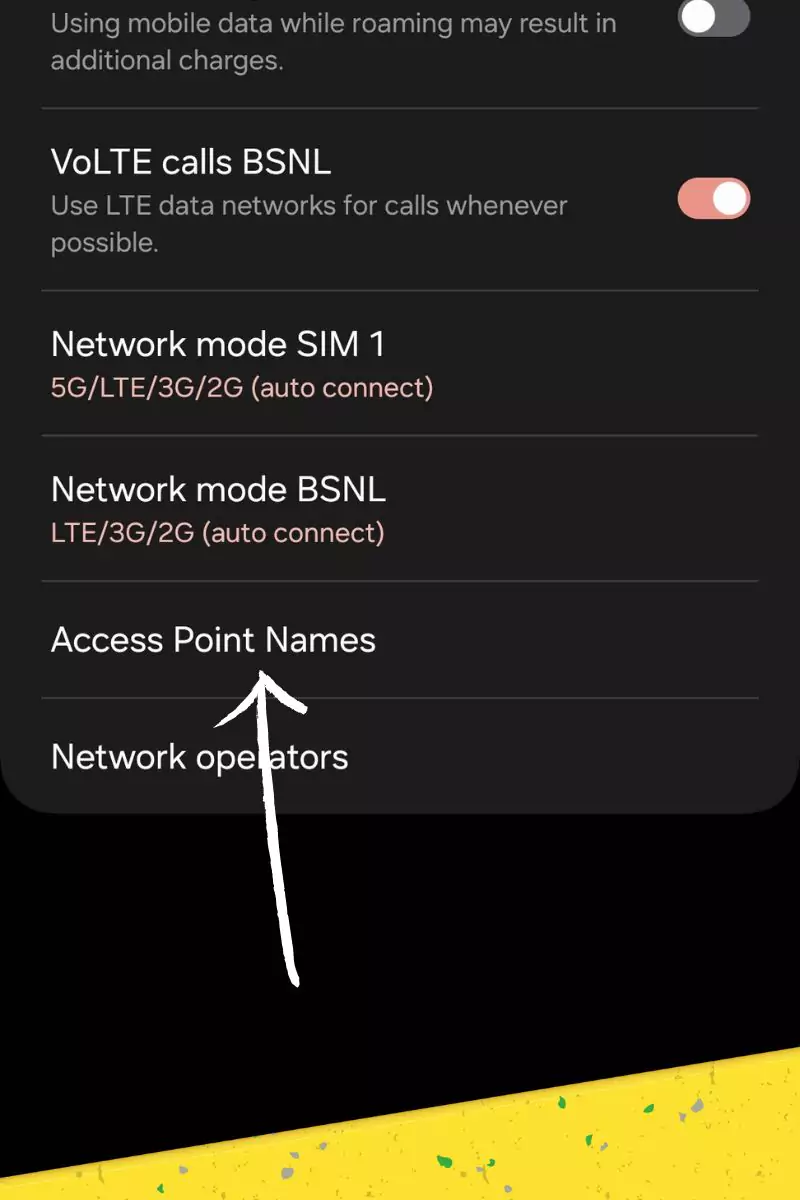
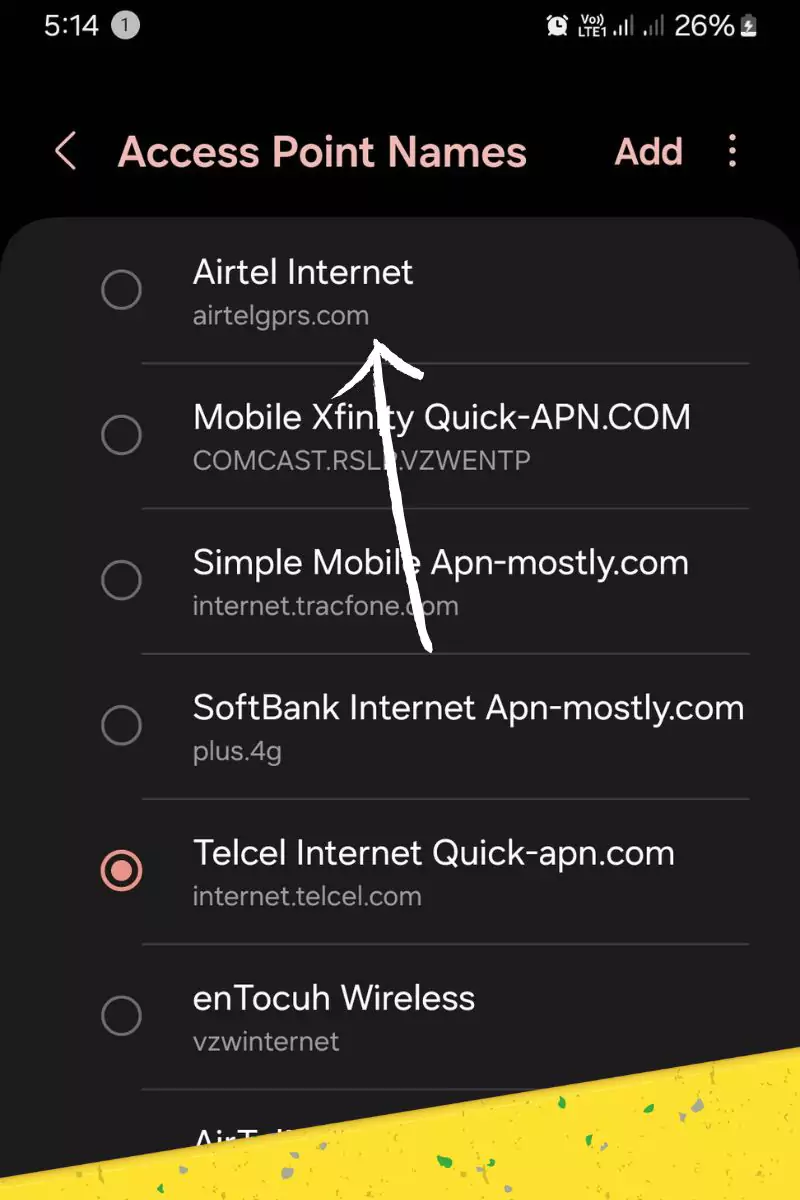
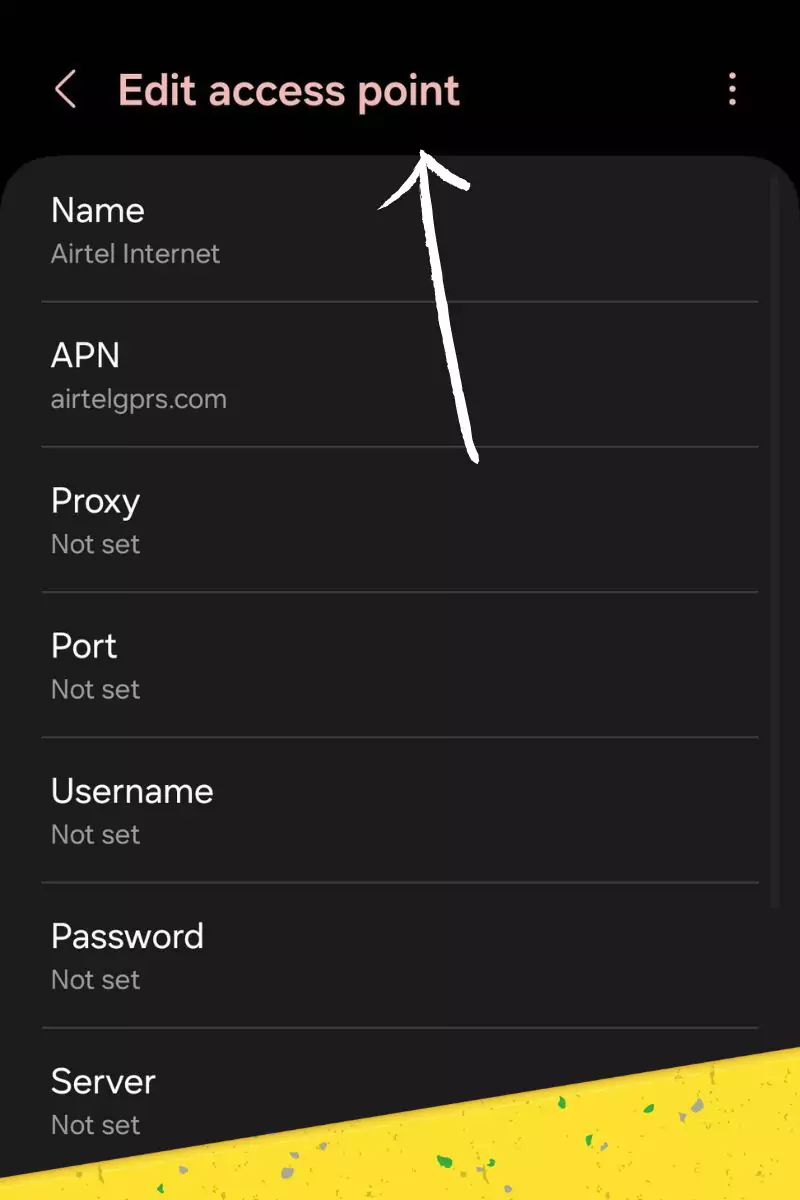
APN configuration procedures vary across different mobile devices and operating systems. Here’s a general guide for configuring APN:
- Access your device’s Settings menu.
- Locate the “Mobile Data” or “Network” section.
- Choose the “Access Point Names” or “APN” option.
- Create a new APN profile.
- Enter the required APN details as mentioned in Section 2.
- Save the new APN profile.
For more specific instructions tailored to your device’s operating system, consult your device’s user manual or manufacturer’s support website.
Troubleshooting APN Issues
If you’re having trouble connecting to mobile data even after configuring the APN, here are some troubleshooting steps based on my experience:
- Verify the APN settings: Double-check that you’ve entered the APN details correctly, making sure there are no typos or omissions.
- Reset network connections: In my case, when I encounter connectivity issues, I usually turn off both Wi-Fi and mobile data on my device. After waiting for a few minutes, I turned them back on.
- Restart your device: A simple restart can often resolve minor glitches and software issues. I recommend restarting your device to see if that resolves the problem.
- Contact Movilnet customer support: If the issue persists, it’s a good idea to reach out to Movilnet’s customer support for further assistance. They can provide specific guidance based on your situation.
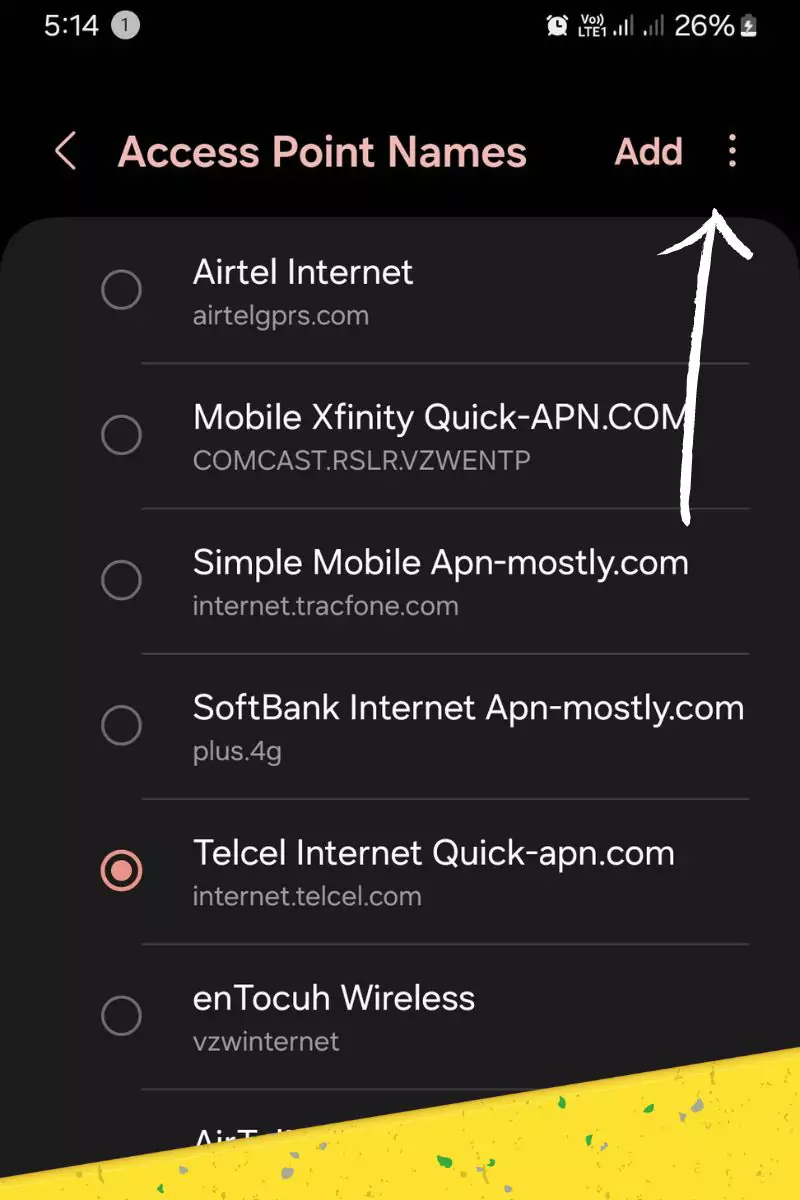
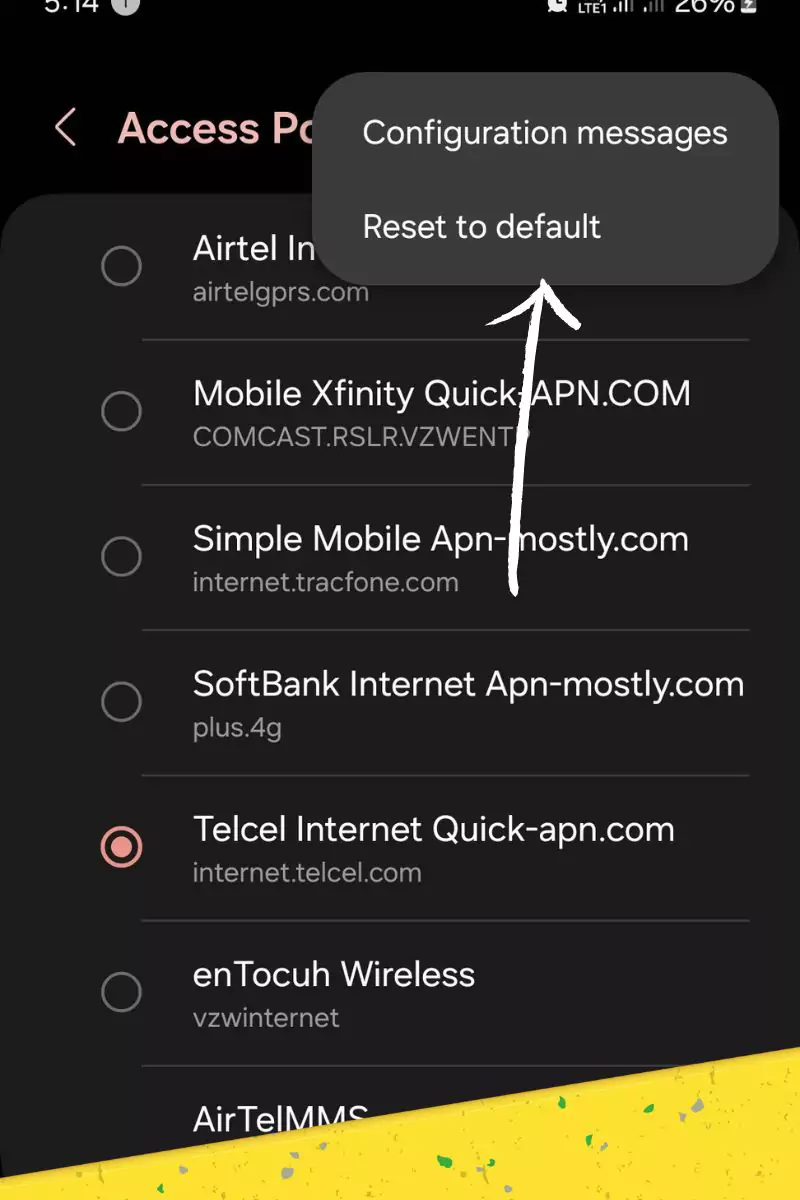
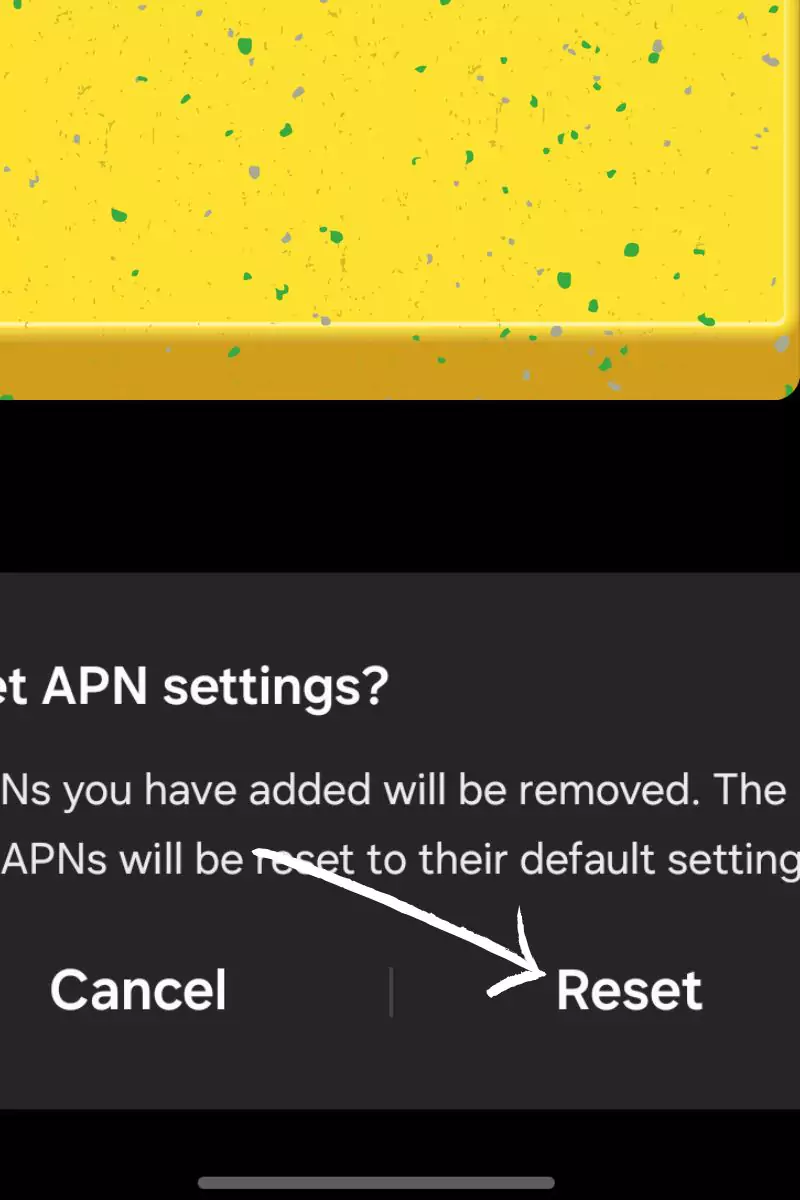
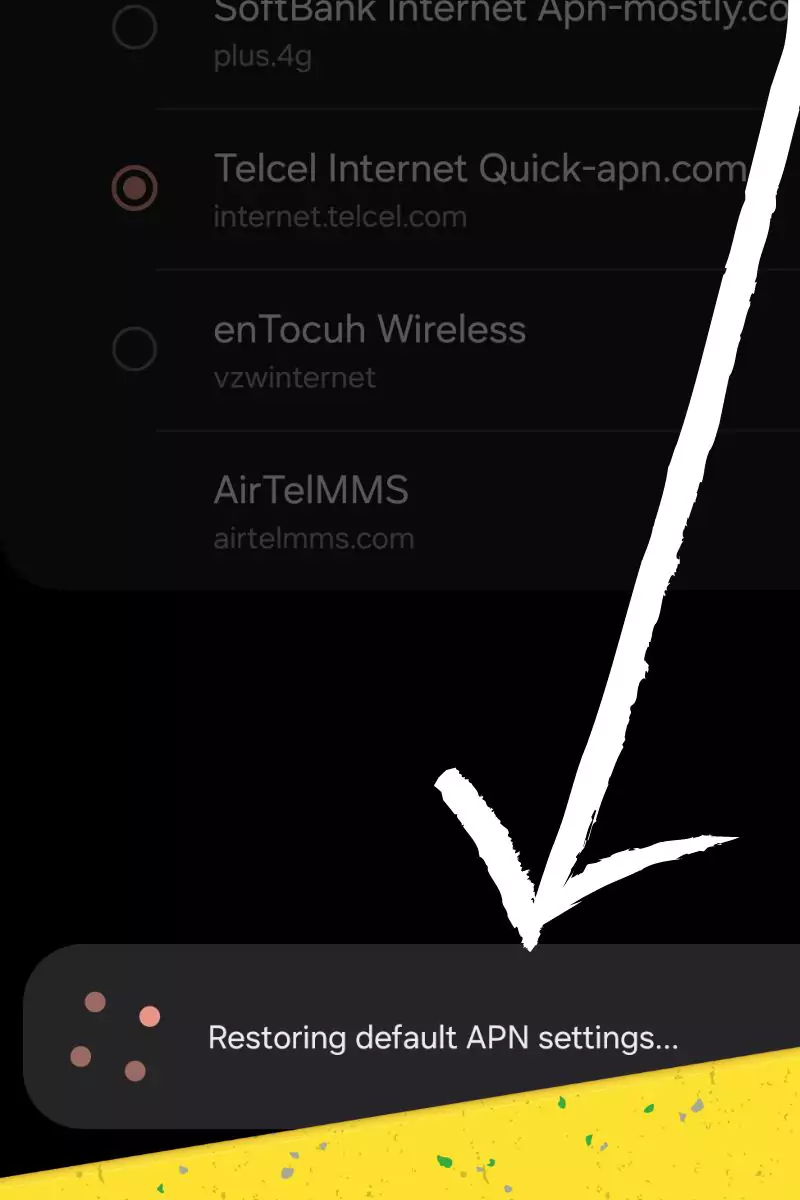
In my experience, following these steps has helped me resolve similar connectivity issues. If you’re still facing problems, I suggest reaching out to Movilnet’s customer support for personalized assistance.
Additional Notes
- In my experience, it’s crucial to understand that APN settings can vary based on your specific Movilnet data plan and location. To get the most accurate and up-to-date information, I recommend checking Movilnet’s official website or reaching out to their customer support.
- I’ve found that using the correct APN settings is essential for ensuring a seamless mobile data connectivity experience. In my case, I always make it a point to verify and update these settings regularly. If you’re looking for the best connectivity, I suggest you do the same. Stay informed and ensure your APN settings are accurate to make the most out of your Movilnet data services.
Remember, if you encounter any difficulties during the APN configuration process, don’t hesitate to seek assistance from Movilnet’s customer support. They can provide personalized guidance and troubleshoot any network-related issues.
Conclusion
That concludes our guide on APN settings for Movilnet in Venezuela. If you’ve found these settings effective for your mobile internet needs, please share your experience with us in the comment section below. If you require further assistance or have any questions regarding APN settings or internet connectivity in general, feel free to reach out to us. Your feedback is valuable.
If the information provided has been helpful to you, consider sharing it with your friends. We appreciate your support, and we’re here to help with any additional guidance you might need. Thank you for being with us!