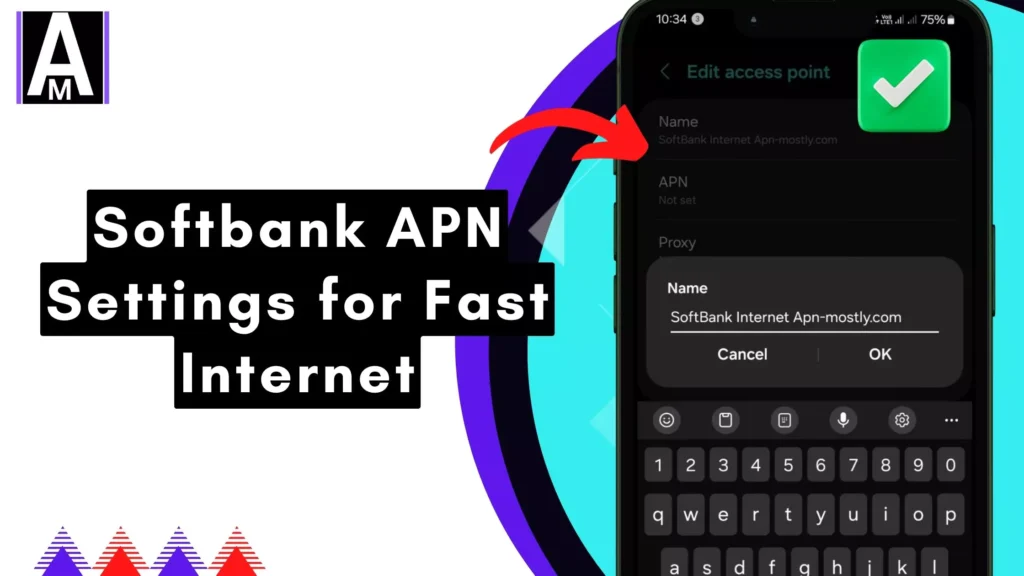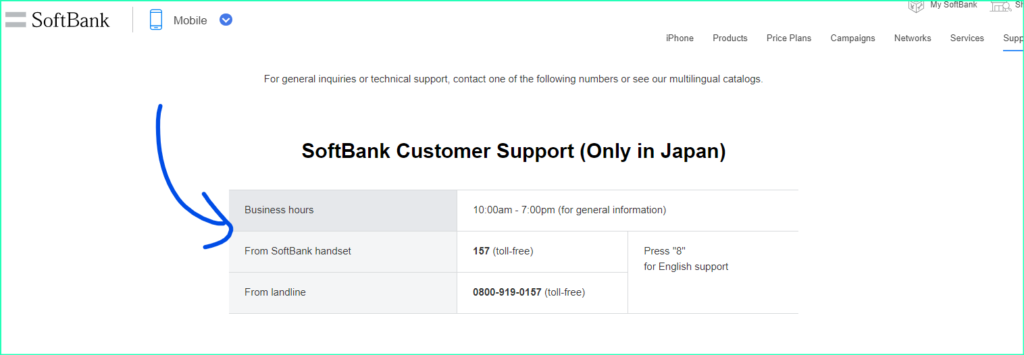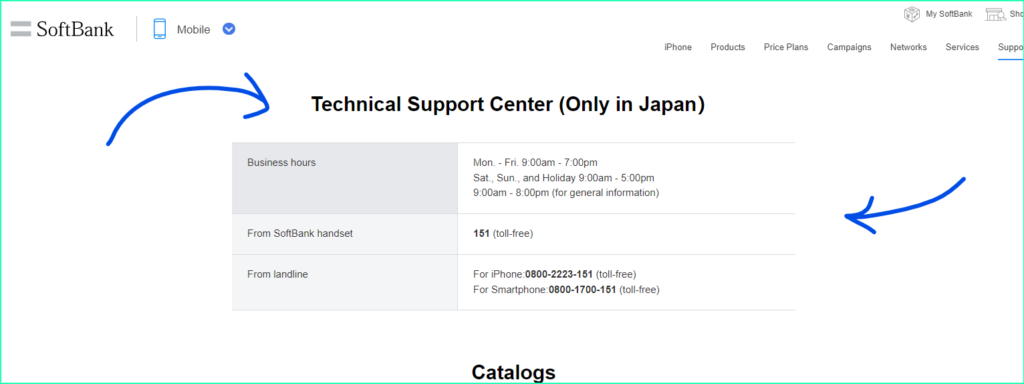Now, Softbank users recently faced some issues, and APN is the ultimate solution for either the internet not working, Softbank having no connection, or internet instability. This ultimate blog post provides the best APN for Softbank, ensuring better download and upload speeds, including stable ping.
SoftBank APN Settings
| Name | SoftBank Internet APN – Mostly.om |
| APN | plus.4g |
| Proxy | Not Set |
| Port | Not Set |
| Username | plus |
| Password | 4g |
| Server | Not Set |
| MMSC | http://mms-s |
| MMS Proxy | andmms.plusacs.ne.jp |
| MMS Port | 8080 |
| MCC | 440 |
| MNC | 20 |
| Authentication Type | Not Set |
| APN Type | default,supl,mms,hipri |
| APN Protocol | IPv4 |
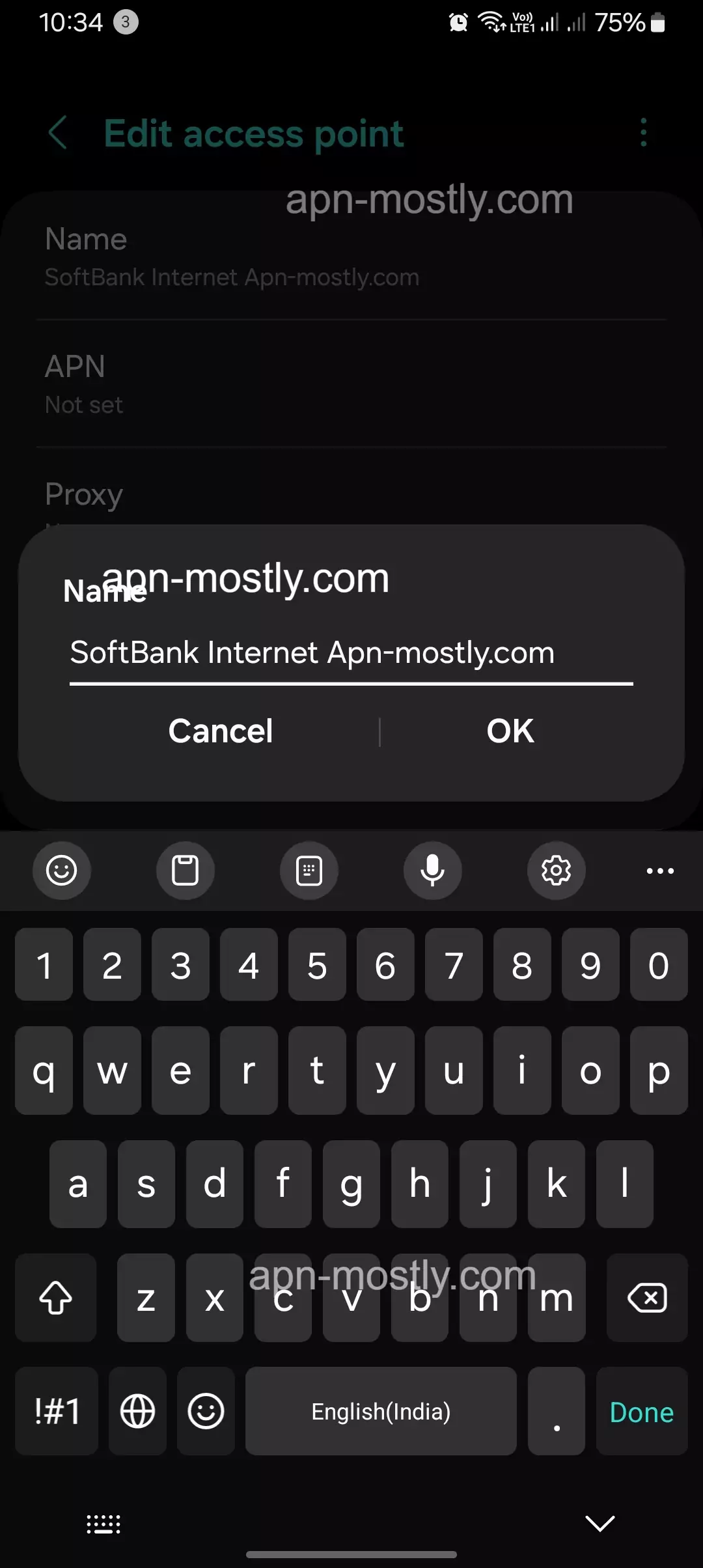
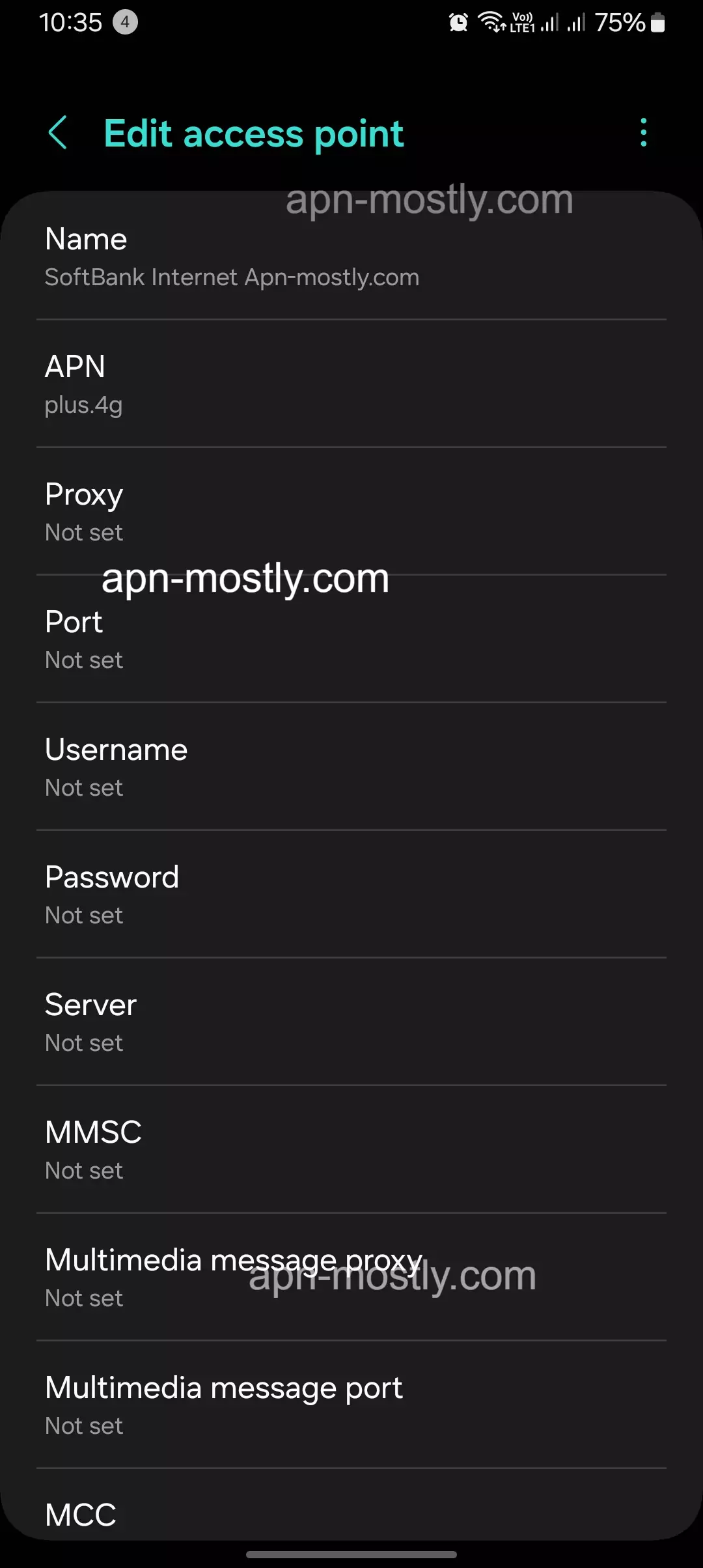
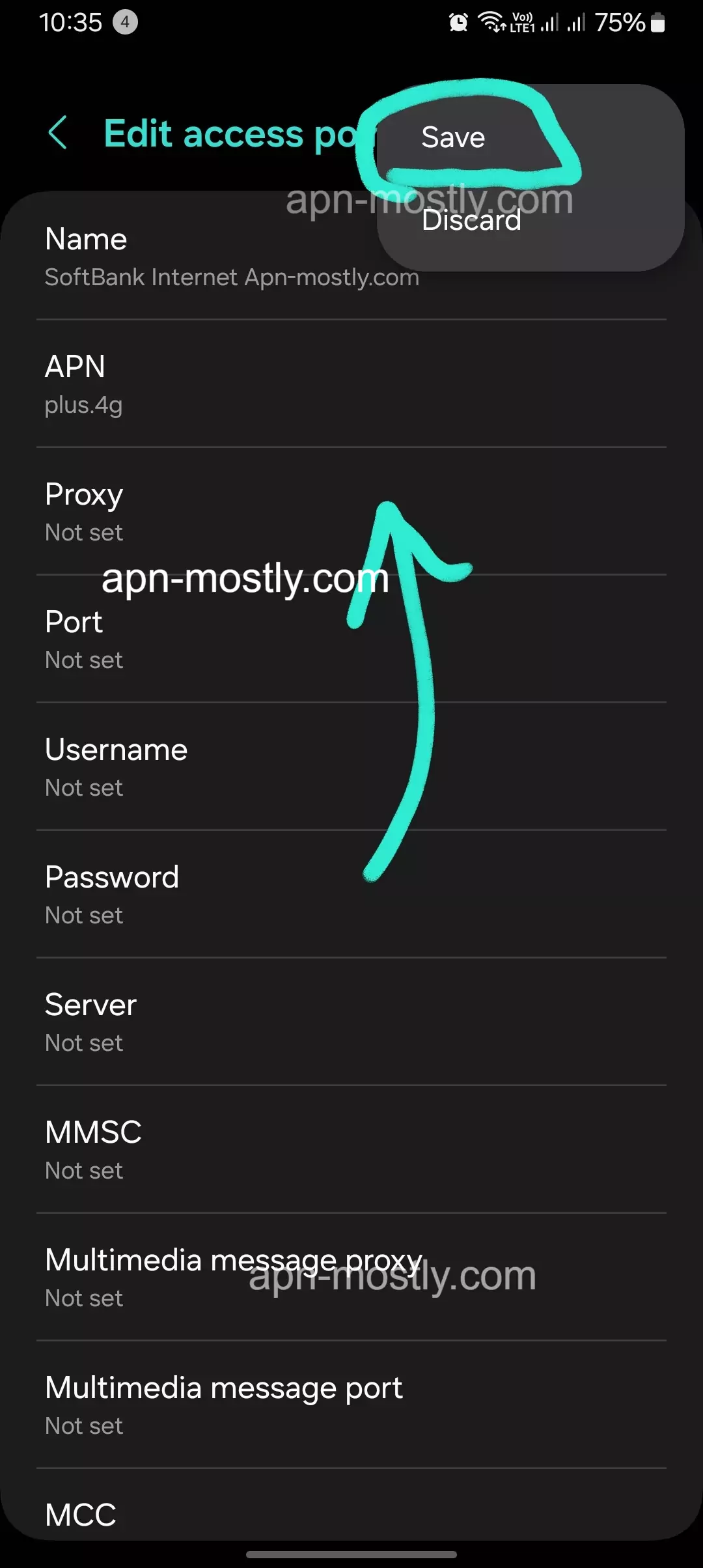
Broadband Data Card
| APN (Access Point Name) | plus.softbank |
| User Name | plus |
| Password | softbank |
4G APN
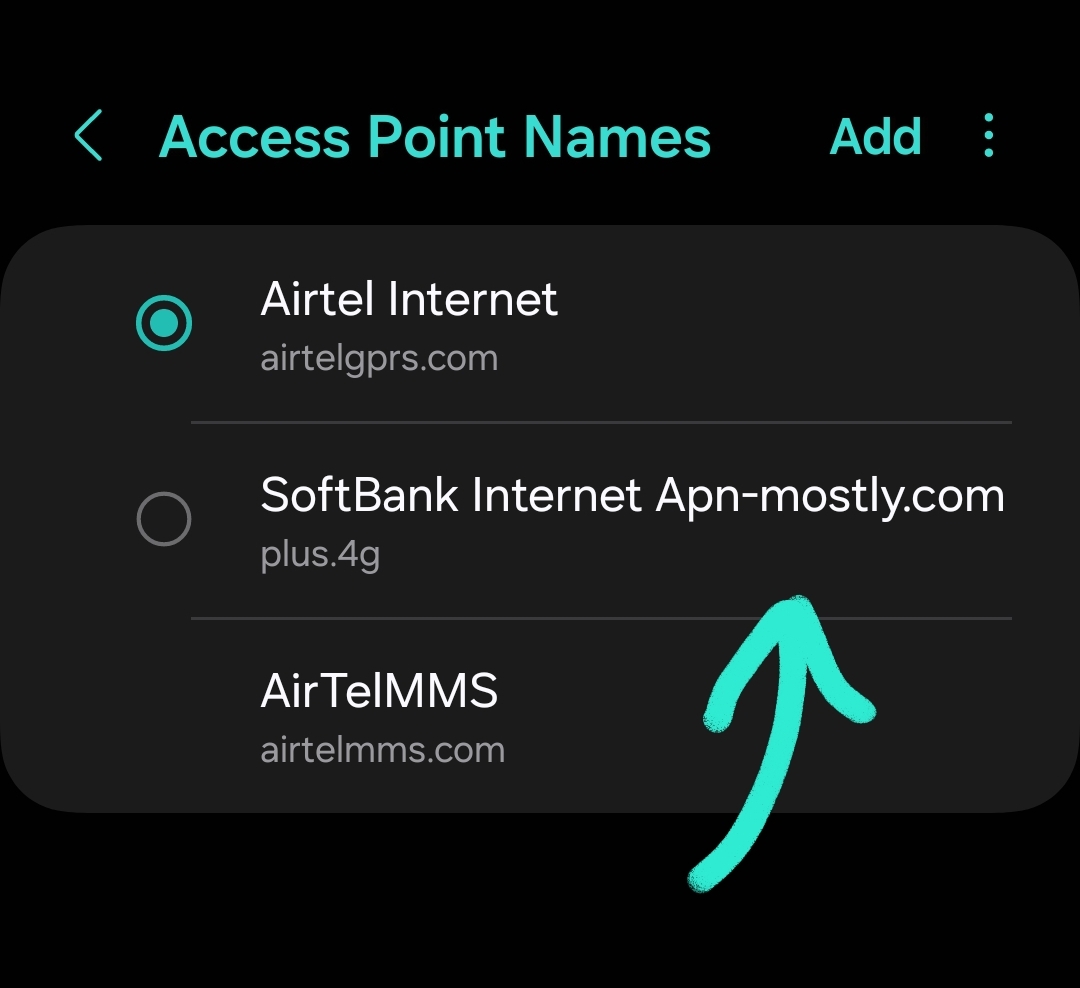
| APN (Access Point Name) | plus.4g |
| User Name | plus |
| Password | 4g |
Alternative SoftBank APN Settings
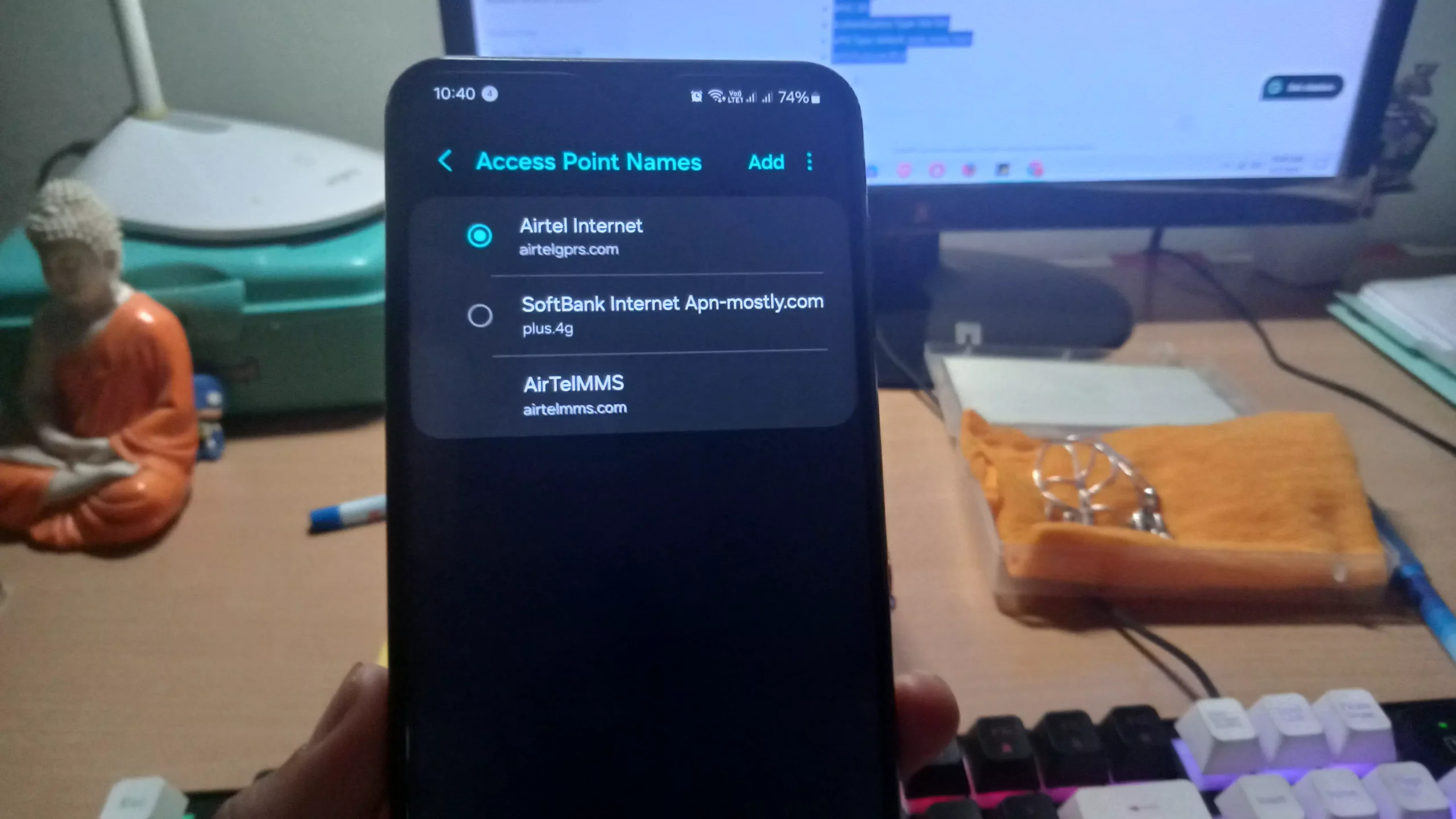
| Setting | Value |
| APN | internet |
| Username | (leave blank) |
| Password | (leave blank) |
| MMSC | (leave blank) |
| MCC | 440 |
| MNC | 11 (or 50 for Softbank subsidiary brands) |
| Authentication | None |
Specific Scenarios
I’m using an older phone on the SoftBank network. Do I need to configure the APN?
It’s possible. Older phones might not have pre-configured APN settings for SoftBank. You might need to set them up manually.
I’m using a phone from a different carrier on SoftBank. How do I set up the APN?
You might need to configure the APN settings manually. The specific details might differ from SoftBank phones, so refer to the guide for manual configuration or consult your phone’s user manual for the original carrier’s APN settings.
I recently traveled to a new area and now my mobile data isn’t working. Could it be the APN?
It’s unlikely. SoftBank APN settings should work throughout Japan. However, check for network coverage in your new location. Roaming charges might apply if you’re outside Japan.
Additional
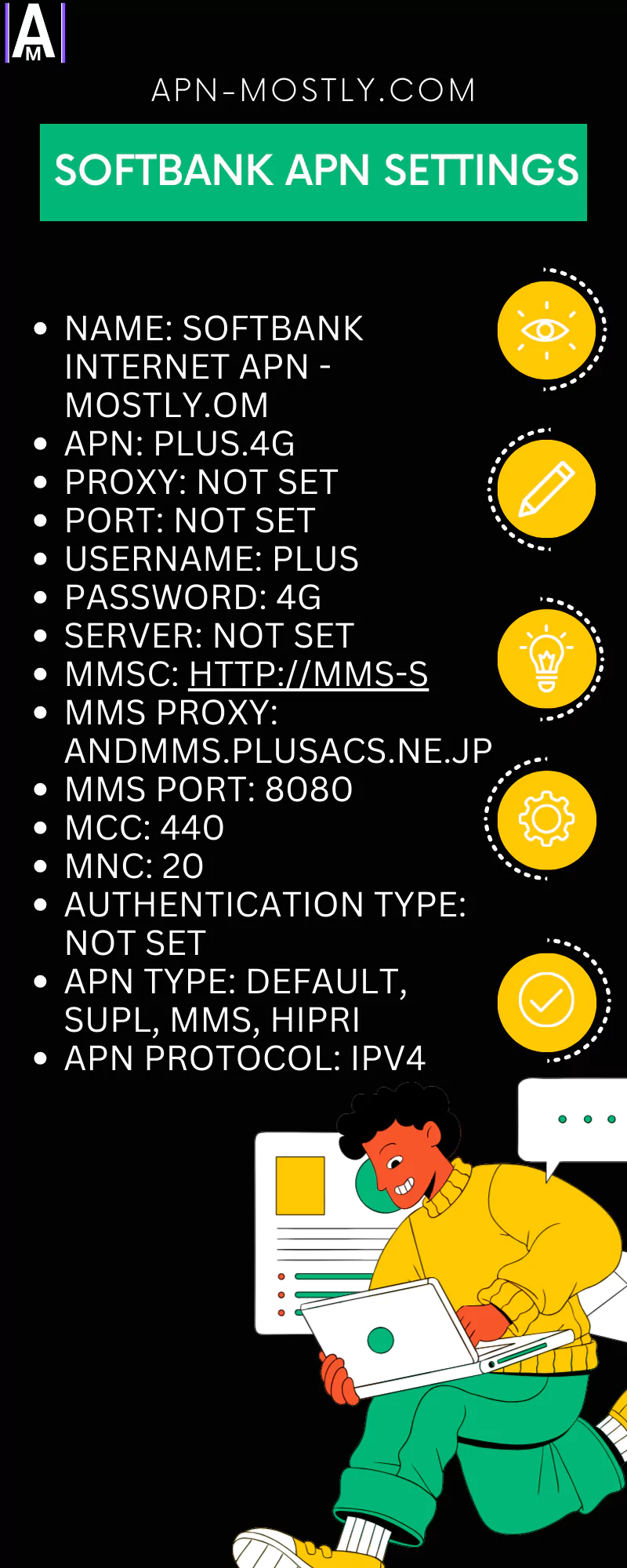
Are there any risks associated with changing APN settings?
No, there are generally no risks involved in changing APN settings. The worst-case scenario is that you might enter incorrect details, leading to temporary mobile data connectivity issues. However, these can be rectified by correcting the settings or resetting them to default.
Where can I find more information about SoftBank APN settings?
You can find information on the SoftBank website or search online for resources and guides.
Can SoftBank customer support help me configure my APN settings?
Yes, SoftBank customer support can assist you with configuring your APN settings.
Do I Need to Configure APN Settings?
In most cases, you won’t need to worry about APN settings. Softbank automatically configures APN settings for new phones and iPhones (iOS 8 and later). However, there are a few situations where manual configuration might be necessary:
- You’re using an older phone.
- You’re using a phone from a different carrier on the Softbank network.
- You’re experiencing issues with mobile data connectivity.
Finding Your Existing APN Settings (Android & iPhone)
If you need help determining whether your APN settings are configured correctly, you can check your phone’s existing settings. Here’s how to find them:
Android:
- Open the Settings app.
- Tap on Network & internet (or Wireless & networks depending on your device).
- Tap on Mobile networks.
- Tap on Access Point Names (APNs).
iPhone:
- Open the Settings app.
- Tap on Cellular.
Manual APN Configuration (Android & iPhone)
If your APN settings aren’t configured or need to be changed, you can set them up manually. Here’s a guide for both Android and iPhone:
Manual APN Configuration for Android
- In the Access Point Names (APNs) menu (from the previous section), I tap the + button to create a new APN.
- I enter the following details (Note: Username and Password might be blank for Softbank):
- APN: internet
- Username: (I leave blank)
- Password: (I leave blank)
- I tap Save.
- I select the newly created APN from the list.
Manual APN Configuration for iPhone
- In the Cellular menu (from the previous section), I tap on Cellular Data Options.
- I tap on Cellular Network Selection.
- I tap on Add Cellular Plan.
- I enter the following details:
- APN: internet
- MMSC: (I leave blank)
- MCC: 440
- MNC: 11 (or 50 for Softbank subsidiary brands)
- Authentication: None
- I tap Save.
- I select the newly created APN from the list.
Troubleshooting Tips
If you’re still having trouble connecting to mobile data after configuring APN settings, try these troubleshooting tips:
- Restart your phone: A simple restart can often resolve connectivity issues.
- Check for network coverage: Make sure you’re in an area with Softbank mobile network coverage.
- Contact Softbank customer support: If you’ve tried the above steps and are still having issues, I recommend contacting Softbank customer support for further assistance.
Conclusion
So, guys, listen up! When I’m using SoftBank, I’ve found that tweaking the APN settings can seriously boost my internet speed. It’s like a game-changer, trust me! So, what’s the deal? Well, basically, you gotta apply these configurations, then reboot your iOS or Android device. In my experience, it’s been like flipping a switch! So, when you’re struggling with slow internet (ugh, the worst, am I right?), give these settings a shot. Trust me, you won’t regret it!
Today, I tried showing you what’s been working for me and what could potentially work for you too. These are the APN settings for SoftBank. Basically, SoftBank Japan APN can improve your internet speed. Right after you apply these configurations, restart your iOS or Android device.