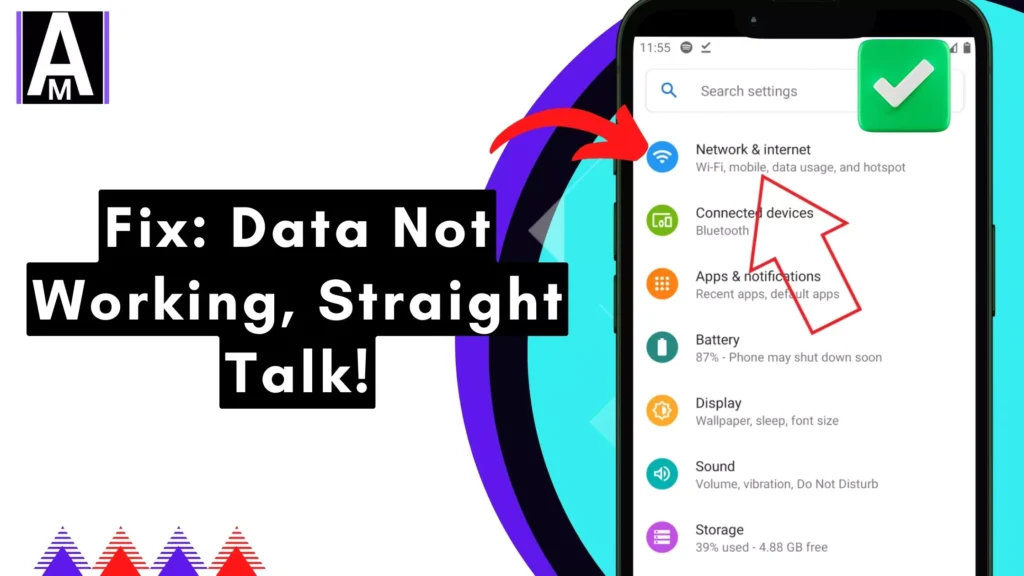This practical solution offers the best fixes for Straight Talk mobile data and internet issues. Implement these five easy hacks to troubleshoot and resolve any Straight Talk internet problems effectively.
How to Fix the Straight Talk No Mobile Data, Or Internet Not Working
- Restart Your Phone: Yeah, yeah, I know, basic stuff, but trust me, it often does the trick. Give your phone a good ol’ restart, just in case it needs a little kickstart.
- Check Network Settings: Dive into your phone settings and head over to ‘Mobile Data’ or ‘Cellular’. Make sure the mobile data toggle is ON, and hey, no ‘Airplane Mode’ sneaking around (winks).
- SIM Card Check: Let’s not forget the little SIM card, folks! Pop it out, give it a quick inspection for any visible damage (fingers crossed), and then slide it back in gently. Sometimes, that’s all it takes!
- Network Operator Selection: Alright, so go to your phone’s settings again, but this time, find ‘Network Operators’. Set it to ‘Automatic’ if it’s not already. Let’s keep things simple, shall we?
- Check Account Status: Now, this one’s important, buddy. Log into your Straight Talk account online or through their app. Make sure your service is active and there are no sneaky pending payments (ugh, bills, am I right?).
- Reset Network Settings: If all else fails, it’s time to hit that reset button (gulp). But hey, don’t worry, it might just do the trick! Head to your phone settings, find ‘Reset’, and hit ‘Network settings reset’. Bye-bye saved Wi-Fi passwords (cries internally).
- Contact Straight Talk Customer Support: Alright, alright, we’ve tried everything, and nada. Time to call in the cavalry! Get in touch with Straight Talk’s customer support and let them work their magic (fingers crossed for a solution).
- Consider a Default (Last Resort): Sigh Okay, okay, I know this one’s a pain, but sometimes it’s the last resort, ya know? Backup your stuff (very important), then go for that apn reset. It’s like a fresh start (kinda).
- APN Settings: Oh, and don’t forget those APN settings, folks! Double-check ’em to make sure they’re spot on for Straight Talk. Messing these up can lead to a world of connectivity pain (trust me, been there, done that).
- Data Usage Limit: Last but not least, keep an eye on your data usage. If you’ve hit your limit, you might be in for a slow ride (ugh, throttling). Check your plan details and see if that’s the culprit.
Basic Checks
- When encountering connectivity issues, it’s essential to first ensure that Mobile Data is enabled. Navigate to your phone’s settings and locate the option, typically found under “Cellular Data” or “Mobile Networks.”
- Check the status of your Straight Talk service and your remaining data allowance in your plan. This can easily be verified through your Straight Talk account online or by reaching out to customer support.
- A straightforward solution to many connectivity problems is to restart your phone. Power it off completely and then turn it back on to refresh the connection.
PRO TIP
So, I just checked out Downdetector to see if there have been any reported outages for Straight Talk in the last 24 hours. It’s always good to stay informed, right? Well, guess what? According to Downdetector, there haven’t been any significant outages reported for Straight Talk during that time frame. Phew, dodged a bullet there, huh? But hey, if you’re still experiencing issues, it might be worth reaching out to Straight Talk’s customer support just to be sure. Better safe than sorry, am I right? Anyway, keep me posted on how things go, and fingers crossed for smooth sailing from here on out!
Additional Facts:
- Did you know that sometimes, even if your phone shows a strong Wi-Fi signal, it may not necessarily provide a stable internet connection? That’s why it’s crucial to ensure your phone is connected to a reliable cellular network alongside Wi-Fi.
- Many users overlook the importance of APN (Access Point Name) settings. These settings play a vital role in determining how your phone connects to the internet. Double-checking and ensuring they are configured correctly for Straight Talk can significantly impact your internet connectivity.
- In some cases, you may need to manually configure your APN settings, especially if they’re not automatically set by your phone. While the process can vary depending on your phone model, you can find step-by-step instructions online or in your phone’s user manual.
Network and APN Settings
- Once again, it’s crucial to ensure your phone is connected to a cellular network and not solely relying on Wi-Fi. Look for signal bars or a cellular network indicator on your phone’s status bar.
- Double-check your APN settings to ensure they are configured correctly for Straight Talk. You can find the specific APN details for your phone model on Straight Talk’s website or by contacting customer support.
- If necessary, you can manually configure the APN settings. The steps for this process may vary depending on your phone model. Look for instructions online or consult your phone’s user manual. Avoid technical jargon, but feel free to contact Straight Talk for guided assistance if needed.
Advanced Troubleshooting
- Keeping your phone’s software up to date is crucial to avoid potential connectivity issues caused by outdated software. Check for any available software updates on your phone and install them promptly.
- If none of the above solutions work, don’t hesitate to contact Straight Talk’s customer support. They can provide further assistance in diagnosing and resolving the issue.
Additional Resources:
For the latest APN details and customer support contact information, visit the Straight Talk website or their mobile app.
Conclusion
10 Ways I Fixed My Straight Talk Internet When It Stopped Working
- Check Signal Strength: Ensure I have a strong signal by moving to a better location.
- Restart My Device: Turn it off, wait a few seconds, then turn it back on.
- Enable Airplane Mode: Toggle it on and off to refresh the network connection.
- Check Data Balance: Verify I have an active plan with available data.
- Reset Network Settings: Go to settings and reset the network settings.
- Update APN Settings: Ensure my device uses the correct APN settings.
- Update Software: Make sure my device and apps are up to date.
- Clear Cache/Data: Clear cache and data of relevant apps.
- Check for Network Outages: Visit the Straight Talk website or contact support.
- Contact Customer Support: Reach out for further assistance if needed.
Hey, just wanted to give you a heads-up—I’ve written up some tips on how to tackle Tracfone internet issues. You know how frustrating it can be when your internet decides to act up (eye roll), so I figured I’d share what I’ve learned about fixing those pesky problems. Take a look and see if any of the solutions work for you.
This blog post will help you fix internet and network issues related to Straight Talk instantly. According to some YouTube videos, changing the APN from your existing APN to tracfone.vzwentp, tfdata, or the internet can make a huge difference in internet speed.
This is because when you send an SMS to the company, they may provide an APN that might not be the best fit for your device and location. Therefore, changing the APN to values such as tfdata, internet, or tracfone.vzwentp can be a significant solution.