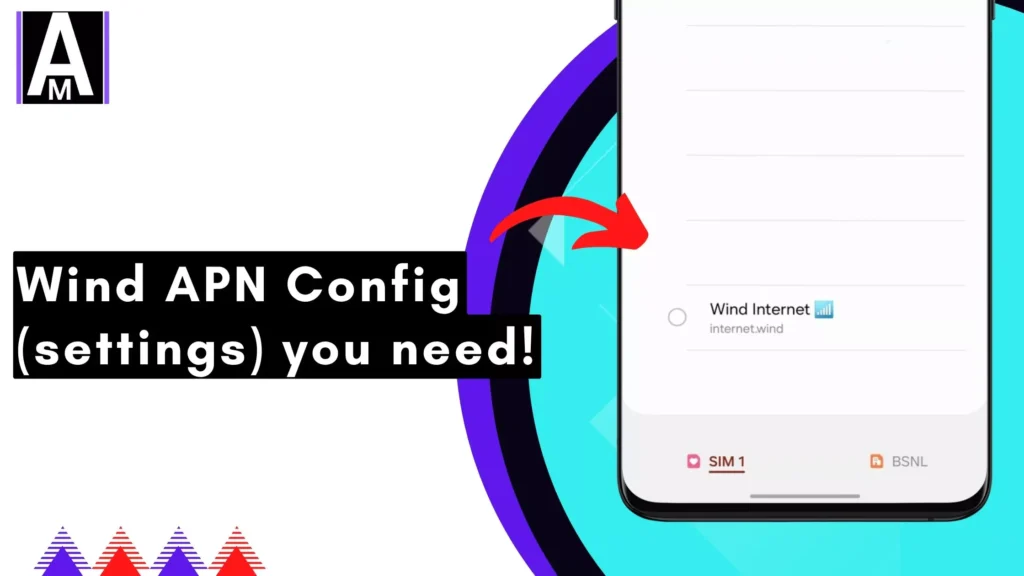This guide explains Wind Telecom APN (Access Point Name) settings and how to configure them for your mobile device. An APN acts like a gateway between your device and the mobile internet network. Setting the correct APN ensures you can browse the web, use apps, and send multimedia messages (MMS).
By following this guide, you’ll be able to troubleshoot connectivity issues and ensure a smooth mobile internet experience with Wind Telecom.
Why Configure Wind Telecom APN?
Most devices automatically configure APN settings when you insert a SIM card. However, there are situations where manual configuration might be necessary:
- You’re using a new SIM card with your device for the first time.
- You’ve switched mobile network providers to Wind Telecom.
- You’re experiencing mobile internet connectivity issues and suspect incorrect APN settings.
Wind Telecom APN Settings
The following table outlines the Wind Telecom APN settings you’ll need for manual configuration:
| Setting Name | Value |
| Name | Wind Internet |
| APN | internet.wind or smart.wind4g.com.do |
| Username | (Leave blank) |
| Password | (Leave blank) |
| MMSC | |
| MMS proxy | |
| MMS port | |
| MCC (Mobile Country Code) | 370 |
| MNC (Mobile Network Code) | 05 |
| Authentication type [Authentication method for APN (usually not set)] | (Not set) |
| APN type [Type of APN (e.g., default, supl)] | default |
Important Note: The MMSC, MMS proxy, MMS port, MCC, and MNC values might vary depending on your specific Wind Telecom region. It’s recommended to contact Wind Telecom customer support to obtain the most accurate values for your area.
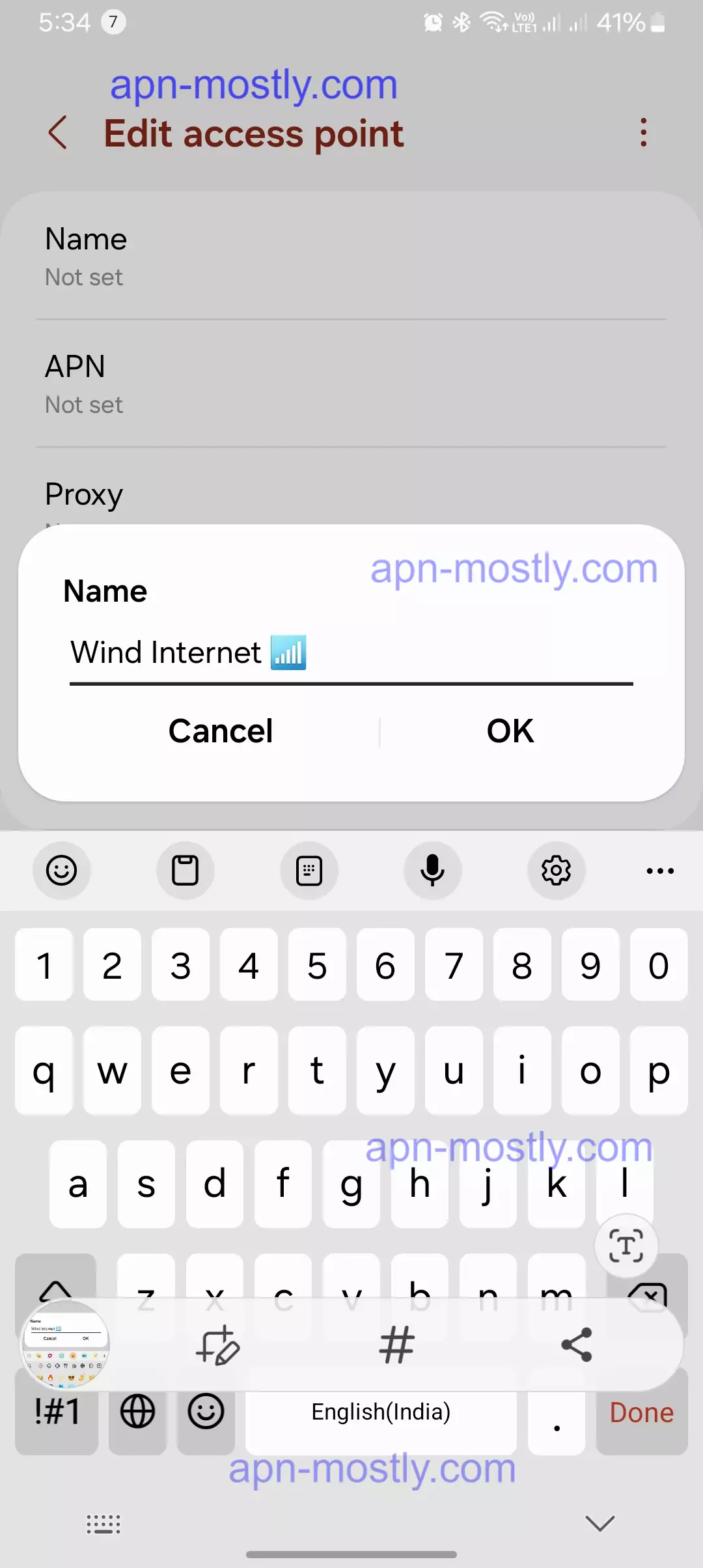
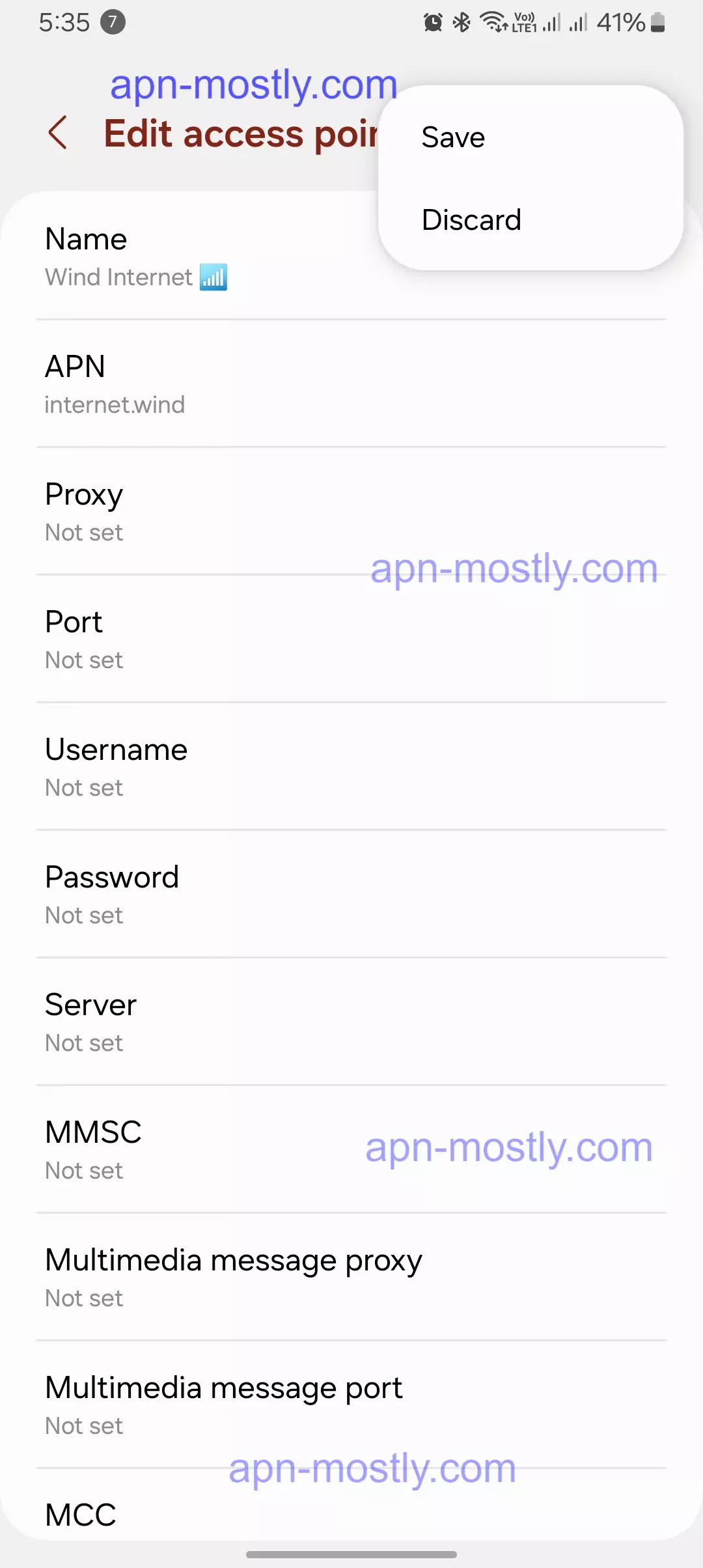

How to Configure Wind Telecom APN (Optional)
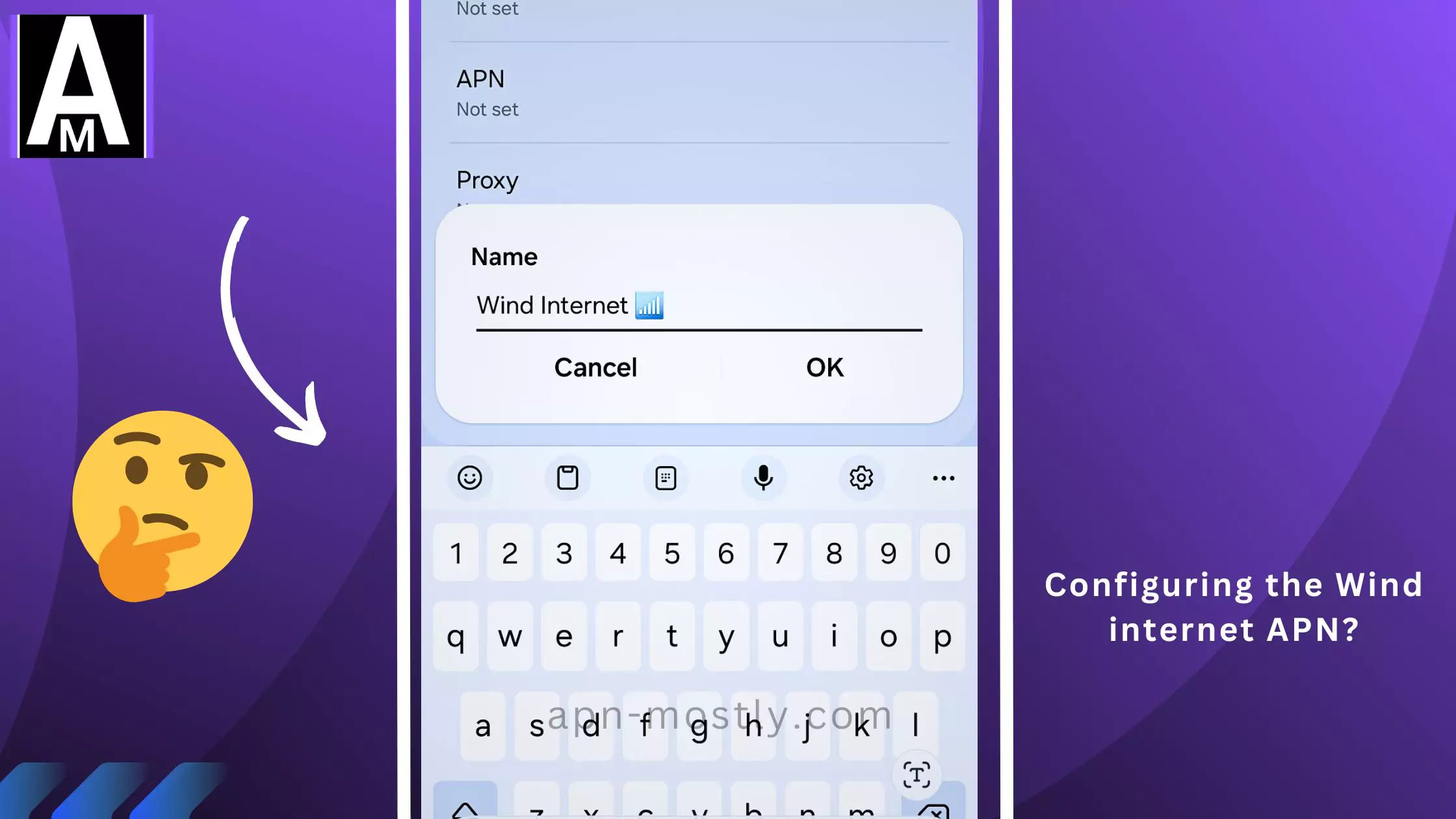
The following general steps can guide you through configuring the APN settings on your mobile device. Specific instructions may vary depending on your device model and operating system.
- Access your device’s Network settings. This menu location might differ slightly depending on your device.
- Find the Access Point Names (APN) menu. This menu might be labeled differently on some devices (e.g., Mobile networks, Cellular network).
- Tap “New APN” or the equivalent option to create a new APN configuration.
- Enter the details from the Wind Telecom APN Settings table above into the corresponding fields.
- Save the new APN configuration.
- Restart your device for the changes to take effect.
In my experience, setting up the APN for Wind Telecom on your Android or iOS device is pretty straightforward. Here’s how I do it:
For Android Devices
- Open Settings: First, I open the “Settings” app on my Android device.
- Go to Network & Internet: I scroll down and tap on “Network & Internet” or “Connections,” depending on the Android version.
- Mobile Network: Next, I select “Mobile Network” and then “Advanced” if necessary.
- Access Point Names (APN): I tap on “Access Point Names.”
- Add New APN: I tap on the “+” icon or “Add” to create a new APN profile.
- Enter APN Details: Here’s where I enter the Wind Telecom APN details:
- Name: Wind Telecom
- APN: internet.wind
- MCC: 360
- MNC: 03
- APN Type: default,supl,mms (or just default if the others don’t apply)
- Save APN: After entering the details, I tap on the three-dot menu (usually in the top right corner) and select “Save.”
- Select APN: Finally, I select the new Wind Telecom APN to activate it.
If anything goes wrong, try switching the APN values to the default.
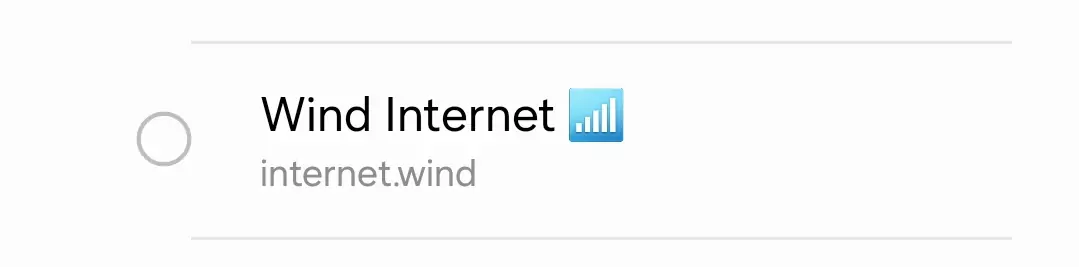
For iOS Devices
- Open Settings: On my iPhone, I start by opening the “Settings” app.
- Go to Cellular: I tap on “Cellular.”
- Cellular Data Options: Next, I select “Cellular Data Options.”
- Cellular Network: I tap on “Cellular Network.”
- Enter APN Details: I enter the following Wind Telecom APN information:
- APN: internet.wind
- Username: (Leave this blank)
- Password: (Leave this blank)
- Save Settings: I simply go back to save the settings.
In my case, these steps have always worked smoothly to configure the Wind Telecom APN on both Android and iOS devices. If you encounter any issues, I recommend restarting your device to ensure the new settings take effect.

Wind Tre (Italy)
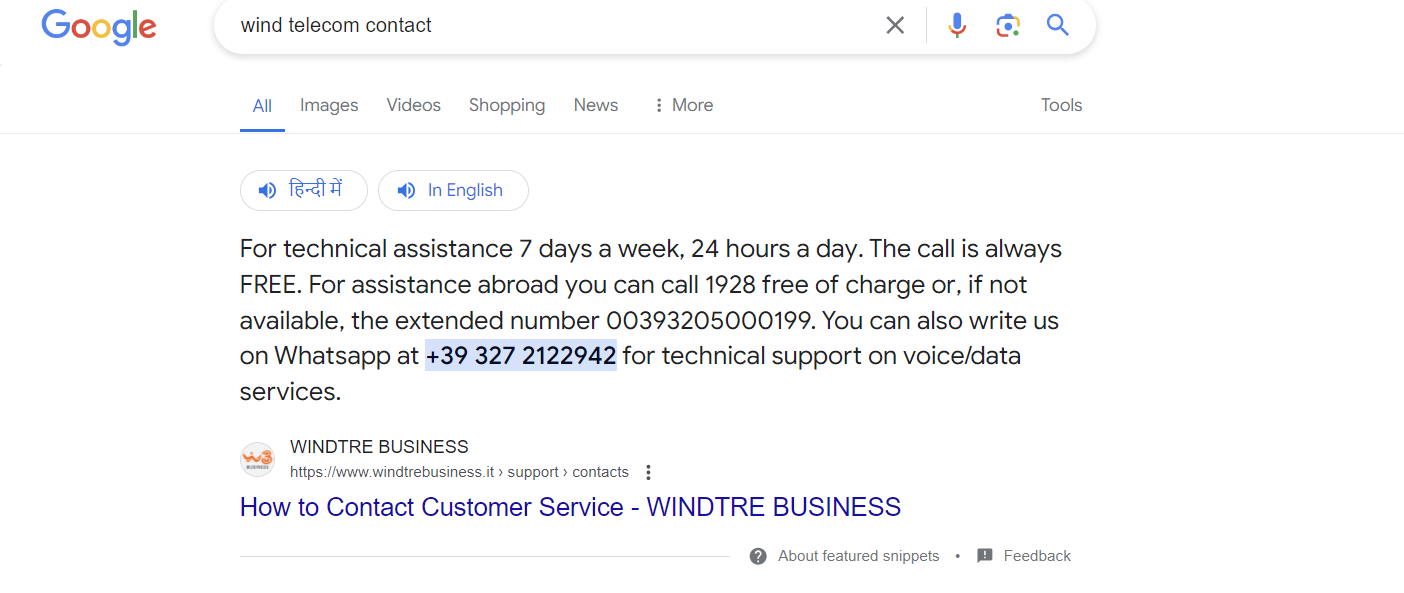
- Phone: Call 1928 for customer service.
- Commercial assistance: Monday to Sunday from 8 am to 8 pm.
- Technical assistance: 24/7.
- Phone (Abroad): Call 1928 free of charge or +393205000199 if 1928 is unavailable.
- Whatsapp: +39 327 2122942 for technical support on voice/data services.
- Wind Tre Website: While they don’t explicitly offer a web chat option, you can find more information on their website https://windtregroup.it/
Wind Telecom (Dominican Republic)
- Phone: Call 809-200-3000 for customer service.
- Email: info@wind.com.do
- Wind Telecom Website: They offer a chat option available on the bottom right of most pages https://wind.com.do/
Important Note: I couldn’t find any links for Wind Tre’s online chat or Wind Telecom’s Dominican Republic phone number.
Conclusion
That is one of the best APNs which can be applied on any Android or iOS device for Wind Telecom for the best internet speed and configurations. Basically, all the parameters in this APN make your device perfect for various purposes, such as gaming, streaming, downloading, and uploading, or just for general use. These are the APN settings for it. That’s it for the blog post today. Today, I tried showing you all the things you need to know about Wind Telecom internet. If you have any questions, do let me know in the comment section or simply contact me from here. Have a nice day; better internet, better life.