This article explains when and why you might need to configure your phone’s Access Point Name (APN) settings. APN settings act as gateways connecting your device to your mobile network’s data and MMS services.
When to Configure APN Settings
1. Troubleshooting Network Issues: Finding the Right Path
Suppose suddenly you start feeling like your internet speed isn’t as good as it used to be, or you realize that your device has been overheating or consuming too much battery recently. It might be due to a problem with the APN settings, and this is when you should configure them manually. If you’ve already tried resetting the network and adjusting the APN settings, it’s time to manually set up your internet configuration. However, finding APN settings can be difficult for non-tech-savvy individuals. Here is a library of APN settings for all carriers.
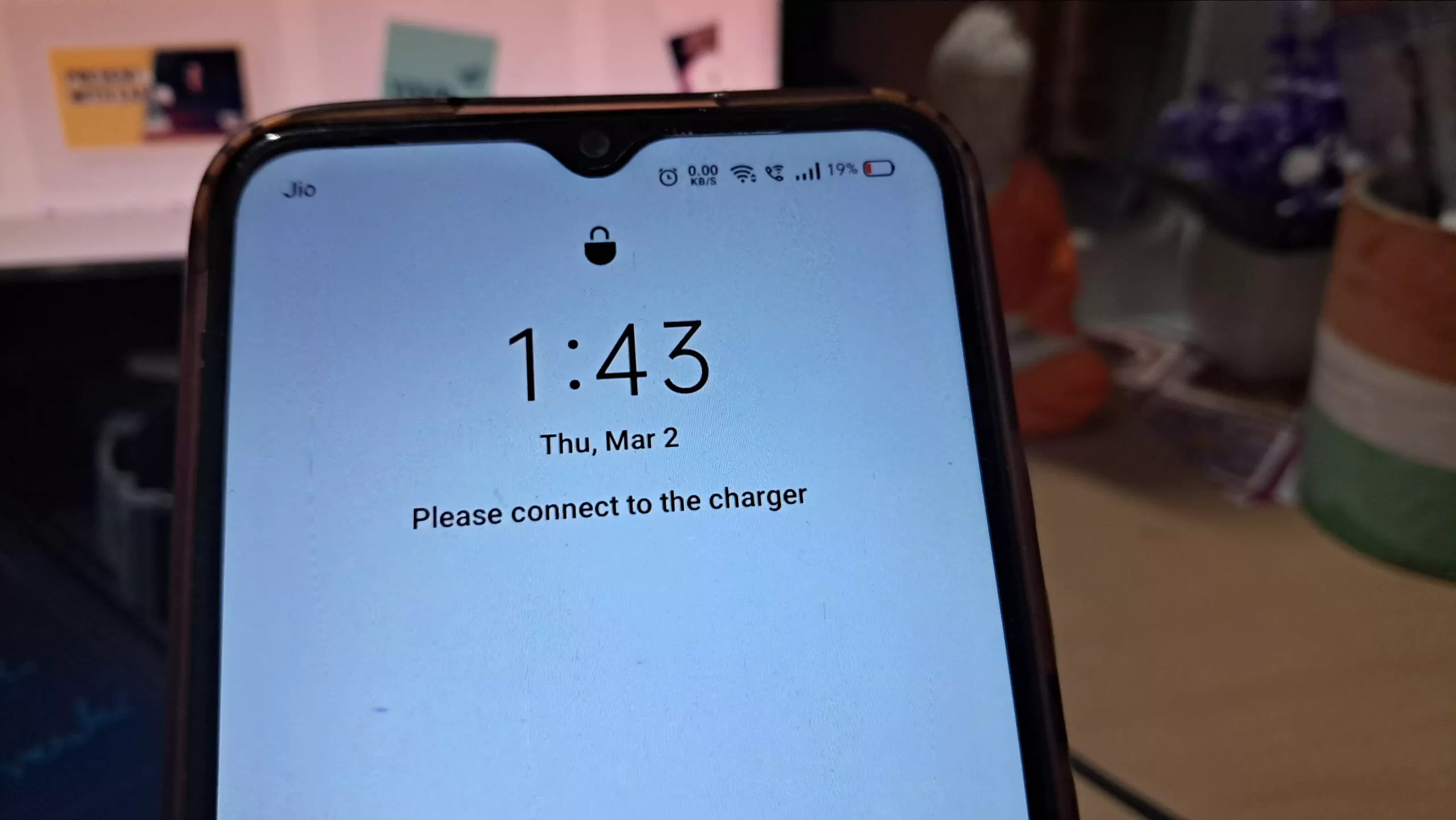
Have you ever experienced a disruption in your internet connection or had trouble sending or receiving messages? It’s like hitting a roadblock on your journey, and you need to find a way around it. In some cases, the solution might be as simple as double-checking and correcting your APN settings, just like you might need to recalculate your route or adjust your navigation settings to find the right path.
2. New SIM Card: A Fresh Start
When you get a new SIM card, it’s like starting a new chapter in your mobile journey. Just like you’d need to update your address and personal information when moving to a new city, your phone needs to update its APN settings to match the new carrier’s network. Without the correct settings, your phone might not be able to access the internet or send/receive MMS messages, leaving you disconnected from the digital world.
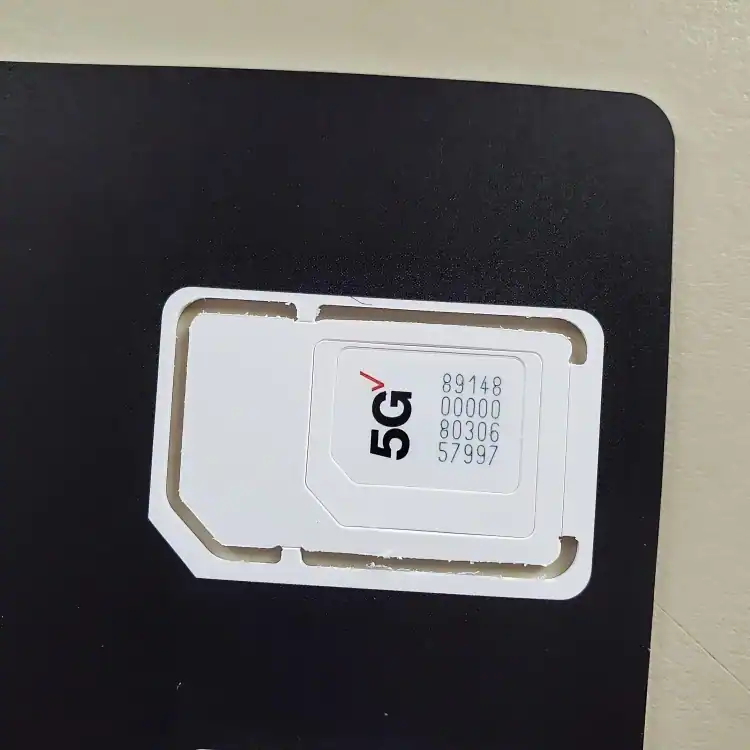
My student Emily got a new iPhone 14 Pro and switched to T-Mobile. Despite having the latest device, she couldn’t access the internet or send picture messages. We found the correct APN settings on T-Mobile’s website and configured them on her iPhone. Once done, her internet and MMS messaging worked flawlessly.
3. New Phone: Adjusting to a New Environment
Imagine you’ve been using the same backpack for years, but now you’ve got a brand new one. Even though you’re carrying the same books and supplies, you might need to organize and adjust them differently in the new backpack. Similarly, when you get a new phone, even if you’re using the same SIM card, you might need to manually configure the APN settings to ensure your phone can communicate with the network properly.

Jake upgraded from his old Samsung Galaxy to the latest OnePlus 10 Pro but kept his MetroPCS SIM card. A few days later, his mobile data was extremely slow. I suspected APN setting issues since it was a new phone model. We checked with MetroPCS support, updated the APN settings, and his data speeds were restored.
Configuring APN Settings
Finding the Correct Information
To find the correct APN settings for your carrier, you can usually visit their website or contact their customer support team. It’s like consulting a map or asking for directions when you’re lost – they’ll provide you with the right information to get you back on track. Or simply you can visit our library for it.
Manual Configuration Process
Manually configuring APN settings might seem daunting at first, but it’s like following a recipe or a set of instructions. Each phone model and operating system might have slightly different steps, but the general process involves accessing your phone’s network settings and adding a new APN profile with the correct information.
Here’s a general process of the manual configuration process:
- Open your phone’s Settings app.
- Navigate to the “Network & Internet” or “Connections” section.
- Find the option for “Access Point Names” or “APN” settings.
- Add a new APN profile or select your carrier’s existing profile.
- Enter the correct APN settings information provided by your carrier.
- Save the changes and restart your device if prompted.
The Importance of Accurate Settings
Remember, accurate APN settings are crucial for ensuring your phone can connect to your mobile network for data and MMS services. It’s like having the right combination to unlock a door – without it, you might be stuck on the outside, unable to access the resources and connections you need.
Personal Story: Overcoming a Connectivity Challenge
Let me share a personal experience that highlights the importance of APN settings. A few years ago, I switched to a new carrier and eagerly inserted the new SIM card into my phone. However, after a few days, I noticed that I couldn’t access the internet or send MMS messages. Frustrated, I reached out to the carrier’s customer support, and they quickly recognized that the APN settings on my phone were incorrect.
With their guidance, I manually configured the correct APN settings, and voila! My phone regained its ability to connect to the internet and send multimedia messages seamlessly. It was a simple fix, but it made a world of difference in my mobile experience.
Conclusion: Stay Connected with the Right APN Settings
So, the next time you find yourself struggling with network connectivity or messaging issues, or whenever you get a new SIM card or phone, don’t forget to check and configure your APN settings. It might be the key to unlocking a seamless and connected mobile experience.
So, that is it for today’s blog post. Today, I tried sharing all the ways to configure APN settings. Whether you got a new SIM card, a new phone, or any device, or if you have been switched from one location to a new location or from one device to another, I shared something to troubleshoot yourself when facing any kind of issues. If you have doubts, the comment section is for you, or to contact us, here is the page.
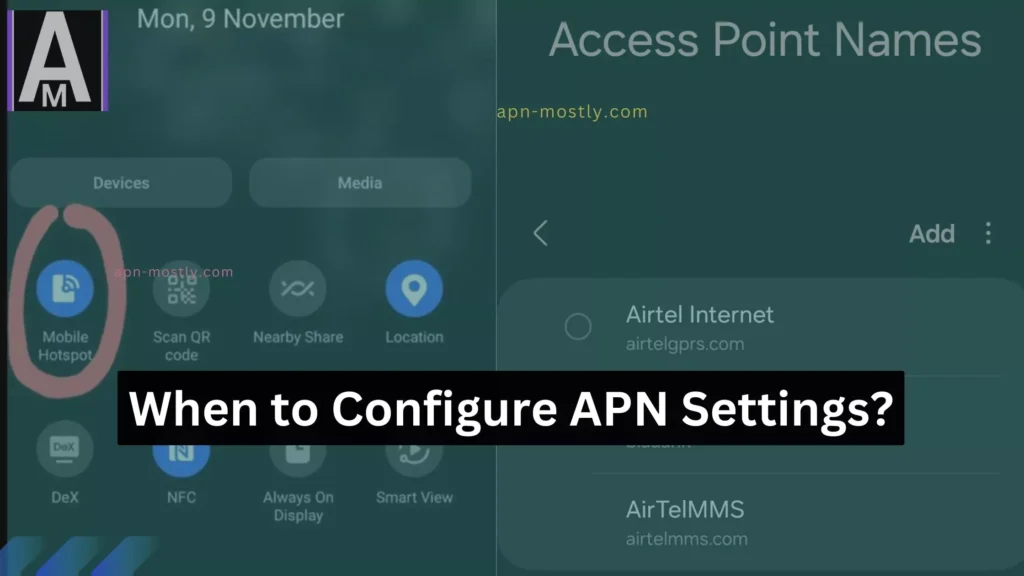
Zong APN setting
Here it is: https://apn-mostly.com/apn-settings/zong-apn-settings-faster-internet/