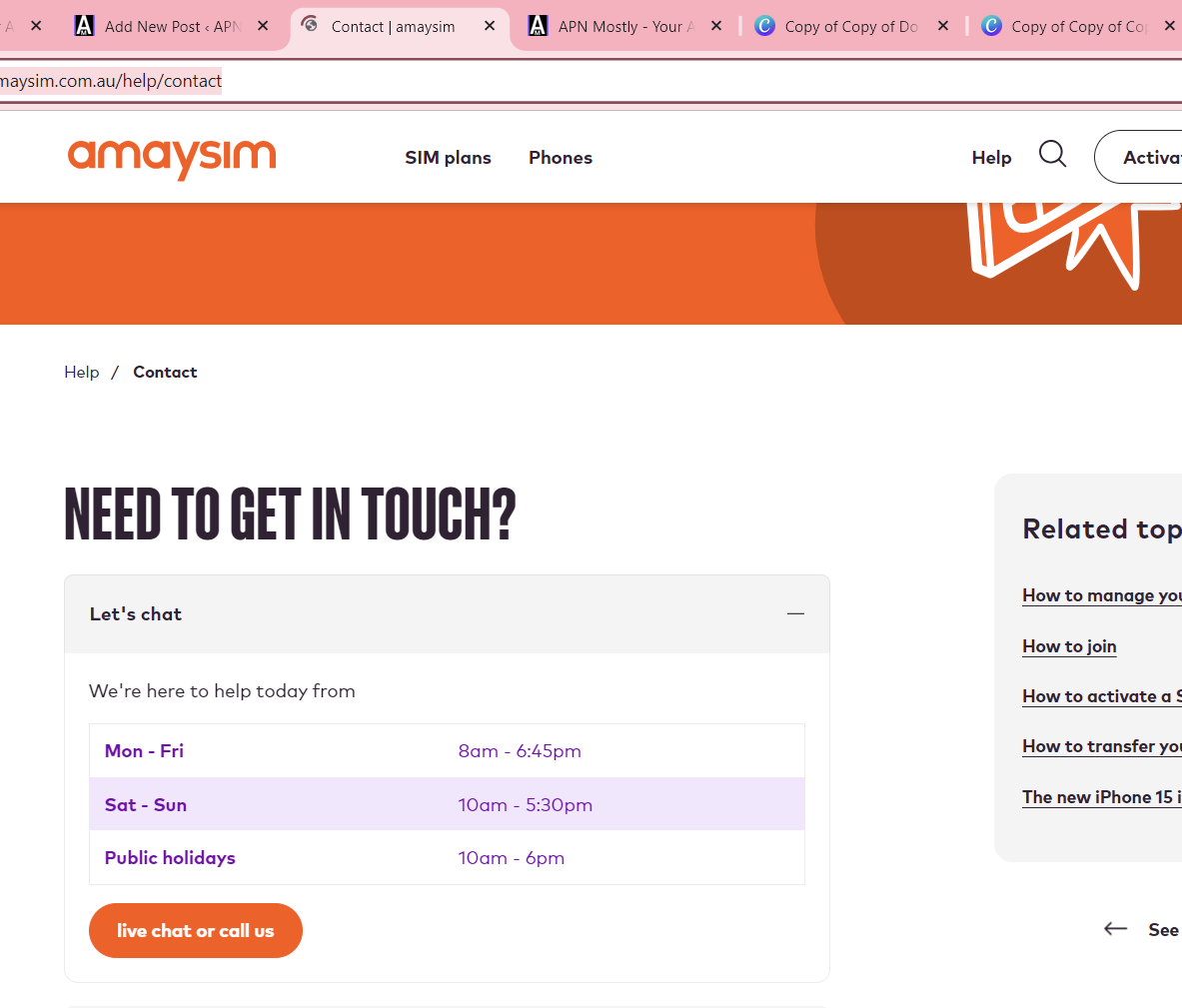This is exactly what you are looking for, its the Best Amaysim APN settings for android and ios devices. With all the screenshots and steps to configure it.
Tired of slow internet or failing MMS on your Amaysim mobile plan? Worry no more! This guide will help you set up your APN (Access Point Name) in a few simple steps, ensuring seamless mobile data connectivity for browsing, streaming, and messaging.
What is Amaysim APN and why is it important?
APN acts like a unique address that connects your device to Amaysim’s mobile data network. Using the correct APN settings guarantees optimal internet and MMS performance. So, let’s dive into the setup process for different devices:
Android Amaysim APN
| Setting | Value |
| Name | Amaysim internet |
| APN | yesinternet |
| MCC | 505 |
| MNC | 02 |
| Authentication type | PAP |
| APN type | default,hipri |
| Bearer | unspecified (optional) |
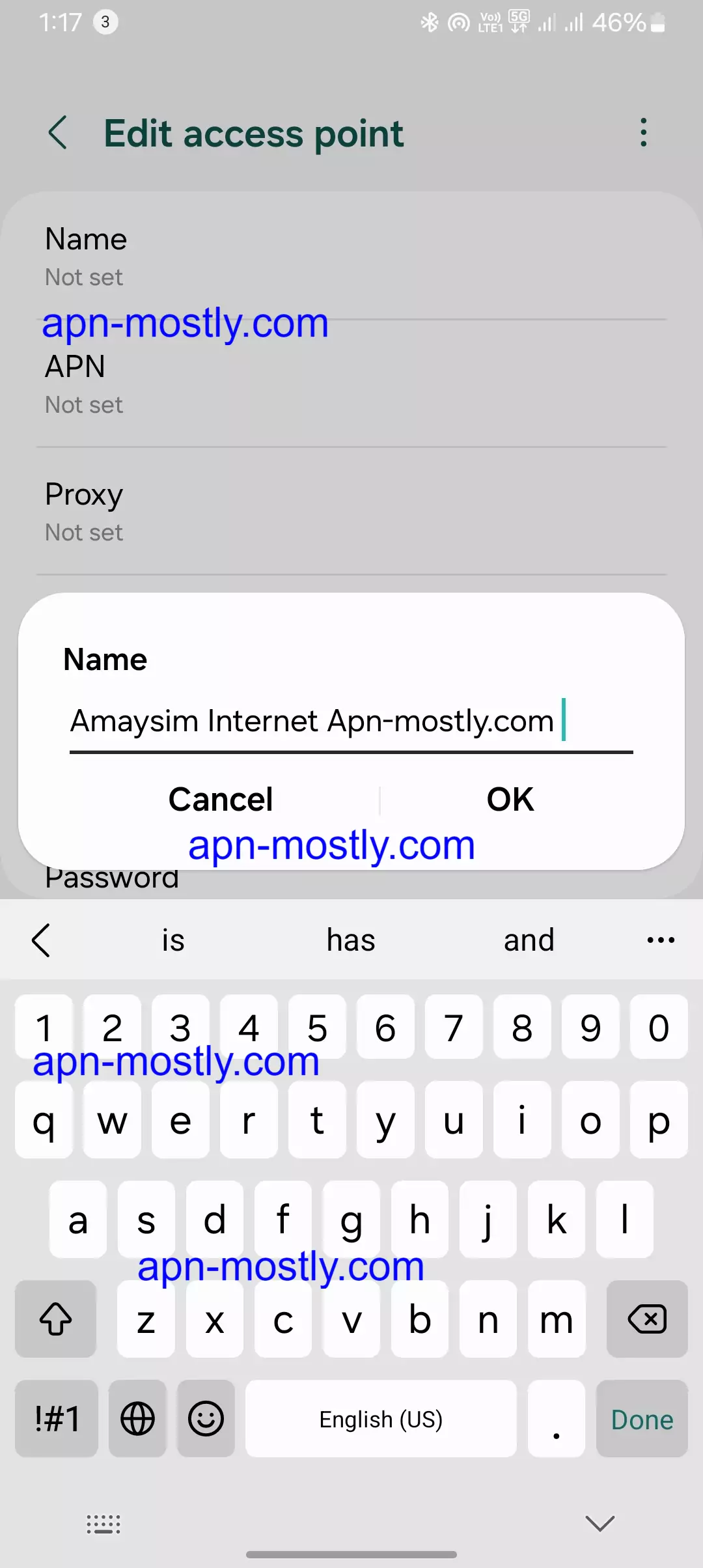
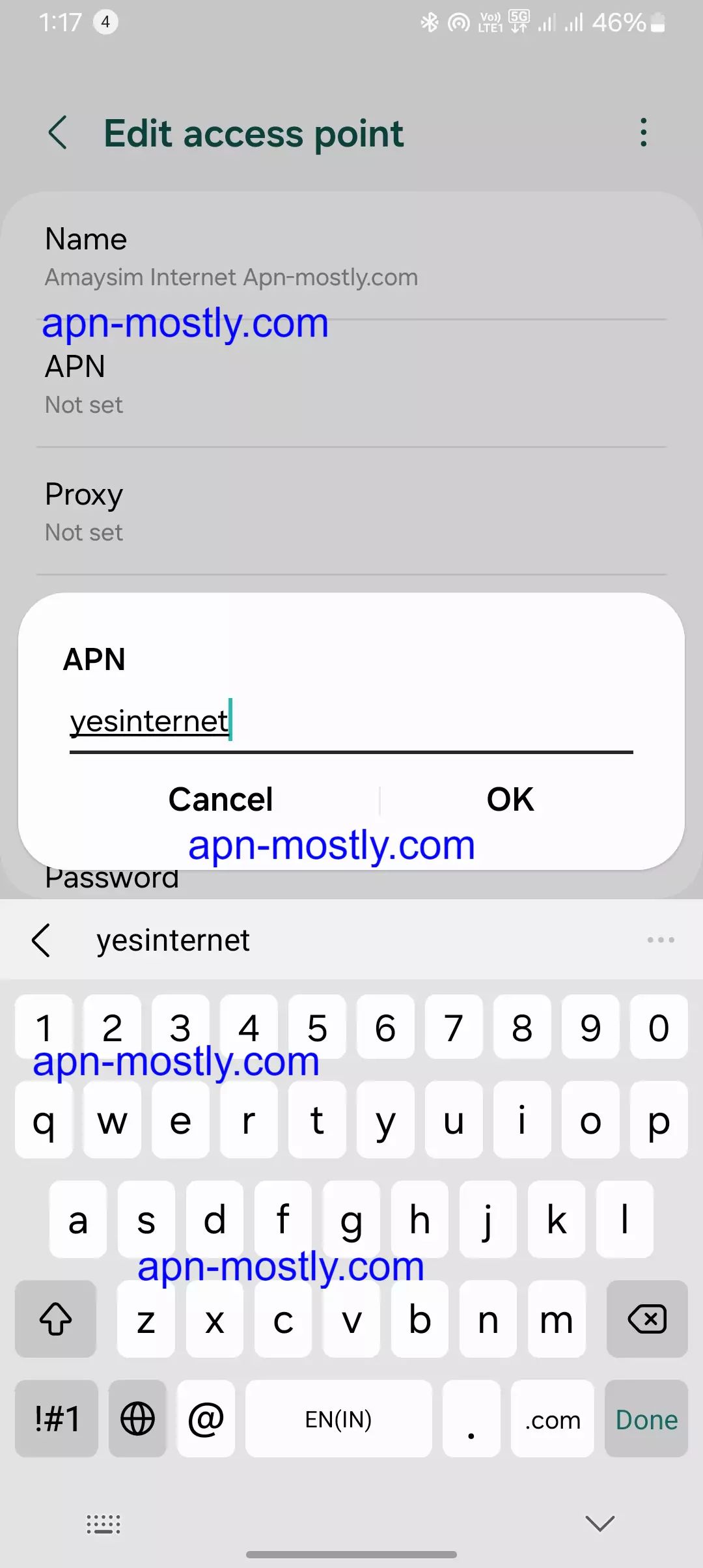
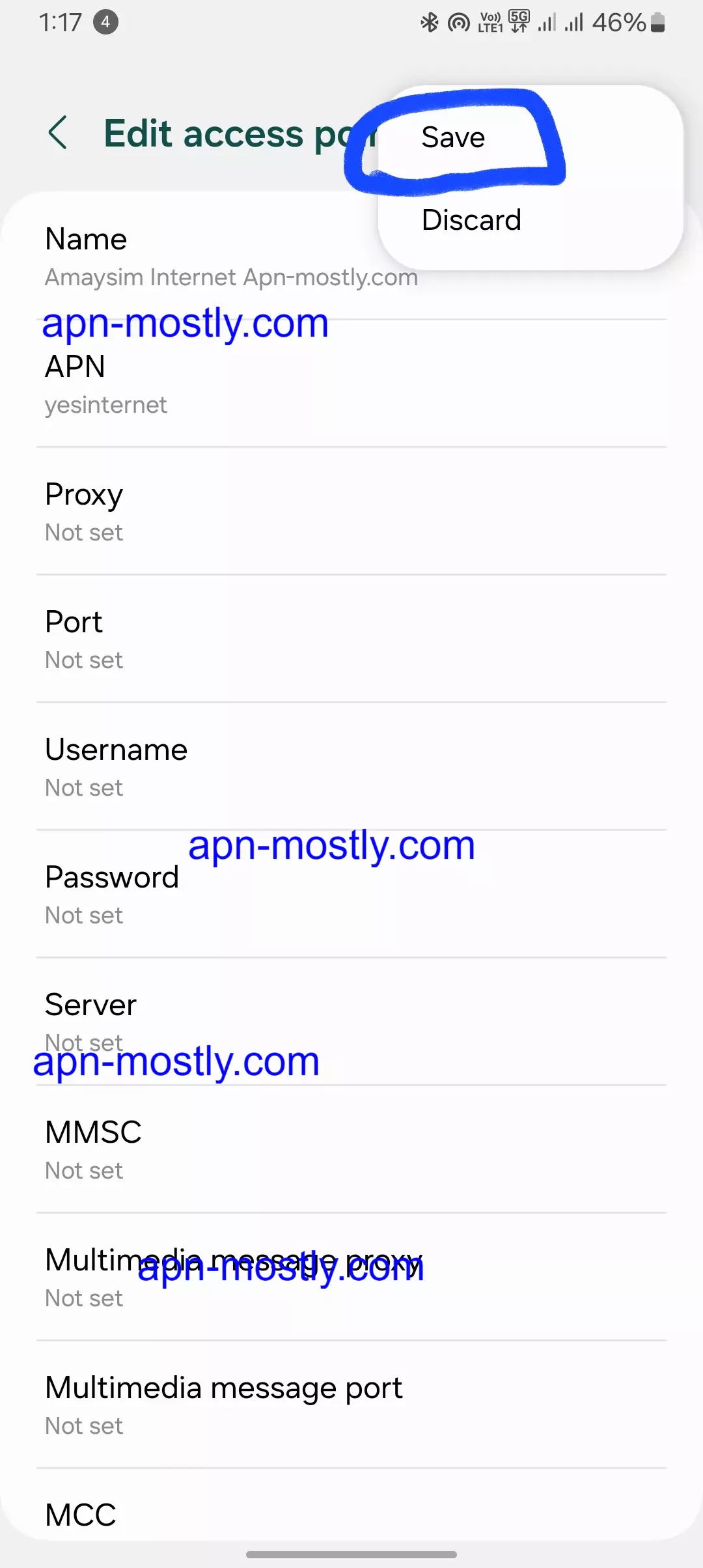
iOS Amaysim APN
| Setting | Cellular Data | MMS |
| APN | yesinternet | |
| Username | (Leave blank) | mms |
| Password | (Leave blank) | mms |
| MMS UAProf URL | (Not applicable) |
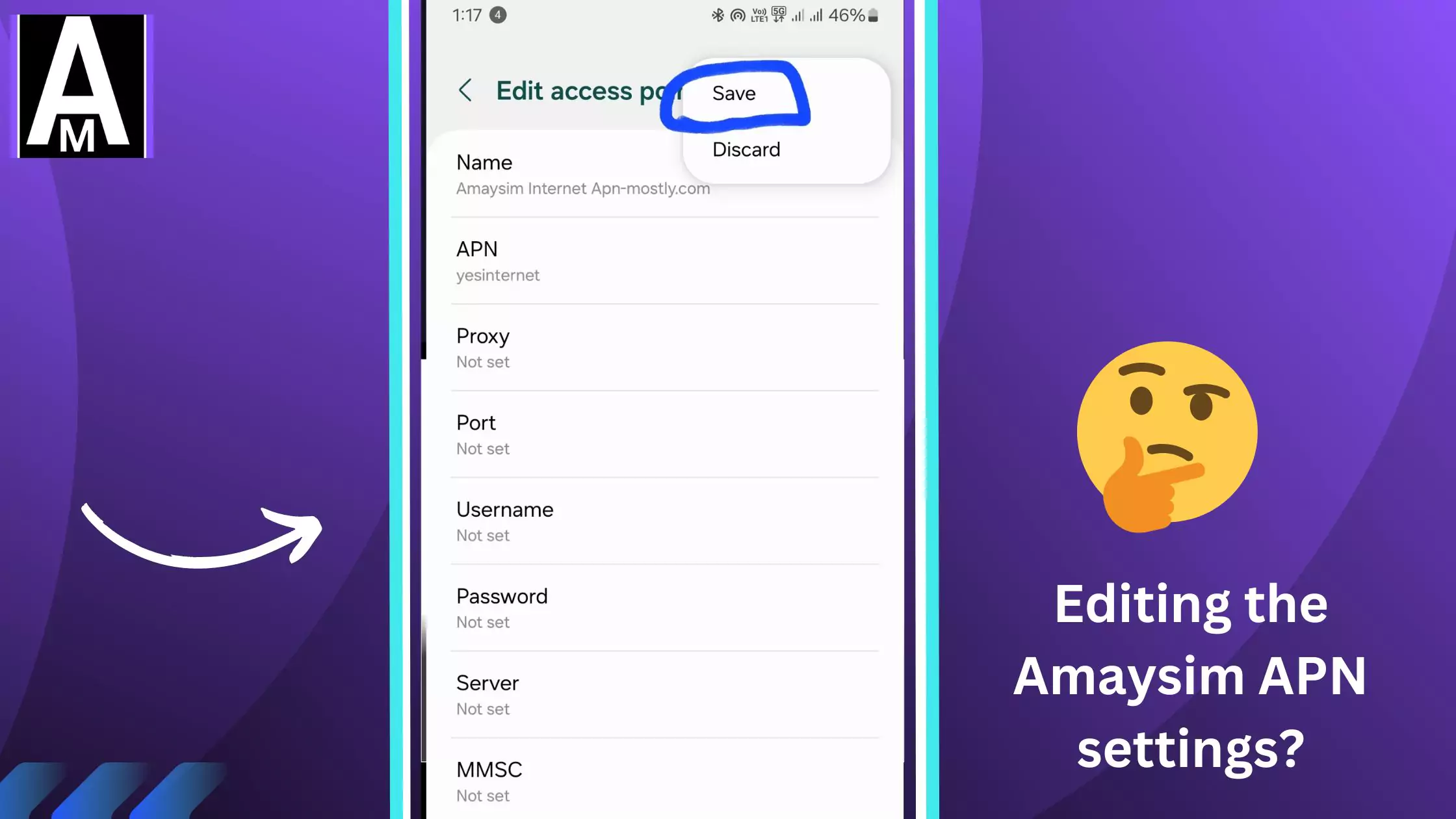
Wi-Fi Settings
| Setting | Value |
| SSID | (Your Wi-Fi network name) |
| Password | (Your Wi-Fi network password) |
| Security | (WPA2/WPA3 recommended) |
Setting Up Amaysim APN on Android
When I need to set up Amaysim APN on my Android device, I take the following steps:
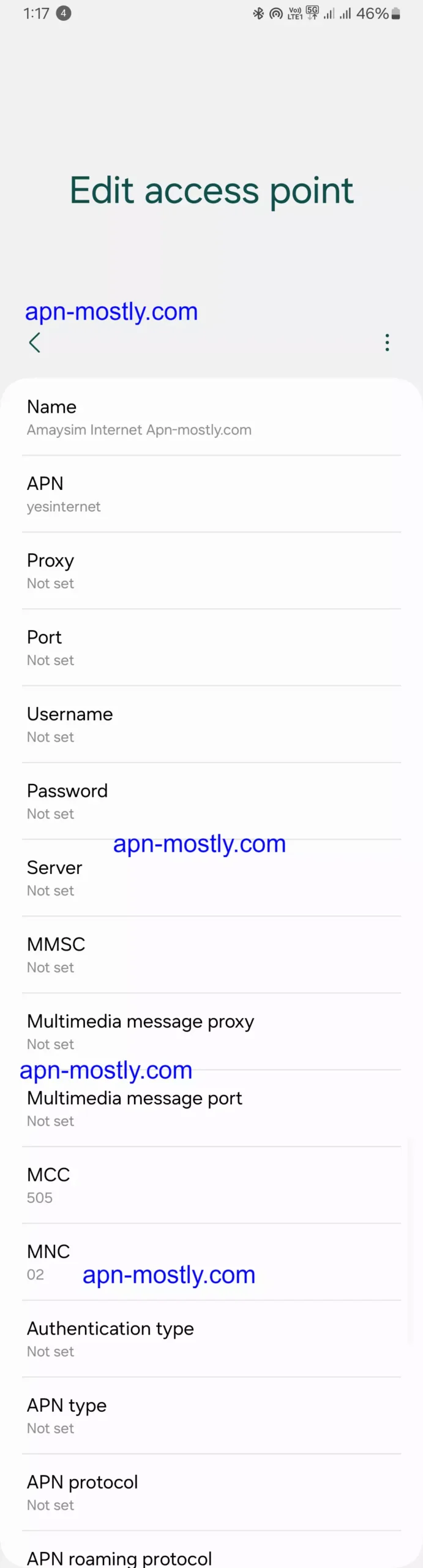
- I open the Settings application on my Android device and locate it there.
- Depending on my Android version, I navigate to the Mobile data option or the Network and internet option in the Settings.
- I look for the Access Point Names settings, which may also be abbreviated as APN settings, and I tap on that option.
- If I do not see the Amaysim APN listed in the Access Point Names already, I tap on the Menu button or the More options button and select the New APN button or the Add APN button in order to create a new Access Point Name.
- I then fill in the following Amaysim APN details carefully and accurately:
- In the Name field, I enter “Amaysim internet” as the name
- In the APN field, I enter “yesinternet”
- In the MCC field, I enter “505”
- In the MNC field, I enter “02”
- For the Authentication type, I select “PAP” from the options
- In the APN type field, I enter “default”
- For the Bearer option, if the unspecified option is available there, then I select that
- After entering all the necessary APN details, I tap on the Save button or navigate to the Menu options and select the option to activate the newly created Amaysim Access Point Name profile that I just created.

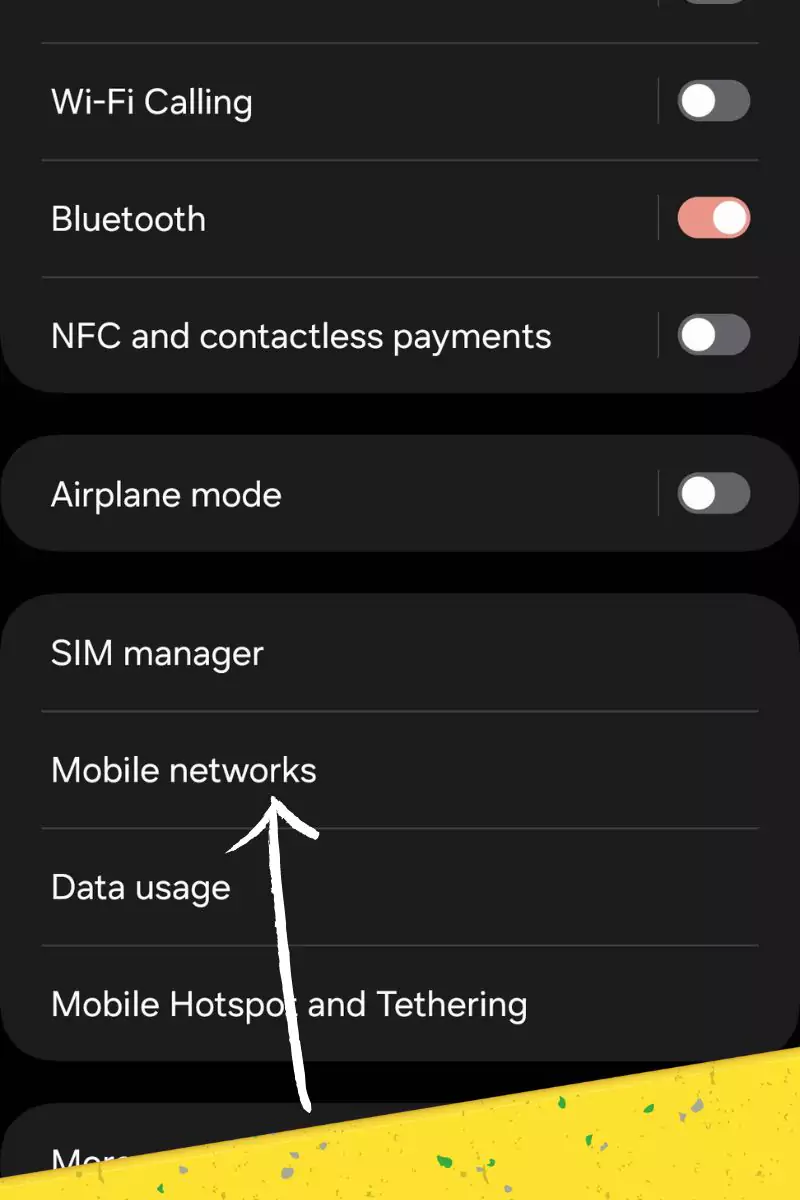
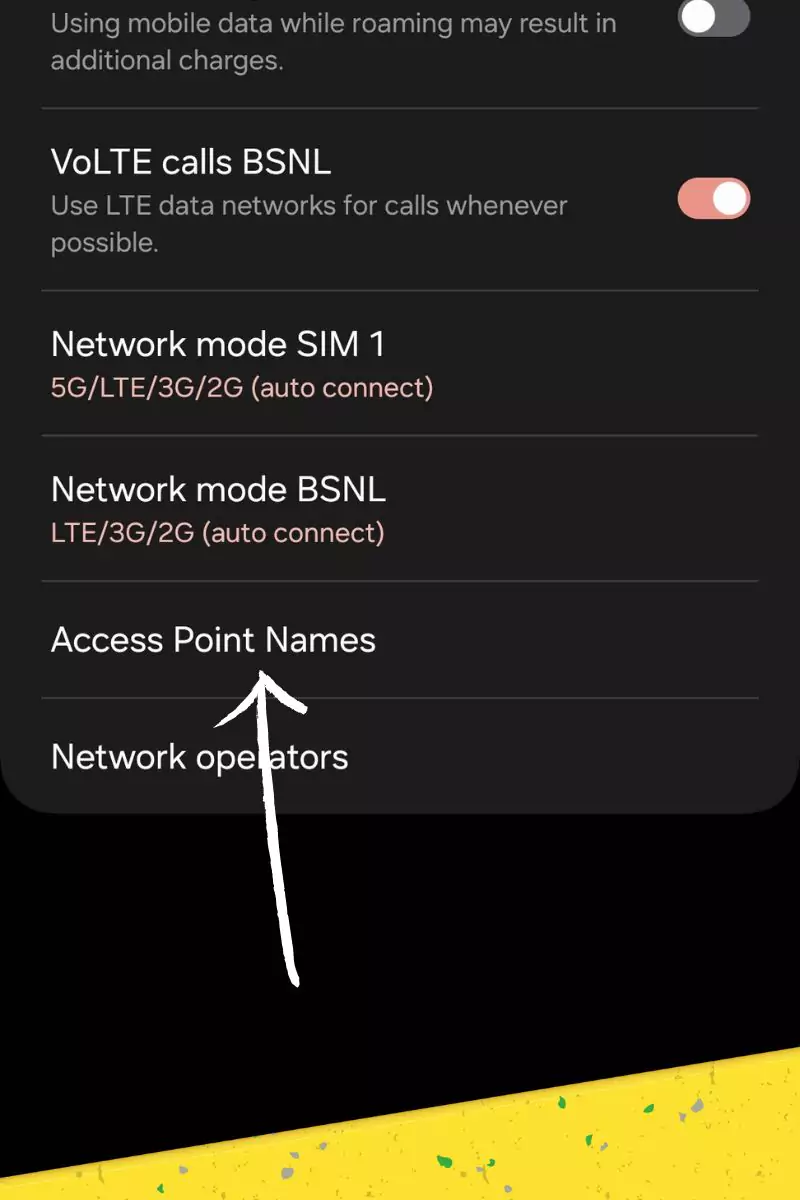
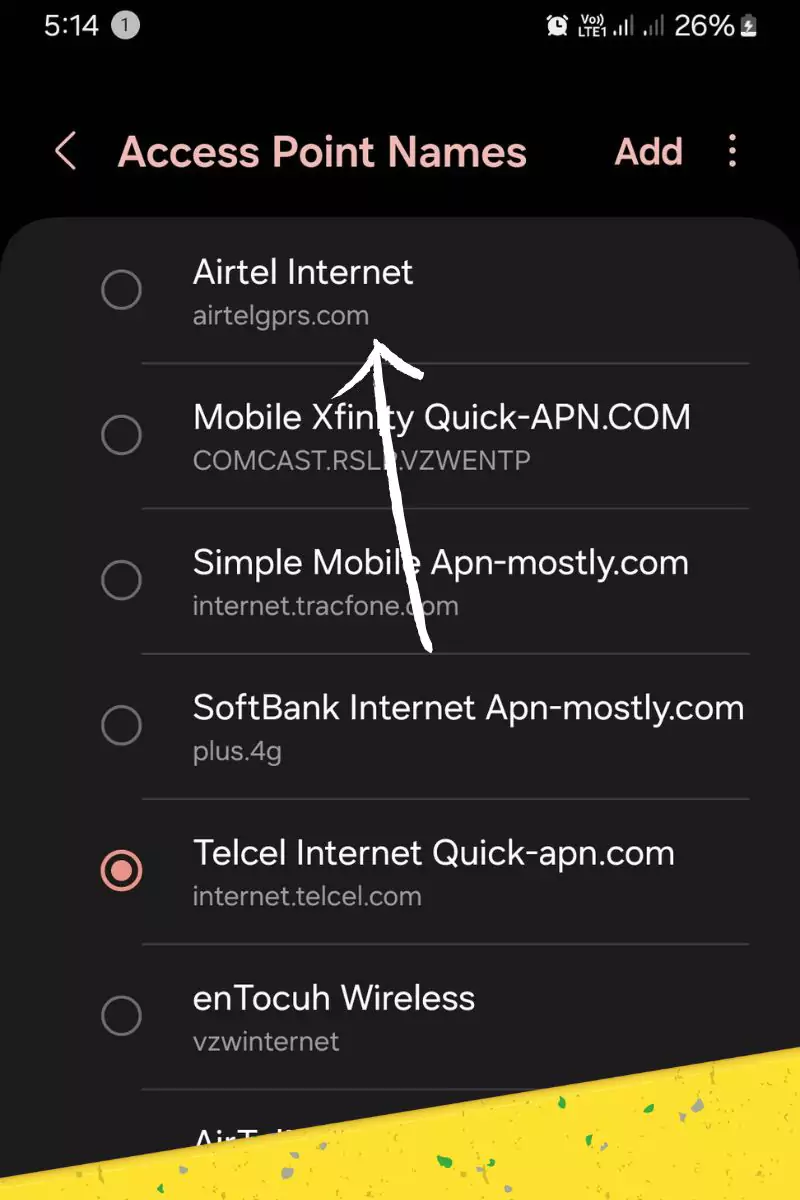
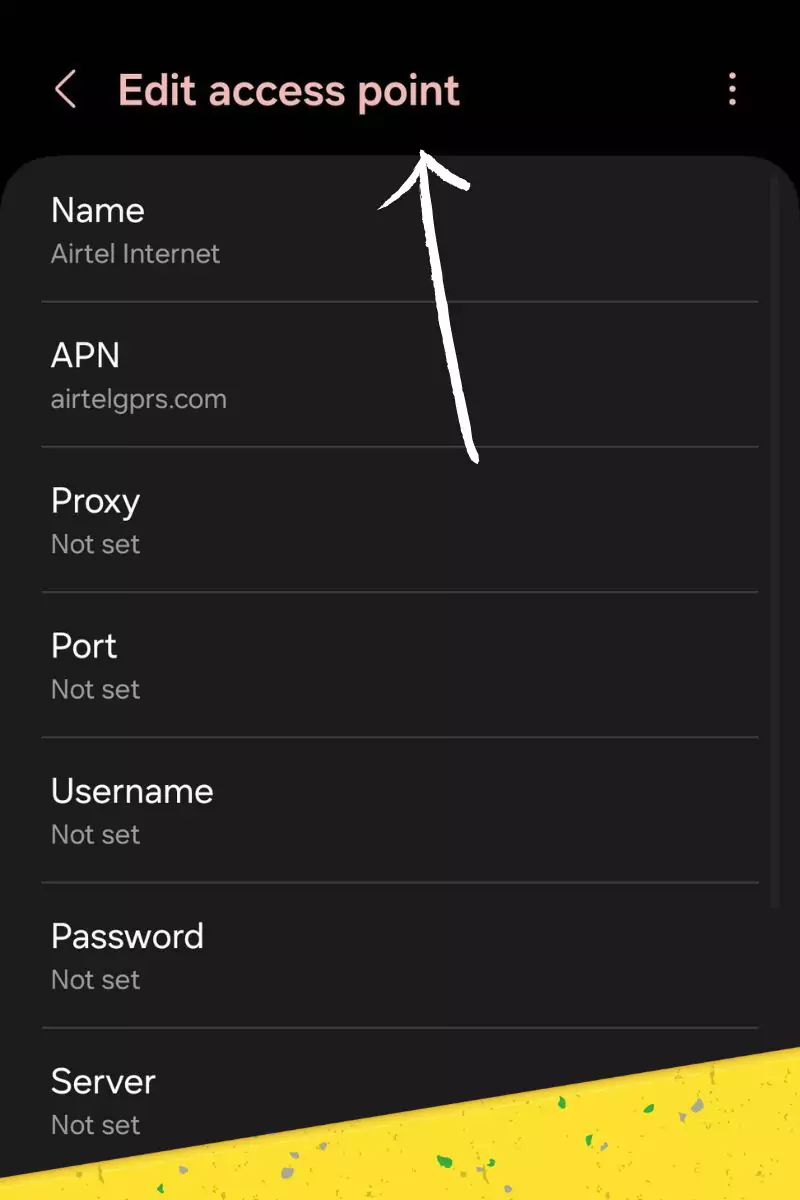
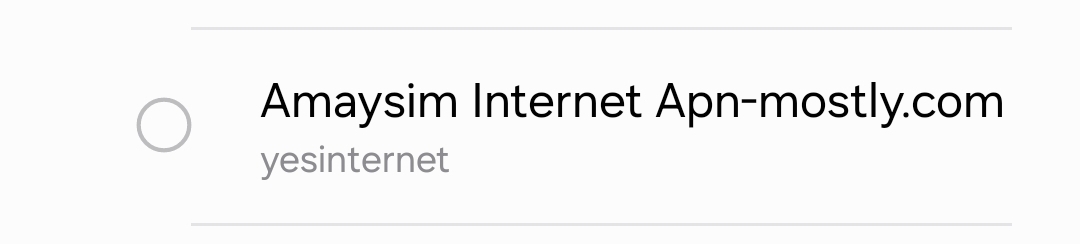
Setting Up Amaysim APN on iOS
When I need to set up the Amaysim APN on my iPhone device, I take the following steps:
- I launch the Settings application on my iPhone and access it.
- I navigate to the Cellular options within the iPhone Settings menu.
- I scroll down and tap on the Cellular Data Network option.
- If I do not already see an Amaysim APN profile there, I tap on the Mobile Data Network option and then select the Add APN option in order to create a new Access Point Name for Amaysim.
- I fill in the necessary Amaysim iPhone APN details, such as:
- In the Cellular Data field, I enter “Amaysim internet”
- In the APN field, I enter “yesinternet”
- I leave the Username field blank
- I also leave the Password field blank
- For the MMS APN settings:
- In the APN field, I enter “[invalid URL removed].au”
- In the Username field, I enter “mms”
- In the Password field, I enter “mms”
- In the MMS UAProf URL field, I enter “[invalid URL removed]”
- After entering all of the iPhone APN settings accurately, I tap on the Done button in the top right corner of the screen in order to save and activate the newly added Amaysim APNs.
I suggest following these steps carefully when you need to add the Amaysim APN on either your Android device or your iPhone device.
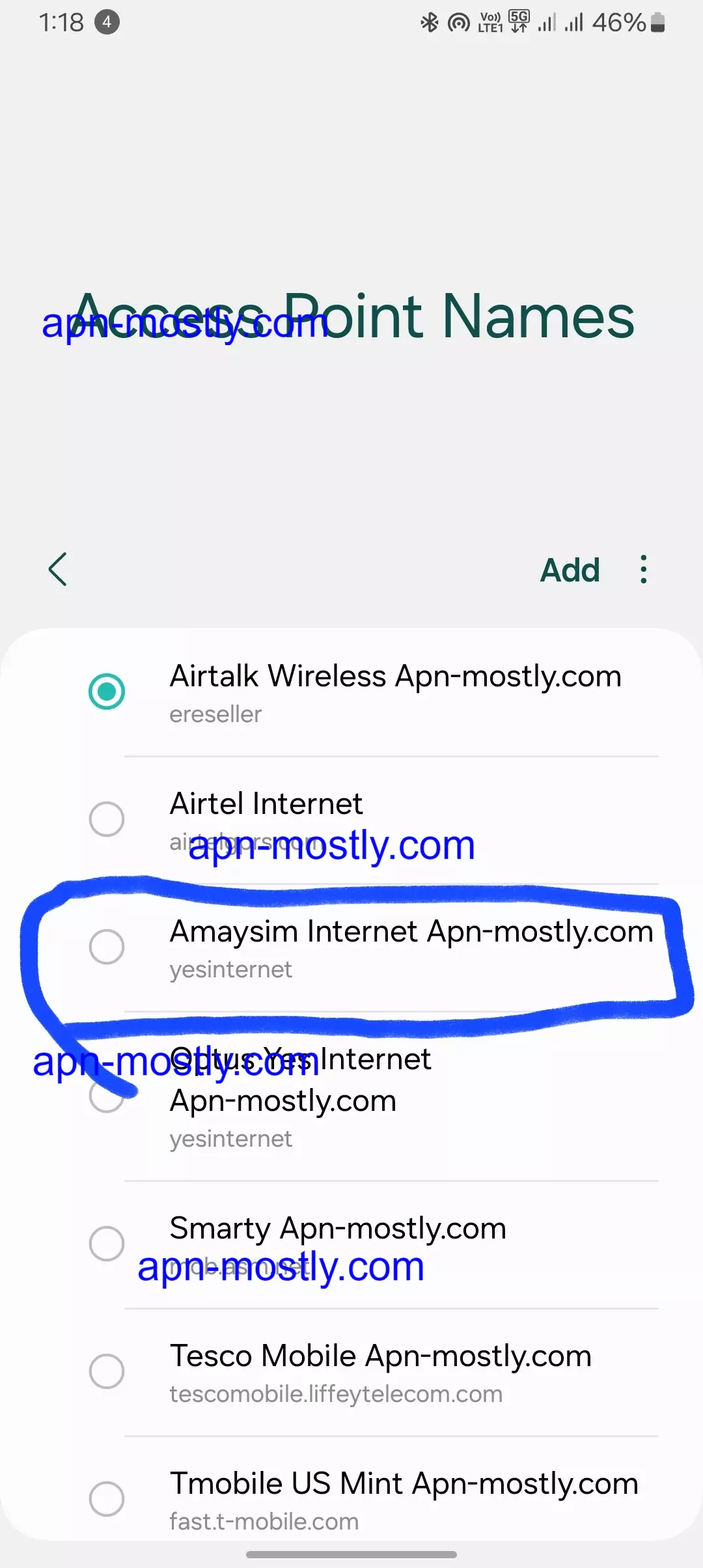
Additional Considerations
After entering in all of the Amaysim APN details accurately in my device’s Settings, I take a few additional steps:
- I restart my Android phone or iPhone device completely for the APN changes I made to take full effect. Restarting clears out the old settings.
- I check the Amaysim website or contact their customer support team to see if they offer an automated APN configuration tool for my specific device which makes setup easier.
- If I need to set up Amaysim on my Windows Phone, tablet, or other internet-enabled device, I refer to the manufacturer’s instructions booklet that came with my device. I can also check Amaysim’s own support resources online for Access Point Name settings specific to that device model.
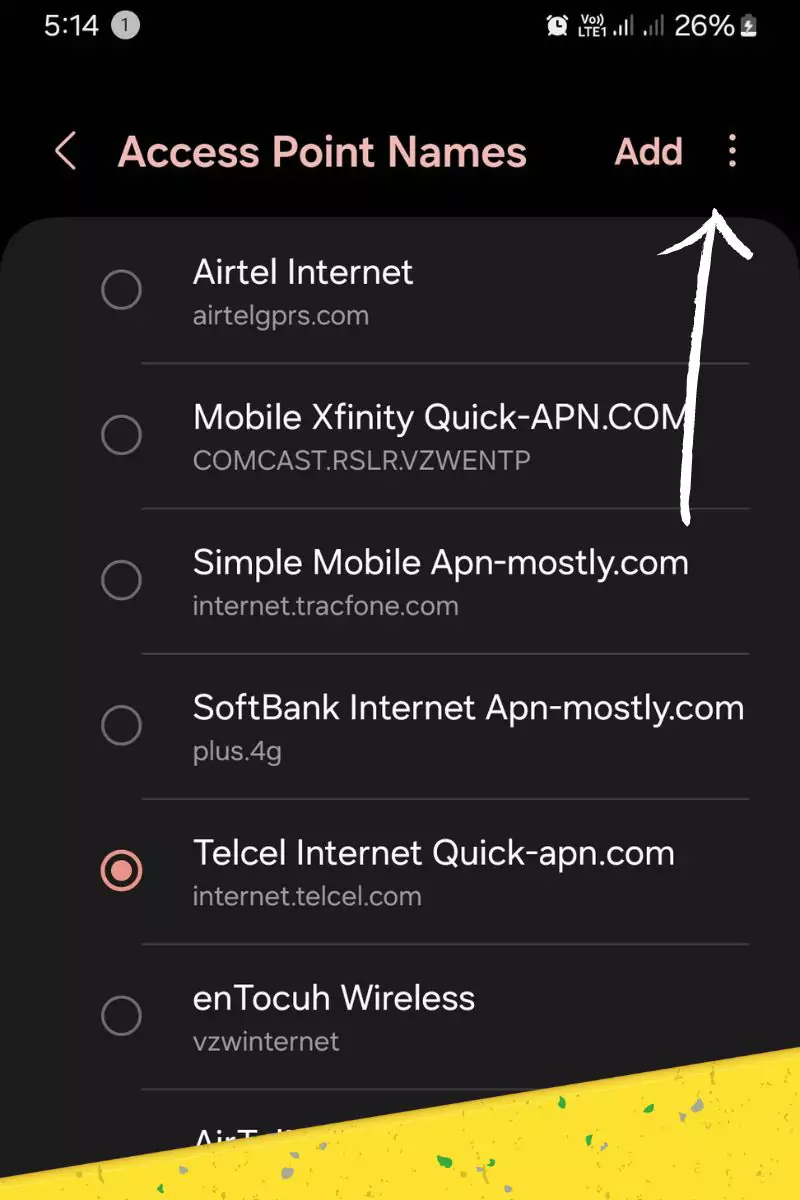
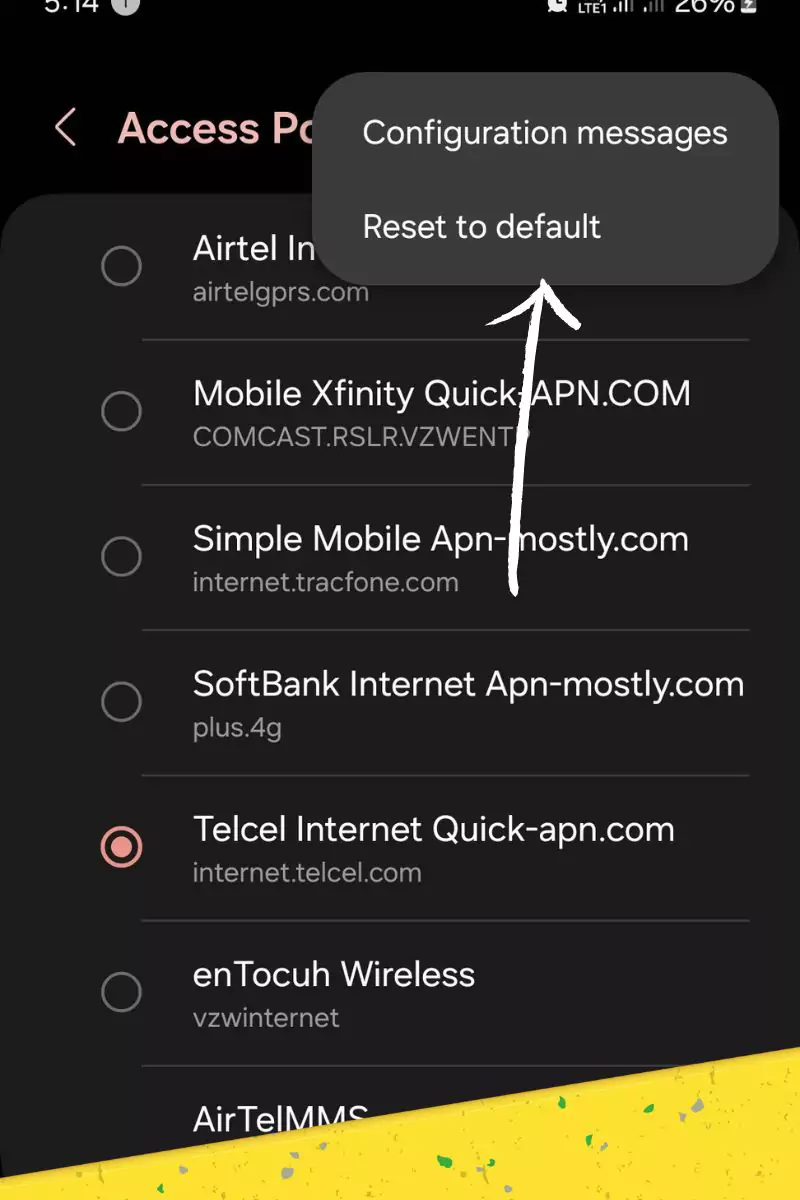
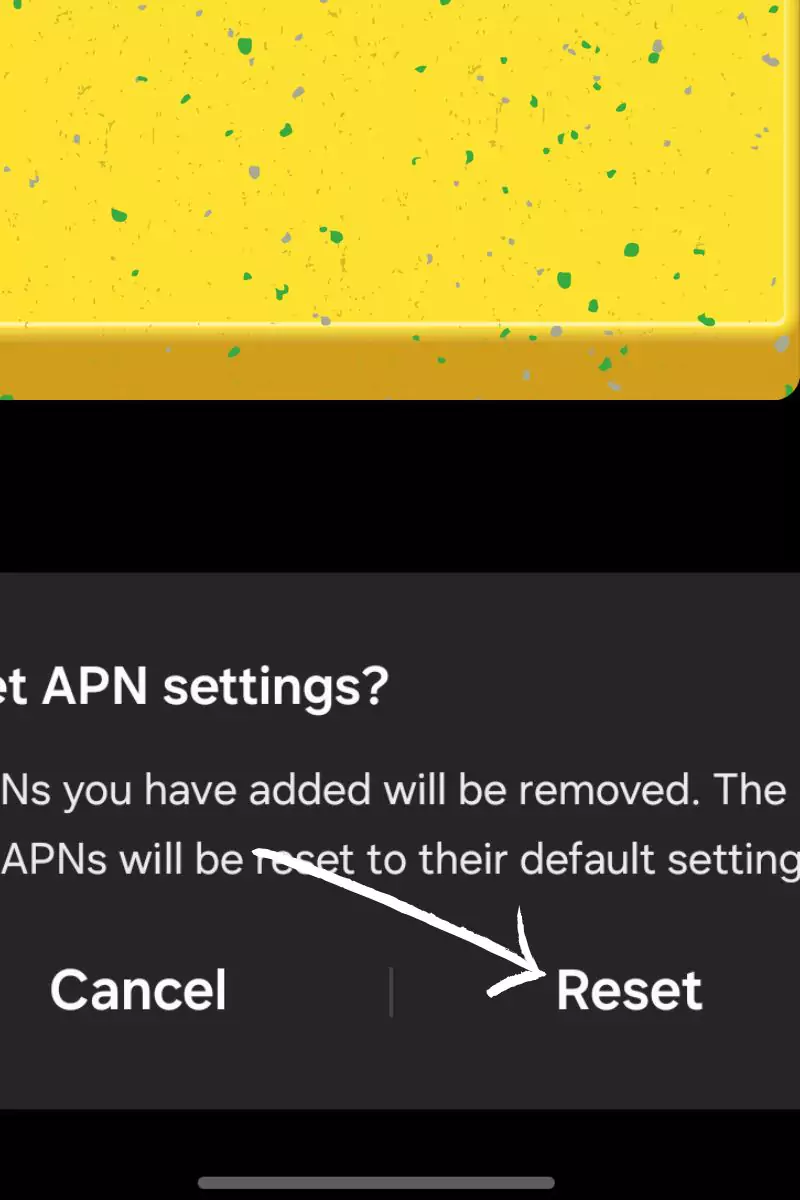
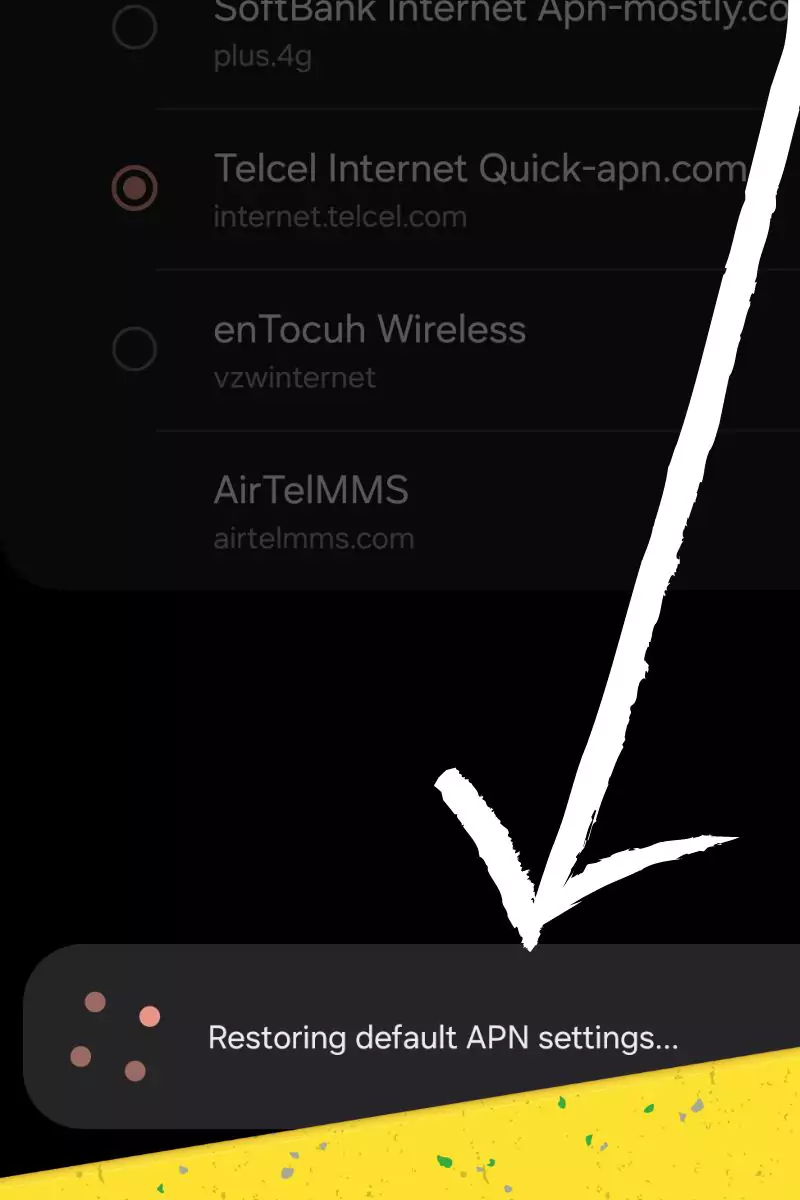
If I run into any issues getting the Amaysim APN working properly on my phone or tablet:
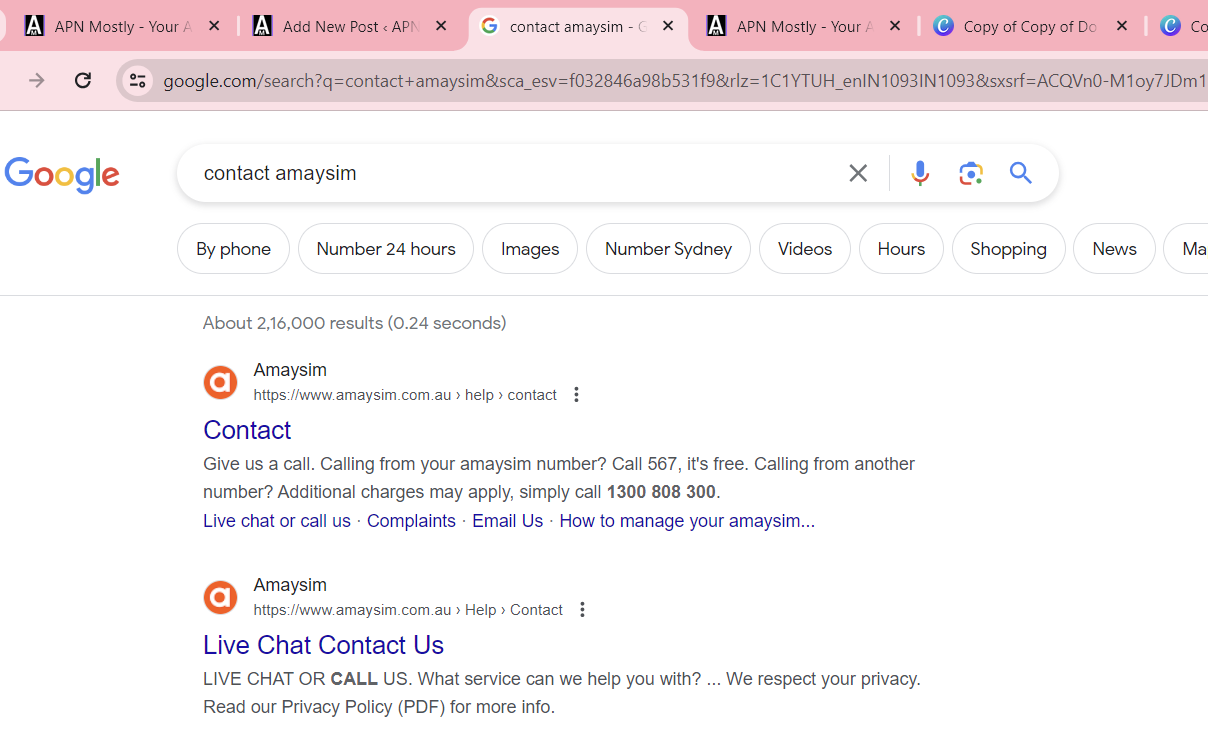
- I first double-check that I entered the APN details accurately, comparing with Amaysim’s recommendations. Accuracy matters!
- I ensure I have a strong 4G LTE, 3G, or mobile data signal wherever I test the Amaysim SIM card’s mobile internet. Weak signals can prevent the APN from connecting properly.
- If I still face mobile data or connectivity activation challenges, I contact Amaysim’s customer support team directly for personalized troubleshooting tips and assistance based on my device type. Their experts can guide me to get the APN setup fully up and running.
Remember: Using the correct Amaysim APN settings is crucial for smooth mobile data connectivity. Follow these simple steps, and you’ll be browsing, streaming, and sending MMS messages quickly.
Conclusion
That’s it for today. Today, I tried showing you all the best and proven settings to try on Amaysim. These internet settings for Amaysim will make your internet work fastest and can significantly improve your internet speed, including the download and upload speed. If you have any doubts, then contact us.