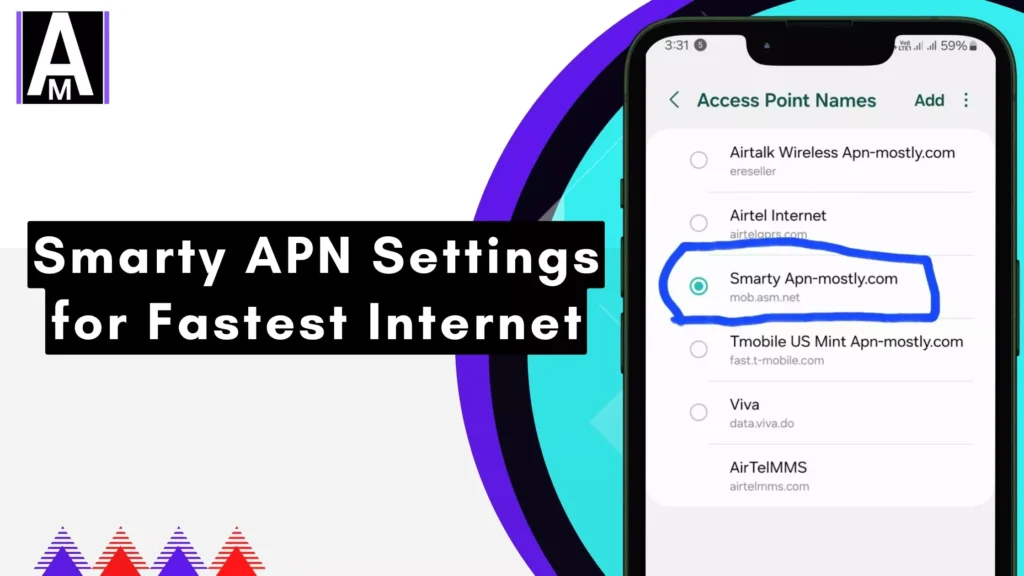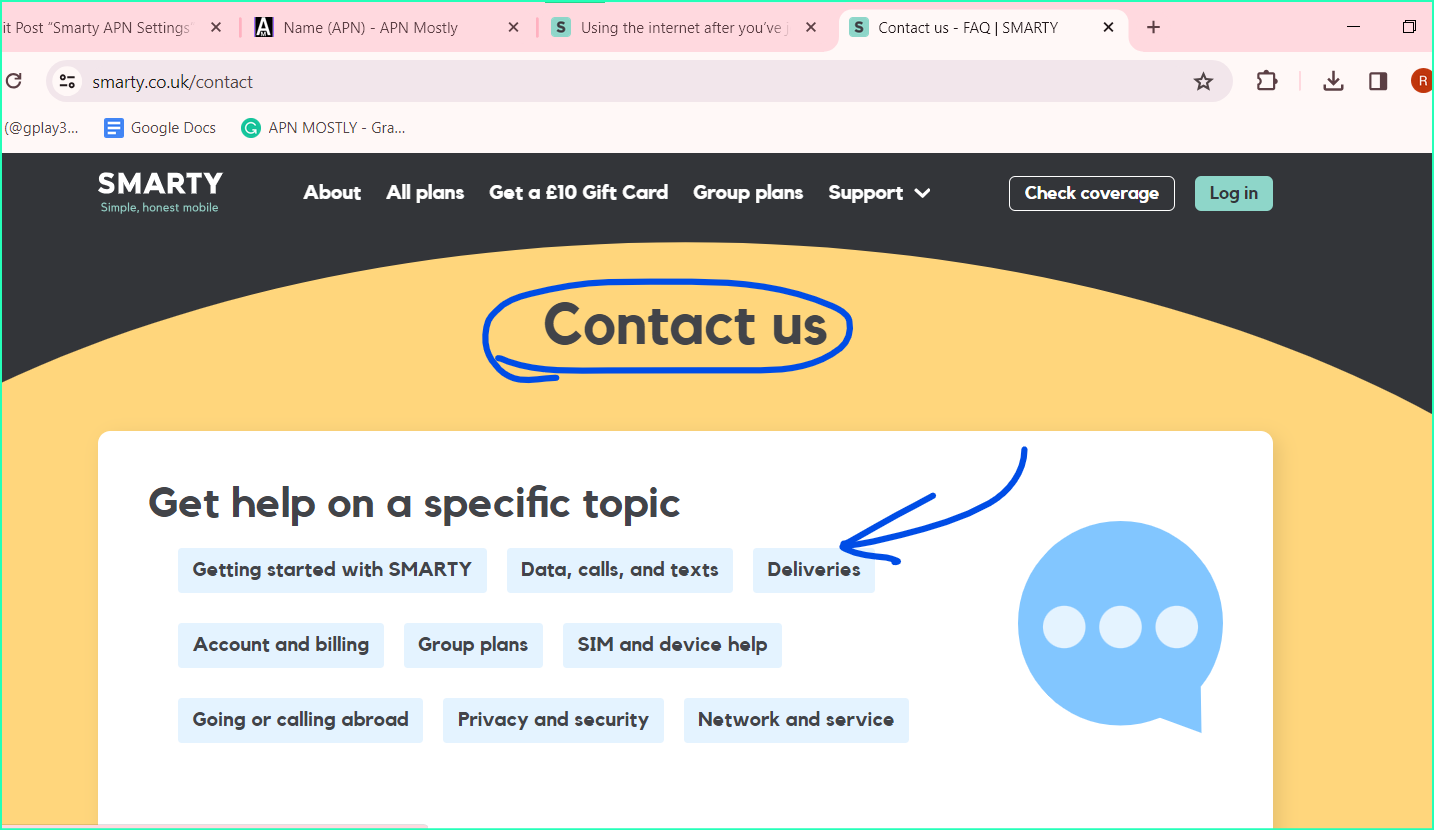Here’s the Best and the fastest Smarty APN for the best signal strength and connectivity. It has been proven by the users.
Smarty is a mobile network provider in the UK offering affordable data plans. To ensure smooth mobile data connectivity with Smarty, you need to configure the correct Access Point Name (APN) settings on your device.
Apple
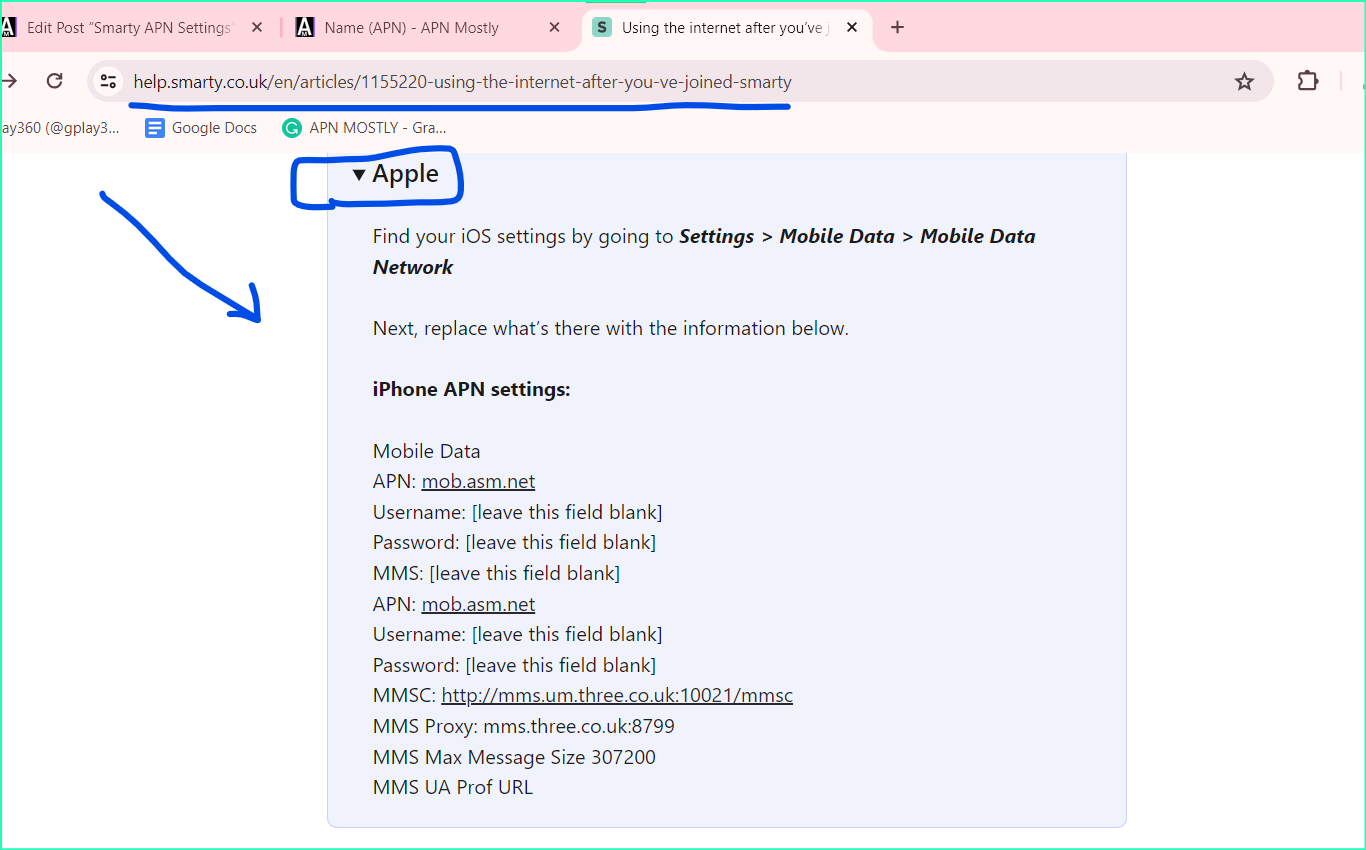
| Setting | Value |
| Mobile Data APN | mob.asm.net |
| Username | [leave this field blank] |
| Password | [leave this field blank] |
| MMS | [leave this field blank] |
| APN | mob.asm.net |
| Username | [leave this field blank] |
| Password | [leave this field blank] |
| MMSC | http://mms.um.three.co.uk:10021/mmsc |
| MMS Proxy | mms.three.co.uk:8799 |
| MMS Max Message Size | 307200 |
| MMS UA Prof URL |
Android
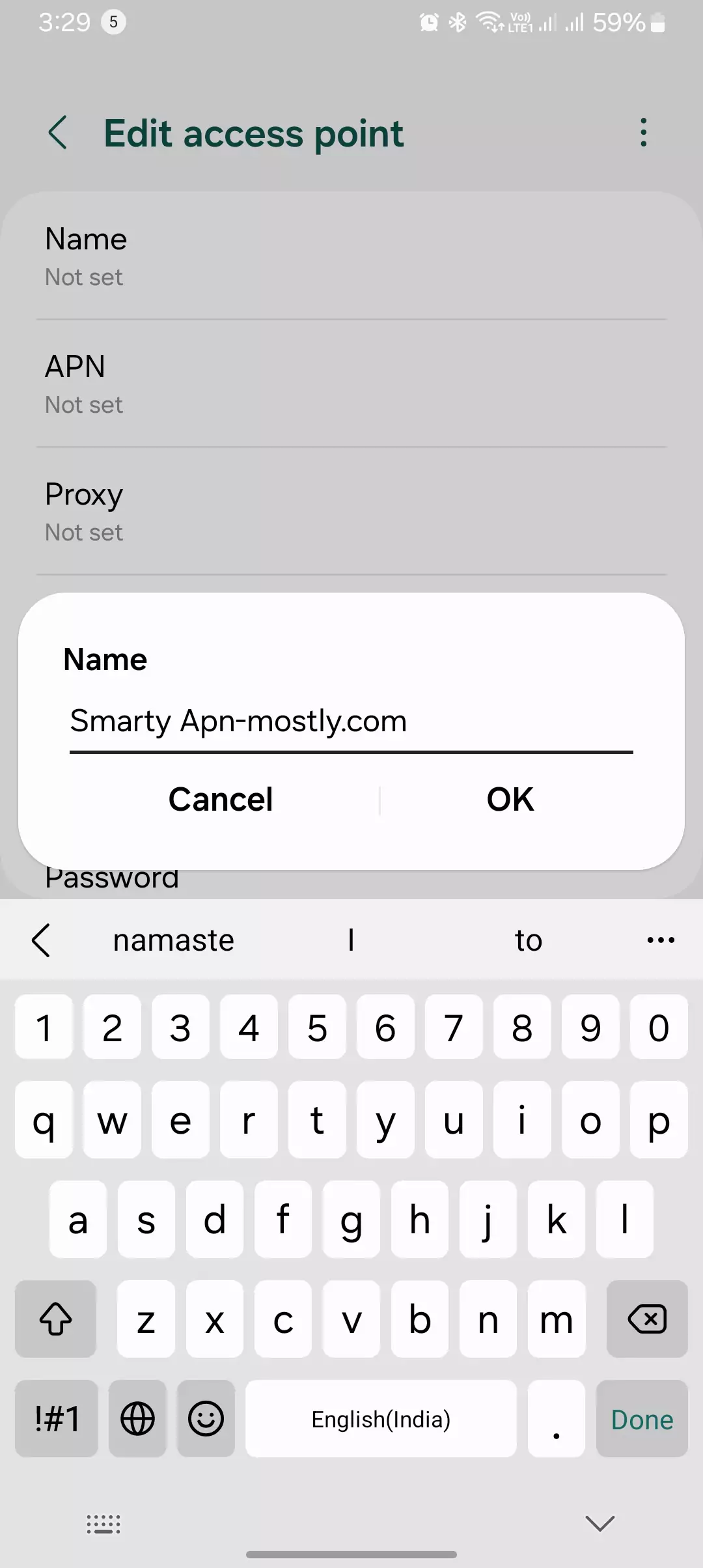
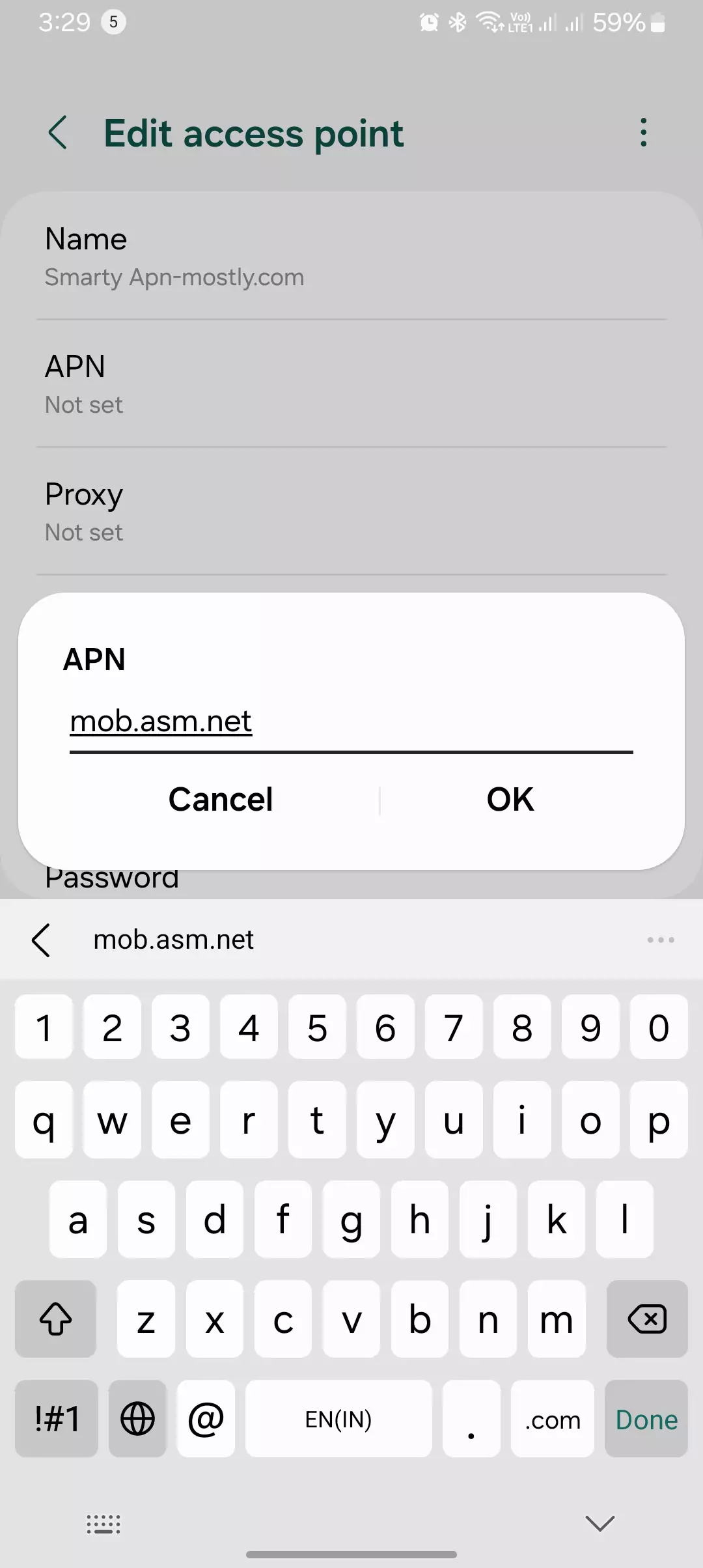
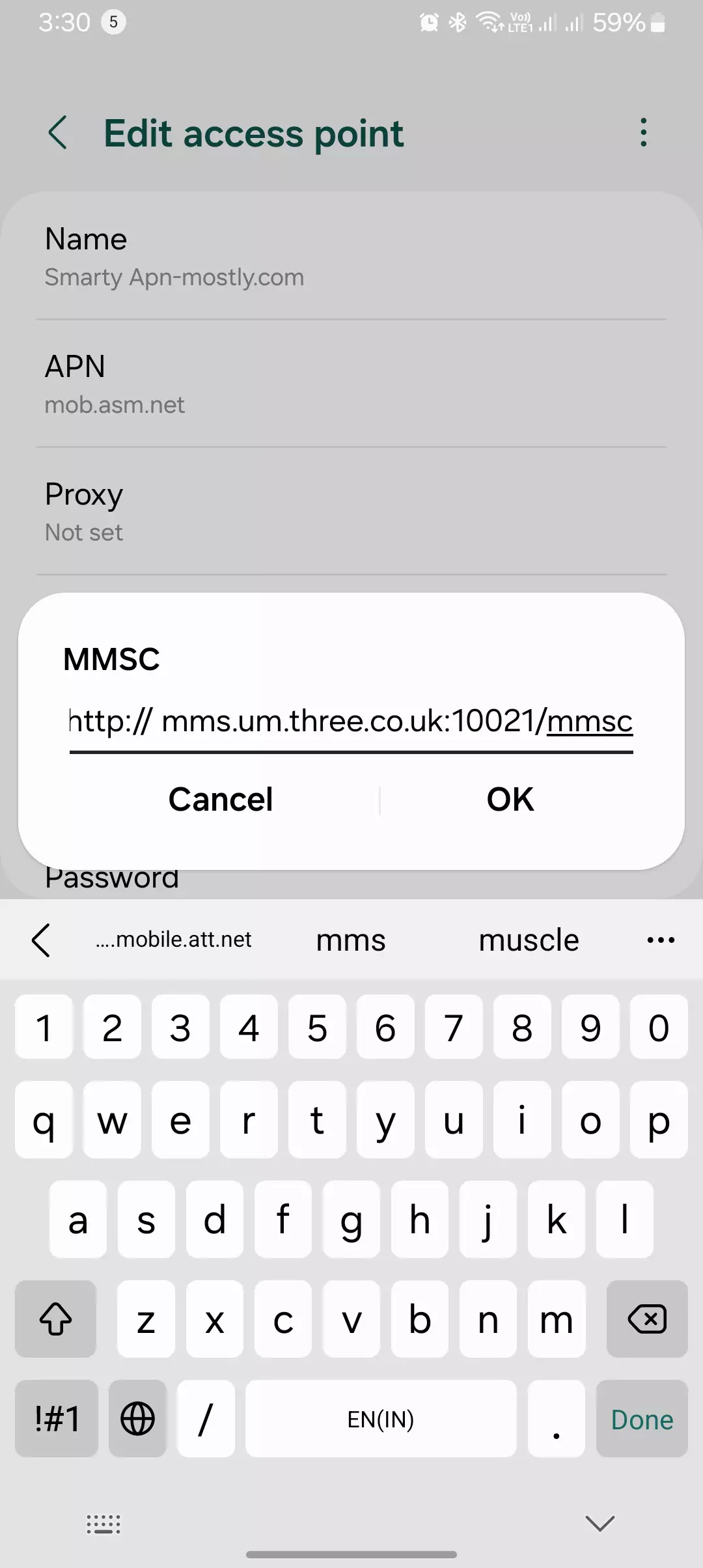
| Setting | Value |
| Name | Smarty APN-Mostly.com |
| APN | mob.asm.net |
| User name | [leave this field blank] |
| Password | [leave this field blank] |
| MMSC | http://mms.um.three.co.uk:10021/mmsc |
| MMS proxy | mms.three.co.uk |
| MMS port | 8799 |
| APN type | default,hipri |
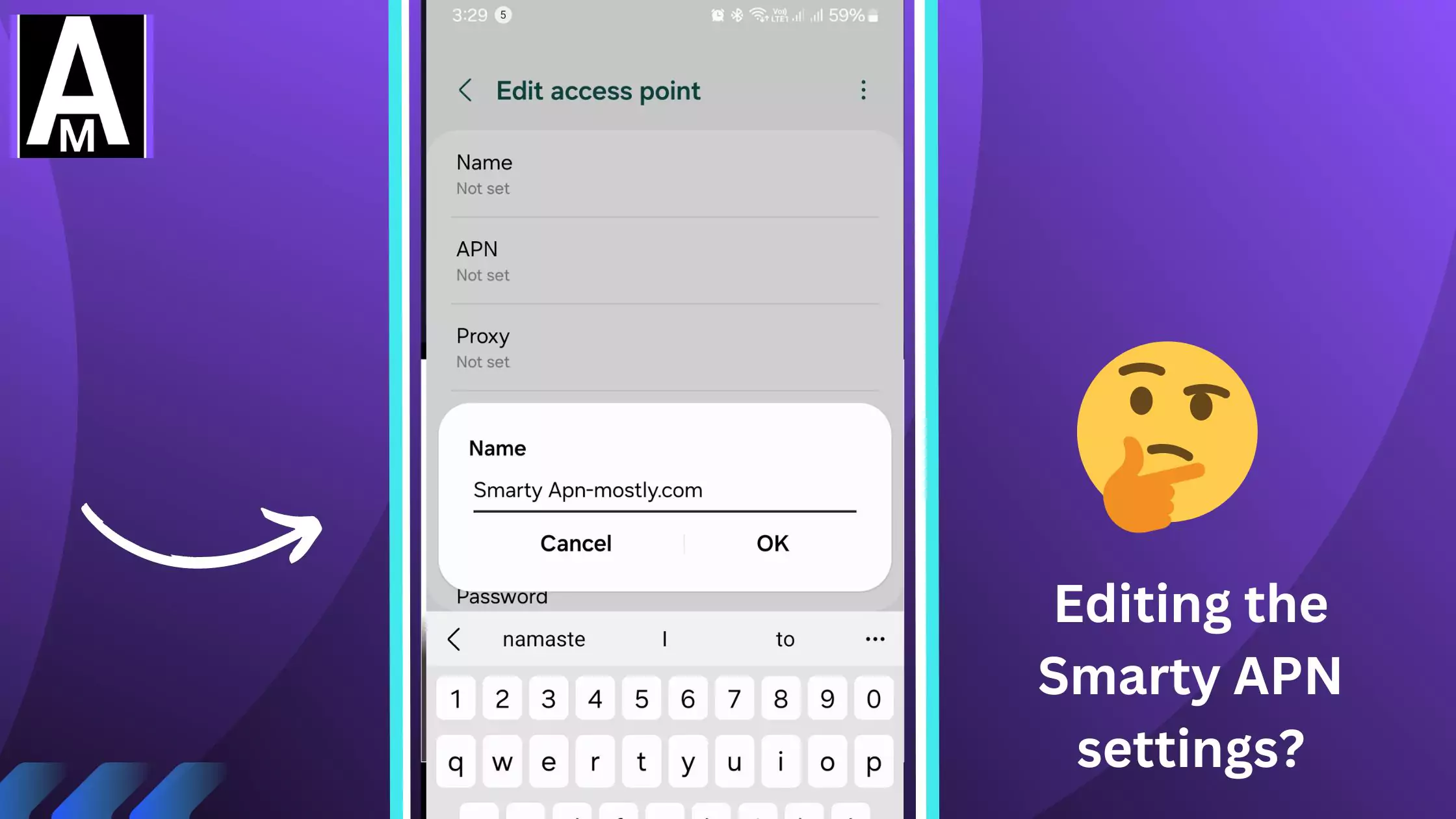
Sony Xperia
| Setting | Value |
| Name | Smarty Internet Configuration |
| APN | mob.asm.net |
| Proxy | Not Set |
| Port | Not Set |
| Username | Not Set |
| Password | Not Set |
| Server | Not Set |
| MMSC | http://mms.um.three.co.uk:10021/mmsc |
| MMS Proxy | mms.three.co.uk |
| MMS Port | 8799 |
| MCC | 234 |
| MNC | 20 |
| Authentication Type | Not Set |
| APN Type | Not Set (blank) |
| APN Protocol | IPv4 |
| APN Roaming Protocol | IPv4 |
| MVNO Type | GID |
| MVNO Value | 0309 |
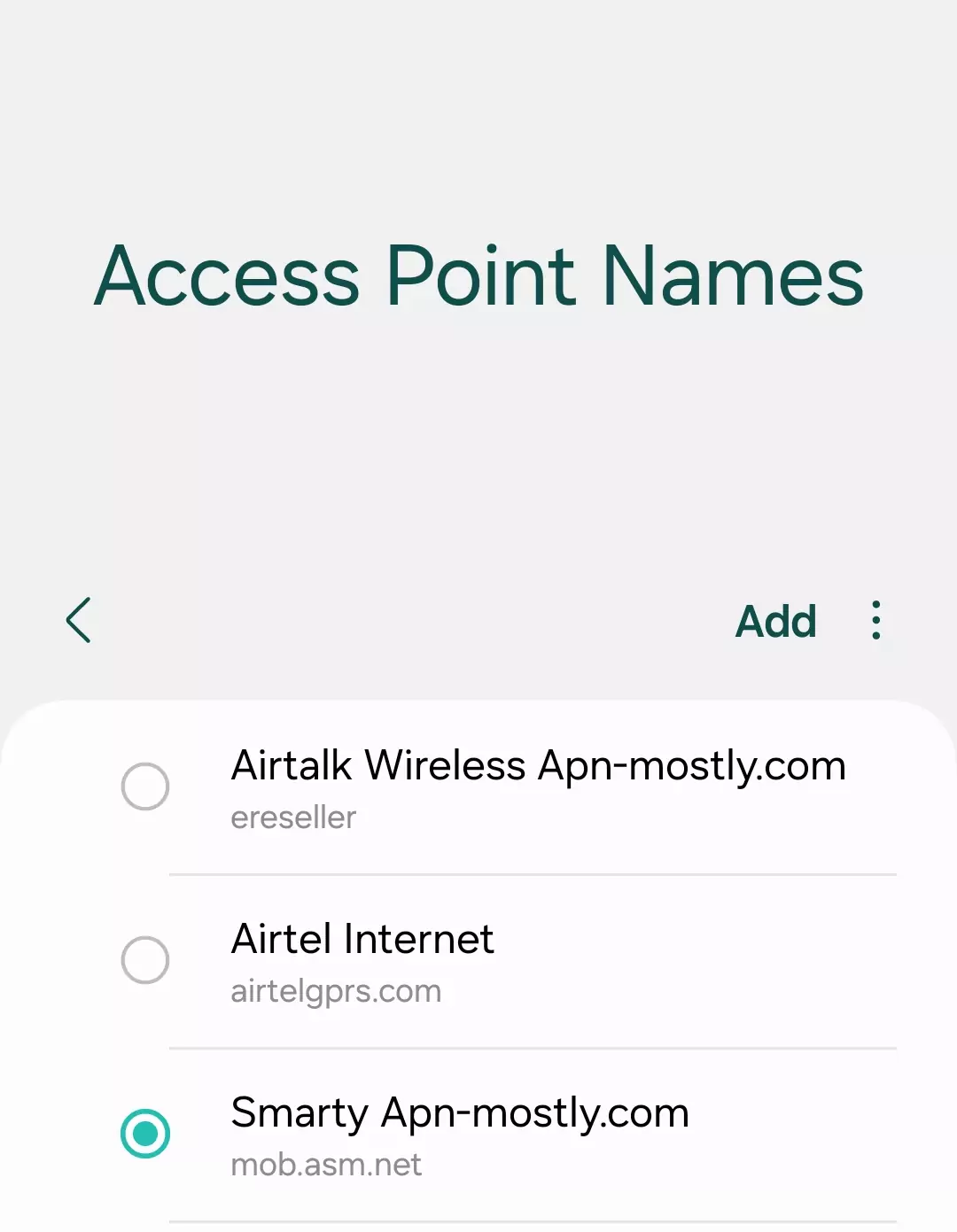

Windows
| Setting | Value |
| Access Point Name | mob.asm.net |
| Username | (blank) |
| Password | (blank) |
| Proxy Address | leave blank |
| Proxy Port | leave blank |
| Network Type Preset | IPv4 |
| Authentication Type | none |
| MMS Access Point Name | mob.asm.net |
| Username | (blank) |
| Password | (blank) |
| Proxy Address | mms.three.co.uk |
| Proxy Port | 8799 |
| MMSC Address | http://mms.um.three.co.uk:10021/mmsc |
| Network Type Preset | IPv4 |
| Authentication Type | (blank) |
| Maximum Message Size | 307200 |
Nokia Smarty
| Setting | Value |
| Name | Internet settings Smarty |
| APN | mob.asm.net |
| Proxy | Not Set |
| Port | Not Set |
| Username | Not Set |
| Password | Not Set |
| Server | Not Set |
| MMSC | http://mms.um.three.co.uk:10021/mmsc |
| MMS Proxy | mms.three.co.uk |
| MMS Port | 8799 |
| MCC | 234 |
| MNC | 20 |
| Authentication Type | Not Set |
| APN Type | Not Set (blank) |
| APN Protocol | IPv4 |
| APN Roaming Protocol | IPv4 |
| MVNO Type | GID |
| MVNO Value | 0309 |
How to Reset Smarty APN
If you ever need to reset your Smarty APN settings to default, here’s how I do it:
- Android:
- I go to Settings > Network & internet > Mobile network > Access Point Names.
- Then, I tap on the three dots in the upper-right corner and select “Reset to default.”
- iOS (iPhone):
- I navigate to Settings > Cellular > Cellular Data Network.
- From there, I scroll down and tap “Reset Settings” or “Reset Network Settings.”
- Windows:
- In my case, I access Settings > Network & internet > Mobile & SIM > SIM settings > Advanced options > Access point names.
- I select the Smarty APN and tap “Reset.”
- Nokia:
- For my Nokia device, I go to Settings > Network & Connectivity > Mobile Network > Access Point Names.
- Then, I choose the Smarty APN and opt to reset it to default.
What If APN Values Are Not Added While Configuring the Smarty APN?
If I forget to add APN values while configuring the Smarty APN, I may encounter connectivity issues. Here’s what happened when I faced this situation:
- I couldn’t access the internet or use mobile data.
- Sending or receiving multimedia messages (MMS) became impossible.
- There was no automatic configuration of network settings by the provider.
To avoid this, I always ensure to enter the correct APN settings provided by Smarty. If unsure, I recommend referring to their official website or contacting customer support for assistance.
Understanding APN Settings
APN stands for Access Point Name and acts as a gateway between your device and the mobile network. It comprises various components:
- Name: A label for easy identification (e.g., “3”).
- APN: The network identifier (e.g., “mob.asm.net”).
- Username: Usually left blank for Smarty.
- Password: Typically left blank for Smarty.
- MMSC: Multimedia Messaging Service Center address.
- MMS Proxy: Server that facilitates sending and receiving multimedia messages.
- MMS Port: The designated port for MMS communication.
- APN type: Specifies the purpose (e.g., “internet + mms”).
The exact steps to locate APN settings vary depending on your device’s operating system and model. Here’s a general guide:
- Android: Settings > Network & internet > Mobile network > Advanced > Access Point Names.
- iOS: Settings > Cellular > Cellular Data Network.
- Windows: Settings > Network & internet > Mobile & SIM > SIM settings > Advanced options > Access point names.
Configuring Smarty APN Settings
Here are the accurate APN settings for Smarty:
- Name: Smarty APN
- APN: mob.asm.net
- Username: Leave blank
- Password: Leave blank
- MMSC: http://mms.um.three.co.uk:10021/mmsc
- MMS Proxy: mms.three.co.uk
- MMS Port: 8799
- APN type: internet + mms
Important: Enter these details precisely for proper mobile data functionality.
Troubleshooting Connectivity Issues for Smarty APN
If you encounter issues after setting the APN, try these basic troubleshooting steps:
- Restart your device: This often resolves minor glitches.
- Manually select the Smarty network: Go to your network settings and choose “Smarty” if not automatically connected.
- Check for network outages: Visit Smarty’s website or social media for updates on any service disruptions.
Additional Considerations
- These APN settings are applicable for users in the UK.
- For further assistance or specific inquiries, contact Smarty customer support.
My Honest Experience
In my experience, the Smarty APN and the 3 APN settings work quite differently. When I used the Smarty service, I couldn’t discern any difference regardless of which APN settings I tried. The IP address I received was private rather than public, which is common for many mobile providers. However the routing felt quite unreliable and the latency was worse than what I saw on Three’s network. The most frustrating part was that the IP address would actually change every 30-90 seconds to the next one up, disrupting any ongoing connections until they timed out.
When I contacted Smarty support about these issues, they informed me that fixed IP addresses are not guaranteed and that they recycle unused IPs. But they didn’t seem willing to investigate whether I was seeing a network fault or if this behavior was normal. I ended up canceling the service on the spot, and although they promised a refund, it took 6 weeks to actually receive it.
In contrast, when I switched back to my Three SIM but left the Smarty APN settings, I experienced the same awful connectivity until I changed the APN back to one of Three’s standard options. After that, things returned to working smoothly like before. So in my experience, it seems Smarty ignores any custom APN settings and routes traffic through their own network.
Conclusion
Using the correct APN settings ensures seamless mobile data connectivity with Smarty. By following this guide and troubleshooting tips, you can enjoy a smooth mobile data experience.
That’s it for the blog post today. I hope you enjoyed the blog post. Today, I tried showing you Smarty APN settings, which can improve internet speed instantly. In terms of downloading speed and uploading speed, it has shown us a 56% boost in both