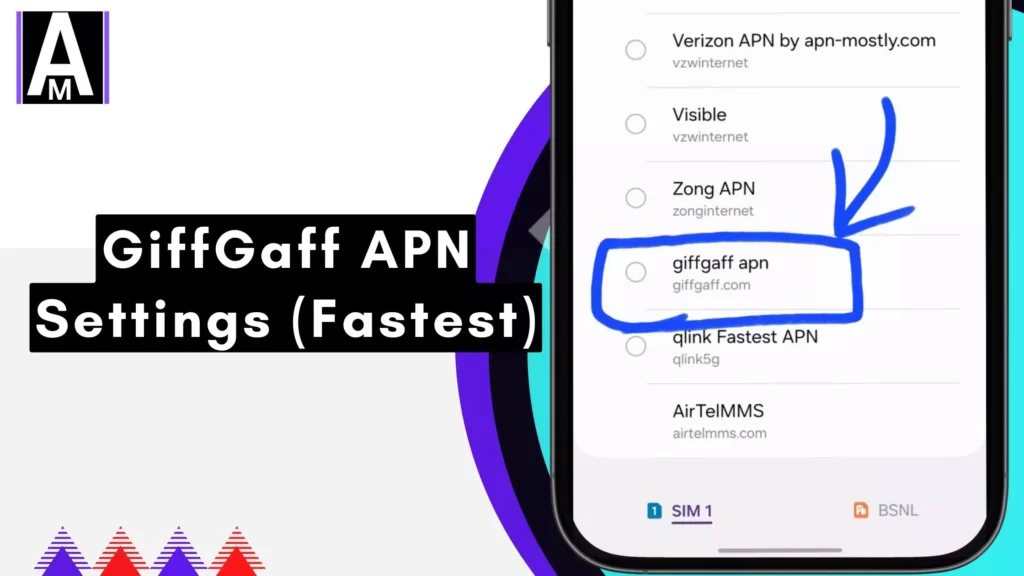Here’s exactly what we are looking for: giffgaff apn settings which can be interesting because it can improve your internet speed by 11-14%, in terms of download and upload speed.
GiffGaff APN Settings
| Parameter | Value |
| Name | GiffGaff APN |
| APN | giffgaff.com |
| Username | gg |
| Password | p |
| Proxy | {Leave Blank} |
| MCC | 234 |
| MNC | 10 |
| APN protocol | IPv4v6 |
| APN roaming protocol | IPv4 |
| Authentication type | PAP |
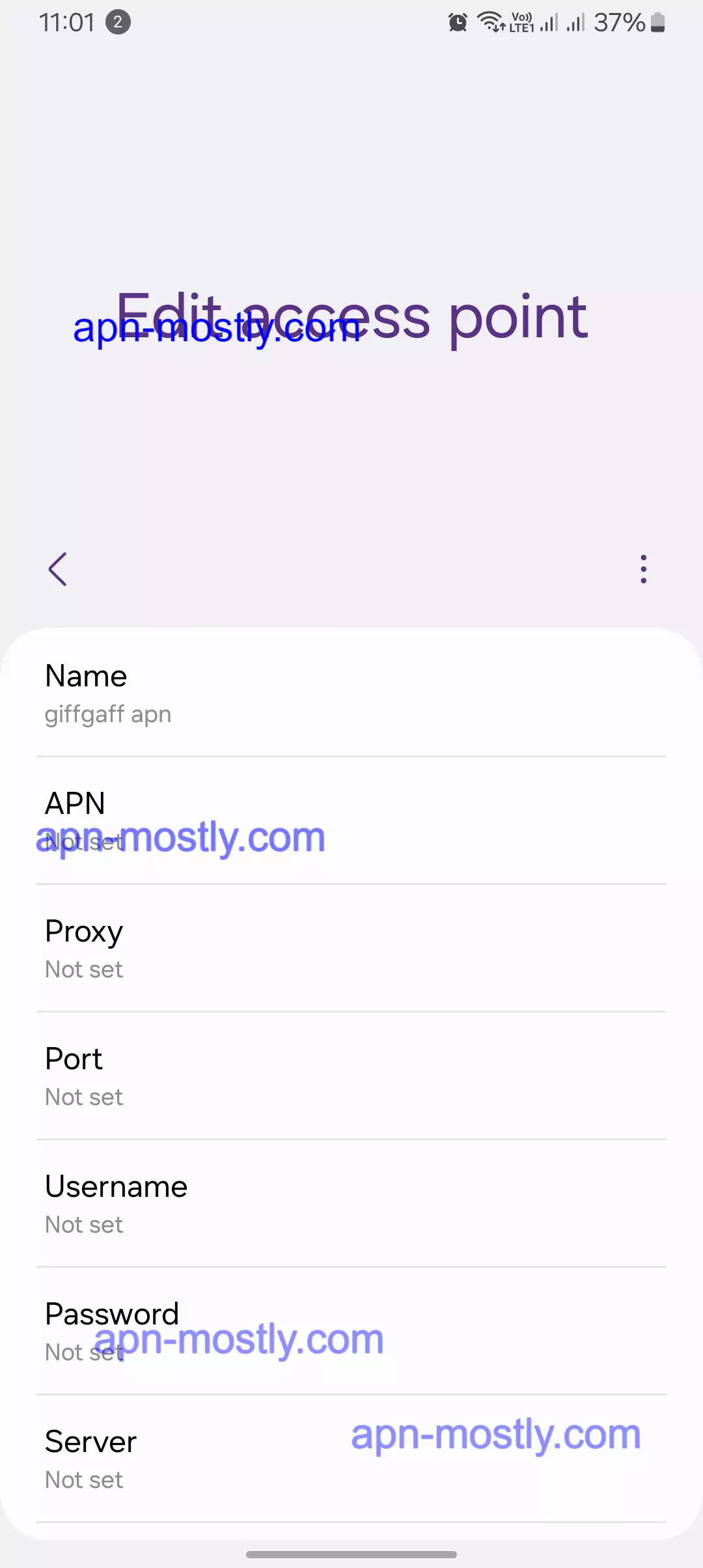
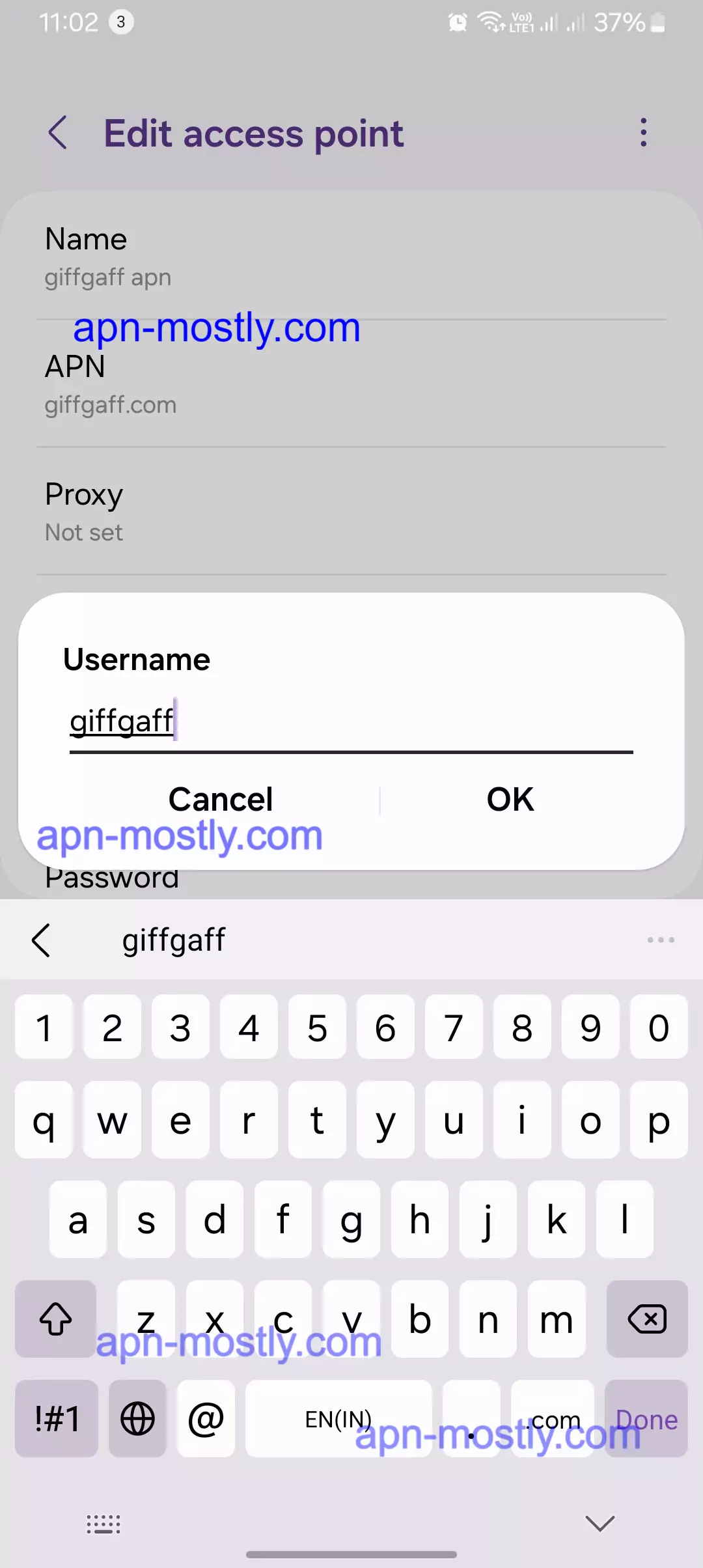
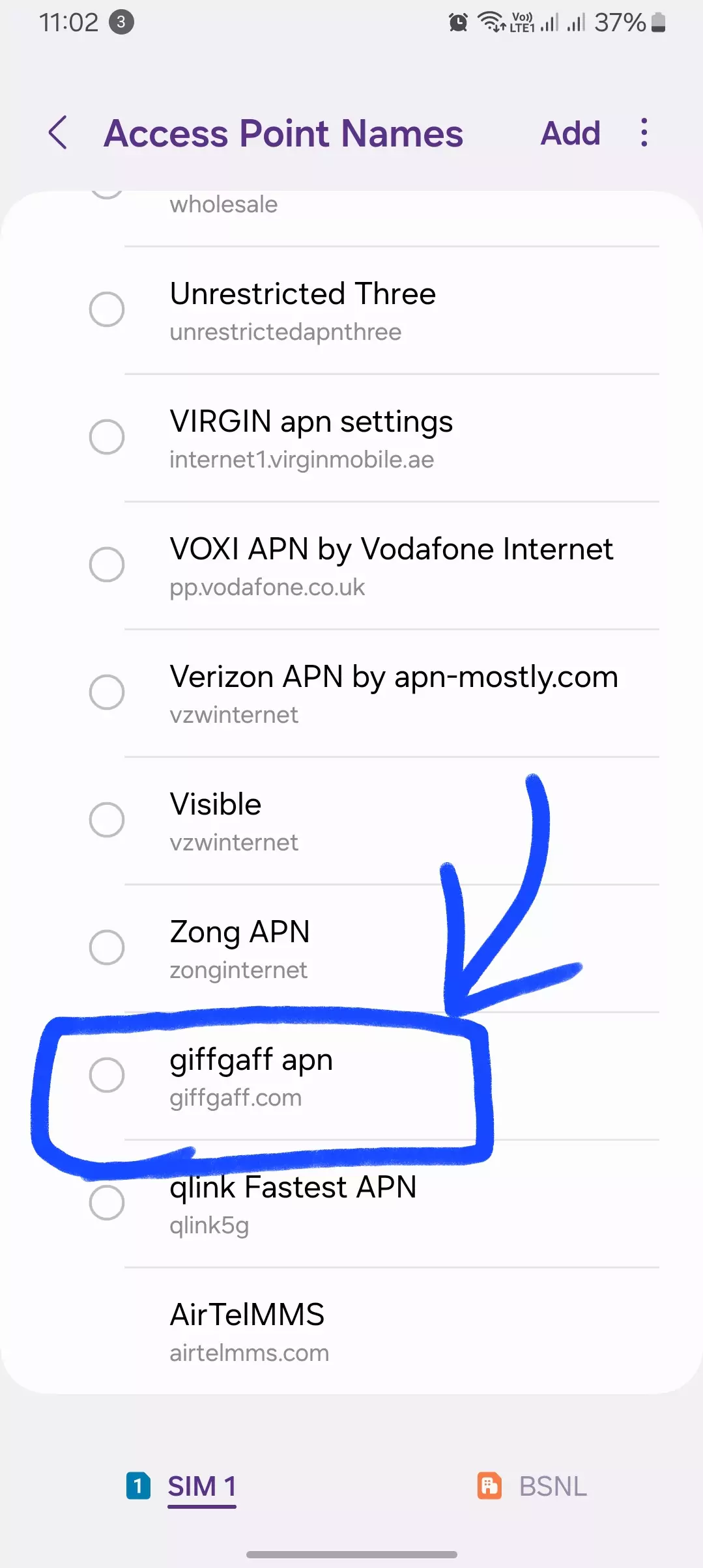
Fastest Internet Configuration
| Property | Value |
| Name | giffgaff |
| APN | giffgaff.com |
| Username | giffgaff |
| MCC | 234 |
| MNC | 10 |
As a long-time giffgaff user, I know the frustration of dealing with slow data, texting fails, or losing connection when you need it most. In my experience, 9 times out of 10 it comes down to incorrect or missing APN settings on my device. Many don’t realize these complex codes act as the gateway connecting your phone to the giffgaff network specifically.
Even though giffgaff runs on the O2 infrastructure, they have customized APN requirements unlike the default O2 settings. I learned this the hard way after fighting with spotty service. Once I manually configured the proper giffgaff APN codes, my issues disappeared and true network potential was unleashed.
Understanding giffgaff APN Settings
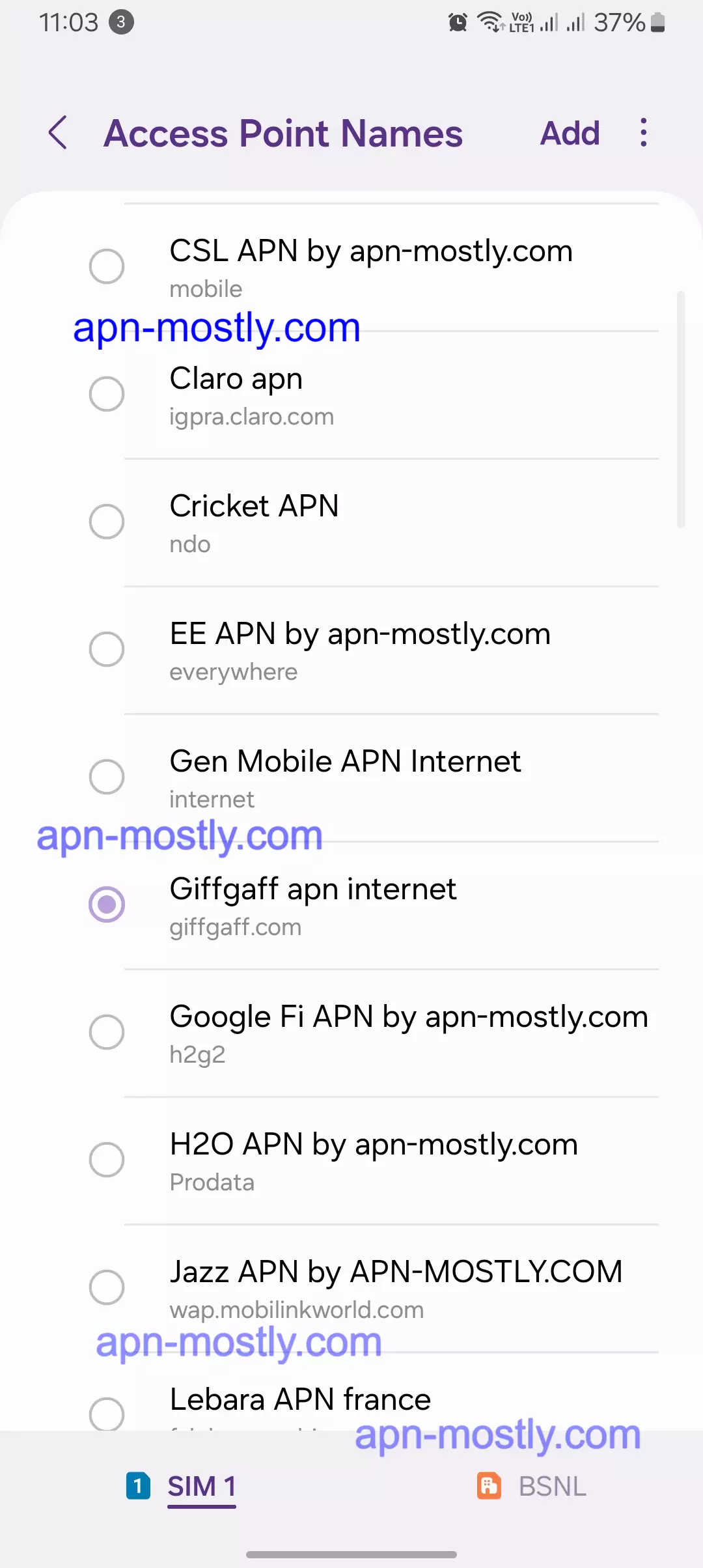
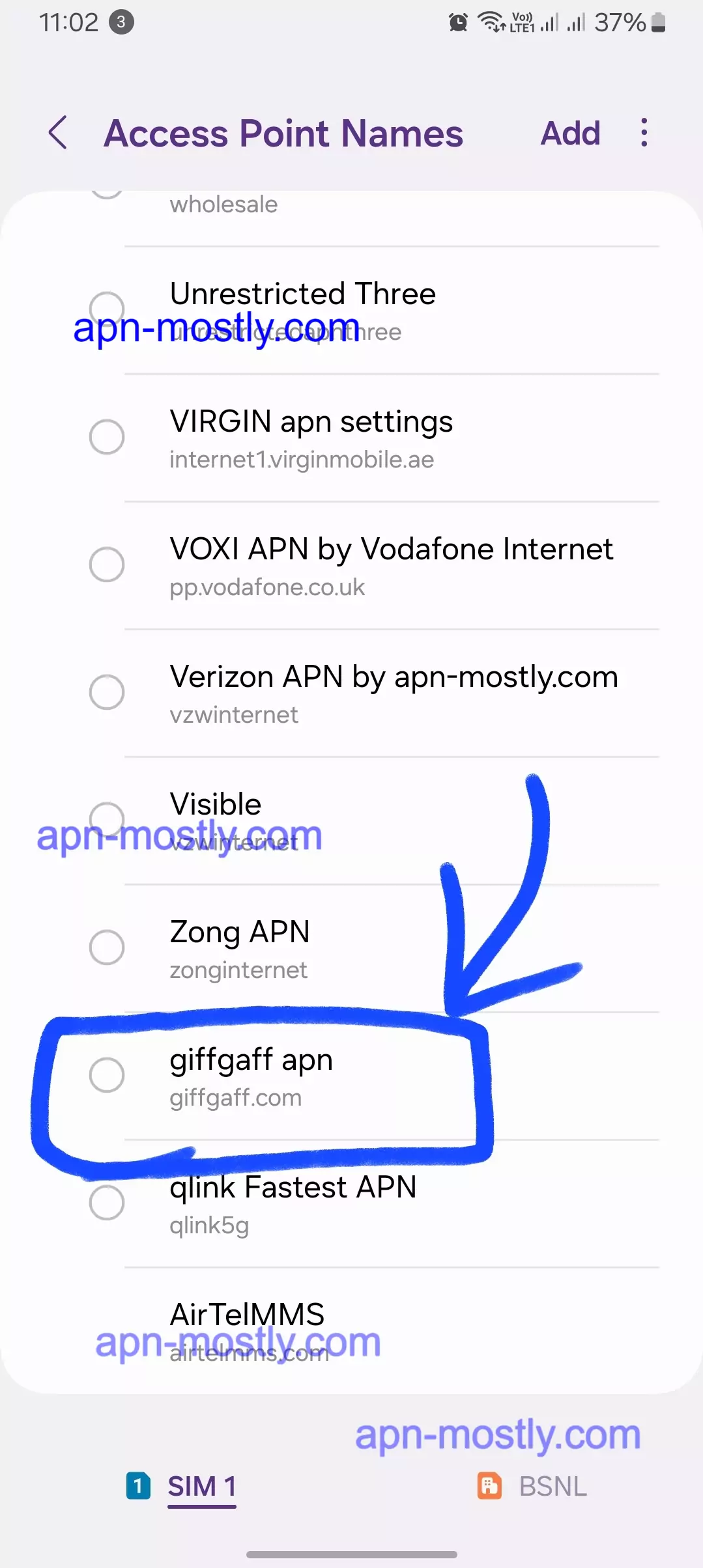
Let’s break down the key parameters you’ll need:
- Name: giffgaff.com – This is your destination on the mobile data highway.
- APN type: default,supl,mms – Specifies different types of data usage (internet, location services, multimedia messaging).
- Username/Password: gg/p – Think of these as your login credentials for the network.
- MMSC: http://mmsc.mediamessaging.co.uk:8002 – This is the Multimedia Messaging Service Center, responsible for sending and receiving your picture messages.
- MMS proxy/port: 82.132.254.1/8080 – These settings help route your MMS traffic efficiently.
- MCC/MNC: 234/10 – These are mobile network codes that identify giffgaff within the O2 network.
- Authentication type: PAP or CHAP – These are security protocols for data verification.
- APN protocol: IPv4v6 – This ensures compatibility with both older and newer internet technologies.
- APN roaming protocol: IPv4 – This setting optimizes data usage when you’re abroad.
Remember, you don’t need to be a tech whiz to understand these! Just follow the instructions and your phone will do the rest.
Ways to Configure GiffGaff APN
In my experience, there are a couple of ways you can configure giffgaff APN settings.
The easiest is if giffgaff sends you an SMS with the settings already configured. If you get this, all you need to do is save these settings on your phone and activate them to get connected. It doesn’t get much simpler than that!
If you don’t get the pre-configured settings, you’ll have to enter them manually. Here’s how I do it on different devices:
Android
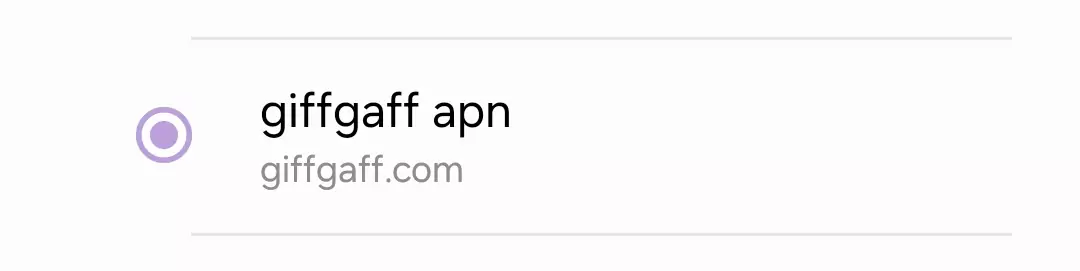
On Android, I go to Settings > Network & Internet > Mobile Network > Advanced > Access Point Names. Then I tap the + sign to add a new APN. Here I fill in the giffgaff parameters, making sure to save “giffgaff.com” as the Name. Once I have everything entered, I select the new giffgaff APN and restart my phone to connect.
iOS
For the iPhone, I go to Settings > Cellular > Cellular Data Options > Cellular Network. I tap on the giffgaff configuration and enter any missing APN details. When finished, I tap Done and restart my iPhone to start using the new settings.
If you have another type of device, you’ll need to check its user manual or search online to find where the APN settings are located. The process should be similar but varies by device.
I suggest also looking into APN apps which provide an interface to enter new settings. I’ve found these to be much simpler compared to navigating through nested device menus, so they are worth checking out.
I hope these first-hand tips make getting your giffgaff APN configured straightforward! Let me know if you have any other questions.
Troubleshooting Common APN Issues
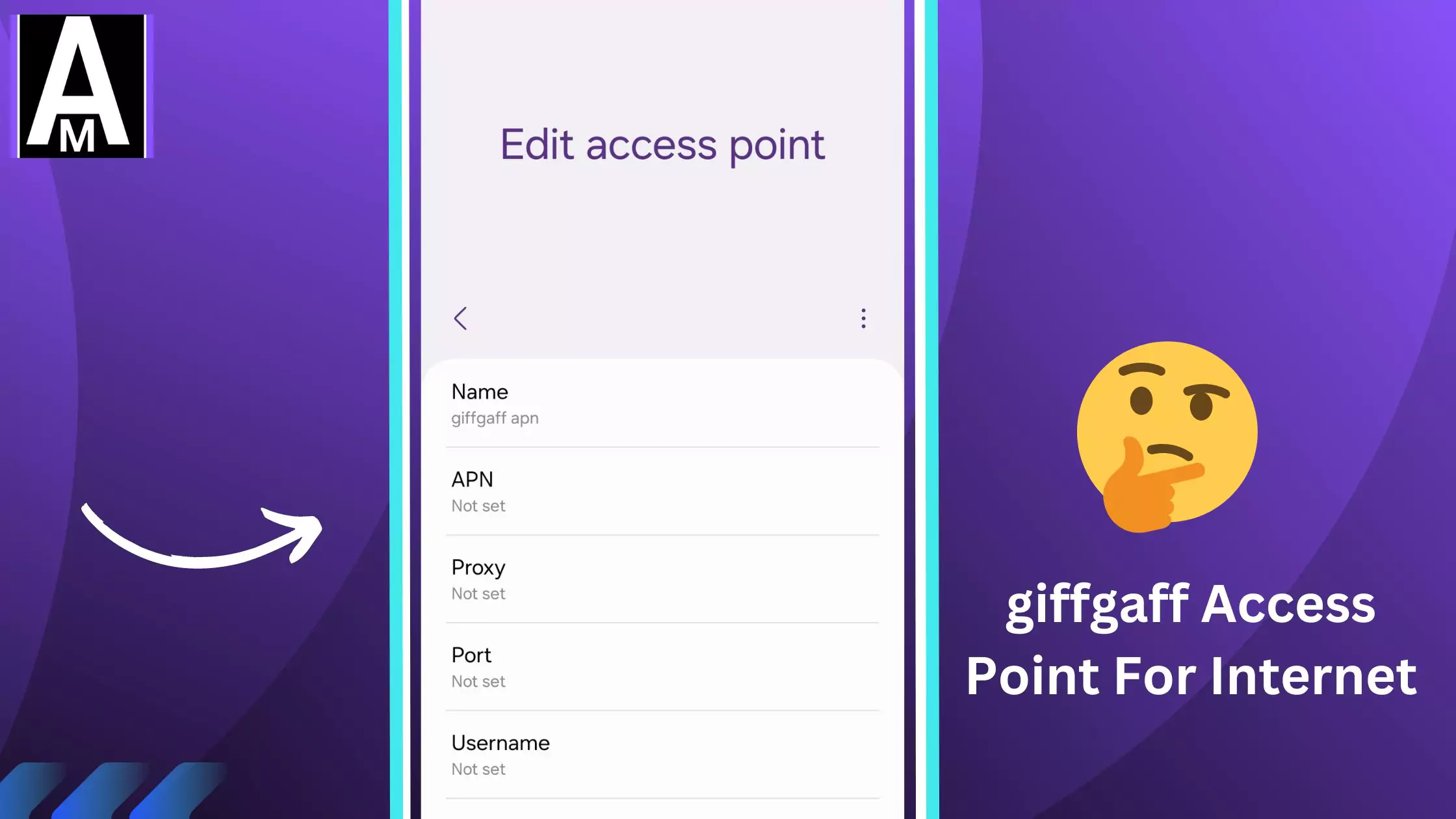
No internet connection? GiffGaff
If you suddenly have no internet connection, the first thing I do is double-check that my APN settings are all entered correctly. Sometimes a parameter gets deleted or changed by mistake. After confirming the APN details, I restart my phone and try to connect again. If it’s still not working, I contact giffgaff customer support for further help.
- Double-check your APN settings and ensure everything is entered correctly.
- Restart your phone and try again.
- Contact giffgaff customer support for further assistance.
MMS not working?
In my experience, MMS problems usually come down to incorrect settings. I open up the MMS options and verify the MMSC, MMS proxy, and port values match what giffgaff has provided. I also make sure mobile data is enabled and I have data credit or allowance left in my plan. Additionally, I check if MMS messaging is turned on in my SMS app’s settings, as it can somehow get switched off.
Slow data speeds?
For slow data, I often switch between the different network modes (2G, 3G, 4G) as one may give me better performance than what my phone has currently selected. I also try moving to different locations to see if I’m in an area with poor coverage. If speed is consistently slow and nothing seems to help, I look into upgrading my goodybag plan to get higher data speeds and better network priority.
Comparing Different APNs for GiffGaff
| APN Name | Description | Download Speed | Upload Speed |
| internet.three.co.uk | Default APN for giffgaff | Up to 45 Mbps | Up to 22 Mbps |
| giffgaff.com | Alternative APN for giffgaff | Up to 45 Mbps | Up to 22 Mbps |
| o2wap | Legacy O2 APN | Up to 38 Mbps | Up to 15 Mbps |
| mms | For sending and receiving multimedia messages | Up to 500 kbps | Up to 500 kbps |
Resources and Conclusion
Having the correct giffgaff APN settings is key to unlocking a seamless mobile data experience. Remember, you can always find helpful resources on
- First, I head to the giffgaff website and browse their comprehensive Help Center guides. Specifically, I find their internet and APN settings article (https://www.giffgaff.com/help/articles/internet-apn-settings-guide) extremely useful, as I can search for my particular phone model or issue to find relevant solutions.
- If I still have questions, I join and participate in the giffgaff community forum (https://community.giffgaff.com/). From my experience, this is one of the most active and knowledgeable phone forums out there. I can exchange details about my specific case, get feedback from experienced users, and usually walk away with valuable APN troubleshooting advice.
- Finally, if I’ve tried the above and am still stuck, I reach out directly to the giffgaff customer service team. Whether by phone, email, or live chat, I’ve found their agents friendly and eager to help resolve even tricky technical problems. I totally recommend connecting with them if you’ve hit a wall troubleshooting on your own
The giffgaff community resources have never let me down when struggling with APN issues. So give their Help Center a browse, post on the forums, or drop customer service a message. With a bit of guidance, I’m sure your connectivity problems can be solved!
Conclusion
In conclusion, mastering your giffgaff APN settings is a breeze with the right information and guidance. By understanding the key parameters, choosing the appropriate configuration method, and troubleshooting common issues, you can unlock the full potential of your mobile data and enjoy a smooth, connected experience. So, go forth and conquer the mobile internet with your perfectly configured giffgaff APN!
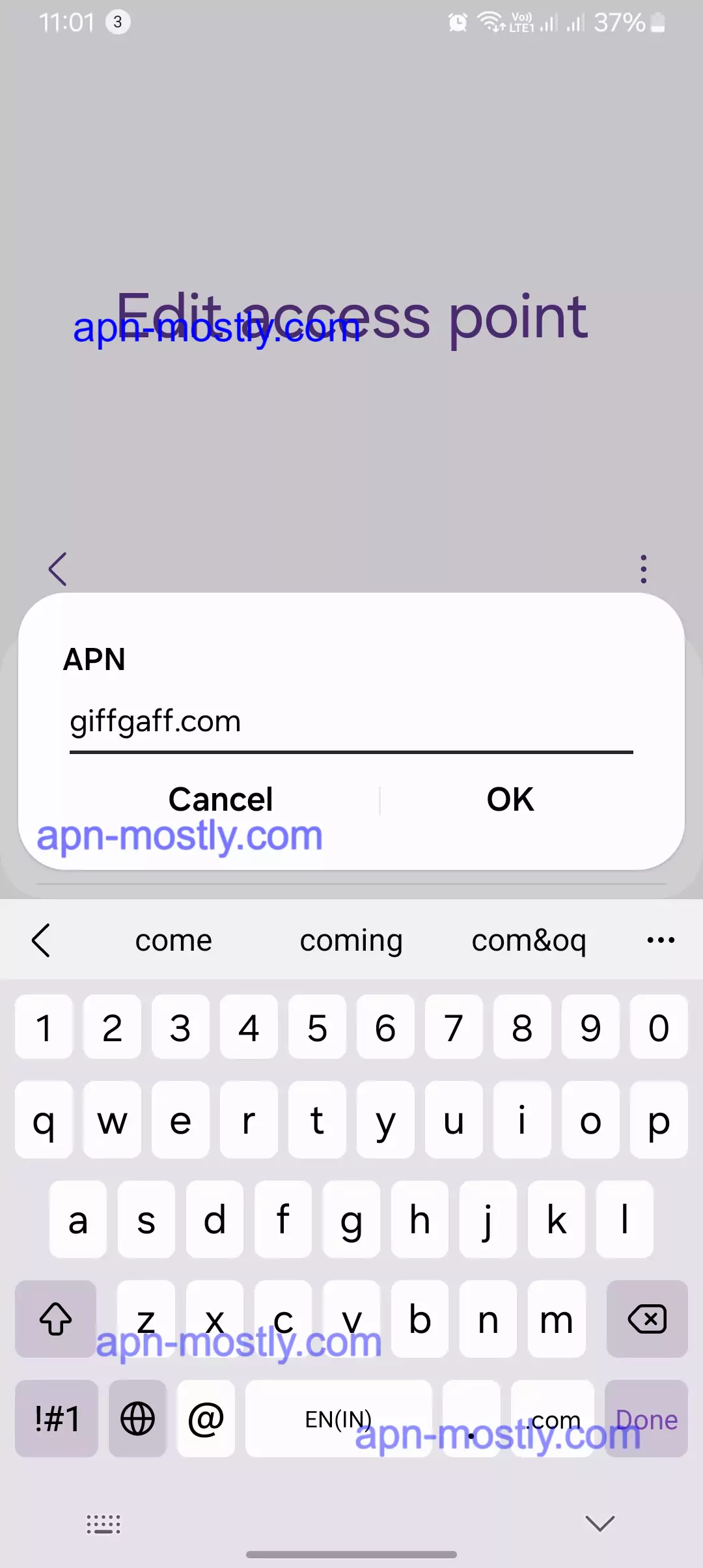
Bonus Section
Comparison table of giffgaff APN settings for different device types:
| Device Type | Name | APN Type | Username | Password | MMSC | MMS Proxy | MMS Port | MCC | MNC |
| Android | giffgaff.com | default,supl,mms | gg | p | http://mmsc.mediamessaging.co.uk:8002 | 82.132.254.1 | 8080 | 234 | 10 |
| iOS | giffgaff | default,mms | gg | p | http://mmsc.mediamessaging.co.uk:8002 | 82.132.254.1 | 8080 | 234 | 10 |
FAQs
Q: Do I need to configure APN settings if I’m roaming abroad?
No additional APN settings are needed for roaming within the EU. Visit the giffgaff website for specific information on other destinations.
Q: I changed my APN settings and now nothing works. What should I do?
Don’t panic! You can always reset your APN settings to default. On Android, go to Settings > Network & Internet > Mobile Network > Advanced > Access Point Names. Tap the three dots and choose “Reset to Default”. On iOS, go to Settings > Cellular > Cellular Data Options > Cellular Network. Tap “Reset”.
We hope this comprehensive guide empowers you to navigate the world of giffgaff APNs with confidence and enjoy a seamless mobile data experience!