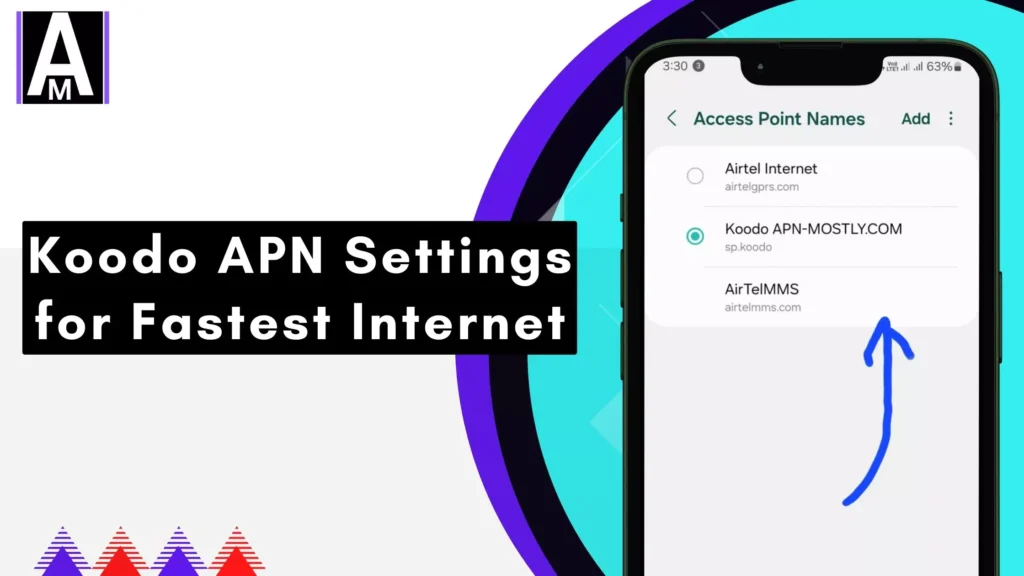This is exactly the best APN settings for Koodo. These APN settings can improve your internet speed and help you achieve your internet network goals. For Android and iOS users, we have also listed the ways to configure it.
This article provides a comprehensive guide to understanding and configuring Koodo’s Access Point Name (APN) settings for your mobile device. A properly configured APN ensures you can connect to Koodo’s mobile data network and send/receive Multimedia Messaging Service (MMS) messages.
Why Configure an APN?
In most cases, your Koodo SIM card should automatically configure the APN settings on your device. However, there are situations where manual configuration might be necessary:
- Using a non-Koodo phone: If you’re using a phone that wasn’t originally purchased from Koodo, you might need to set up the APN manually.
- Facing connectivity issues: If you’re experiencing issues with mobile data or MMS on your Koodo phone, resetting or verifying the APN settings can often resolve the problem.
Koodo APN Settings
Here are the Koodo APN settings you’ll need to enter on your device:

| Field | Value | Description |
| Name | Koodo (or any preferred name) | Label for this APN configuration (doesn’t affect functionality) |
| APN | sp.koodo.com | Access Point Name |
| MMSC | http://aliasredirect.net/proxy/koodo/mmsc | Multimedia Messaging Service Center |
| MMS Proxy | mmscproxy.mobility.ca | MMS Proxy server address |
| MMS Port | 8799 | MMS Port number |
| MCC | 302 | Mobile Country Code (Canada) |
| MNC | 220 | Mobile Network Code (Koodo) |
| APN type | default,supl,mms | Comma-separated list of APN types |
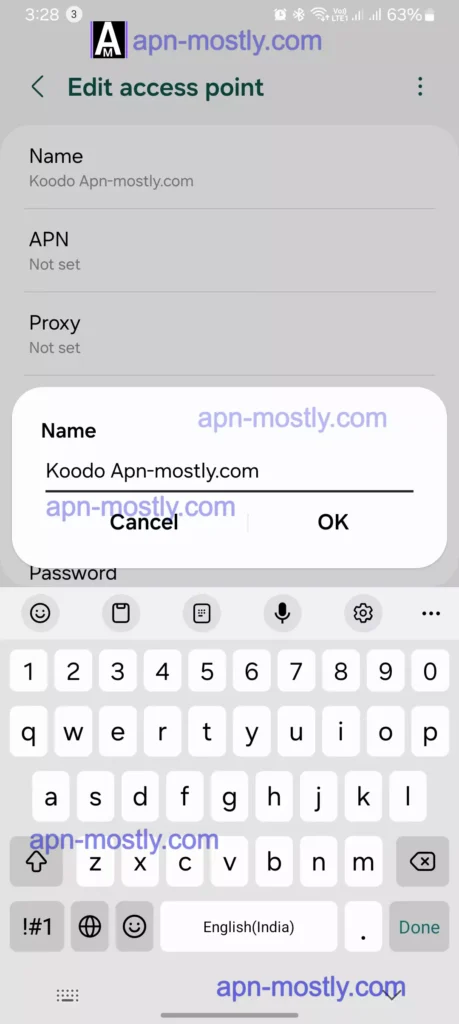
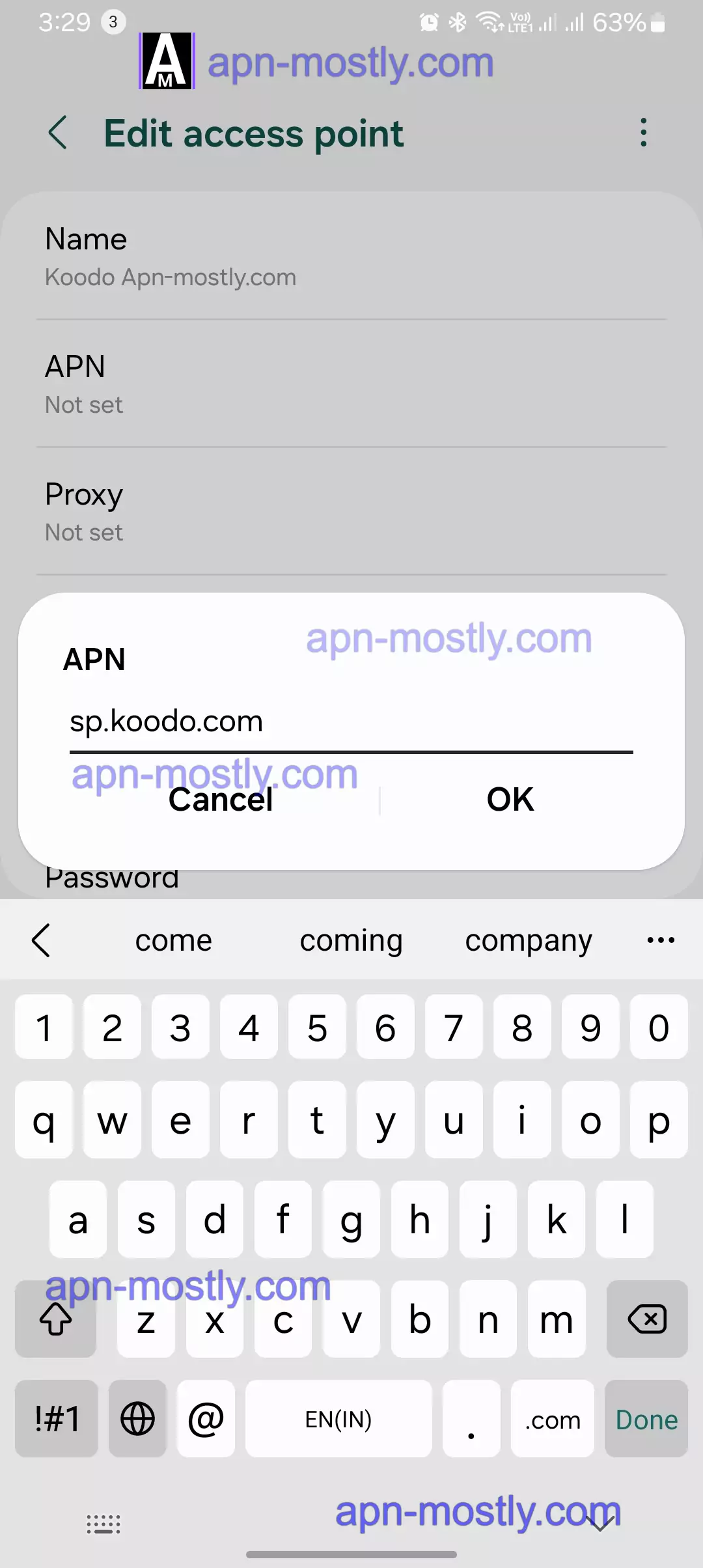
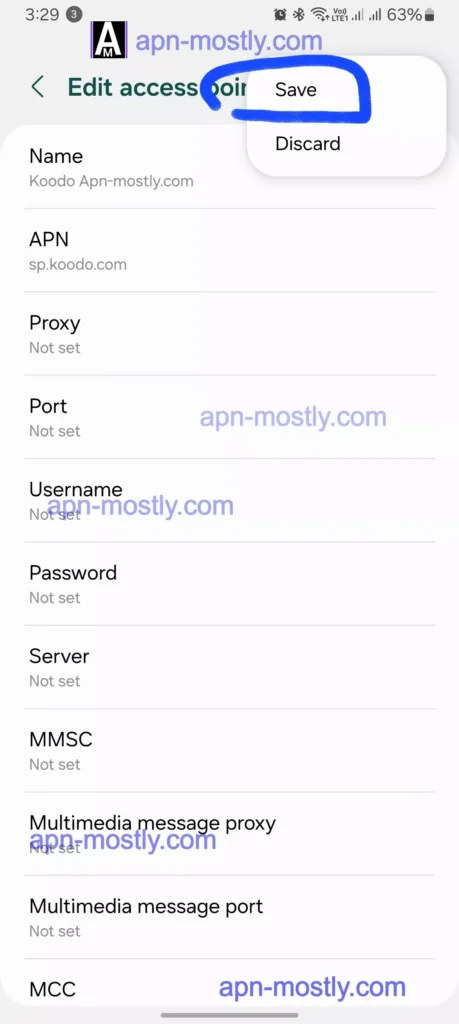
How to Configure Koodo APN Settings?
The specific steps to configure APN settings will vary depending on your device’s operating system and model. However, the general process typically involves:
Here are the steps I recommend for configuring Koodo APN settings on both Android and iPhones, based on my personal experience:
On Android, here is how I configure the Koodo APN
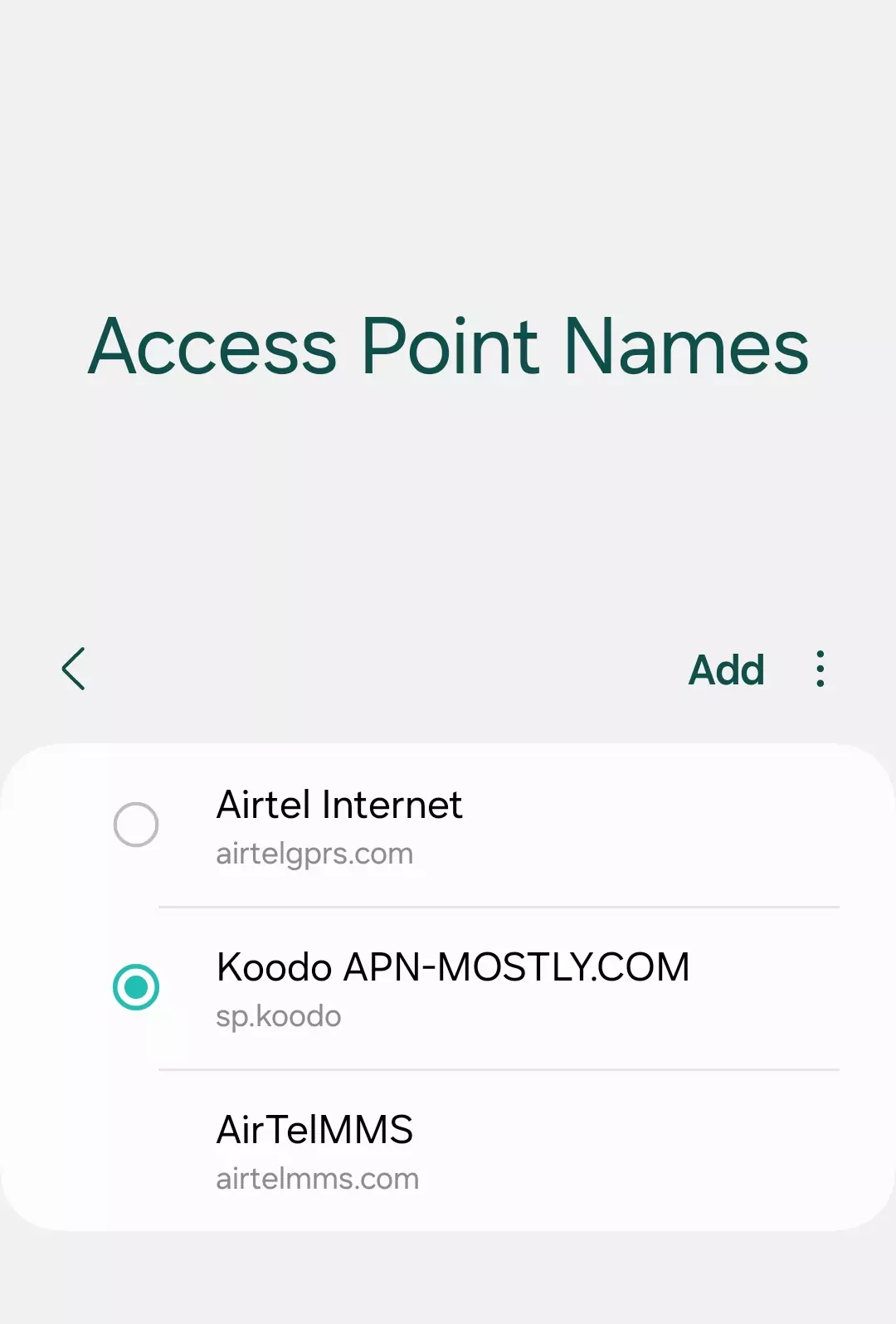
- I open my phone’s Settings app and tap on “Network & Internet” then choose “Mobile Network”.
- Next I select Access Point Names and click the plus icon to manually add a new APN profile.
- I enter the following details: Name: Koodo
APN: sp.koodo.com Proxy: 74.49.0.18
Port: 8080 Username: (I leave this blank) Password: (I also leave this blank) - I make sure to tap Save to add the new Koodo APN profile I created.
- Finally, I double checked that the Koodo APN I added is selected as the active one.

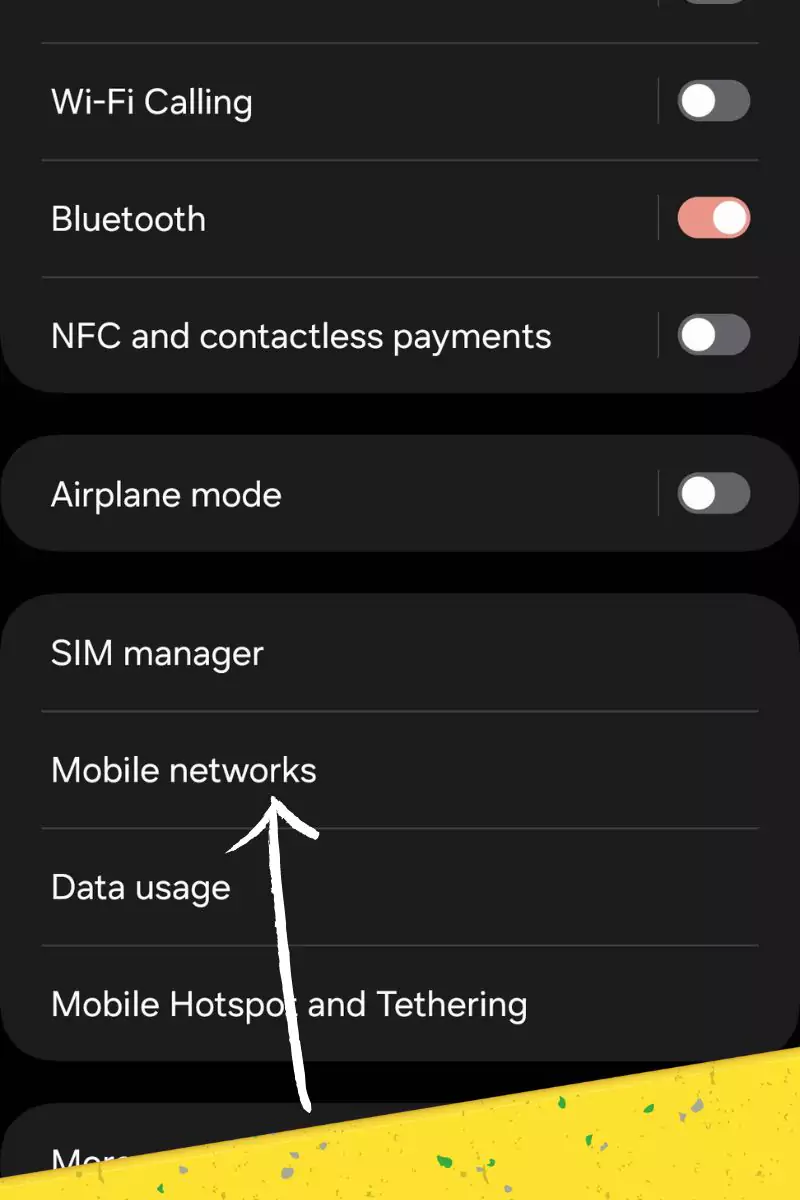
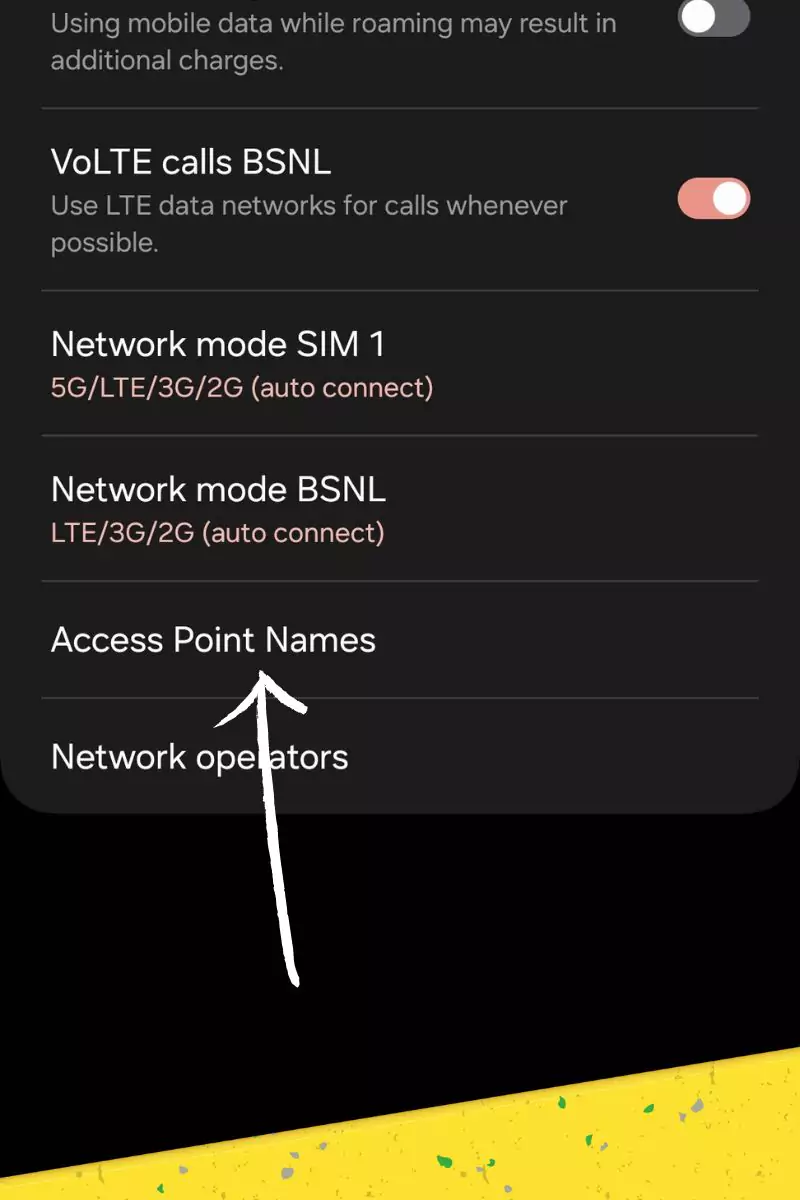
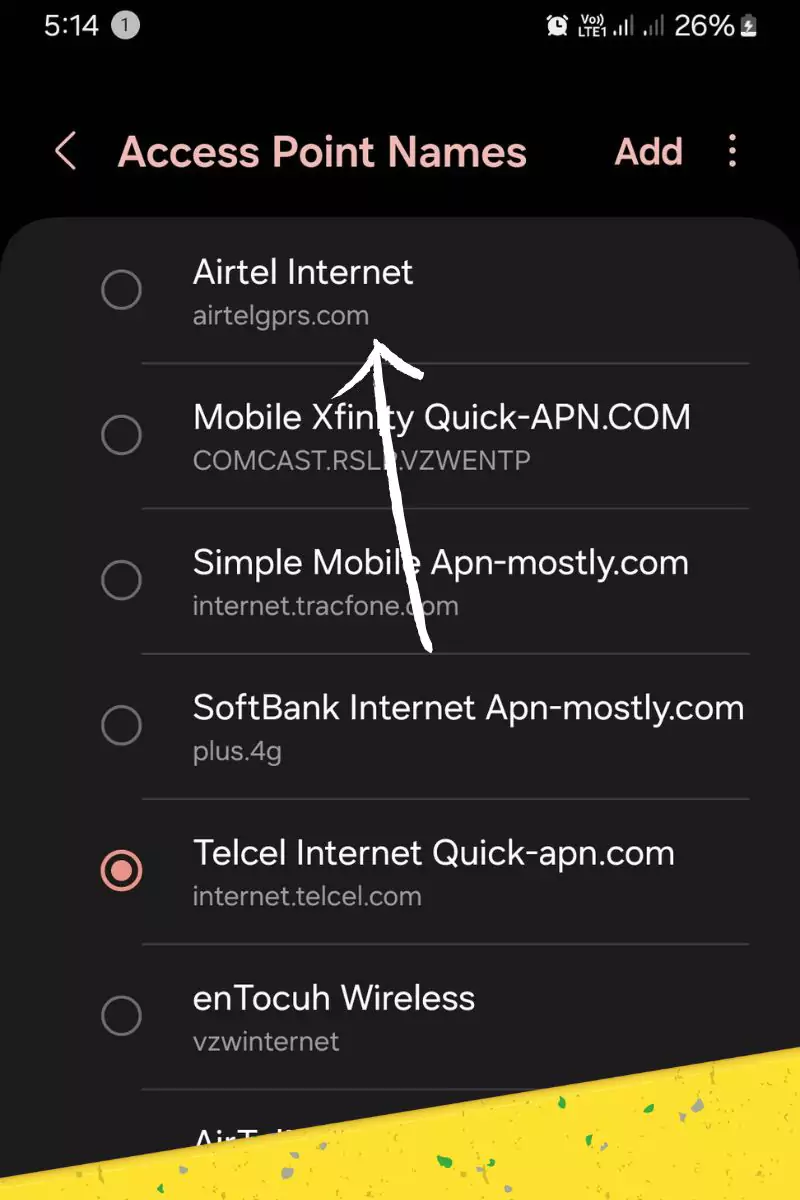
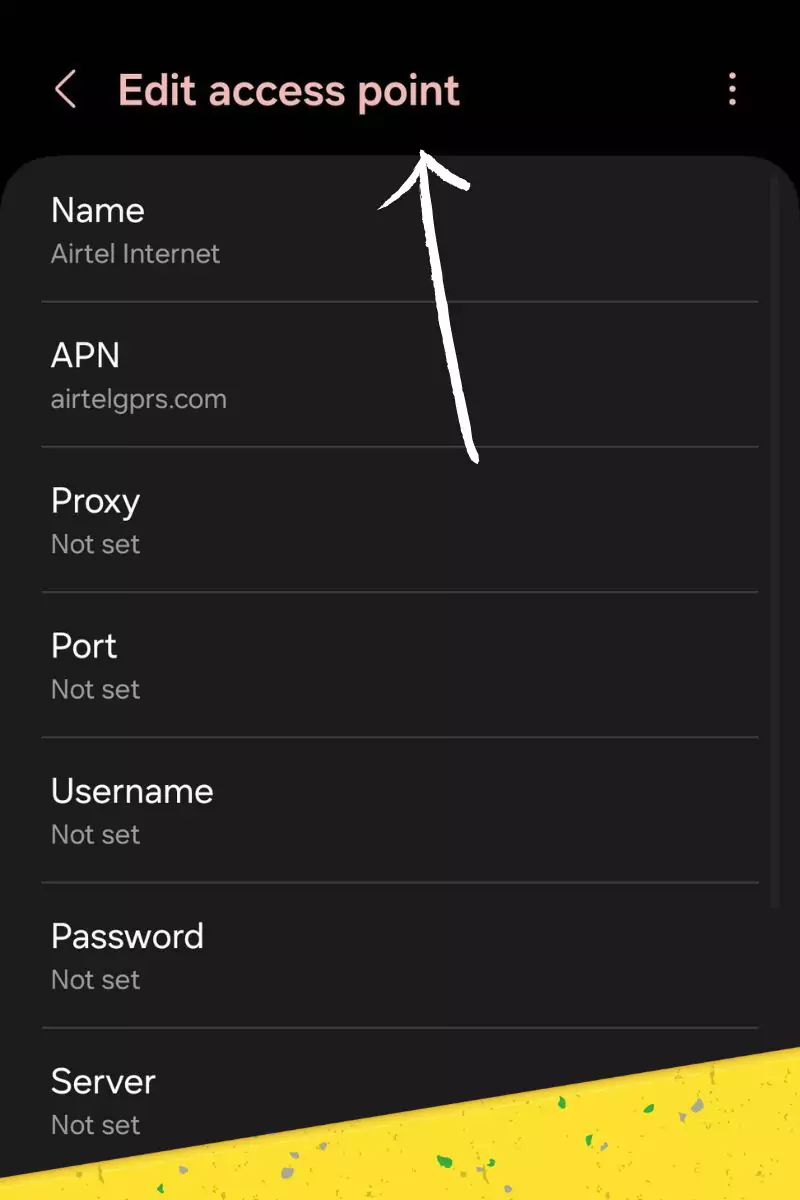
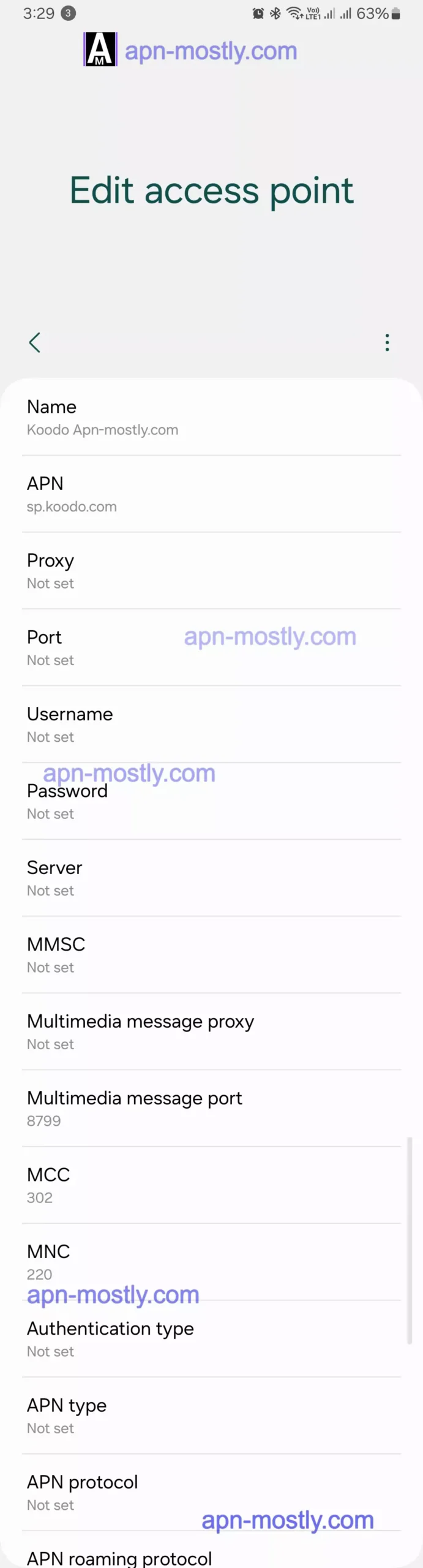
When setting up Koodo’s APN on an iPhone, here are the steps I take
- I go to Settings > Cellular > Cellular Data Options.
- I select Add APN at the bottom of the screen.
- I enter these details: Name: Koodo
APN: sp.koodo.com
Username: (I leave this blank) Password: (I also do not enter anything here) - I tap Save in the top right corner after entering the bare minimum info needed.
- Finally, I confirm my new custom Koodo APN is chosen under the APN settings list.
I hope detailing the first-hand steps I personally take helps explain how to add Koodo’s APN settings on both major mobile platforms!
- Go to your device’s Settings menu.
- Find the Mobile networks or Cellular section.
- Look for Access Point Names (APN) or similar options.
- If no APNs exist, tap the + or Add button to create a new one.
- Enter the Koodo APN details mentioned in the previous section.
- Save the APN configuration.
Additional resources

- You can also refer to Koodo’s official guide on setting up data on your non-Koodo phone: https://www.koodomobile.com/help/setting-data-your-non-koodo-phone
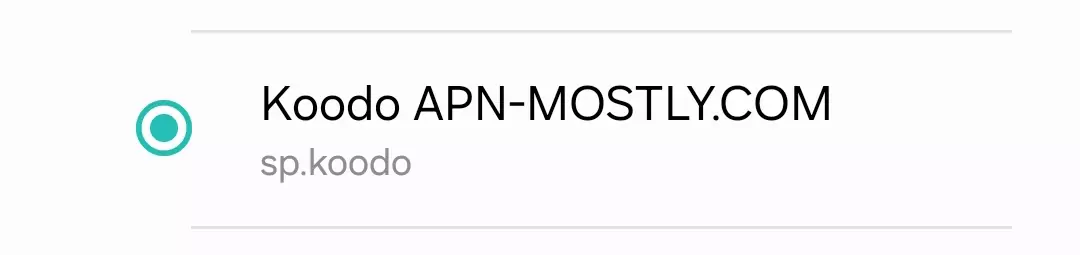
Troubleshooting Tips for Koodo APN
If you’re still encountering data connectivity issues after configuring the APN settings, here are some troubleshooting tips I suggest trying:
- First, restart your device. A simple reboot can often resolve temporary software glitches affecting the connection. It’s a quick first step that has helped in many cases.
- Second, ensure you’re testing in an area with good Koodo network coverage. Being in a poor service location can interfere with proper troubleshooting. Verify signal levels first.
- Additionally, try resetting all network settings back to factory default. Go to Settings > General > Reset and choose Reset Network Settings. This will erase any problematic customized APN and networking configs. Just note it clears any saved WiFi passwords too.
- Finally, if the problems persist, contact Koodo customer support for further assistance. Their technical team can investigate carrier-specific issues more deeply and test other network solutions.
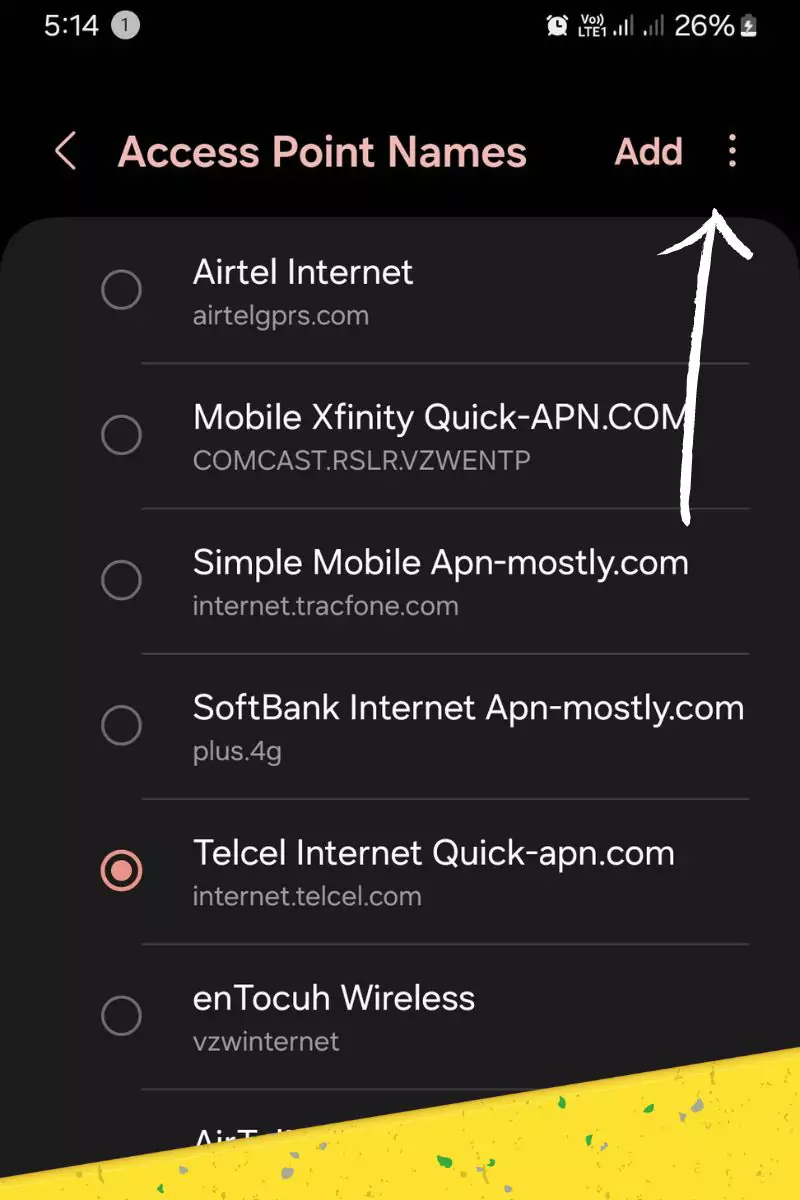
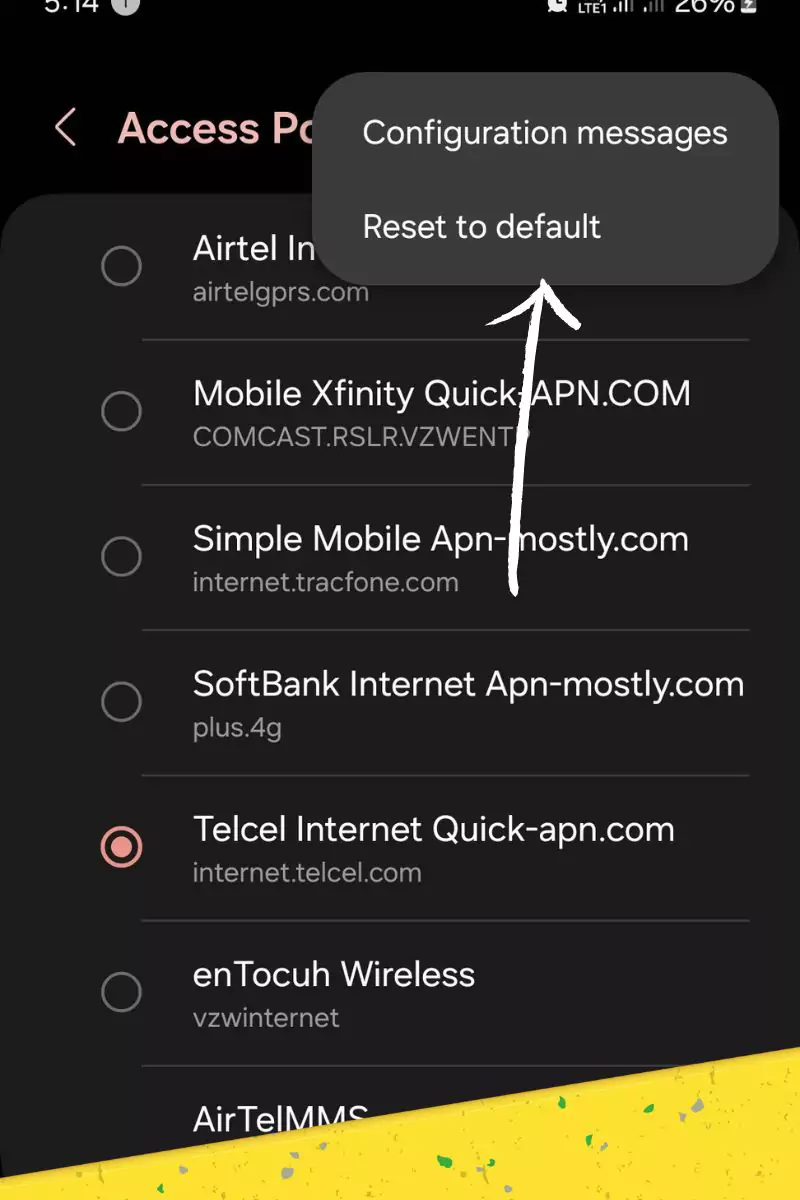
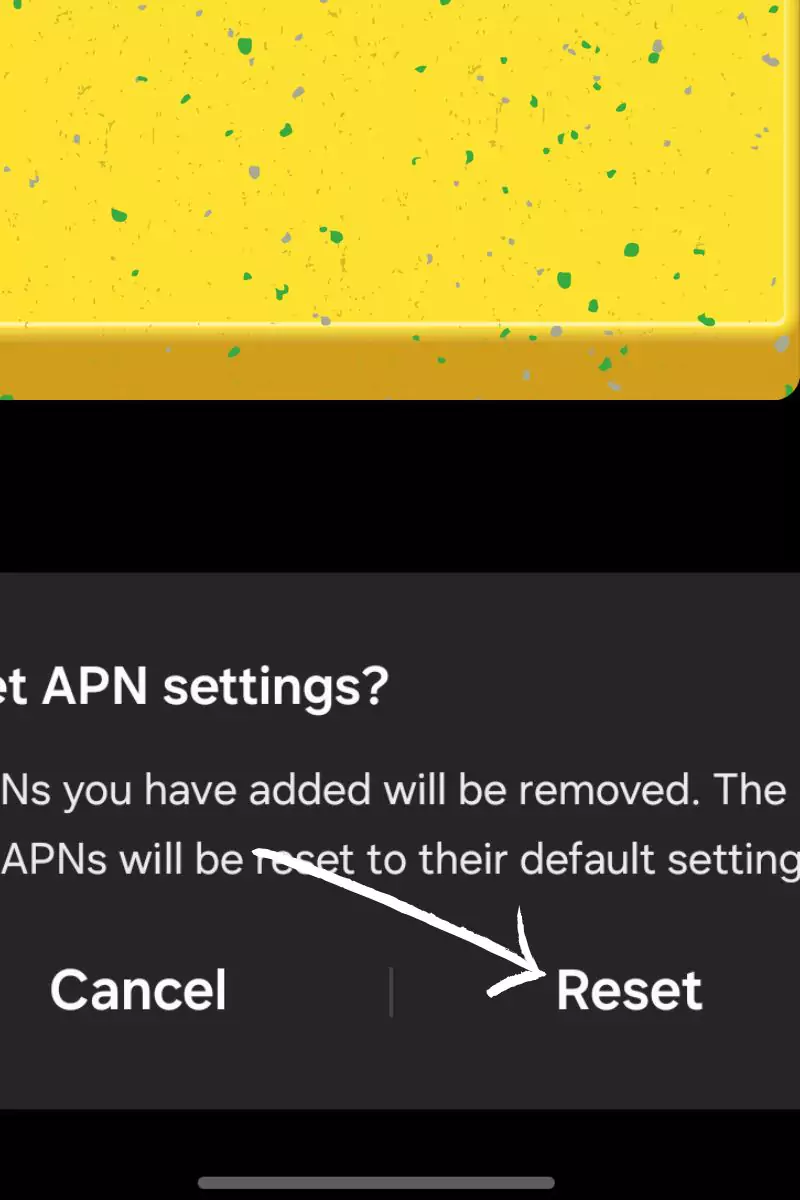
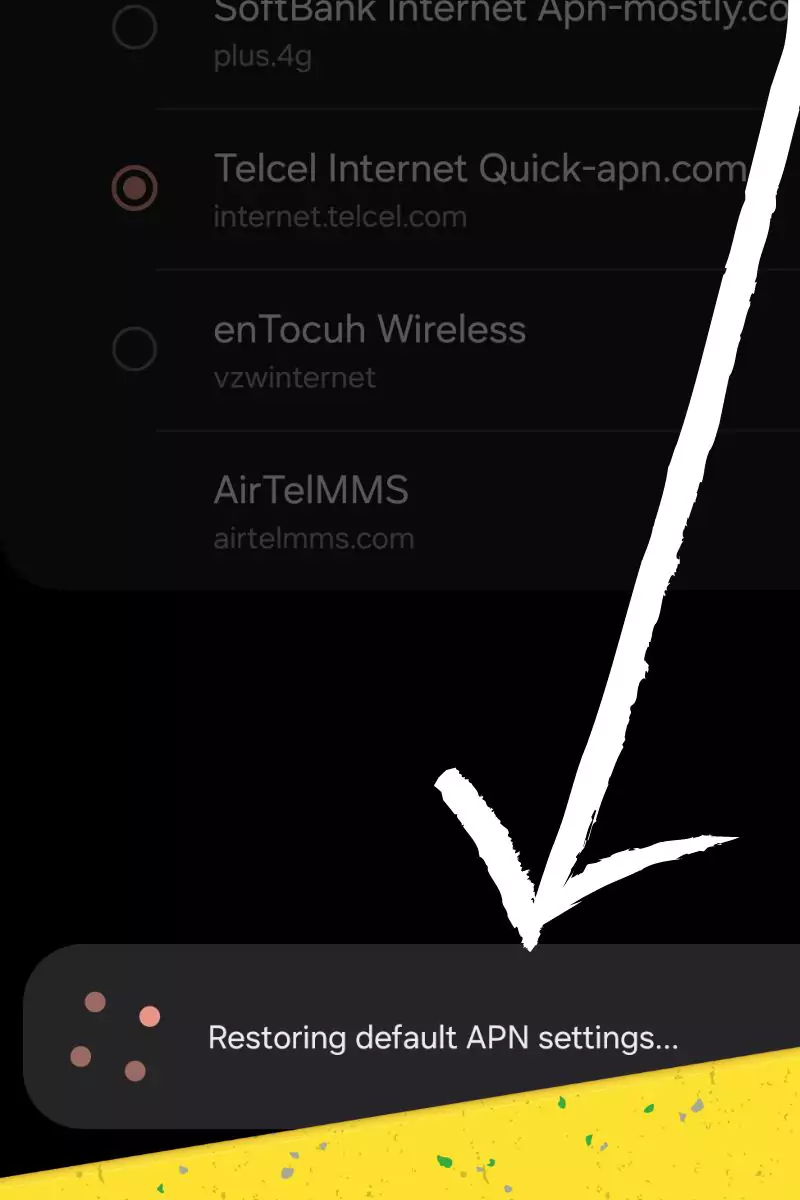
I hope walking through these troubleshooting steps in order assists in resolving remaining data connectivity problems after adding APN details.
Conclusion
That wraps up today’s guide on setting up Koodo APN settings for both Android and iOS devices. With these proper internet configurations dialed in, you can easily get your cellular data connection established at full, legitimate speeds on the Koodo network.
Previous readers have tried out these specific APN settings and reported back tremendous improvements in internet performance – including faster download/upload speeds and lower ping times. The connection stability also gets a nice boost. So any gamers out there can benefit from lag-free mobile gameplay with these settings.
I hope you found this breakdown of the latest working Koodo APN configuration details helpful. If so, please let me know in the comments below! Feel free to leave any questions there too. Or you can contact me directly if you need any clarification or have suggestions for additions.
The goal is keeping this reference guide updated with the most current APN settings for the best possible Koodo mobile data experience. So I appreciate any feedback from readers putting these to use on their own devices. Enjoy that faster and more reliable cellular connection!