Here are exactly the best and the fastest Lucky Mobile APN settings for Android, iOS, and other devices. It will improve your internet speed by a few percent, and in most cases, if you are facing any network or internet issue with Lucky Mobile, it will be fixed. So, let’s get started.
This article provides straightforward instructions on setting up the correct APN for both Android and iOS devices, ensuring a seamless mobile data experience with Lucky Mobile.
Lucky Mobile APN Settings
Here are the APN settings presented in tables for Android, iOS, Windows Phone, and BlackBerry:
Android
| Setting | Value |
| Name | Lucky Mobile |
| APN | connect |
| MMSC | http://mms.luckymobile.ca/mms/wapenc |
| APN Type | default,dun,supl,mms |
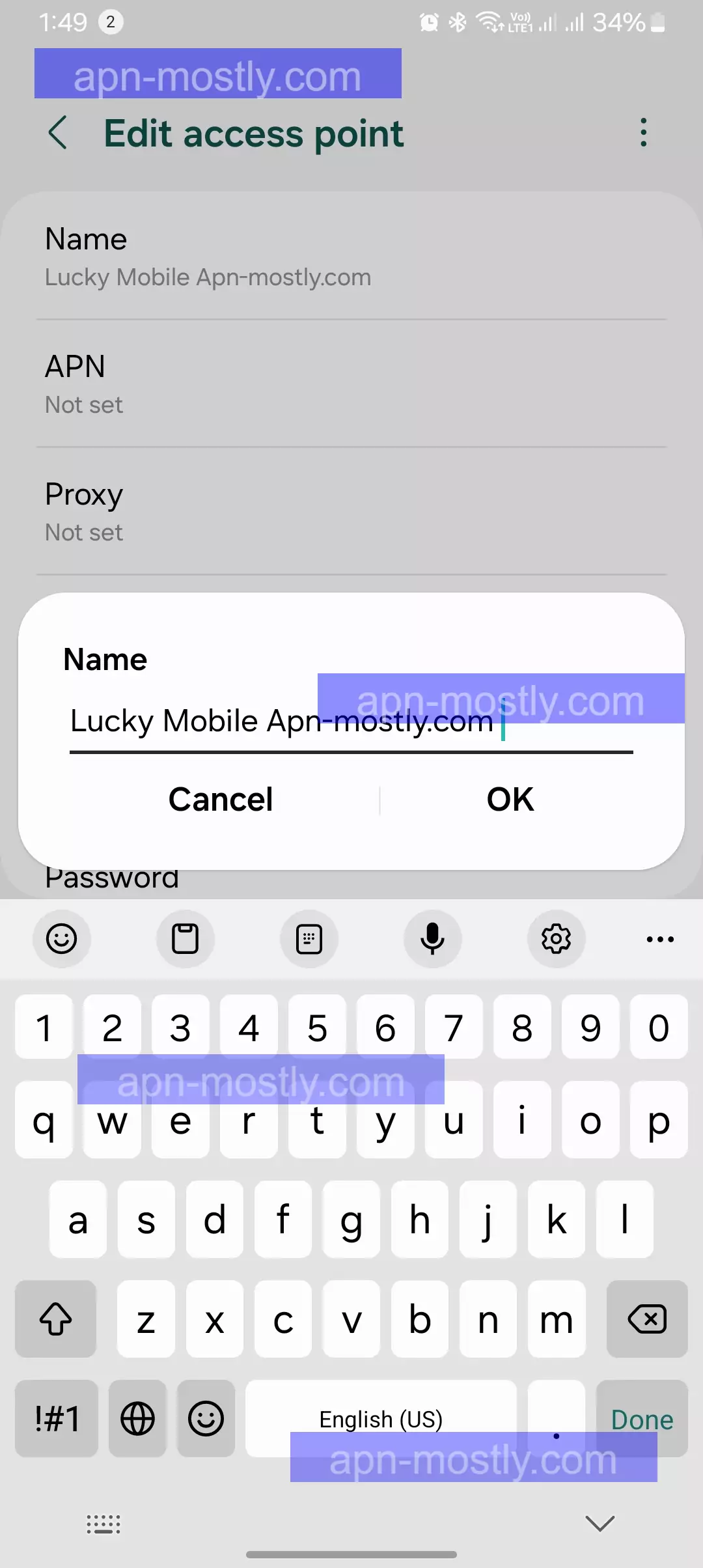
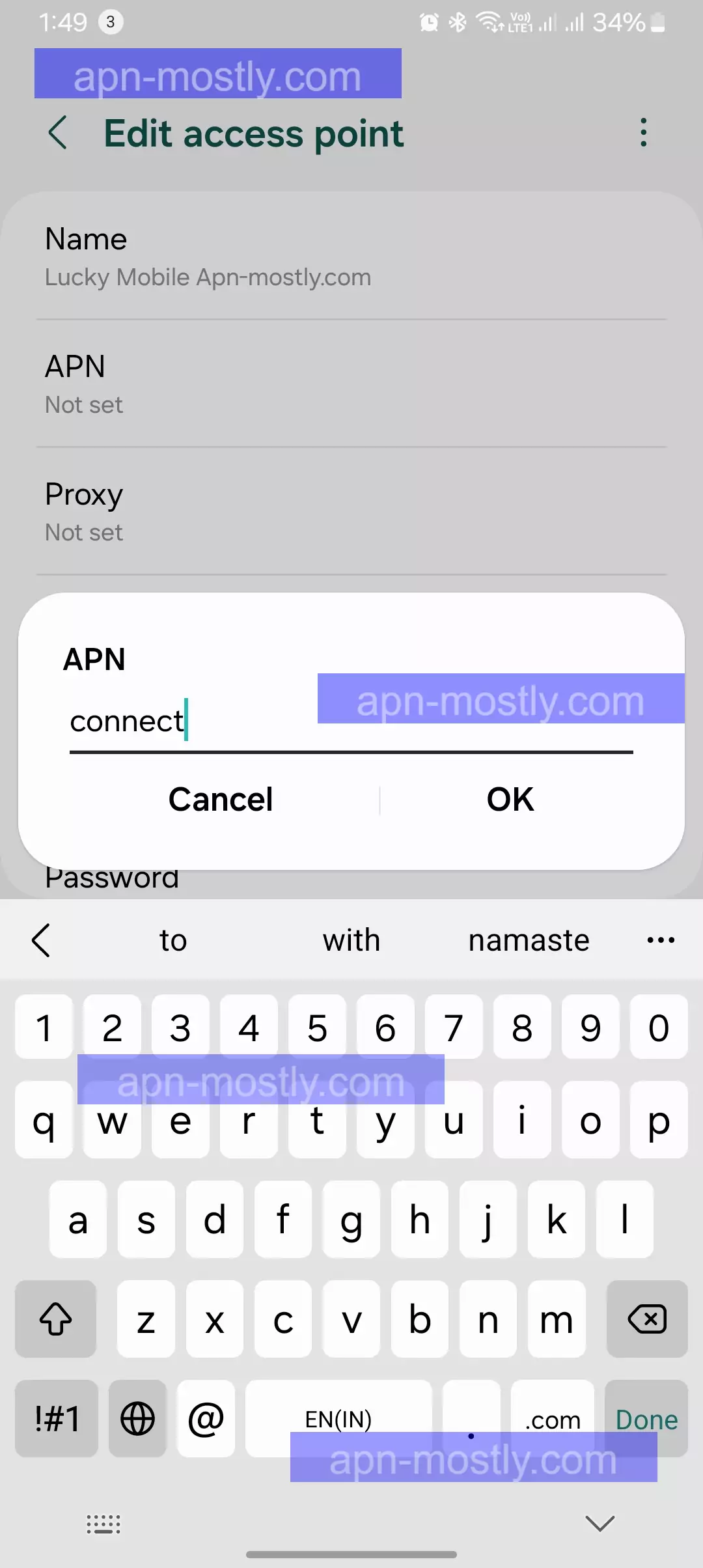
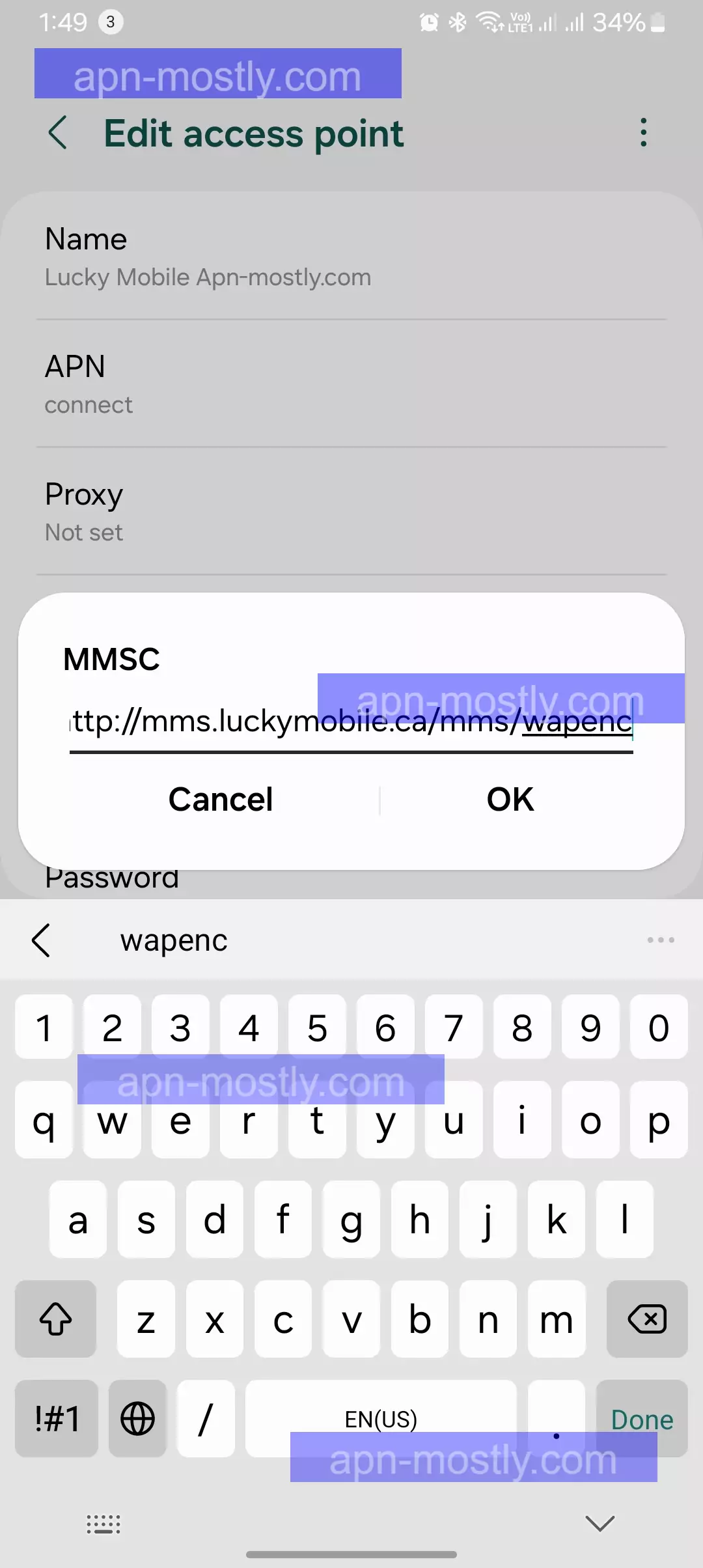
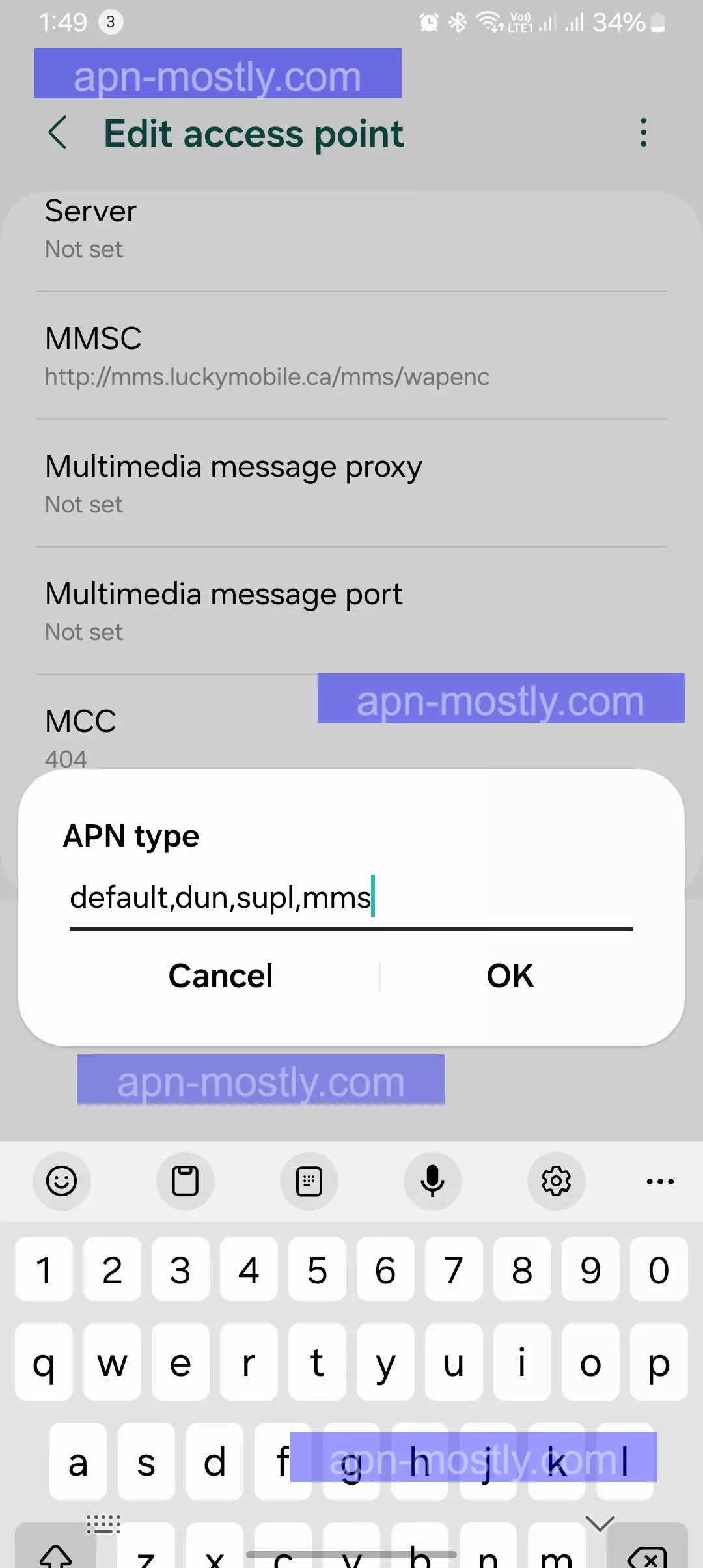
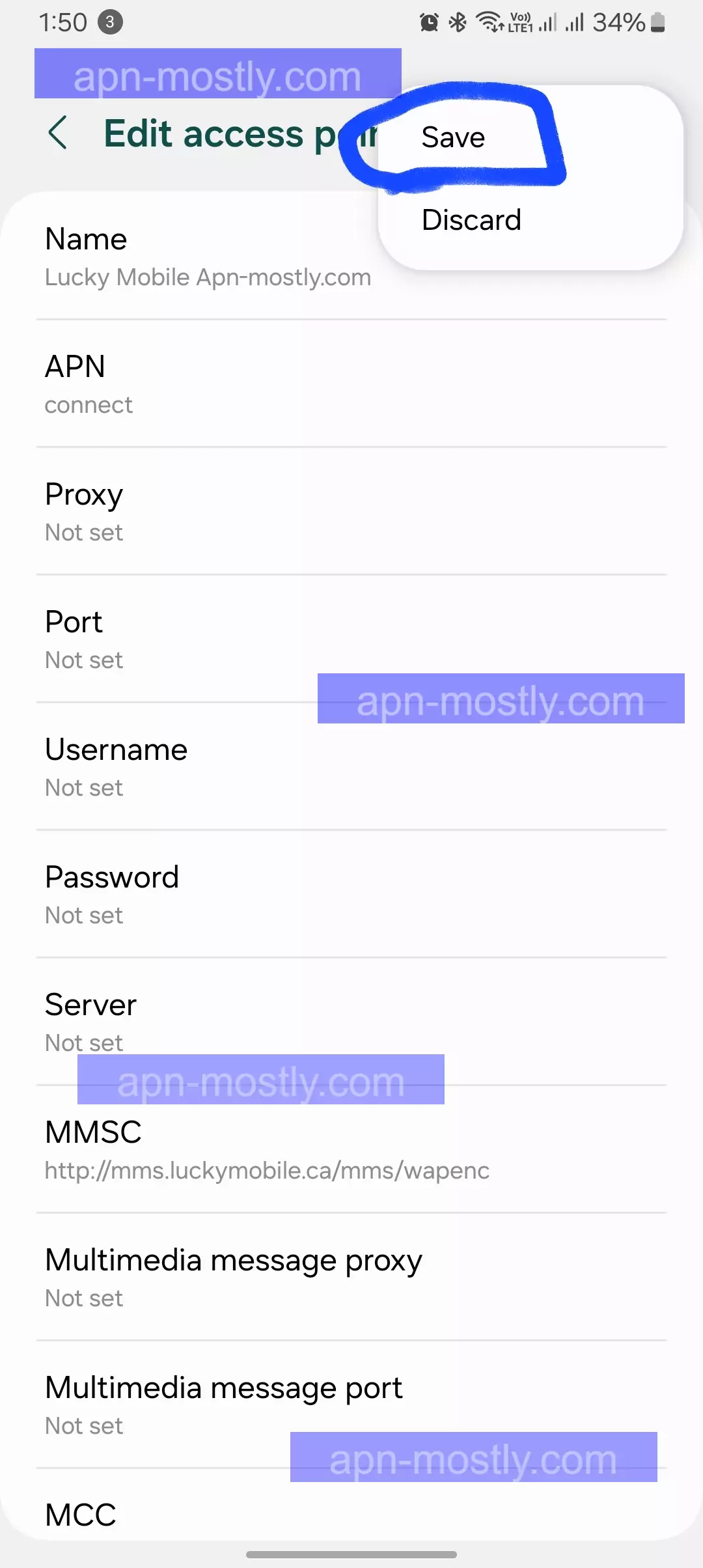
iOS
| Setting | Value |
| APN | connect |
| MMSC | http://mms.luckymobile.ca/mms/wapenc |
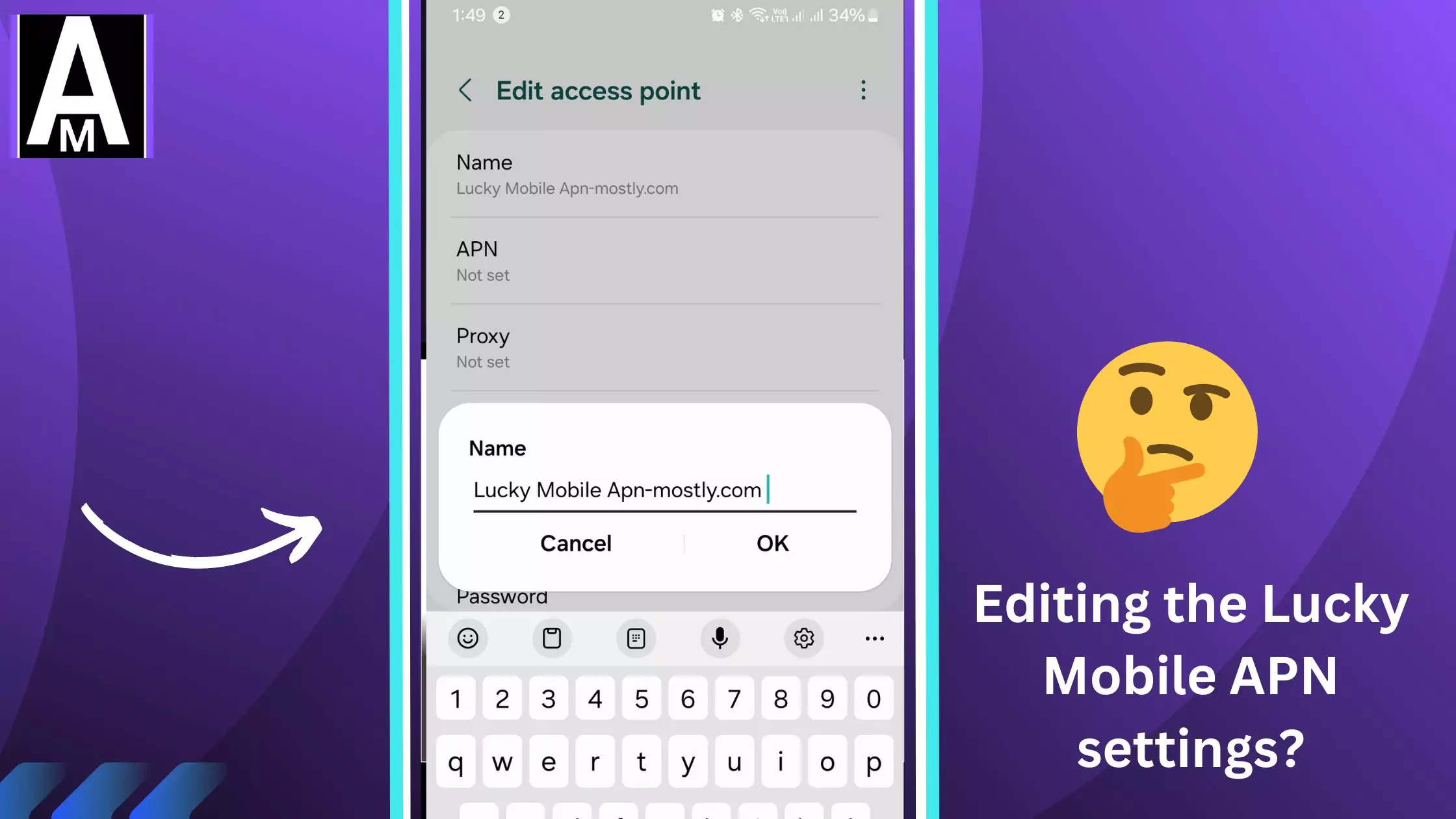
Windows Phone
| Setting | Value |
| APN (Internet) | connect |
| APN (MMS) | connect |
| MMSC | http://mms.luckymobile.ca/mms/wapenc |
BlackBerry Lucky Access Point Name Settings
| Setting | Value |
| APN | connect |
| APN Settings | Enabled (checked) |
| MMSC | http://mms.luckymobile.ca/mms/wapenc |
What is an APN?
An APN, short for Access Point Name, acts as a bridge between your phone and the mobile network, Learn more about What it is, and How it works, from here. It provides crucial information for your device to connect to the internet, including the network address and authentication details. Think of it as a secret handshake that allows your phone to access Lucky Mobile’s network.
Why Configure the APN for Lucky Mobile?
Most phones come with pre-configured APNs for popular carriers, but Lucky Mobile might not be included on this list. Without the correct APN, you might encounter issues like:
- No internet access: This is the most common issue without the correct APN.
- MMS sending/receiving failures: Multimedia Messaging Service (MMS) allows sending and receiving picture and video messages. An incorrect APN can disrupt this functionality.
- Slow data speeds: Even if you have a data connection, it might be sluggish without the proper APN settings.
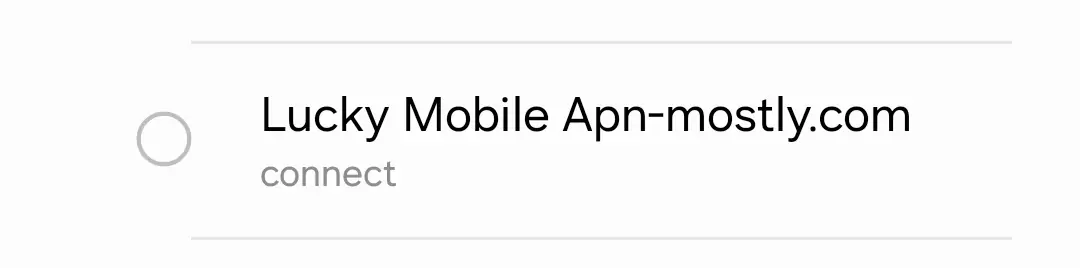
How to Configure the Lucky Mobile APN:
A. Gather Information
Before you proceed, you’ll need to know your phone’s operating system: Android or iOS.
B. Instructions
1. Android
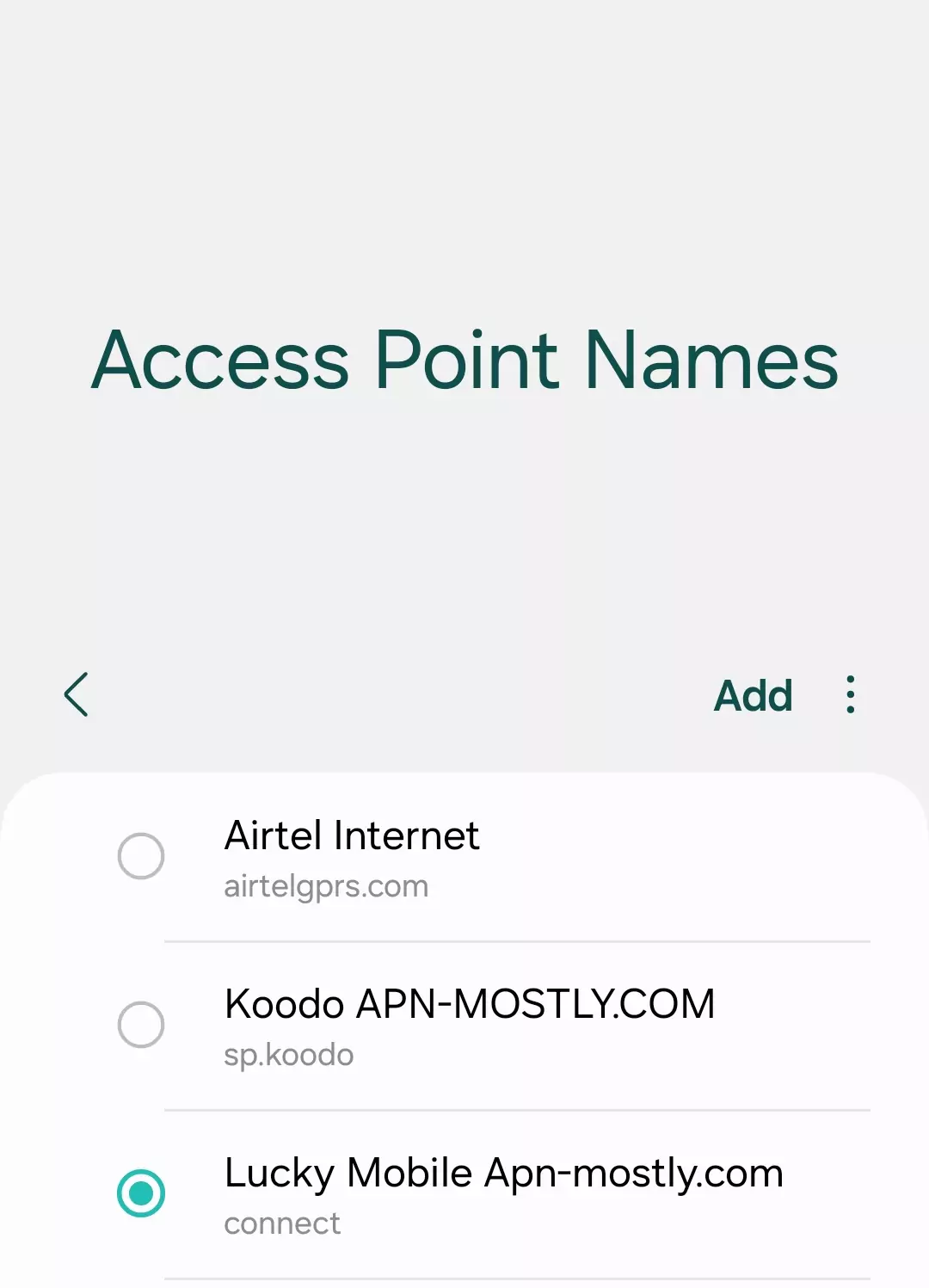
- Open the Settings app on your phone.
- Navigate to Mobile network or similar options (depending on your device).
- Look for Access Point Names (APN) and tap it.
- If there are existing APNs, you can delete them or create a new one by tapping the + button.
- In the new APN profile, enter the following details:
- Name: Lucky Mobile
- APN: connect
- MMSC: http://mms.luckymobile.ca/mms/wapenc
- APN Type: default,dun,supl,mms
- Leave other fields blank and save the newly created APN profile.
- Restart your phone for the changes to take effect.
2. iOS
In my experience with iOS devices, they typically configure APNs automatically. However, if you encounter internet connectivity issues, I recommend contacting Lucky Mobile customer support. They can provide you with specific APN configuration instructions for your iOS device.
In my case, when I set up a new iOS device with Lucky Mobile, the APN settings were automatically configured, and I didn’t need to make any manual changes. However, your experience may vary, so it’s always a good idea to reach out to the carrier’s support if you face any connectivity issues.
Troubleshooting Tips
- After saving the new APN on your Android device, I recommend restarting your phone. In my experience, this helps ensure the new APN settings are applied properly.
- Next, make sure “Mobile data” is enabled in your phone’s settings. When I set up my Android device with Lucky Mobile, I found that having mobile data enabled was crucial for establishing an internet connection.
- If you’ve followed these steps but still experience internet access issues, don’t hesitate to contact Lucky Mobile customer support. In my case, their support team has been helpful in resolving any connectivity problems I’ve encountered.
- If you’re still struggling after trying those basic steps, I suggest taking a look at your device’s network mode settings. Depending on your phone, you may be able to switch between different network modes like 2G, 3G, 4G, etc. Try experimenting with different modes to see if one works better than others for establishing a data connection with Lucky Mobile.
- Another troubleshooting step I’ve found helpful is toggling Airplane Mode on and off. This can sometimes “refresh” your device’s network connection. To do this, simply enable Airplane Mode, wait a few seconds, then disable it again.
Lucky Mobile MMS Issues
- In my experience, despite having the correct APN settings, I faced the issue of not being able to send or receive MMS messages on my phone.
- When I tried changing APN settings as suggested, I still couldn’t send MMS, which led me to explore other potential solutions.
- Eventually, I discovered that even when connected to Wi-Fi, I needed to have mobile data turned on to send and receive MMS messages.
- It’s worth noting that in my case, I wasn’t charged for using MMS, even when connected to Wi-Fi with mobile data enabled. This might vary depending on your phone model and carrier.
- If you encounter similar issues with MMS, I recommend checking your mobile data settings, as enabling mobile data resolved the problem for me.
Conclusion
That’s it for the blog post today. I hope you find the blog helpful and valuable for configuring the perfect Lucky Mobile internet settings. We have provided the legitimate and original best APN settings for Lucky Mobile users. If you have any doubts or questions, please let me know in the comment section below or contact us.


