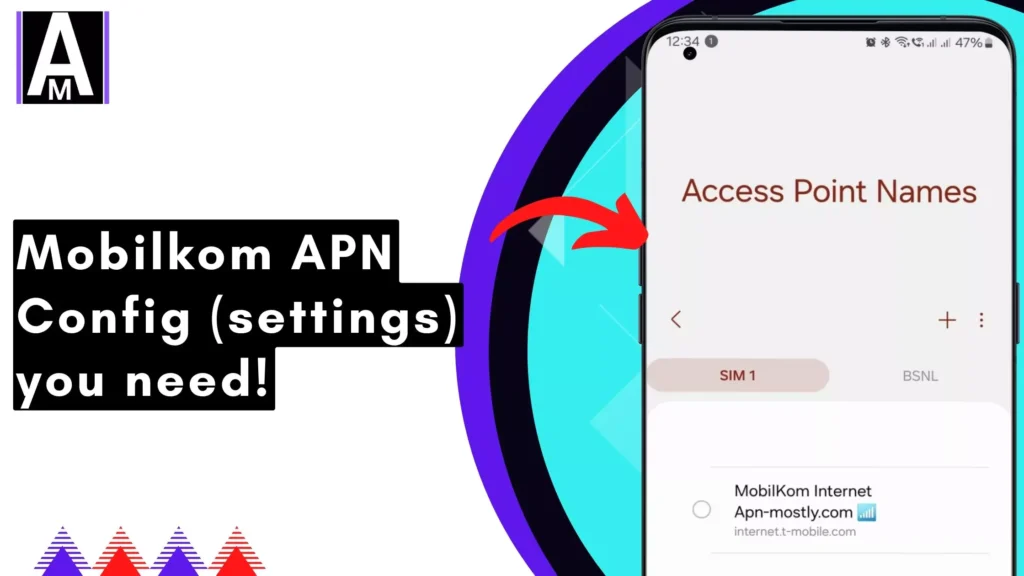Having trouble connecting to mobile data with your Mobilkom SIM card? The culprit might be incorrect Access Point Name (APN) settings. Don’t worry, this guide will help you sort it out!
Understanding Your Mobilkom Network
Since Mobilkom is a reseller, your SIM card could be using the network infrastructure of Telekom, Vodafone, O2, or another provider. To configure the correct APN settings, you’ll first need to identify which network your SIM card is connected to.
Here’s how to find your network on most devices:
- Go to your phone’s Settings menu.
- Look for a section called “Mobile Network” or “Connections.”
- Within that section, you should find information about your current network provider.
Mobilcom Debitel (Mobilcom) APN Settings
Android
| Setting | Telekom Internet APN | Telekom MMS APN |
| Name | Mobilcom Internet | Mobilcom MMS |
| APN | internet.telekom | internet.t-mobile |
| Proxy | Not Set | Not Set |
| Port | Not Set | Not Set |
| Username | t-mobile | t-mobile |
| Password | tm | tm |
| Server | Not Set | Not Set |
| MMSC | Not Set | http://mms.t-mobile.de/servlets/mms |
| MMS Proxy | Not Set | 172.028.023.131 |
| MMS Port | Not Set | 8080 |
| MCC | 262 | 262 |
| MNC | 01 | 01 |
| Authentication Type | PAP | PAP |
| APN type | default,hipri | mms |
| APN protocol | IPv4 | IPv4 |
| APN roaming protocol | IPv4 | IPv4 |
| Enable/disable APN | APN Enabled | APN Enabled |
| Bearer | Unspecified | Unspecified |
| MVNO type | None | None |
| MVNO Value | Not set | Not set |
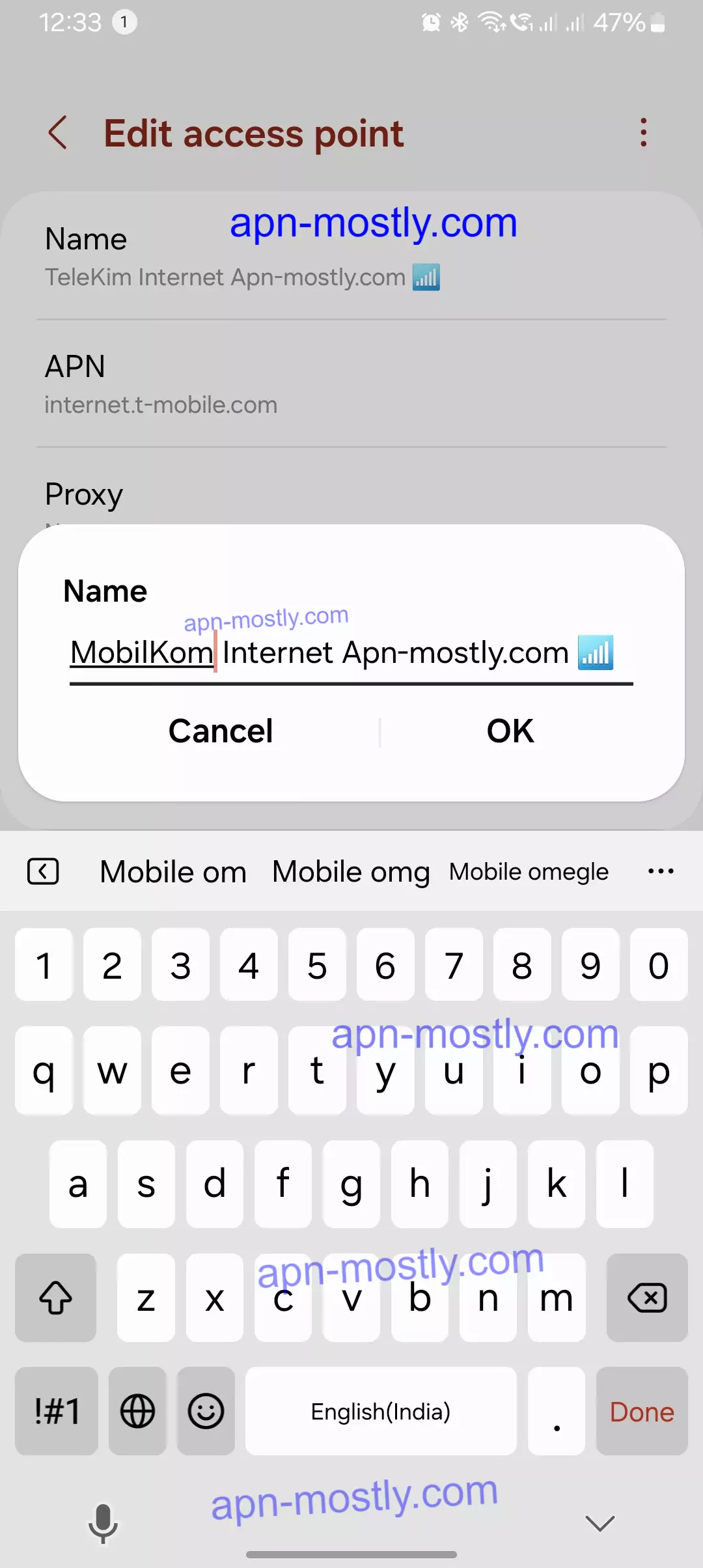
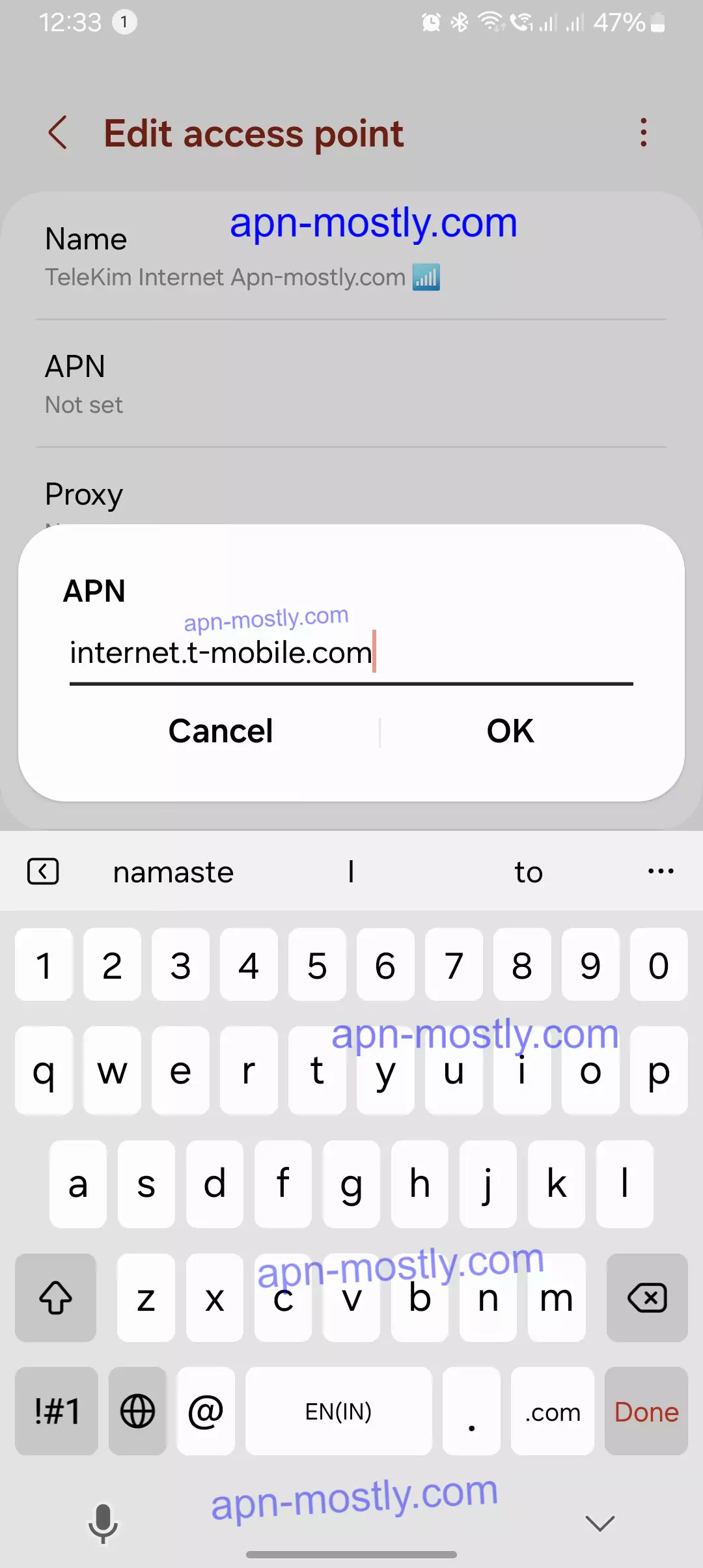
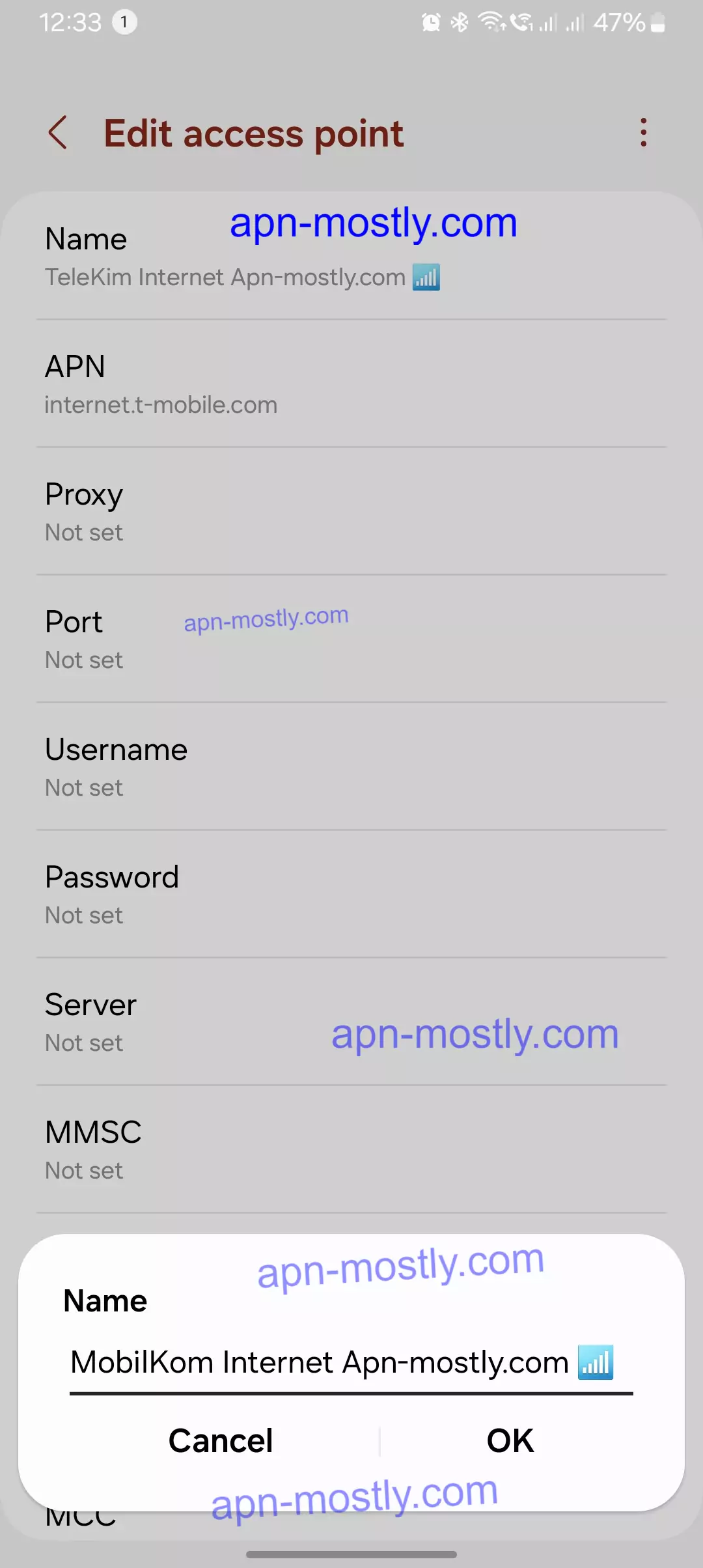
iPhone
| Setting | Telekom iPhone APN |
| Cellular Data APN | internet.telekom |
| Username | t-mobile |
| Password | tm |
| LTE Setup (Optional) APN | Blank |
| Username | Blank |
| Password | Blank |
| MMS APN | internet.t-mobile |
| Username | t-mobile |
| Password | tm |
| MMSC | http://mms.t-mobile.de/servlets/mms |
| MMS Proxy | 172.028.023.131:8080 |
| MMS Message Size | 1048576 |
| MMS UA Prof URL | http://www.apple.com/mms/uaprof.rdf |
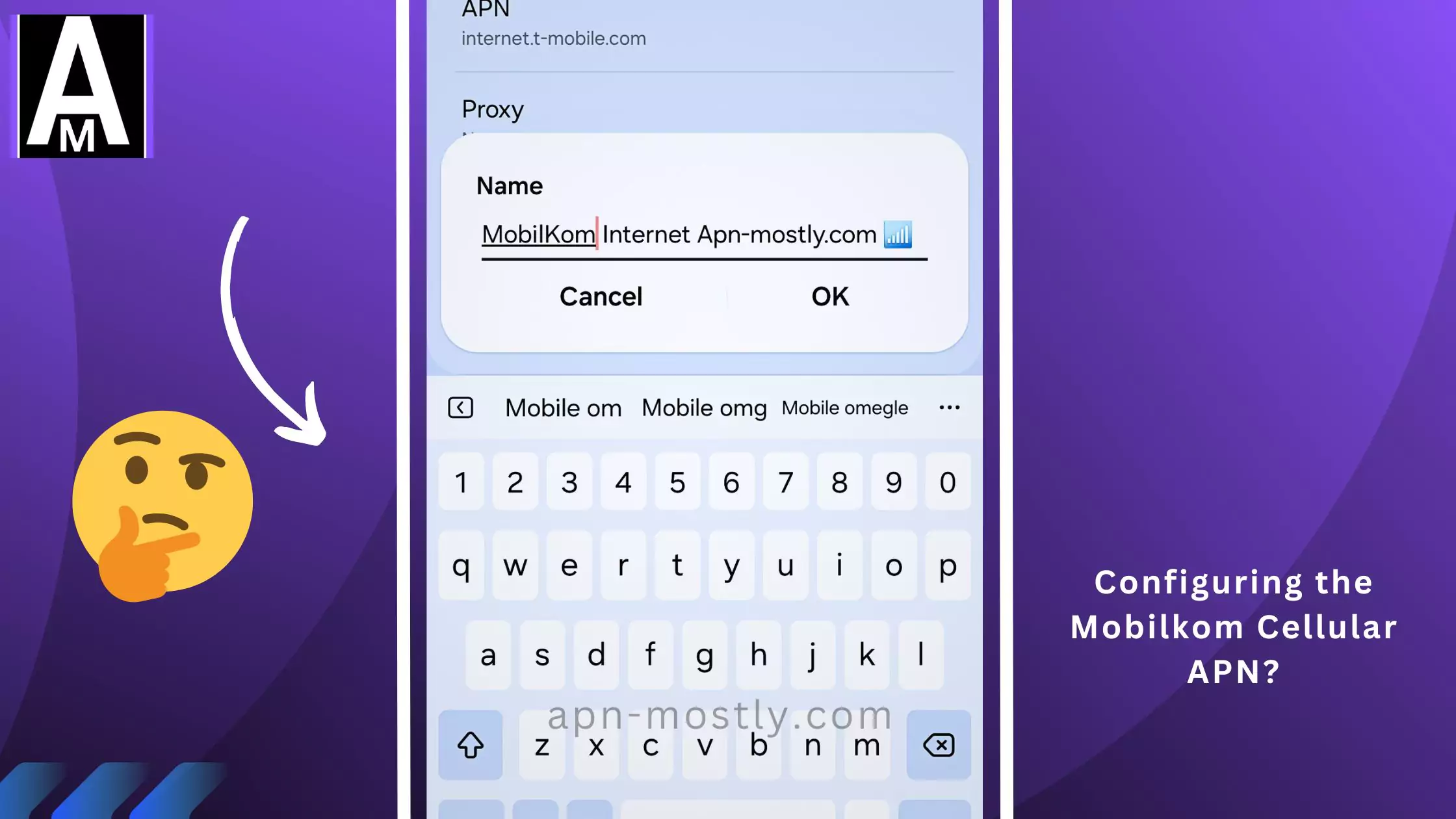
Mobilcom Debitel (Vodafone) APN Settings
Android
| Setting | Internet Settings | MMS Settings |
| Name | Vodafone | Vodafone MMS |
| APN | web.vodafone.de | event.vodafone.de |
| Proxy | Not Set | Not Set |
| Port | Not Set | Not Set |
| Username | Not Set | Not Set |
| Password | Not Set | Not Set |
| Server | Not Set | Not Set |
| MMSC | Not Set | http://139.7.24.1/servlets/mms |
| MMS Proxy | Not Set | 139.007.029.017 |
| MMS Port | Not Set | 80 |
| MCC | 262 | 262 |
| MNC | 02 | 02 |
| Authentication Type | CHAP | CHAP |
| APN type | default,hipri | mms |
| APN protocol | IPv4 | IPv4 |
| APN roaming protocol | IPv4 | IPv4 |
| Enable/disable APN | APN Enabled | APN Enabled |
| Bearer | Unspecified | Unspecified |
| MVNO type | None | None |
| MVNO Value | Not set | Not set |
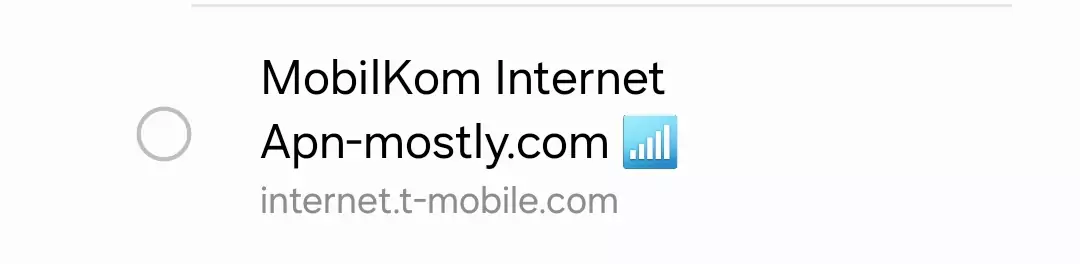
iPhone
| Setting | Vodafone iPhone APN |
| Cellular Data APN | web.vodafone.de |
| Username | Blank |
| Password | Blank |
| LTE Setup (Optional) APN | Blank |
| Username | Blank |
| Password | Blank |
| MMS APN | event.vodafone.de |
| Username | Blank |
| Password | Blank |
| MMSC | http://139.7.24.1/servlets/mms |
| MMS Proxy | 139.007.029.017:80 |
| MMS Message Size | 1048576 |
| MMS UA Prof URL | http://www.apple.com/mms/uaprof.rdf |
Mobilcom Debitel (Telefónica) APN Settings
Android
| Setting | Internet Settings | MMS Settings |
| Name | Mobilcom Debitel | MMS |
| APN | internet | internet |
| Proxy | Not Set | Not Set |
| Port | Not Set | Not Set |
| Username | Not Set | Not Set |
| Password | Not Set | Not Set |
| Server | Not Set | Not Set |
| MMSC | Not Set | http://10.81.0.7:8002 |
| MMS Proxy | Not Set | 82.113.100.5 |
| MMS Port | Not Set | 8080 |
| MCC | 262 | 262 |
| MNC | 07 | 07 |
| Authentication Type | Not Set | Not Set |
| APN type | default,hipri | mms |
| APN protocol | IPv4 | IPv4 |
| APN roaming protocol | IPv4 | IPv4 |
| Enable/disable APN | APN Enabled | APN Enabled |
| Bearer | Unspecified | Unspecified |
| MVNO type | None | None |
| MVNO Value | Not set | Not set |
iPhone
| Setting | Telefónica iPhone APN |
| Cellular Data APN | internet |
| Username | Blank |
| Password | Blank |
| LTE Setup (Optional) APN | Blank |
| Username | Blank |
| Password | Blank |
| MMS APN | internet |
| Username | Blank |
| Password | Blank |
| MMSC | http://10.81.0.7:8002 |
| MMS Proxy | 82.113.100.5:8080 |
| MMS Message Size | 1048576 |
| MMS UA Prof URL | http://www.apple.com/mms/uaprof.rdf |
Mobilkom APN Settings by Network
Once you know your network, refer to the corresponding section below to find the appropriate APN settings:
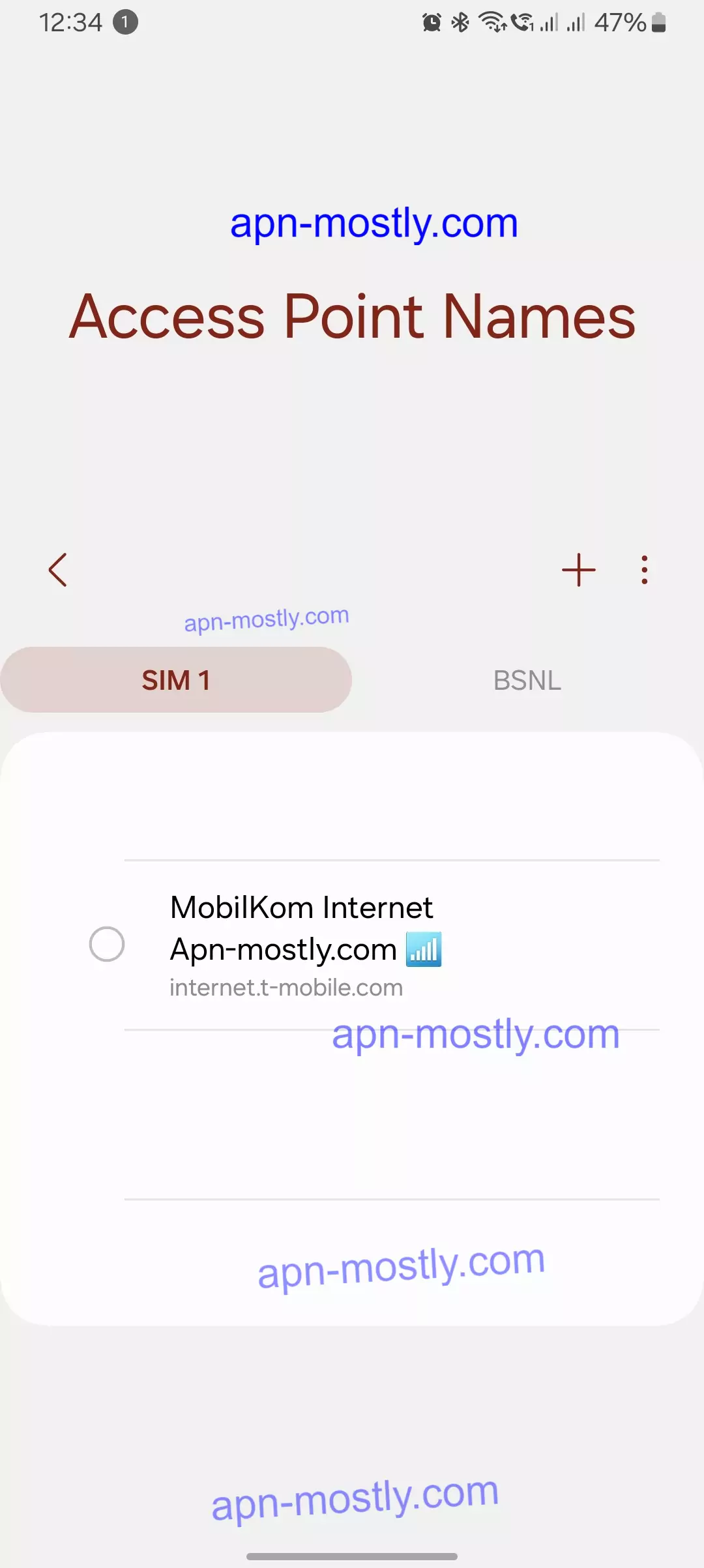
Telekom Network
- Name: T-Mobile
- APN: internet.t-mobile
- Username: (Leave blank)
- Password: (Leave blank)
Vodafone Network
- Name: Vodafone
- APN: web.vodafone.de
- Username: (Leave blank)
- Password: (Leave blank)
O2 Network
- Name: O2 DE-Internet
- APN: surfo2
- Username: (Leave blank)
- Password: (Leave blank)
Things to Know About It

Mobilkom doesn’t actually own their own physical network infrastructure. Instead, they piggyback on the networks of established operators like Deutsche Telekom (T-Mobile), Vodafone Germany, and O2 Germany. This means that the specific APN settings required for Mobilkom depend on the underlying network that your Mobilkom SIM card is utilizing.
For example, if your Mobilkom SIM leverages the T-Mobile network, the APN settings would align with T-Mobile’s configurations. Similarly, if your SIM utilizes Vodafone’s infrastructure, you’d need to use APN details specific to Vodafone.
This nuance is essential when troubleshooting Mobilkom APN connectivity issues. The advanced methods I previously outlined, such as manually configuring APN settings or checking for carrier updates, may involve using the APN information from the underlying network operator rather than Mobilkom itself.
Other Networks
If your Mobilkom SIM card uses a network other than Telekom, Vodafone, or O2, you might need to contact Mobilkom customer service for the specific APN settings.
Setting Up the APN on Your Device
The exact steps to set up a new APN can vary depending on your device model and operating system. However, the general process involves:
- Go to your phone’s Settings menu.
- Navigate to the “Mobile Network” or “Connections” section.
- Find the “Access Point Names” (APN) section. This might be under a submenu called “Mobile networks” or “SIM settings.”
- Tap the “Add” or “New APN” button.
- Enter the APN details for your specific network (as provided in the previous sections).
- Save the new APN profile.
How to Reset or Delete Mobilkom APN Settings
If you need to reset or delete the APN settings on your device for Mobilkom, follow the steps below for both Android and iOS devices.
For Android Devices
- Open Settings:
- Go to the Settings app on your Android device.
- Access Mobile Networks:
- Navigate to Network & Internet or Connections, depending on your device.
- Select Mobile Network.
- Open Access Point Names (APN):
- Tap on Access Point Names or APN.
- Reset to Default:
- Tap on the three dots in the upper right corner (or the Menu button on some devices).
- Select Reset to default or Reset to default settings. This will delete all custom APN settings and restore the default APN settings provided by Mobilkom.
- Delete APN Manually:
- If you want to delete a specific APN, tap on the APN you want to remove.
- Tap on the three dots in the upper right corner (or the Menu button).
- Select Delete APN or simply Delete.
For iOS Devices (iPhone/iPad)
- Open Settings:
- Go to the Settings app on your iOS device.
- Access Mobile Data:
- Tap on Cellular or Mobile Data.
- Open Cellular Data Options:
- Select Cellular Data Options or Mobile Data Options.
- Open APN Settings:
- Tap on Cellular Data Network or Mobile Data Network.
- Reset Settings:
- To reset APN settings, scroll to the bottom and tap on Reset Settings. This will erase any custom APN settings and restore the default ones provided by Mobilkom.
- Delete APN Settings Manually:
- To manually delete APN settings, go to the specific fields and clear the data manually by tapping on each field and deleting the content.
Troubleshooting Tips
If you’re still facing issues after setting up the APN, try these troubleshooting steps:
Reset Network Settings: One technique I often suggest is resetting the device’s network settings. This erases saved Wi-Fi networks, Bluetooth connections, and VPN settings, potentially resolving any conflicts that might be causing APN issues. In my experience, a fresh network configuration can sometimes resolve stubborn connectivity problems.
Check for Carrier Updates: I always advise readers to check if any carrier updates are available for their device. These updates can include new APN settings and other important network improvements from Mobilkom. Keeping the carrier settings up-to-date is crucial for seamless connectivity.
Manually Configure APN Settings: Sometimes, manually inputting the APN settings provided by Mobilkom can help resolve issues. I guide readers through the process of locating the APN settings menu and carefully entering each detail. This ensures no information is missed or incorrectly entered.
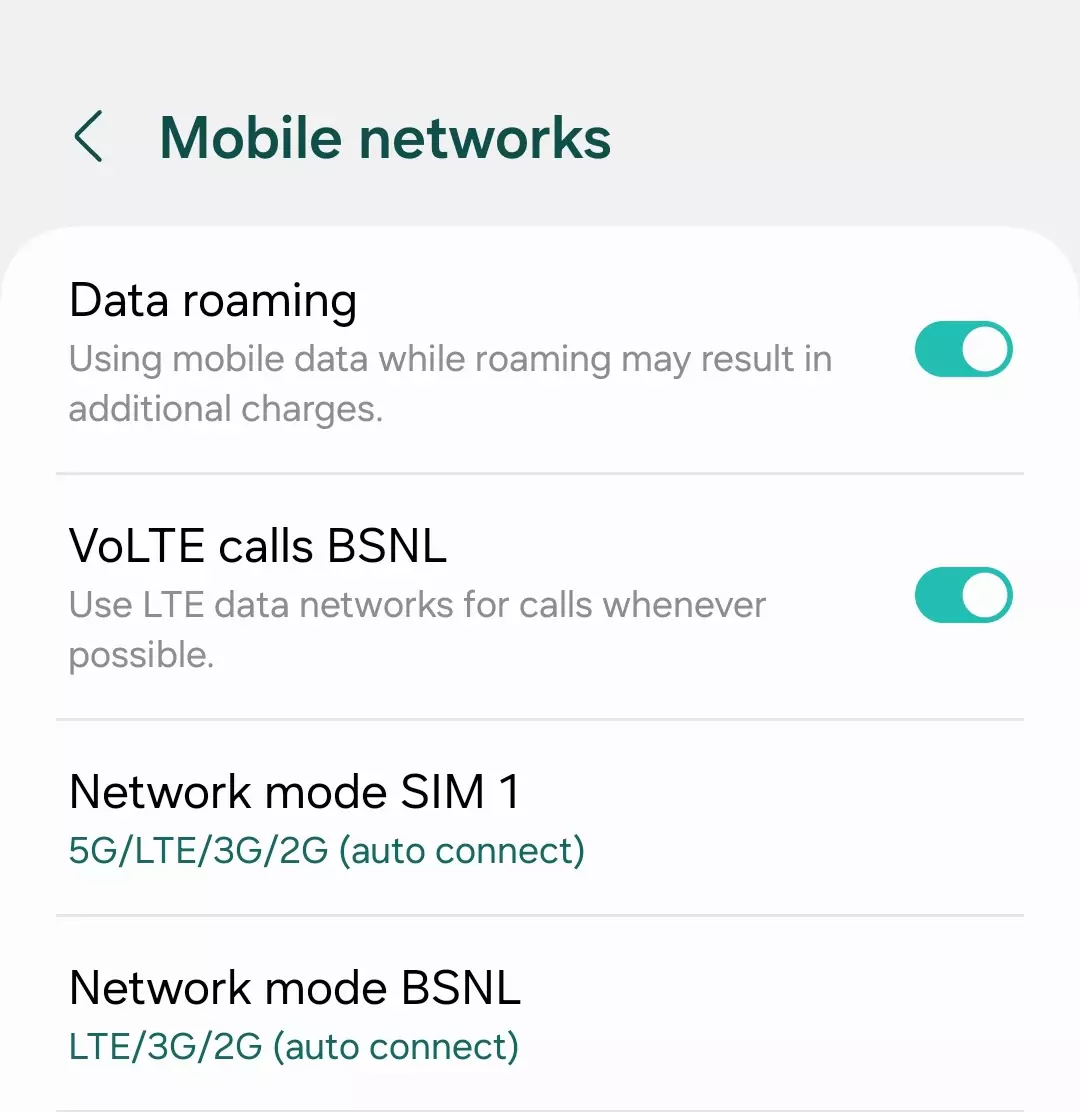
Check for Roaming Issues: If readers are outside their home network area, I remind them to enable data roaming on their device. Roaming issues can often cause APN connectivity problems, and enabling the data roaming option can help resolve these.
Inspect or Replace SIM Card: In some cases, I suggest inspecting the SIM card for any damage or improper seating. A faulty or loose SIM card can disrupt the network connection. If the issue persists, trying a different Mobilkom SIM card can help identify if the problem lies with the SIM itself.
Test in Another Device: Another advanced troubleshooting step I recommend is inserting the SIM card into a different device. If the APN settings work on another device, it helps pinpoint whether the issue is with the original device or the network.
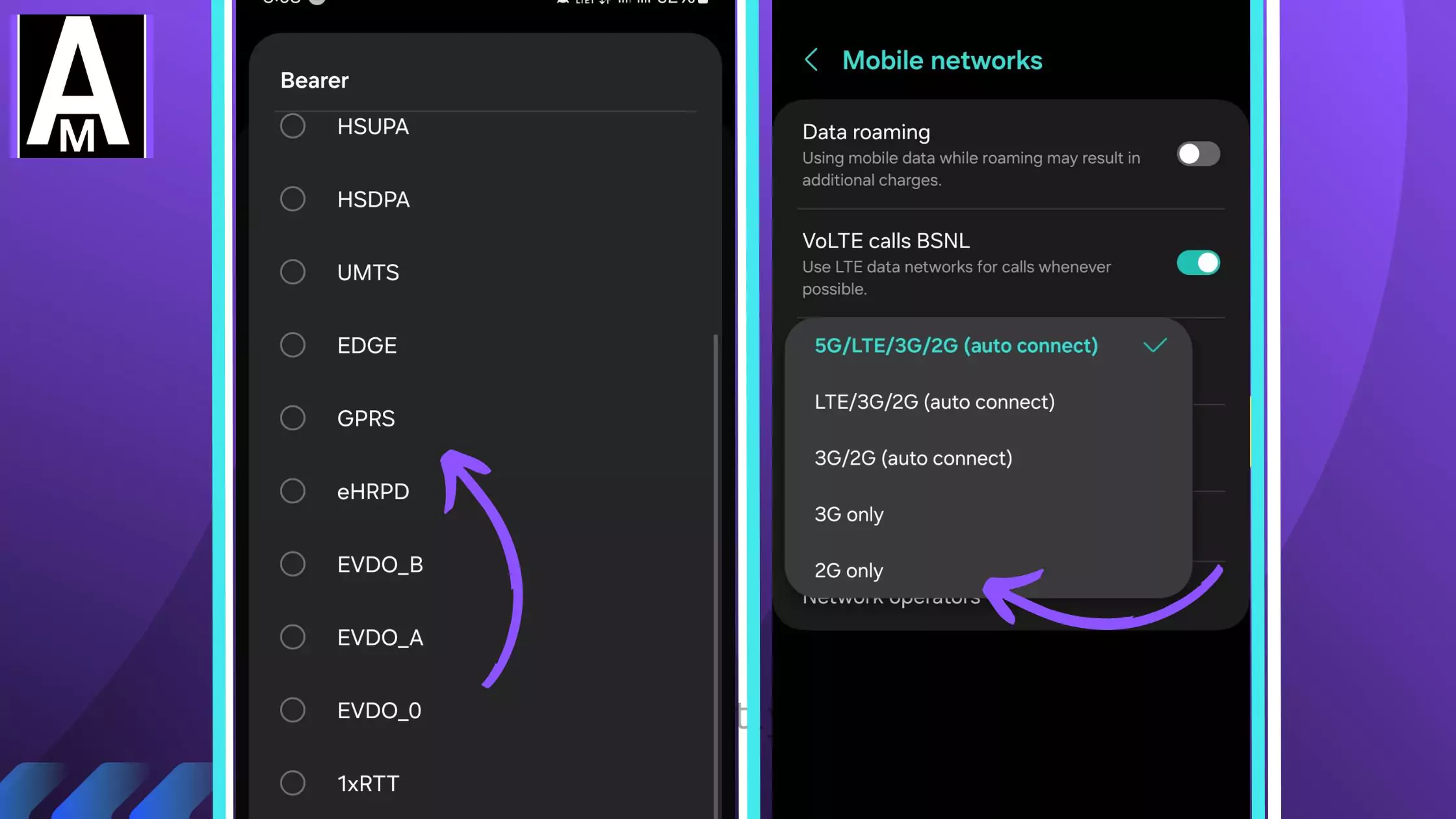
Check Network Mode: Switching between different network modes like LTE, 3G, and 2G can sometimes resolve connectivity issues. I guide readers through locating the network mode settings and experimenting with different options.
Update Carrier Settings (iOS): For iOS users, I suggest connecting their iPhone to a computer with iTunes and looking for an option to update carrier settings. Ensuring the latest carrier settings are applied can resolve APN-related issues.
Enable/Disable Airplane Mode: A simple trick I often share is enabling Airplane mode for about 30 seconds and then disabling it. This can refresh the network connection and resolve minor APN connectivity hiccups.
Check for Restrictions: I remind readers to verify if there are any restrictions or parental controls set on their device that might be blocking access to the APN settings. Ensuring the device is not restricted from connecting to the network is essential.
Clear APN Cache (Android): For Android users, I guide them through clearing the APN cache and data. This can help resolve issues caused by corrupted data affecting the APN settings.
Perform a Factory Reset: As a last resort, I may recommend performing a factory reset on the device. While this erases all data, it can potentially resolve deep-rooted software-related issues affecting APN connectivity. I always advise backing up data before attempting this step.
Conclusion
That wraps up today’s blog post. We’ve covered the APN settings for Mobilkom that can be applied to any Android or iOS device. These internet configurations are designed to enhance your internet connectivity, signal strength, and overall download and upload speeds. By applying these settings, you can significantly improve these aspects.
Additionally, optimizing your APN settings can enhance gaming performance by reducing ping, making it a great solution for gamers looking to achieve smoother gameplay. We hope you found this information helpful. If you did, please let us know in the comment section below.