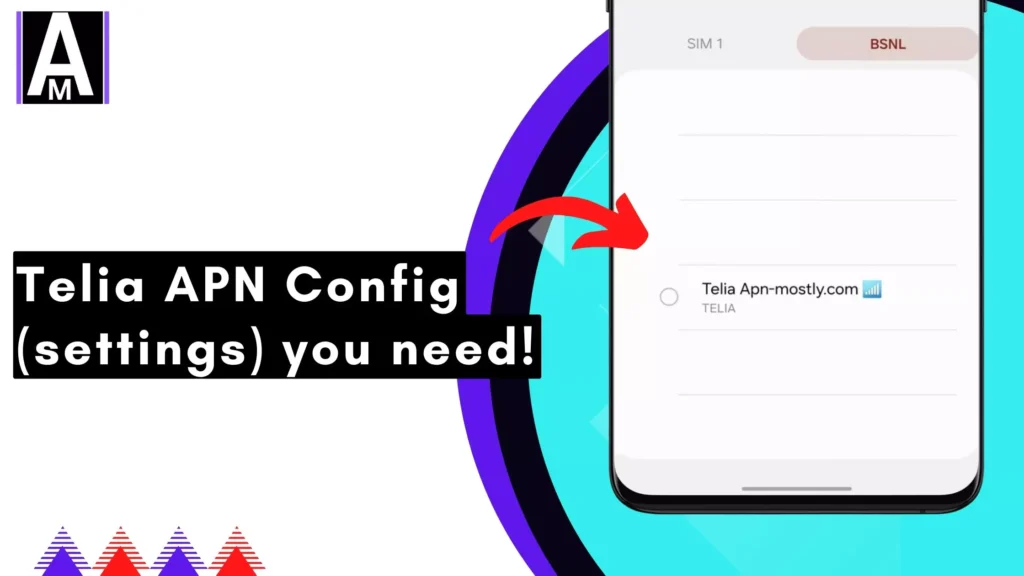This article guides you through setting the Telia APN Settings or the Configurations (Access Point Name) to ensure smooth mobile data connectivity on your device.
Telia APN Settings
The Telia DK APN is: www.internet.mtelia.dk
| Country | APN | Username | Password |
| Sweden | internet | ||
| Finland | internet | ||
| Norway | internet | ||
| Estonia | internet | ||
| Latvia | internet.telia.lv | ||
| Lithuania | internet.telia.lt |
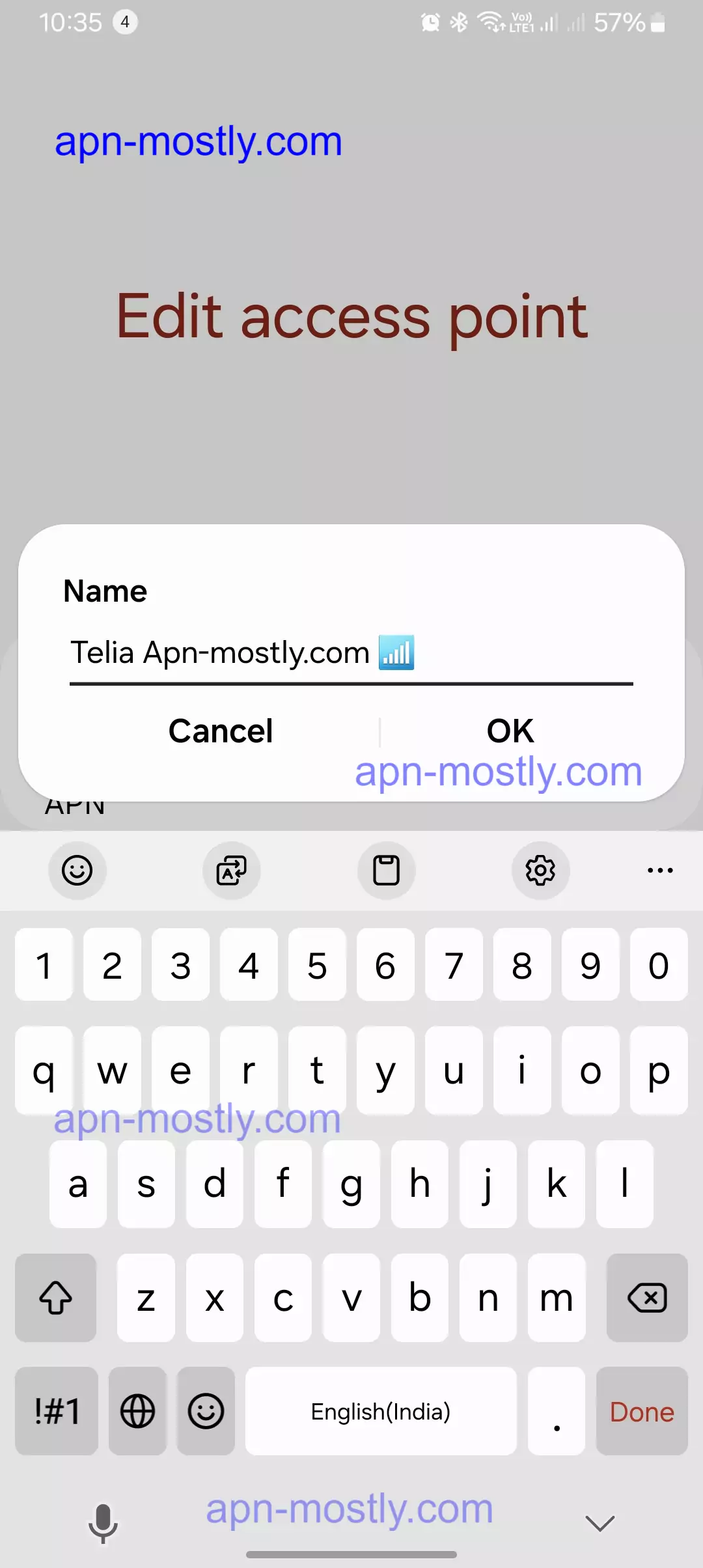
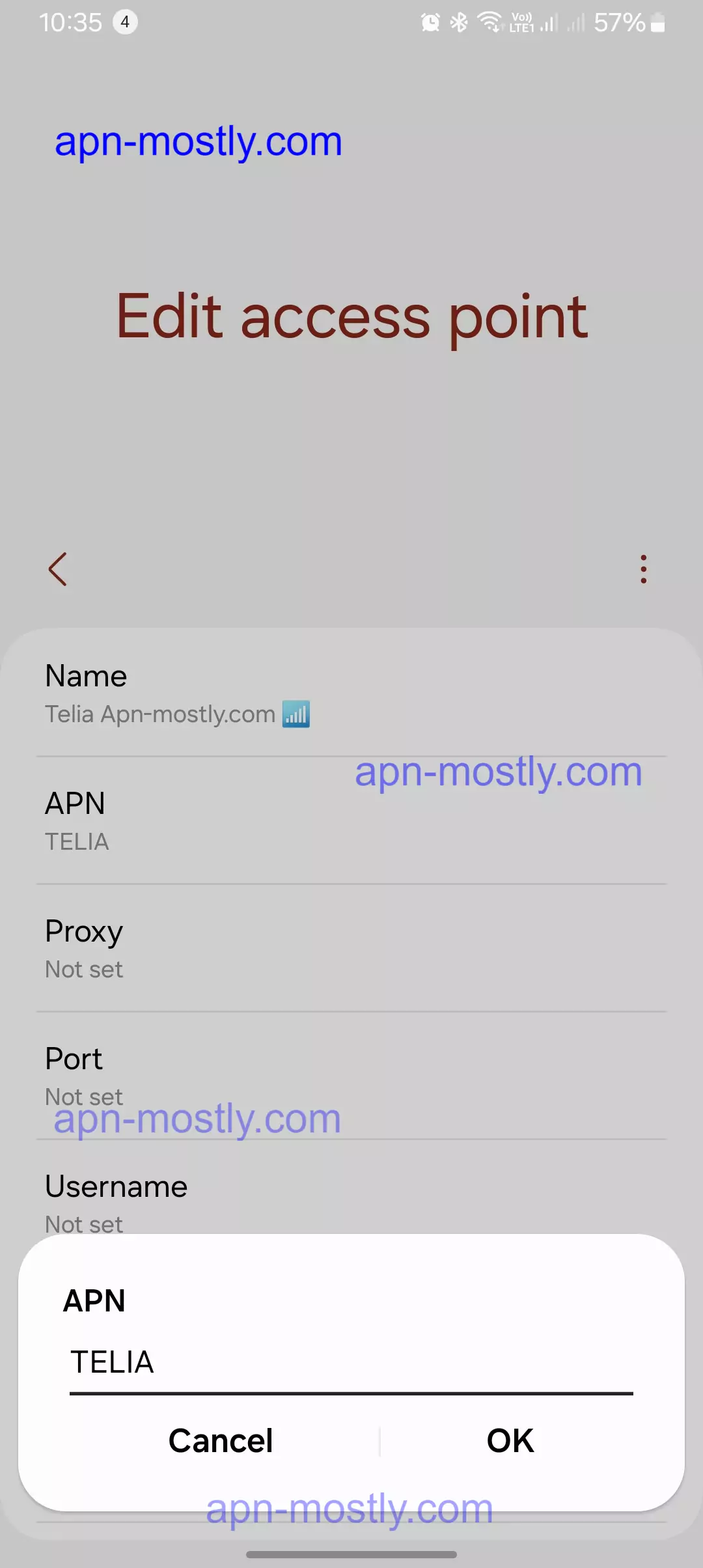
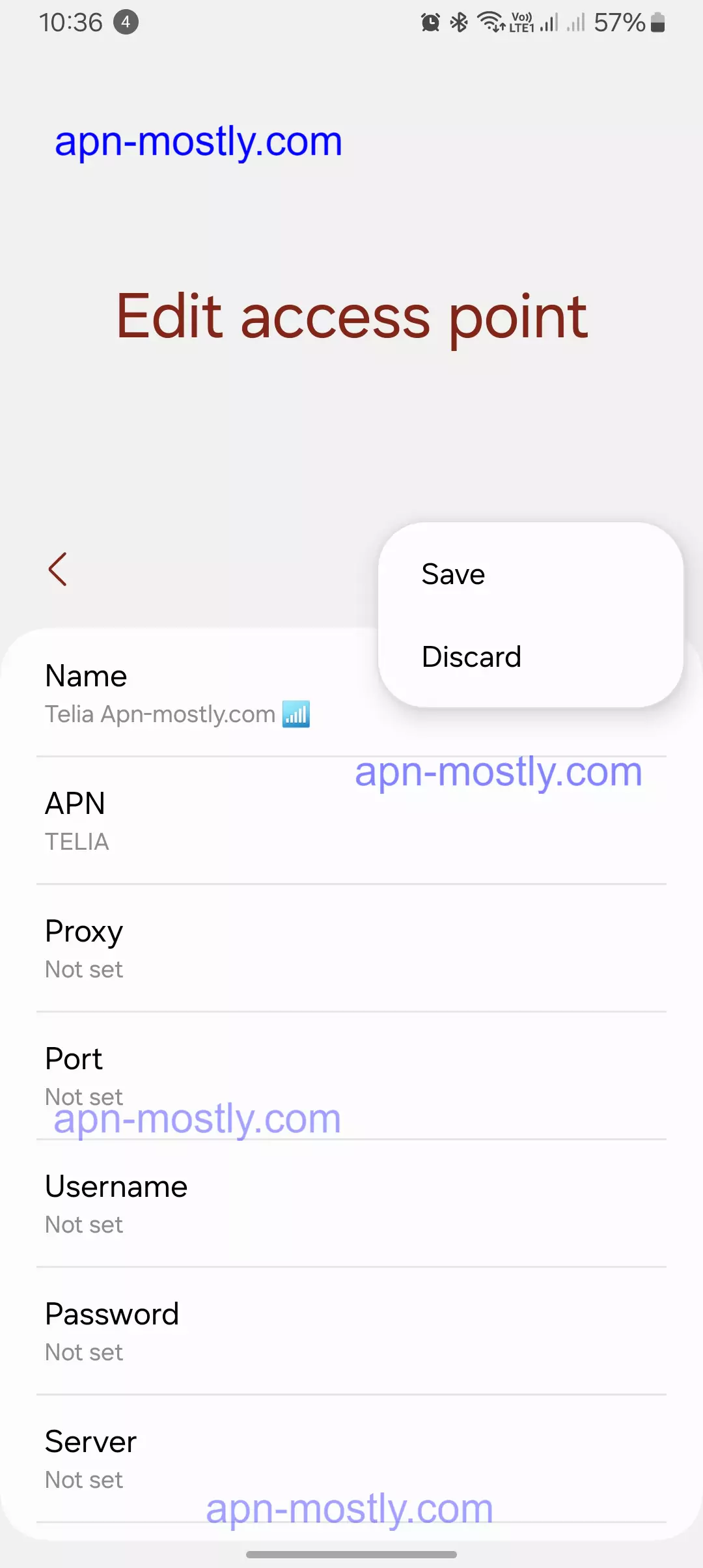
TELIA
| Field | Value |
| Name | TELIA |
| APN | TELIA |
| Proxy | |
| Port | |
| Username | |
| Password | |
| Server | |
| MMSC | |
| Multimedia message proxy | |
| Multimedia message port | |
| MCC | 242 |
| MNC | 02 |
| Authentication type | |
| APN type | DEFAULT,IA,SUPL |
| APN protocol | IPV4/IPV6 |
| APN roaming protocol | IPV4 |
| Bearer | UNSPECIFIED |
| Mobile virtual network operator type | |
| Mobile virtual network operator value |
Restart Android to apply new Telia APN settings.
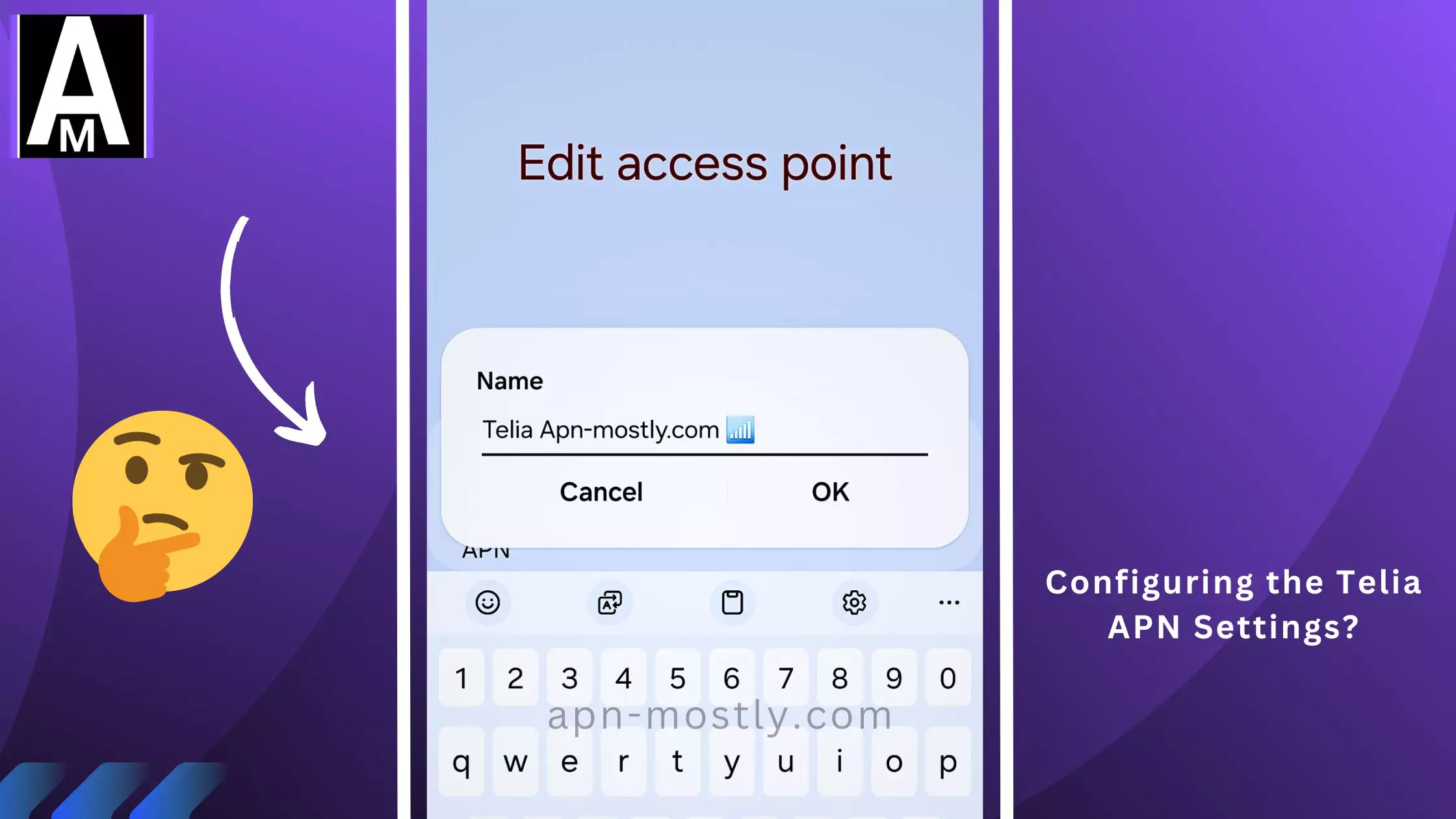
TELIA MMS
| Field | Value |
| Name | TELIA MMS |
| APN | MMS |
| Proxy | |
| Port | |
| Username | |
| Password | |
| Server | |
| MMSC | HTTP://MM/ |
| Multimedia message proxy | 212.169.66.4 |
| Multimedia message port | 8080 |
| MCC | 242 |
| MNC | 02 |
| Authentication type | |
| APN type | MMS |
| APN protocol | IPV4/IPV6 |
| APN roaming protocol | IPV4 |
| Bearer | UNSPECIFIED |
| Mobile virtual network operator type | |
| Mobile virtual network operator value |
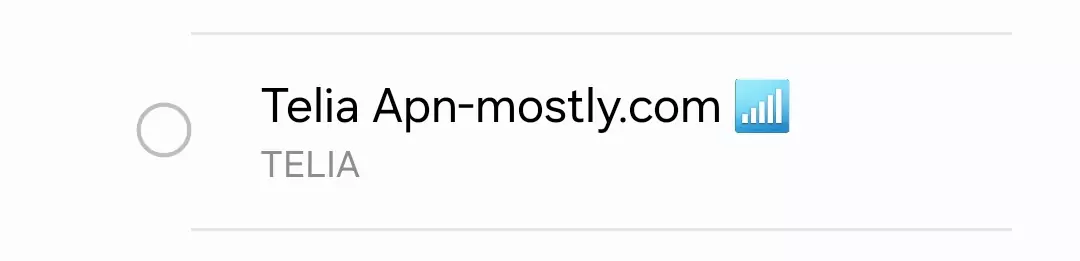
Restart Android to apply new Telia MMS APN settings.
TELIA IMS
| Field | Value |
| Name | TELIA IMS |
| APN | IMS |
| Proxy | |
| Port | |
| Username | |
| Password | |
| Server | |
| MMSC | |
| Multimedia message proxy | |
| Multimedia message port | |
| MCC | 242 |
| MNC | 02 |
| Authentication type | |
| APN type | IMS |
| APN protocol | IPV4/IPV6 |
| APN roaming protocol | IPV4 |
| Bearer | UNSPECIFIED |
| Mobile virtual network operator type | |
| Mobile virtual network operator value |
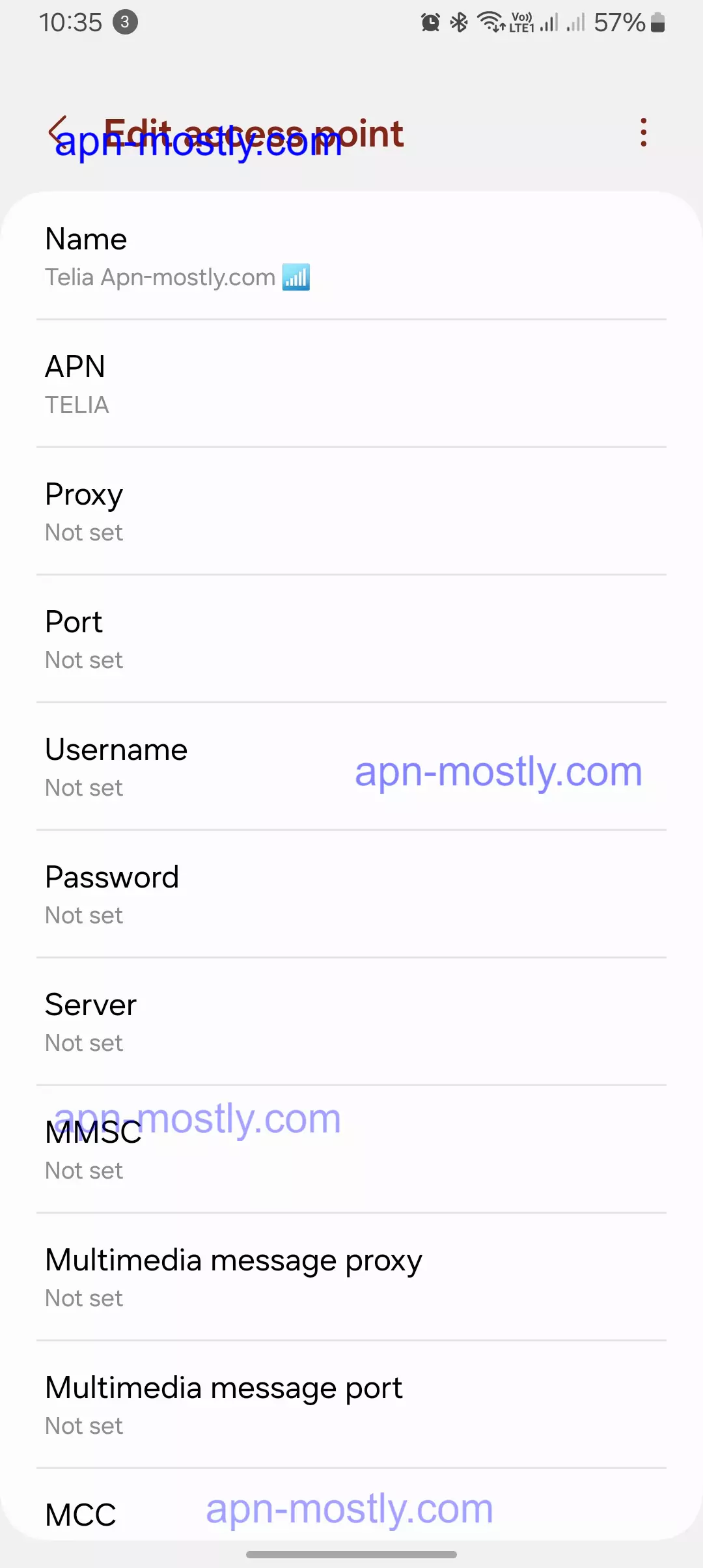
TELIA UT
| Field | Value |
| Name | TELIA UT |
| APN | HOS |
| Proxy | |
| Port | |
| Username | |
| Password | |
| Server | |
| MMSC | |
| Multimedia message proxy | |
| Multimedia message port | |
| MCC | 242 |
| MNC | 02 |
| Authentication type | |
| APN type | XCAP |
| APN protocol | IPV4/IPV6 |
| APN roaming protocol | IPV4 |
| Bearer | UNSPECIFIED |
| Mobile virtual network operator type | |
| Mobile virtual network operator value |

Let’s break down the components of this APN:
- www (Optional): This part typically denotes internet access, but it might not be included in all APNs.
- internet: This identifies the type of service you’re connecting to, which is data in this case.
- mtelia.dk: This specifies the Telia Denmark network.
Setting the APN on Different Devices
Android
Here’s how to set the APN on your Android device:
- Open the Settings app on your phone.
- Navigate to Network & internet or Mobile networks (depending on your device).
- Tap on Advanced or Access Point Names (APNs).
- You might see a list of existing APNs. Tap the + button to create a new one.
- In the new APN settings, enter the following details:
- Name: Enter a name for this APN (e.g., Telia).
- APN: Enter www.internet.mtelia.dk
- APN type: Leave this blank or enter default,internet (depending on your device).
- Tap Save.
- Select the newly created Telia APN from the list.
iOS
iPhones typically configure APN settings automatically for major carriers like Telia. If you’re facing issues after trying the Android steps or using a very old iPhone model, contact Telia customer support for further assistance.
Why Set a Manual APN?
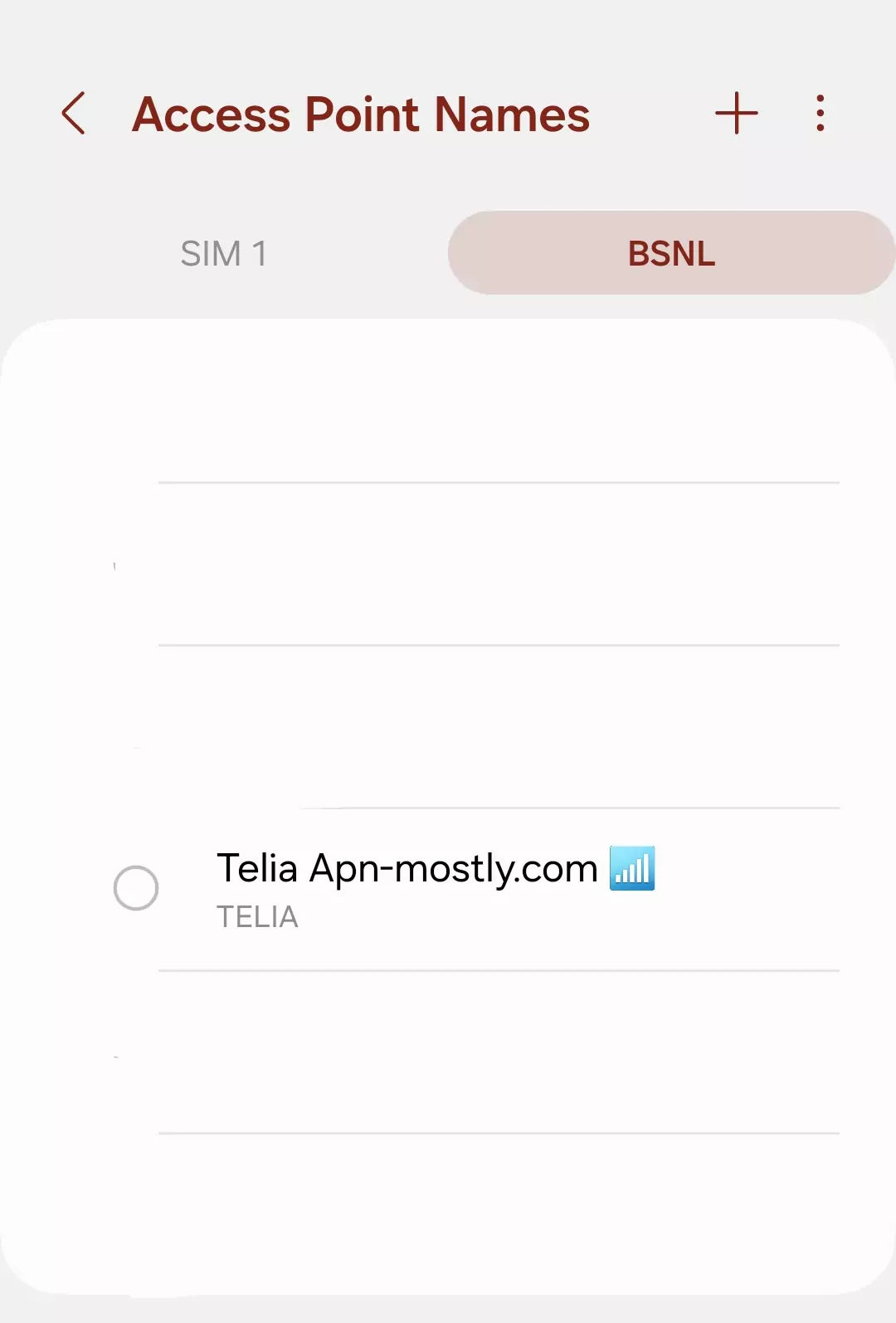
In most cases, your smartphone automatically configures the APN settings for major carriers like Telia. However, there are situations where you might need to set the APN manually:
New or Unlocked Phone
When I’ve used a new or unlocked phone with my Telia SIM card, I’ve sometimes found that it doesn’t have the correct APN settings pre-configured. In these cases, I’ve had to input the settings manually to ensure proper connectivity.
Troubleshooting Mobile Data Issues

There have been times when I’ve experienced issues with my mobile data connectivity. I’ve learned that setting the correct APN manually can often resolve these problems. It’s become one of my go-to troubleshooting steps when I encounter data connection issues.
Traveling with My Telia SIM
When I travel abroad and use my Telia SIM card on a different device, I sometimes need to set the APN manually. This ensures that I can still use my data services while roaming.
According to a report by the Danish Energy Agency, mobile data usage in Denmark increased by 32% from 2019 to 2020, reaching 1,485,000 TB. This highlights the growing importance of proper APN settings for seamless data connectivity.
My Experience Troubleshooting Telia Network Issues
As a Telia customer, I’ve encountered my fair share of network connectivity problems. Over time, I’ve developed a comprehensive list of troubleshooting steps that have helped me resolve these issues. Here’s what I’ve learned:
1. Double-Checking APN Settings
I always start by ensuring all APN fields are filled correctly:
- APN: internet
- Username and Password: left blank
- MCC: 238
- MNC: 20
- Authentication Type: None
- APN Type: default,supl,mms
2. Resetting Network Settings
When basic checks don’t work, I reset my phone’s network settings. This often resolves connectivity issues, though it does erase Wi-Fi passwords and Bluetooth connections.
3. Manual Network Selection
I’ve found that manually selecting the Telia network can sometimes help:
- I go to Settings > Mobile Networks > Network Operators
- Then, I select Telia manually instead of using automatic selection
4. Checking Data Roaming
Especially when I’m near a border or traveling, I make sure data roaming is enabled.
5. Addressing SIM Card Issues
If I suspect a SIM card problem, I remove and reinsert it to ensure it’s properly seated. Sometimes, I test the SIM in another device to rule out device-specific issues.
6. Updating Software
I always ensure my device’s software is up to date, as carriers often release updates that improve network compatibility.
7. Clearing Cache
In some cases, clearing the cache partition in recovery mode has fixed connectivity issues without affecting my personal data.
8. Checking for Carrier Settings Updates
I’ve learned that carriers sometimes release updates that need to be installed separately. I check for these in Settings > About phone > Carrier settings.
9. Adjusting Proxy and Port Settings
Unless specified by Telia, I make sure proxy settings are set to “Not Set” and the port is left blank.
10. Setting Access Point Protocol
When my device allows it, I set the APN protocol to IPv4/IPv6.
Additional Steps
If these primary methods don’t work, I try more advanced troubleshooting:
- Deleting old or unused APN profiles
- Ensuring background data isn’t restricted for essential apps
- Checking for network outages on Telia’s website
- As a last resort, performing a factory reset (after backing up my data)
According to a report by Opensignal In 2024, Telenor Denmark won the 5G Games Experience award with a score of 88.1 points, providing the best 5G mobile gaming experience in the country. (source:https://www.opensignal.com/reports/2024/02/denmark/mobile-network-experience). Despite this high availability, individual users like myself may still encounter issues that require troubleshooting.
By systematically working through these steps, I’ve been able to resolve most network connectivity issues I’ve faced with Telia. It’s a process that requires patience, but it’s often effective in getting back online and enjoying the full benefits of Telia’s network.
Conclusion
That is it for the blog post today. Today, I showed you the best APN settings for the Telia APN settings for Denmark, Norway, Finland, Sweden, Afghanistan, and all other countries where Telia is available., which can improve your internet speed and eventually give you good signal strength with a strong connectivity. For gamers and binge watchers, they can simply add “hipri” into the APN type for the fastest downloading speed.
If you have any doubts or questions, then let me know in the comment section below. Have a nice day with your smartphones.