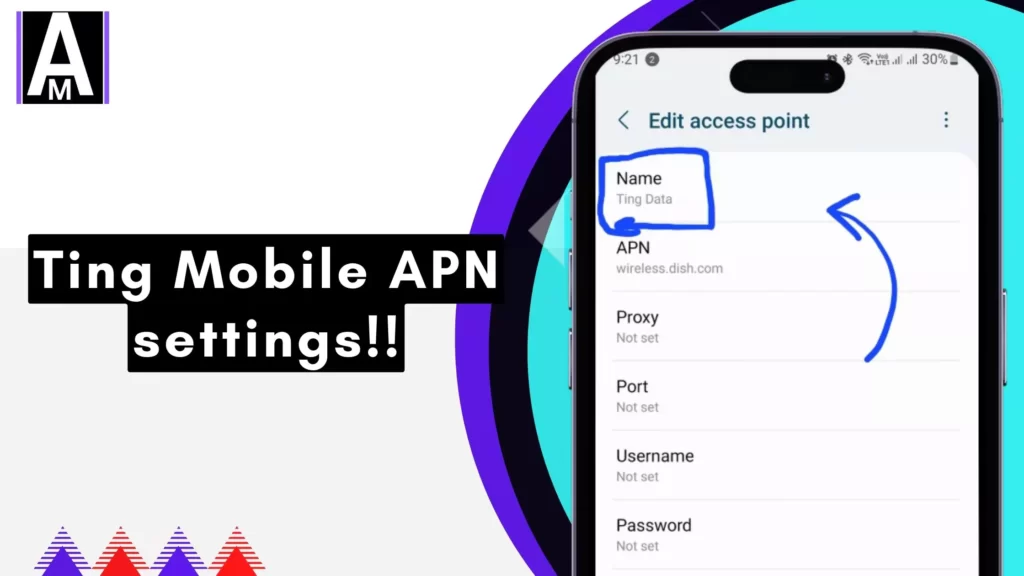Here are the exact APN settings that you need for Ting Mobile. For your device, improve the internet speed including the downloading or uploading speed. Moreover, these settings can improve the internet stability so you will get a stable Ping.
Quick Summary
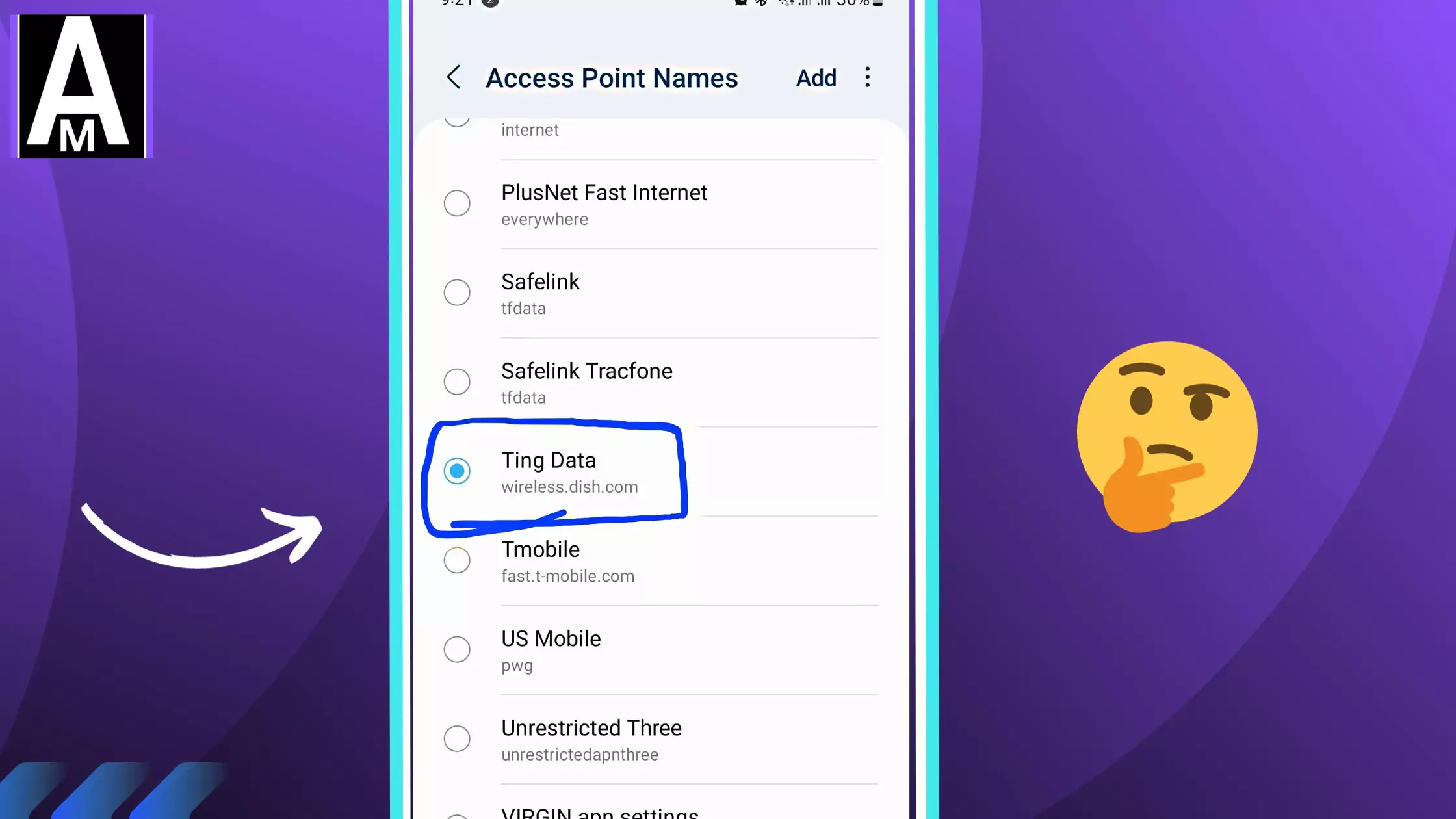
- An APN setting is a configuration that tells your mobile device how to connect to your carrier’s network.
- Ting Mobile APN settings are required for your device to access the internet, send and receive text messages, and make and receive phone calls.
- To set up Ting Mobile APN settings on your device, follow the steps provided in this article.
An Access Point Name (APN) is a setting that tells your mobile device how to connect to your carrier’s network. APN settings are important because they allow your device to access the internet, send and receive text messages, and make and receive phone calls.
To find your APN settings, you can usually go to your device’s settings menu and then select “Mobile networks” or “Cellular networks.” From there, you should see a section for “Access Point Names” or “APNs.”
Ting Mobile APN settings
| Setting | Value |
|---|---|
| APN | n.t8.ispsn |
| Proxy | Not set |
| Port | Not set |
| Username | Not set |
| Password | Not set |
| Server | Not set |
| MMSC | http://mms.plspictures.com |
| MMS Proxy | Not set |
| MMS Port | 80 |
| MCC | 310 |
| MNC | 120 |
| Authentication | Not set |
| APN Type | mms, default (or use the recommended settings: |
| default,admin,fota,mms,supl,hipri,internet,dun, | |
| without spaces) | |
| APN Protocol | IPv4/IPv6 |
| APN Roaming Protocol | IPv4/IPv6 |
| Bearer | Unspecified |
| MVNO Type | None |
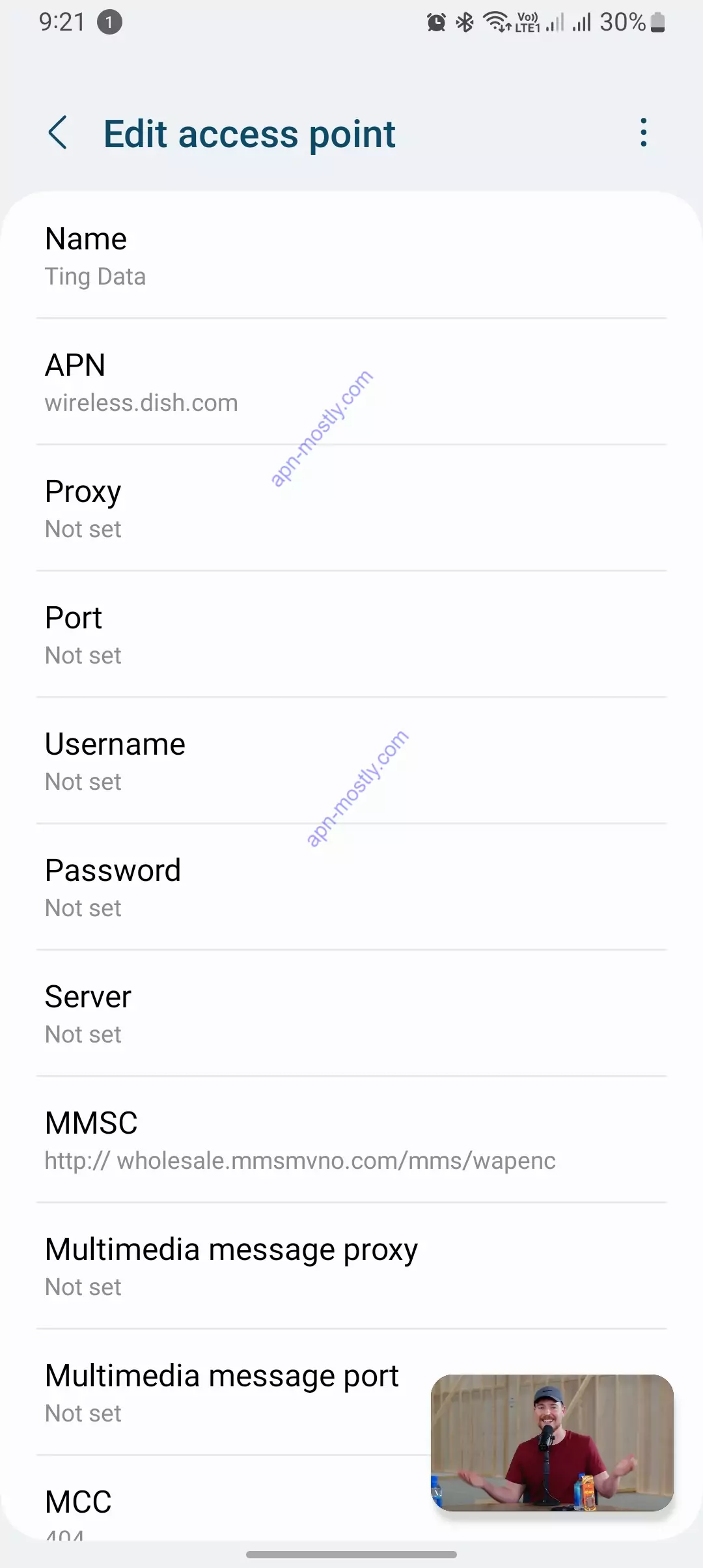
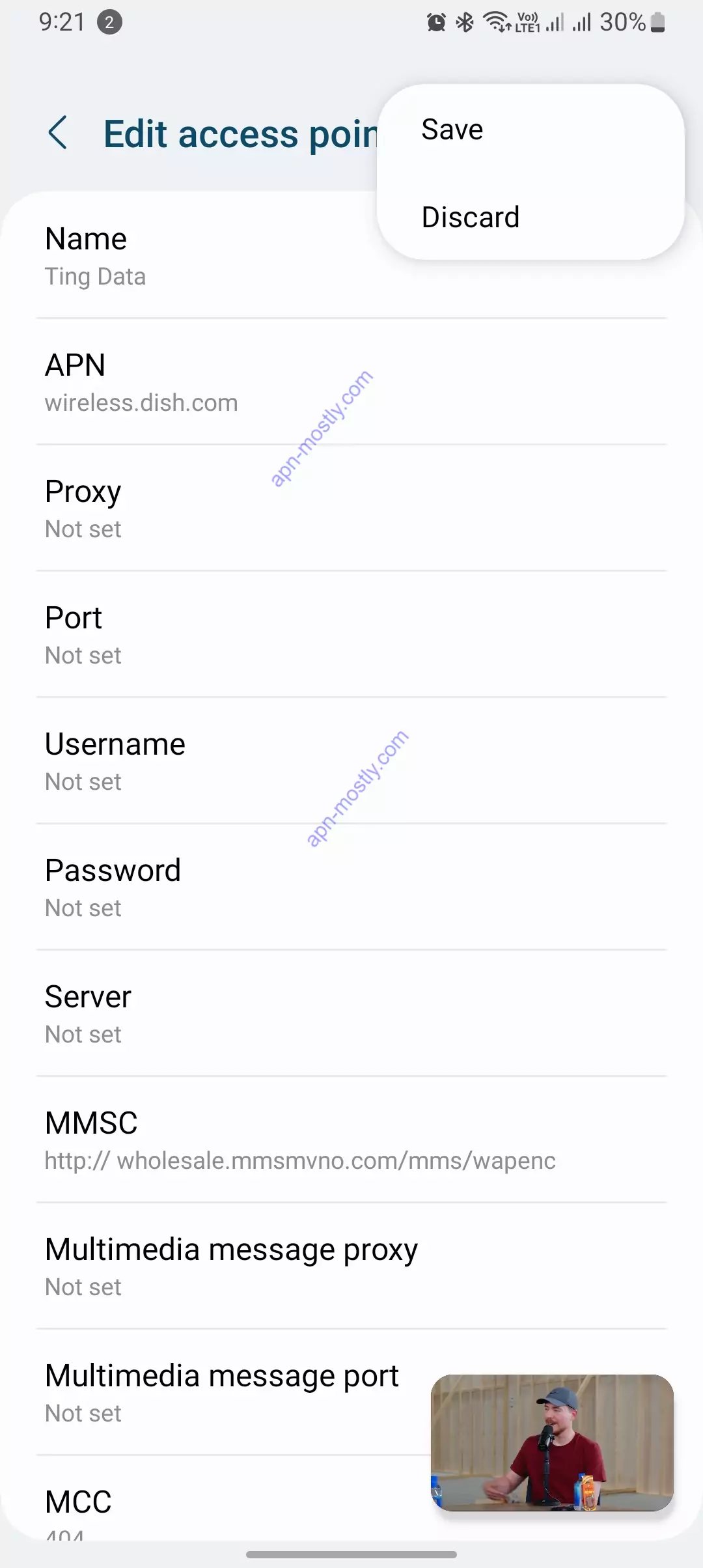
Here’s a table summarizing the Mobile Data settings and Tethering Settings for an X3 SIM card, as well as additional information about configuring APN settings for X1 SIM cards:
Mobile Data settings for an X3 SIM card
| Setting | Value |
| Name | Ting Data |
| APN | wireless.dish.com |
| MMSC | http://wholesale.mmsmvno.com/mms/wapenc |
| APN type* | default,admin,fota,mms,supl,hipri,internet,dun |
| MCC | 310 |
| MNC | 240 |
| APN protocol | IPv4 / IPv6 |
| APN roaming protocol | IPv4 / IPv6 |
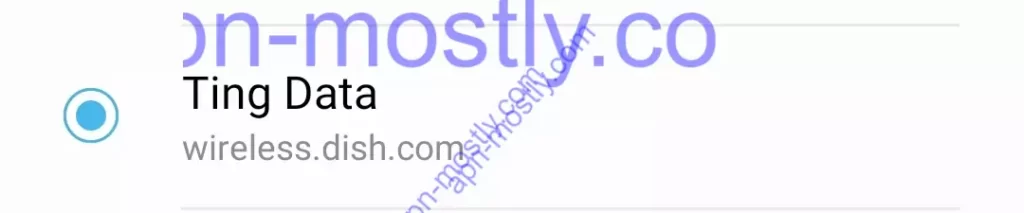
Tethering Settings for an X3 SIM card
| Setting | Value |
| Name | Ting Data |
| APN | tethering.dish.com |
| MMSC | http://wholesale.mmsmvno.com/mms/wapenc |
| APN type* | default,admin,fota,mms,supl,hipri,internet,dun |
| MCC | 310 |
| MNC | 240 |
| APN protocol | IPv4 / IPv6 |
| APN roaming protocol | IPv4 / IPv6 |
For X1 SIM cards, ensure the following APN settings:
| Setting | Value |
| Name | Ting Data |
| APN | wholesale |
| MMSC | http://wholesale.mmsmvno.com/mms/wapenc |
| APN type* | default,admin,fota,mms,supl,hipri,internet,dun |
| MCC | 310 |
| MNC | 260 |
| APN protocol | IPv4 / IPv6 |
| APN roaming protocol | IPv4 / IPv6 |
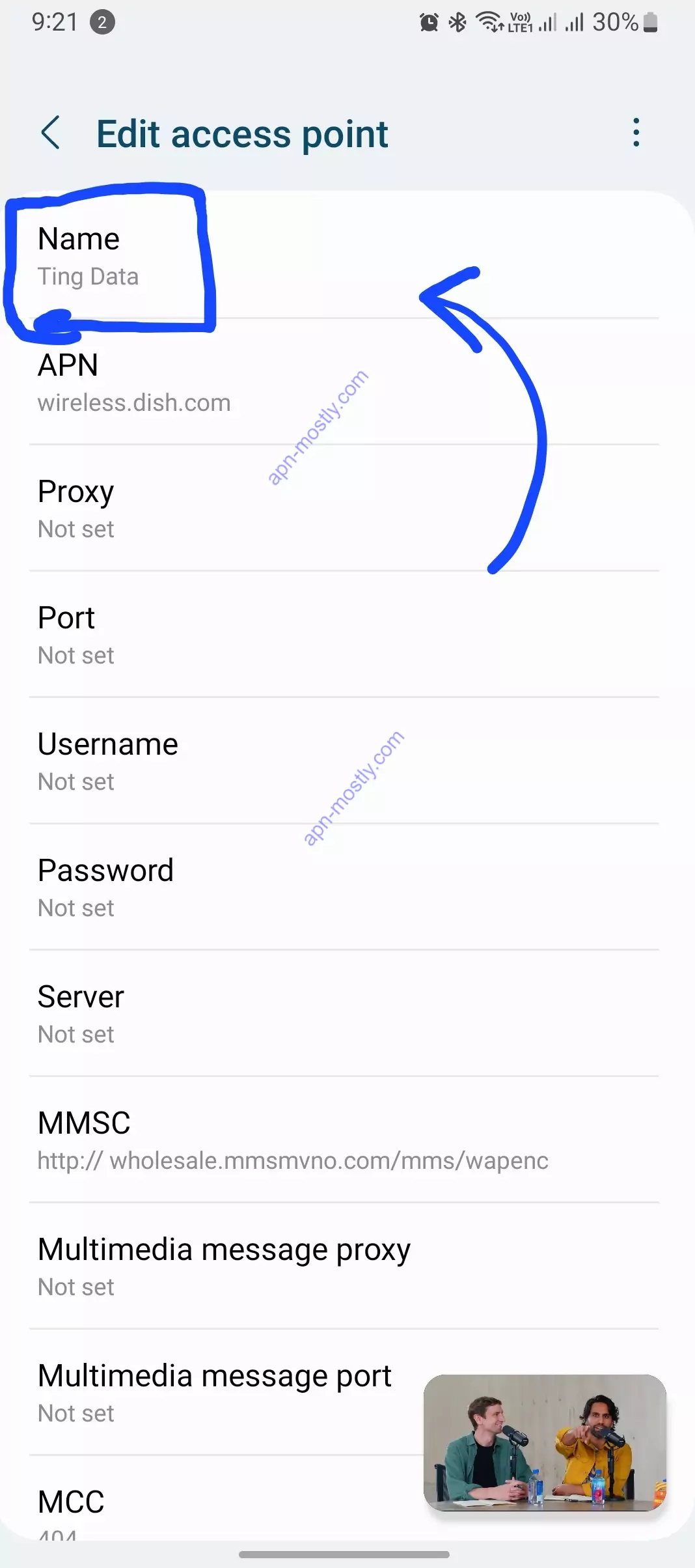
If MMS doesn’t work on an Android device with an X1 SIM card, create a separate MMS APN setting as follows:
| Setting | Value |
| Name | Ting MMS |
| APN | wholesale |
| MMSC | http://wholesale.mmsmvno.com/mms/wapenc |
| APN type | mms |
| MCC | 310 |
| MNC | 260 |
| APN protocol | IPv4 |
| APN roaming protocol | IPv4 |
For feature phone settings with an X1 SIM card, follow these steps:

- Press the Menu button.
- Select Settings and then choose Connection.
- Pick Access points.
- Select the Ting APN and confirm that the settings match, or select New if you need to add an APN with the settings:
- Name: Ting
- APN: wholesale
- Leave the username and password blank.
- Choose Done or Save.
- Restart your device and wait for it to find the Ting network. This may take a minute or so.
The following table shows the Ting Mobile APN settings for different devices:
| Device | APN | Username | Password |
| Android | Ting | None | None |
| iOS | Ting | None | None |
| Feature phone | Ting | None | None |
How to set up Ting Mobile APN settings on Android
To set up Ting Mobile APN settings on Android, follow these steps:
- Go to your device’s settings menu.
- Tap “Mobile networks” or “Cellular networks.”
- Tap “Access Point Names” or “APNs.”
- Tap the “+” button to add a new APN.
- Enter the following information:
- Name: Ting
- APN: Ting
- Username: None
- Password: None
- Tap “Save.”
- Select the Ting APN as the active APN.
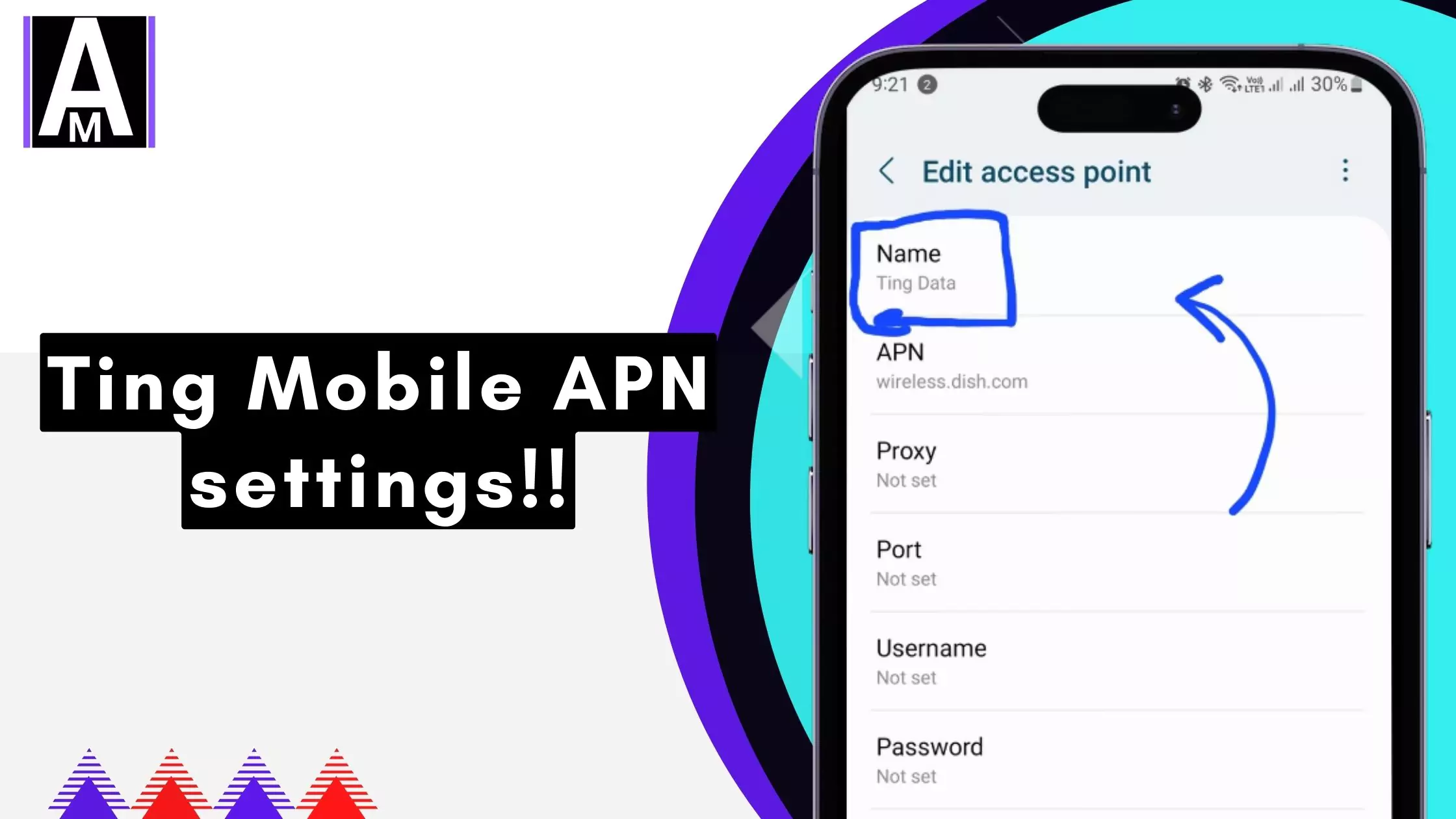
How to set up Ting Mobile APN settings on iOS
To set up Ting Mobile APN settings on iOS, follow these steps:
- Go to your device’s settings menu.
- Tap “Mobile Data.”
- Tap “Mobile Data Options.”
- Tap “Cellular Data Network.”
- Under “Cellular Data Network,” scroll down to “APN Settings.”
- Tap “Create APN.”
- Enter the following information:
- APN Name: Ting
- APN: Ting
- Username: None
- Password: None
- Tap “Done.”
- Select the Ting APN as the active APN.
How to set up Ting Mobile APN settings on a feature phone
To set up Ting Mobile APN settings on a feature phone, the steps may vary depending on the make and model of your phone. However, the general steps are as follows:
- Go to your phone’s menu and select “Settings.”
- Select “Connection.”
- Select “Access points.”
- Select “New.”
- Enter the following information:
- Name: Ting
- APN: Ting
- Username: None
- Password: None
- Select “Save.”
- Select the Ting APN as the active APN.
Troubleshooting
If you’re having trouble connecting to the Ting Mobile network, you can try the following:
- Make sure that your APN settings are correct. You can find the correct APN settings for your device in the table above.
- Restart your device. This can often fix minor software glitches that may be causing problems with your network connection.
- Reset your network settings. This will reset all of your network settings to their factory default values. To reset your network settings on Android, follow these steps:
- Go to your device’s settings menu.
- Tap “System.”
- Tap “Advanced.”
- Tap “Reset options.”
- Tap “Reset Wi-Fi, mobile & Bluetooth.”
- Tap “Reset settings.”
To reset your network settings on iOS, follow these steps:
1. Go to your device’s settings menu.
2. Tap “General.”
3. Scroll down and tap “Transfer or Reset iPhone.”
4. Tap “Reset.”
5. Tap “Reset Network Settings.”
If you’re still having trouble connecting to the Ting Mobile network after trying the above steps, please contact Ting Mobile customer support for assistance.
Conclusion
Setting up Ting Mobile APN settings is a relatively simple process. By following the steps in this article, you should be able to get your device connected to the Ting Mobile network in no time. If you have any trouble, please don’t hesitate to contact Ting Mobile customer support for assistance.
That’s it for the blog post, today i showed you the List of APN settings for Ting mobile, with all the screenshots.