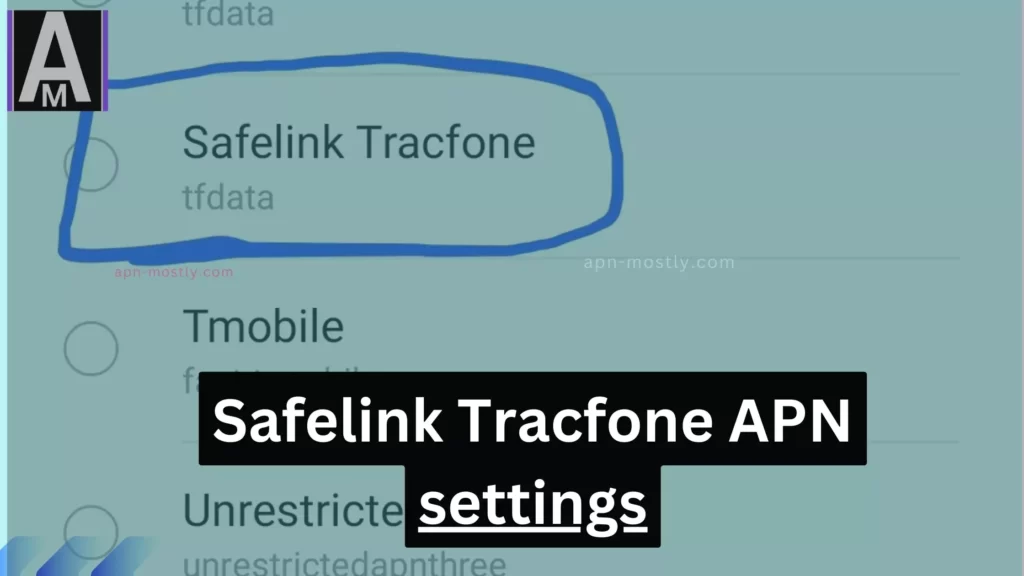Safelink Tracfone APN settings are the crux of seamless internet connectivity on your Safelink Tracfone device. The acronym “APN” stands for Access Point Name, a unique identifier for mobile data networks. Configuring these settings on your device is akin to providing it with precise instructions on connecting to Safelink Tracfone’s mobile data network.
Quick Summary
Safelink Tracfone APN settings are vital network configurations that enable your Safelink Tracfone device to access the internet effortlessly. Setting up these parameters on your Android or iOS device is a straightforward process, involving the following information:
- APN: tracfone.com
- Username: tracfone
- Password: tracfone
Encountering difficulties in connecting to the internet post-configuration? Follow these troubleshooting tips:
- Restart your device.
- Ensure proper SIM card insertion.
- Attempt connecting to an alternate network.
- Reach out to Safelink Tracfone customer support for professional guidance.
The benefits of Safelink Tracfone APN settings are manifold. They allow internet access even in the absence of Wi-Fi, offer faster speeds in certain scenarios, and are typically more reliable than Wi-Fi connections.
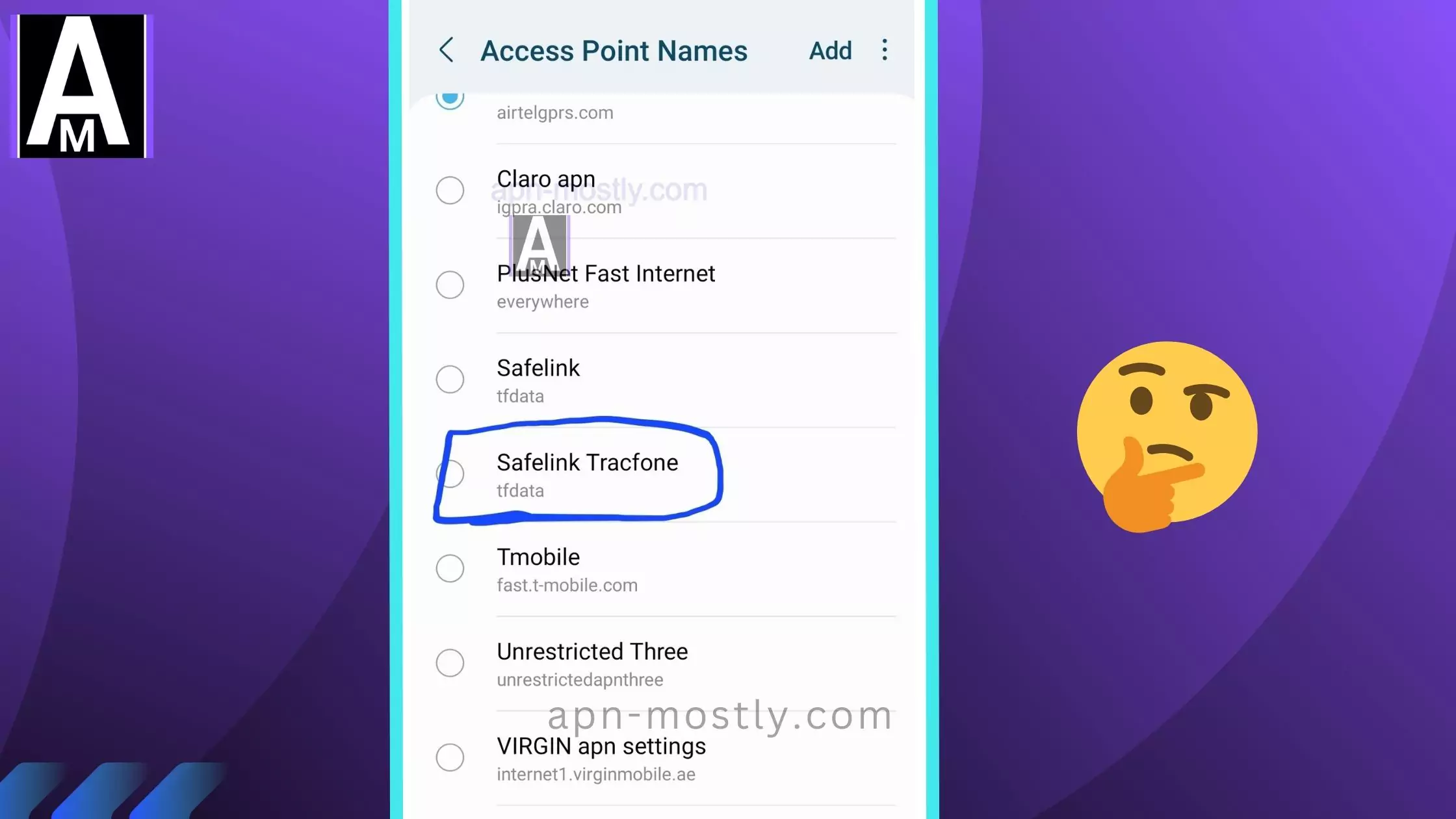
Safelink Tracfone APN Settings
| APN Name | Tracfone INT Safelink |
| APN | tfdata |
| Proxy | proxy.mobile.att.net |
| Port | 80 |
| Username | |
| Password | |
| Server | |
| MMSC | http://mmsc.mobile.att.net |
| MMS Proxy | mobile.att.net |
| MMS Port | 80 |
| MCC | 310 |
| MNC | 410 |
| Authentication Type | PAP |
| APN Type | default,default,mms,supl,hipri |
| APN Protocol | IPv4 |
| APN Roaming Protocol | IPv4/IPv6 |
| Bearer | |
| MVNO Type | |
| MVNO Type |
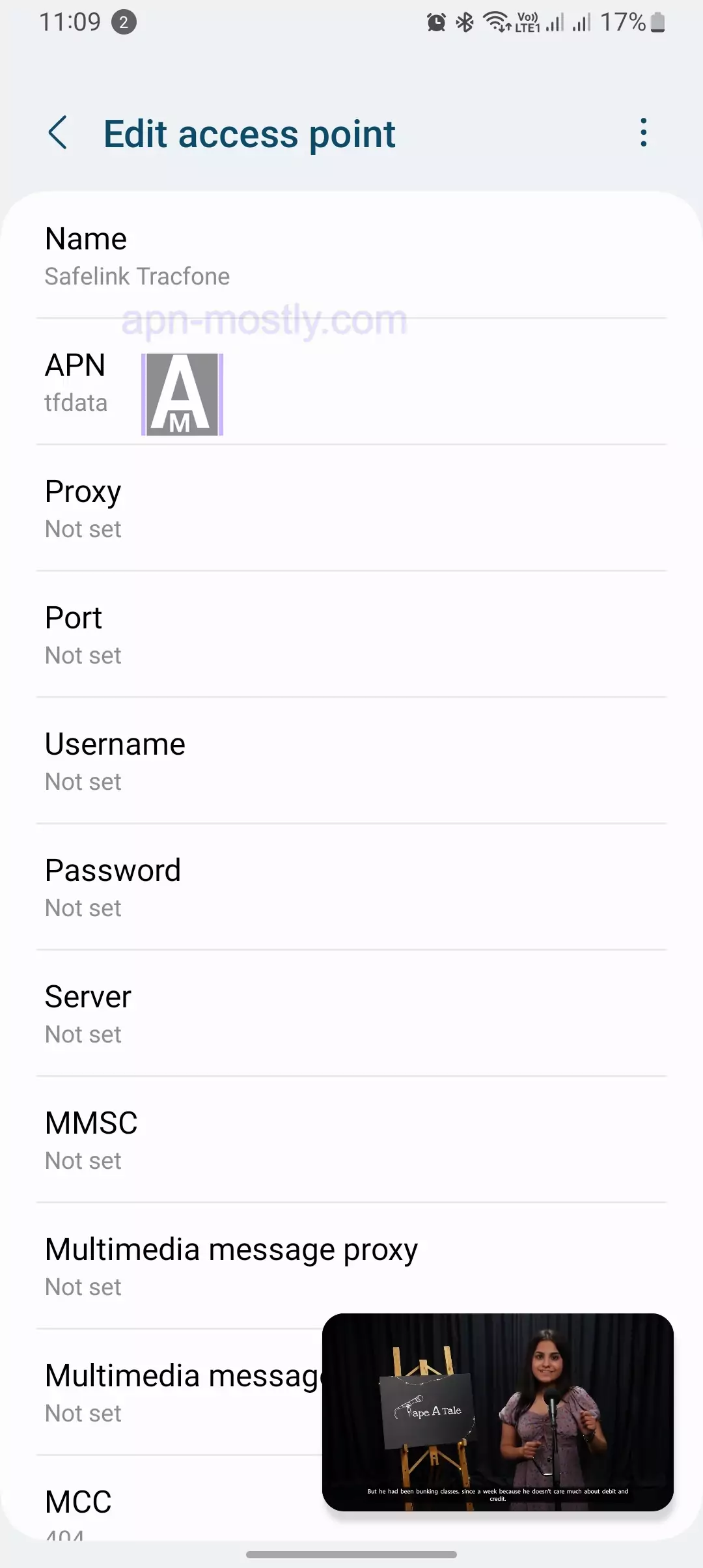
| APN Name | Safelink TRACFONE Ulti |
| APN | TRACFONE.VZWENT |
| Proxy | |
| Port | |
| Username | |
| Password | |
| Server | |
| MMSC | http://mms.vtext.com/servlets/mms |
| MMS Proxy | |
| MMS Port | |
| MCC | 311 |
| MNC | 480 |
| Authentication Type | |
| APN Type | default,mms,supl,hipri,fota,ims,cbs |
| APN Protocol | IPv4/IPv6 |
| APN Roaming Protocol | IPv4/IPv6 |
| Bearer | |
| MVNO Type | |
| MVNO Type |
To configure Safelink Tracfone APN settings on your device, simply input the following details:
- APN: tracfone.com
- Username: tracfone
- Password: tracfone
Once these settings are saved, restart your device, and you’ll be all set to connect to the internet using Safelink Tracfone APN settings.
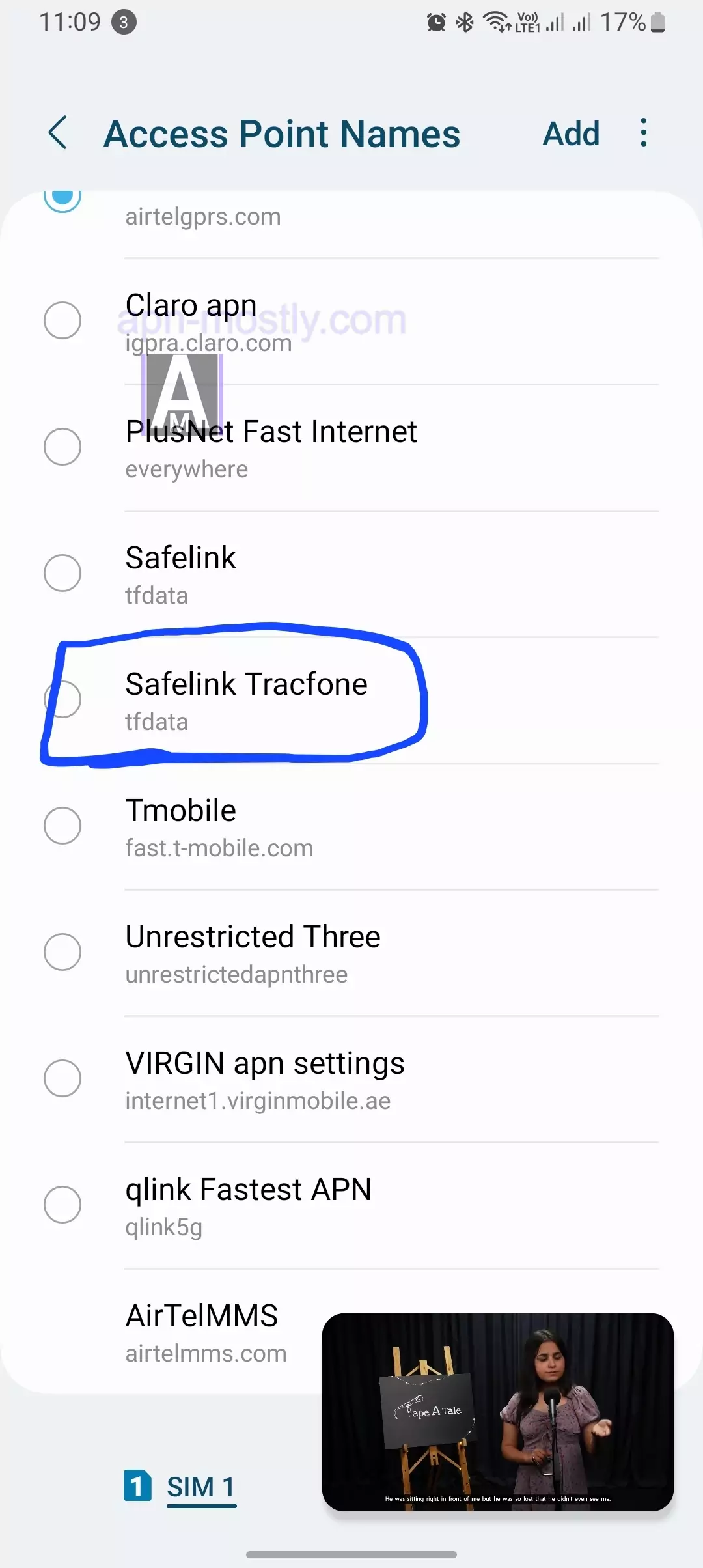
Tracfone APN Settings for AT&T Network:
- Name: APN MOSTLY Tracfone Safelink
- APN: tfdata
- Proxy: proxy.mobile.att.net
- Port: 80
- Username: Not Set
- Password: Not Set
- Server: Not Set
- MMSC: http://mmsc.mobile.att.net
- MMS Proxy: proxy.mobile.att.net
- MMS Port: 80
- MCC: 310
- MNC: 410
- Authentication Type: Not Set
- APN type: default, supl, mms
- APN protocol: IPv4
- APN roaming protocol: IPv4
- Enable/disable APN: APN Enabled
- Bearer: Unspecified
- MVNO type: None
- MVNO Value: Not Set
Tracfone APN Settings for iPhone/iPad on AT&T Network:
- Cellular Data:
- APN: tfdata
- Username: Blank
- Password: Blank
- MMS:
- APN: tfdata
- Username: Blank
- Password: Blank
- MMSC: http://mmsc.mobile.att.net
- MMS Proxy: proxy.mobile.att.net
- MMS Message Size: 1048576
- MMS UA Prof URL: http://www.apple.com/mms/uaprof.rdf
Tracfone APN Settings for Verizon Network:
- Name: APN MOSTLY Tracfone Safelink
- APN: TRACFONE.VZWENTP
- Proxy: Not Set
- Port: Not Set
- Username: Not Set
- Password: Not Set
- Server: Not Set
- MMSC: http://mms.vtext.com/servlets/mms
- MMS Proxy: Not Set
- MMS Port: Not Set
- MCC: 311
- MNC: 480
- Authentication Type: Not Set
- APN type: default, supl, mms
- APN protocol: IPv4
- APN roaming protocol: IPv4
- Enable/disable APN: APN Enabled
- Bearer: Unspecified
- MVNO type: None
- MVNO Value: Not Set
How to set up Safelink Tracfone APN settings on different devices
For Android devices
Follow these simple steps to edit your APN settings on any Android device:

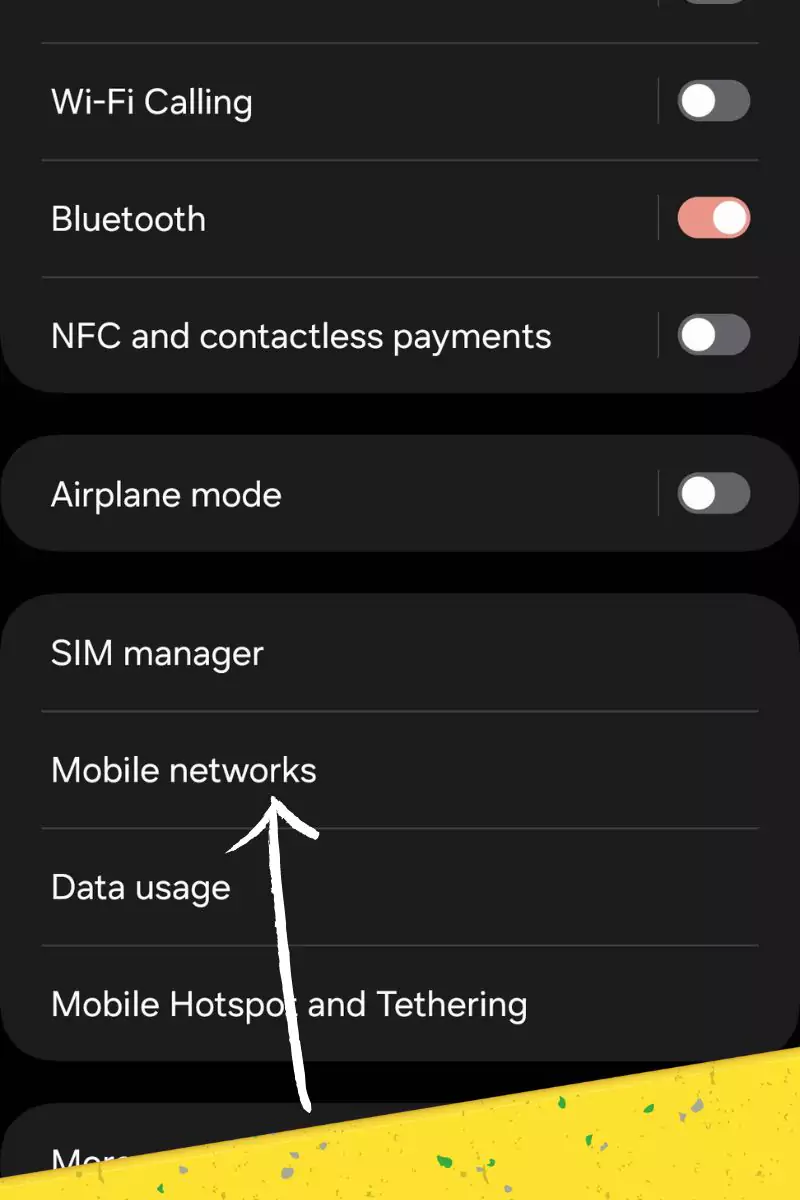
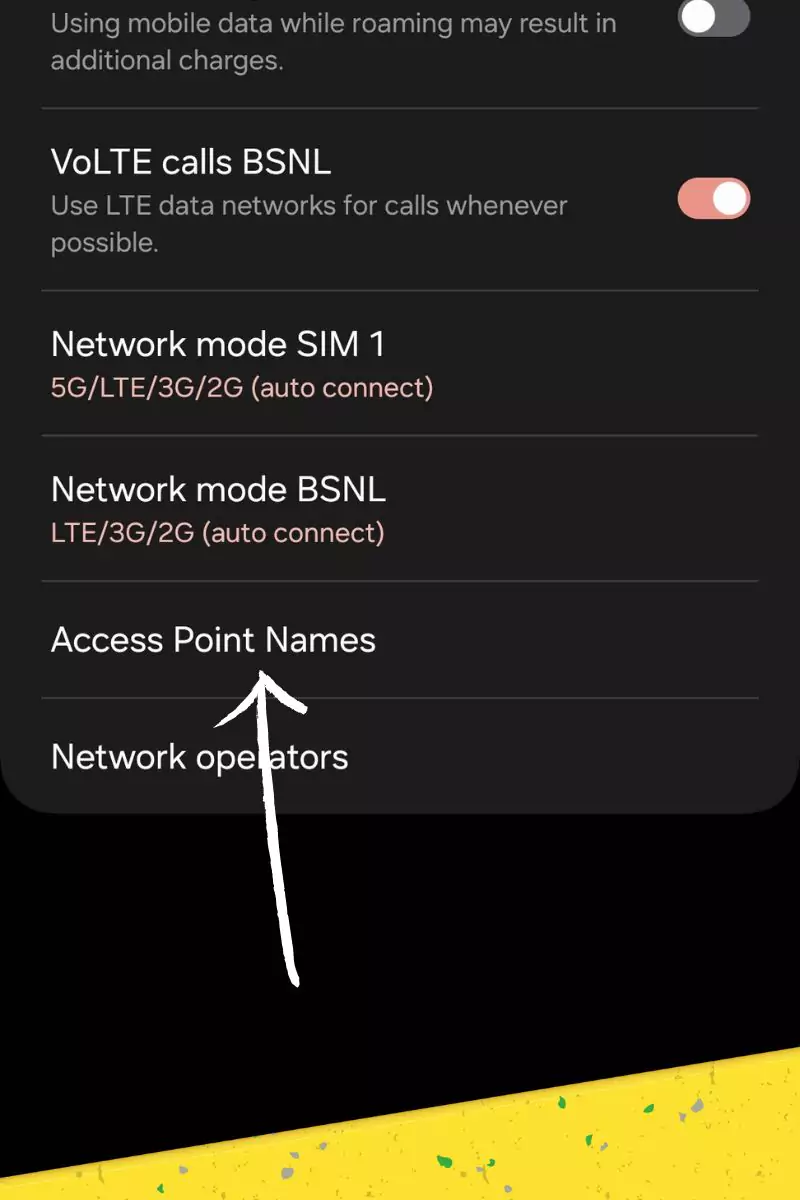
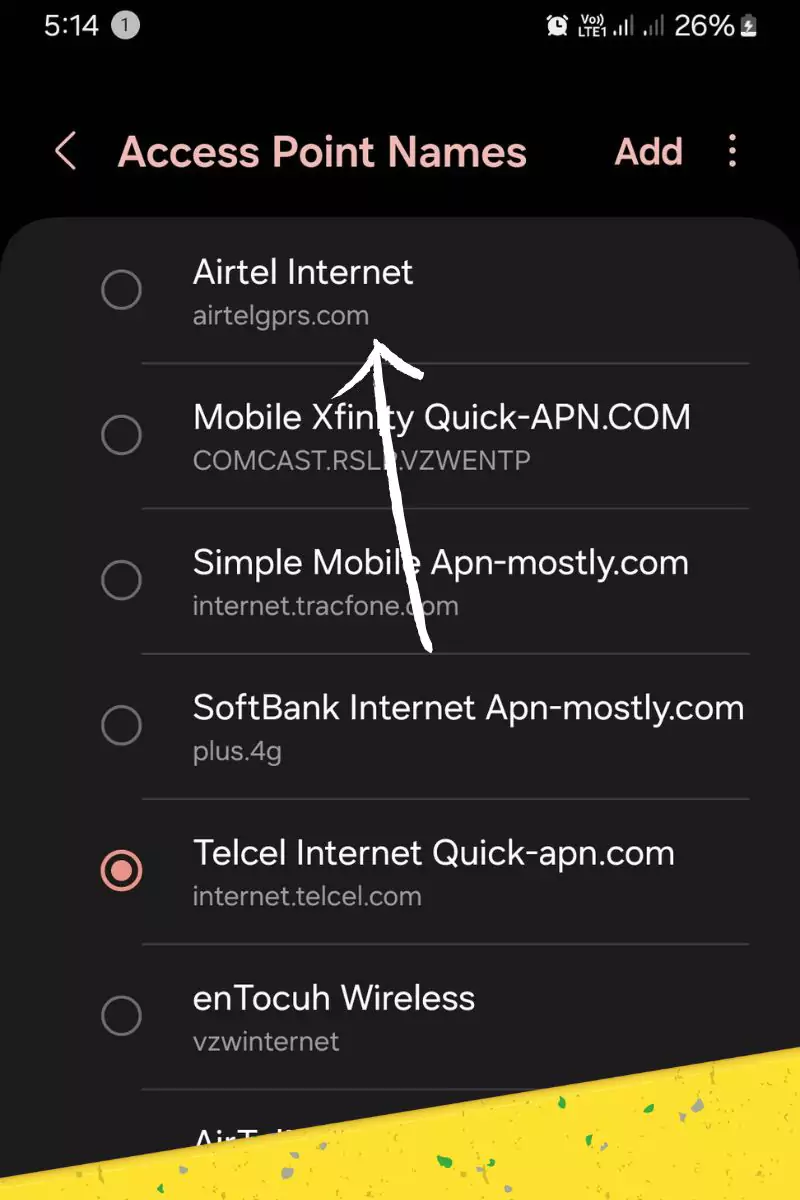
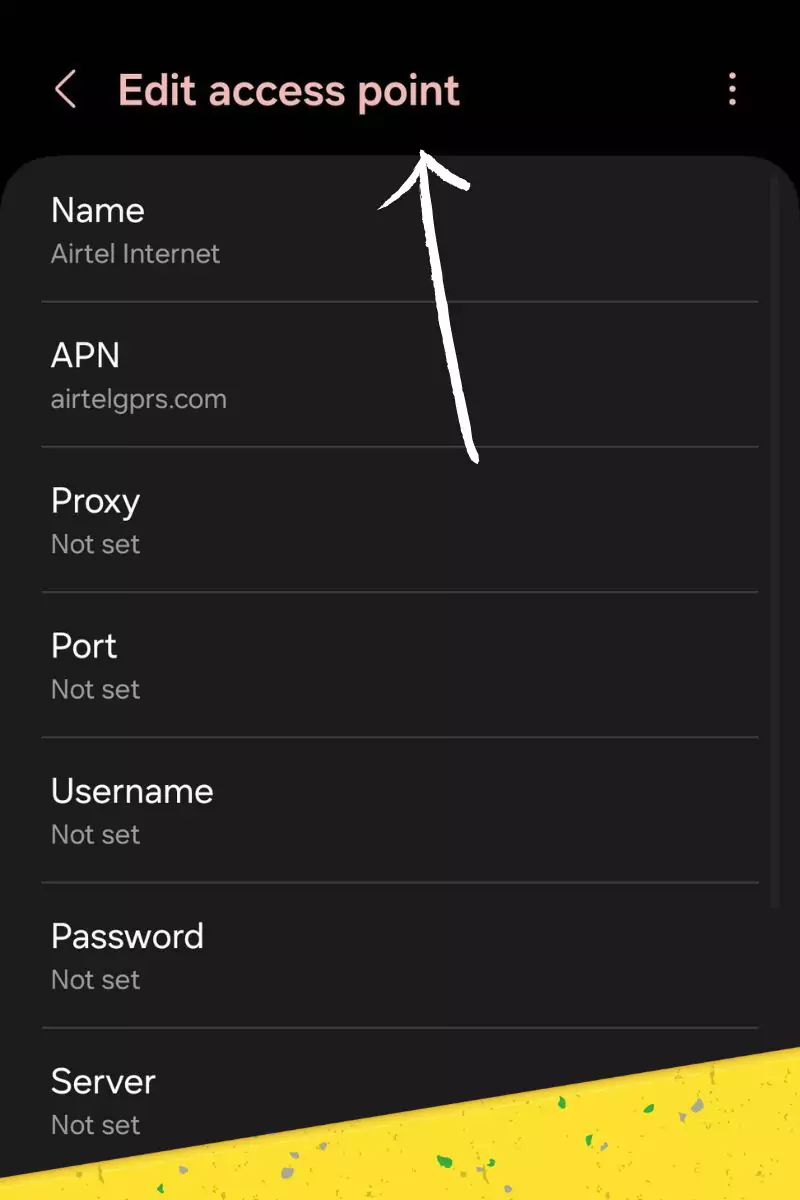
- Navigate to Settings > Network & Internet > Mobile network.
- Access “Advanced.”
- Select “Access Point Names.”
- Tap the “+” icon to create a new APN.
- Enter the following settings:
- Name: Safelink Tracfone
- APN: tracfone.com
- Username: tracfone
- Password: tracfone
- Save your settings.
For iOS devices
- Visit Settings > Cellular > Cellular Data Options.
- Select “Cellular Data Network.”
- Enter the following settings:
- APN Data: tracfone.com
- APN Username: tracfone
- APN Password: tracfone
- Save your settings.
Restoring Default APN Configuration
Sometimes, custom APN tweaks may cause conflicts or connectivity issues. In such cases, resetting to the default settings can resolve the problem:
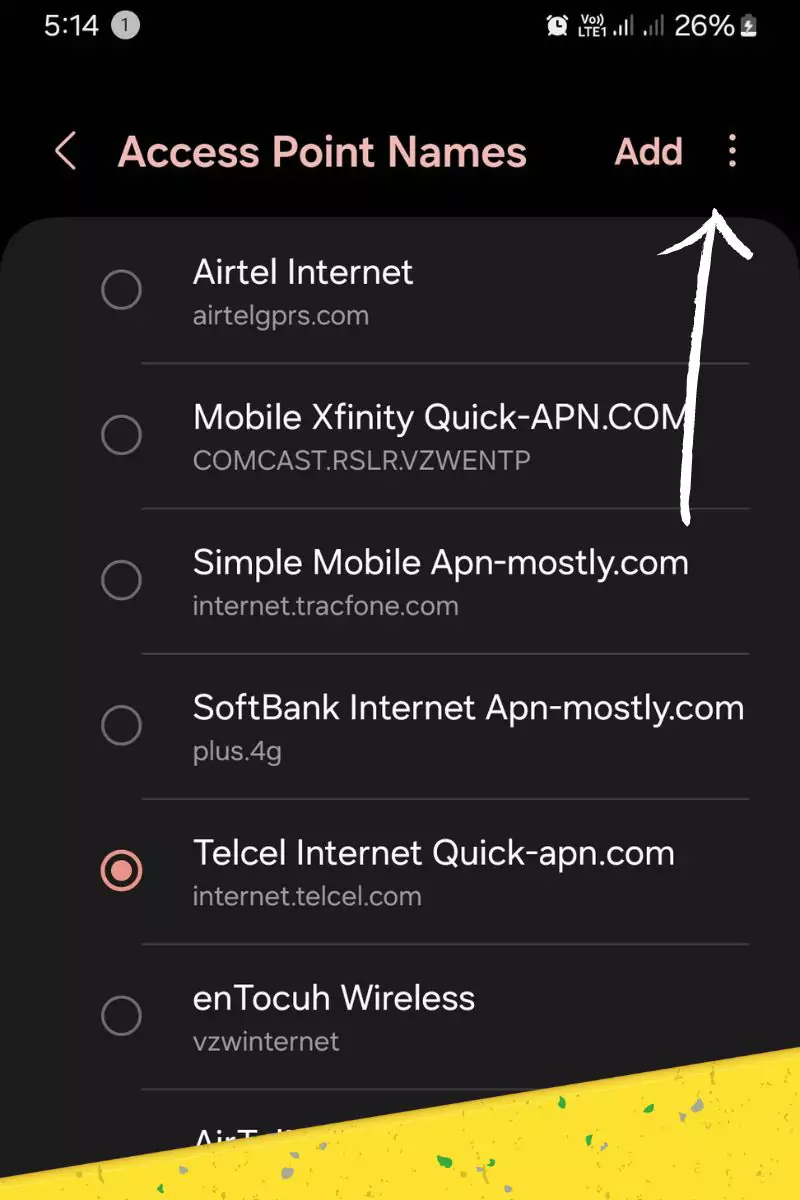
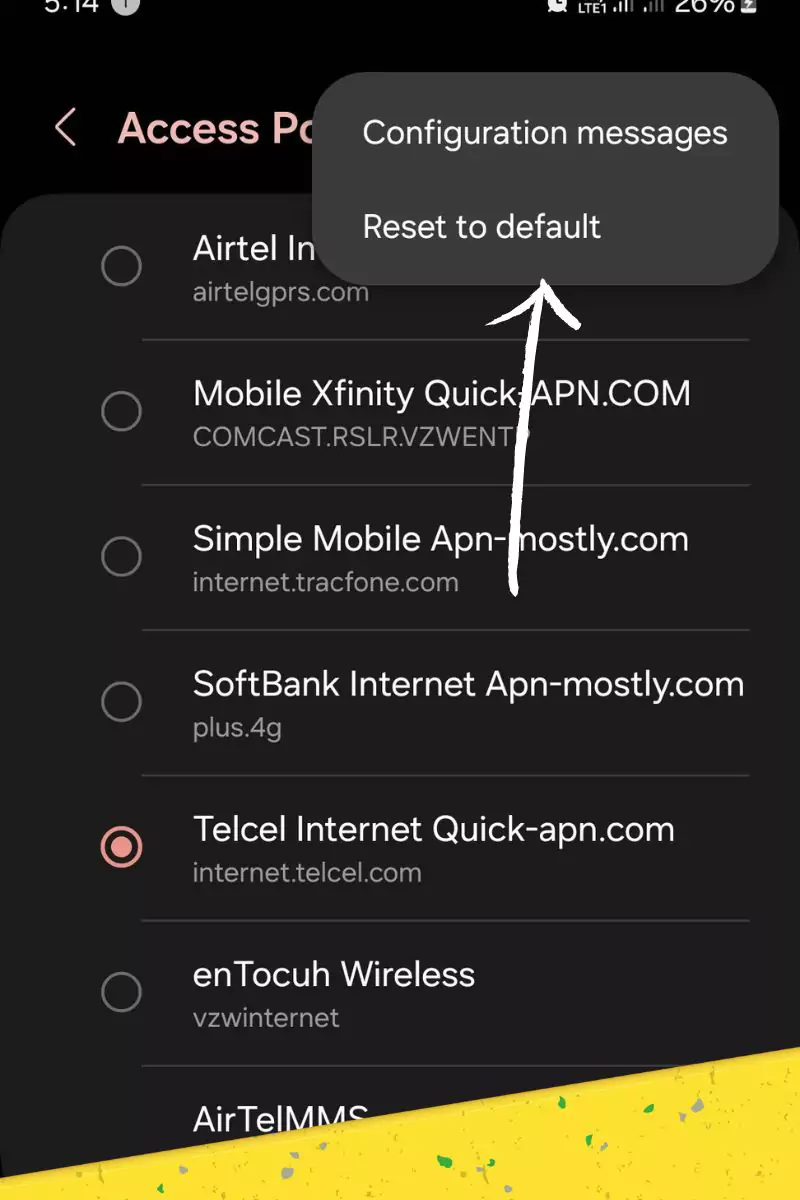
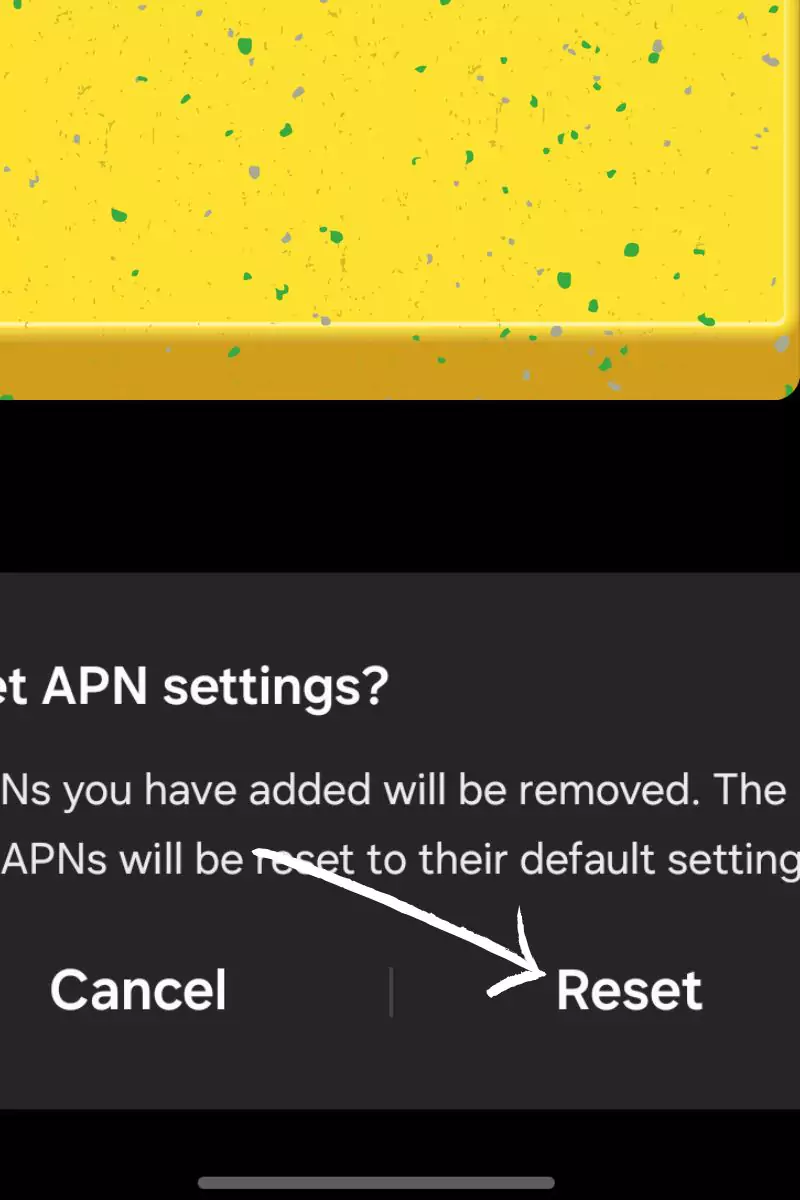
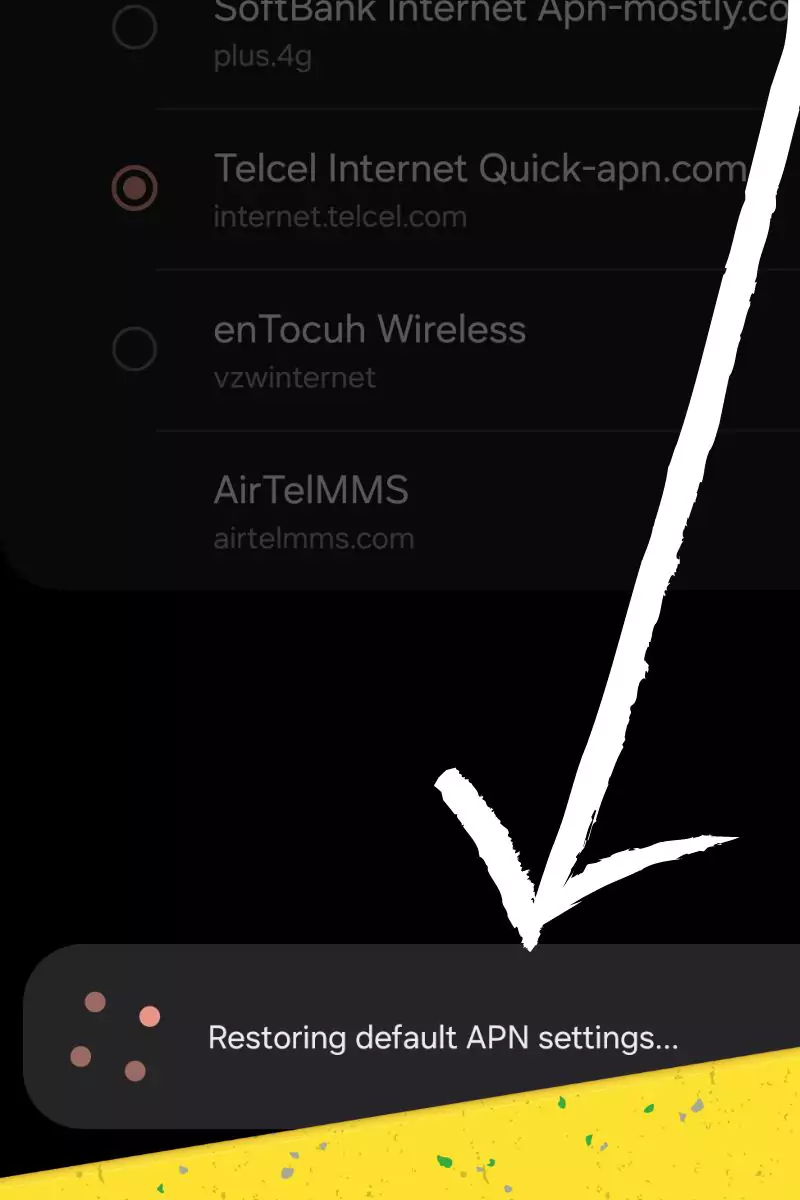
Troubleshooting Safelink Tracfone APN settings
If you encounter internet connectivity issues after configuring Safelink Tracfone APN settings, consider the following troubleshooting steps:
- Restart your device.
- Ensure that your SIM card is correctly inserted.
- Experiment with connecting to a different network.
- Reach out to Safelink Tracfone’s customer support for professional assistance.
Conclusion
Safelink Tracfone APN settings provide a user-friendly solution to connect your Safelink Tracfone device to the internet. Should you face any difficulties during the process, the troubleshooting tips outlined above can be immensely helpful. If your issues persist, do not hesitate to contact Safelink Tracfone customer support for expert guidance.