Here are the All types of US APN settings and one of the best and fastest APN settings.
Quick summary:
- US Mobile APN settings are required to connect your device to the US Mobile network and access mobile data and MMS.
- There are two types of US Mobile APN settings: LTE and 5G.
- To set up US Mobile APN settings on your Android or iOS device, follow these simple steps.
An Access Point Name (APN) is a gateway between a GSM, GPRS, 3G, or 4G mobile network and another computer network, frequently the public Internet. US Mobile APN settings are required to connect your device to the US Mobile network and access mobile data and MMS.
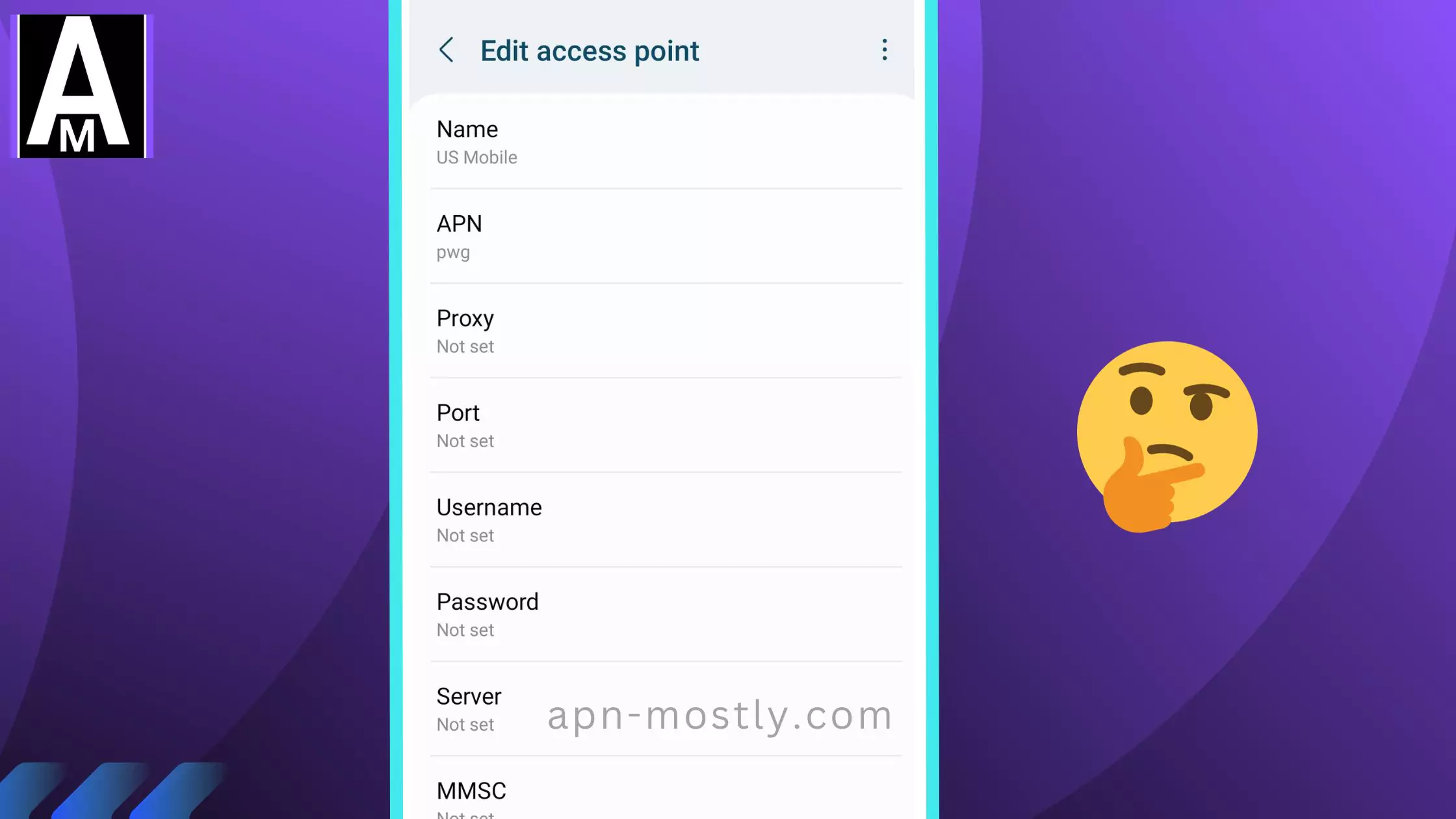
US MOBILE APN SETTINGS 2024
Android 4.0 or Above to the Android 14
| Setting | Value |
| Name | US Mobile |
| APN | pwg |
| Proxy | (Leave blank) |
| Port | (Leave blank) |
| Username | (Leave blank) |
| Password | (Leave blank) |
| Server | (Leave blank) |
| MMSC | http://pwg.mmsmvno.com/mms/wapenc |
| MMS Proxy | (Leave blank) |
| MMS Port | (Leave blank) |
| MCC | 310 |
| MNC | 260 |
| Authentication Type | (Leave blank) |
| APN Type | (Leave blank, but if you run into data or MMS problems, try “default,MMS”) |
| APN Protocol | IPv4/IPv6 |
| APN Roaming Protocol | IPv4 |
| Bearer | (Leave blank) |
| MVNO Type | (Leave blank) |
| MVNO Value | (Leave blank) |

iOS US Mobile Access Point Names
Here’s the table you requested for the iPhone configuration:
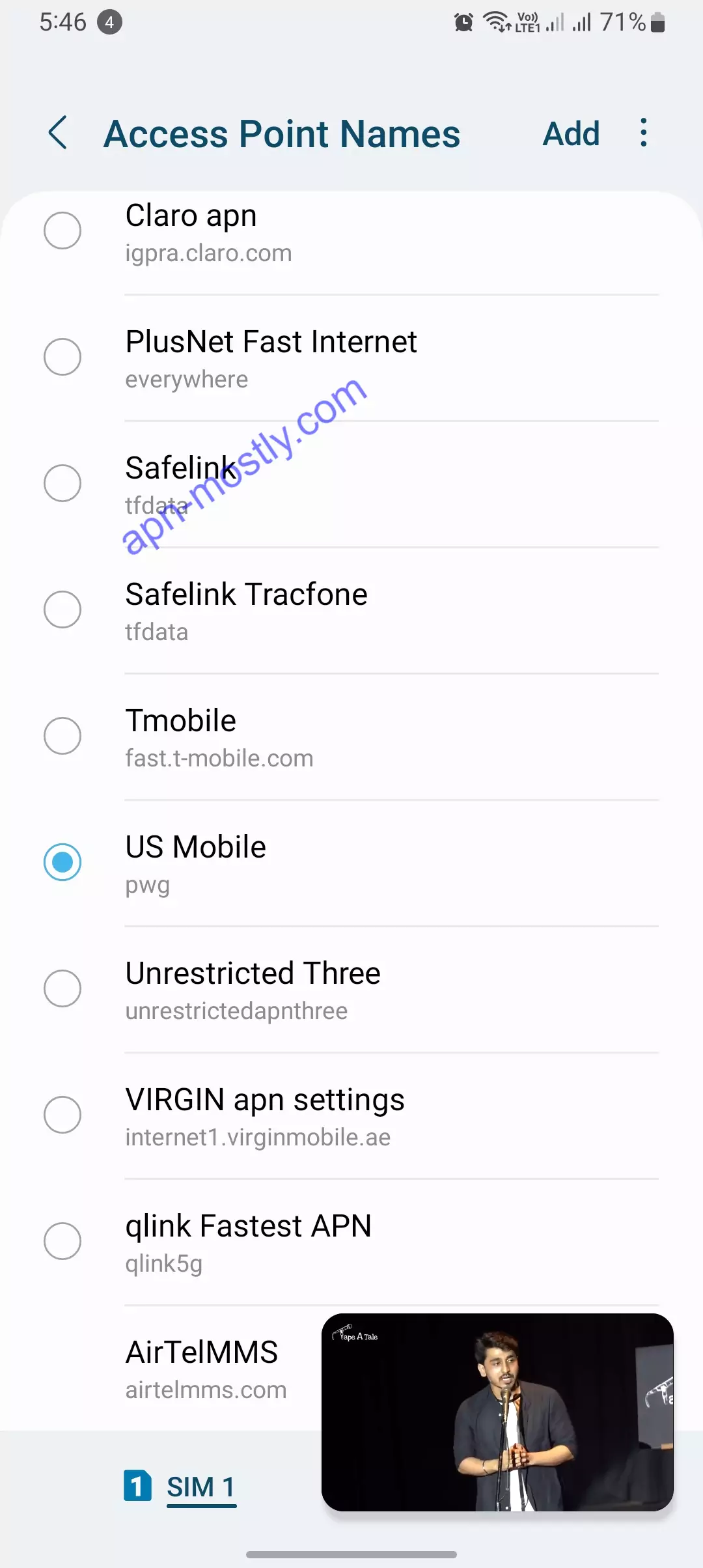
| Step | Instructions |
| 1. Go to Settings > Cellular/Mobile Data > Cellular/Mobile Data Options. | |
| 2. Set Enable LTE to ON (if you have an iPhone 6 or above, under the sub-menu choose Data only) | |
| 3. Turn Data Roaming OFF | |
| 4. Go to Cellular Data Network and set up exactly as below, leaving the blank fields empty. | |
| – APN | pwg |
| – Username | (Leave blank) |
| – Password | (Leave blank) |
| 5. Enter the following under the LTE Setup (Optional) section: | |
| – APN | pwg |
| – Username | (Leave blank) |
| – Password | (Leave blank) |
| 6. Enter the following under the MMS section: | |
| – APN | pwg |
| – Username | (Leave blank) |
| – Password | (Leave blank) |
| – MMSC | http://pwg.mmsmvno.com/mms/wapenc |
| – MMS Proxy | (Leave blank) |
| – MMS Max Message Size | 1048576 |
| – MMS UA Prof URL | http://www.apple.com/mms/uaprof.rdf |
This table provides step-by-step instructions for configuring the iPhone settings.
Types of US Mobile APN settings
There are two types of APN settings: LTE and 5G.
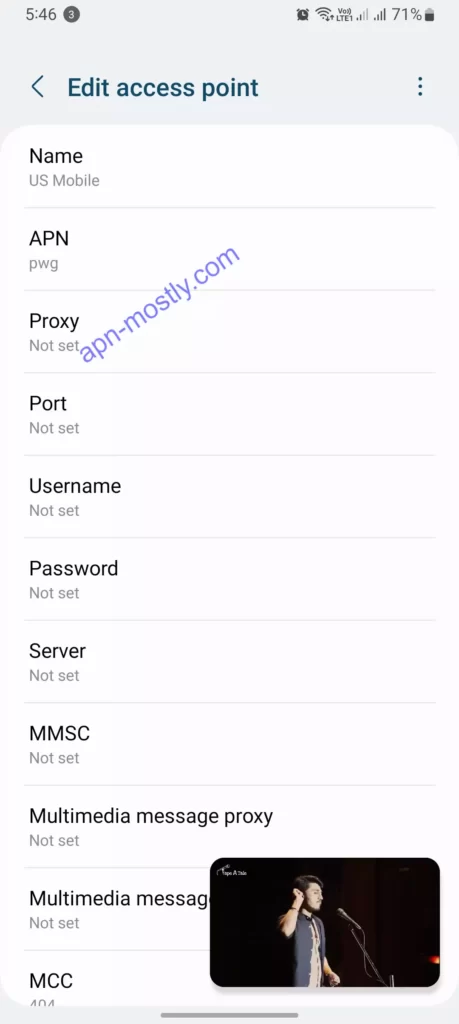
LTE APN settings
- APN: pwg
- Proxy:
- Port:
- Username:
- Password:
5G APN settings
- APN: spwg
- Proxy:
- Port:
- Username:
- Password:
How to set up US Mobile APN settings on your Android device
To set up US Mobile APN settings on your Android device, follow these steps:

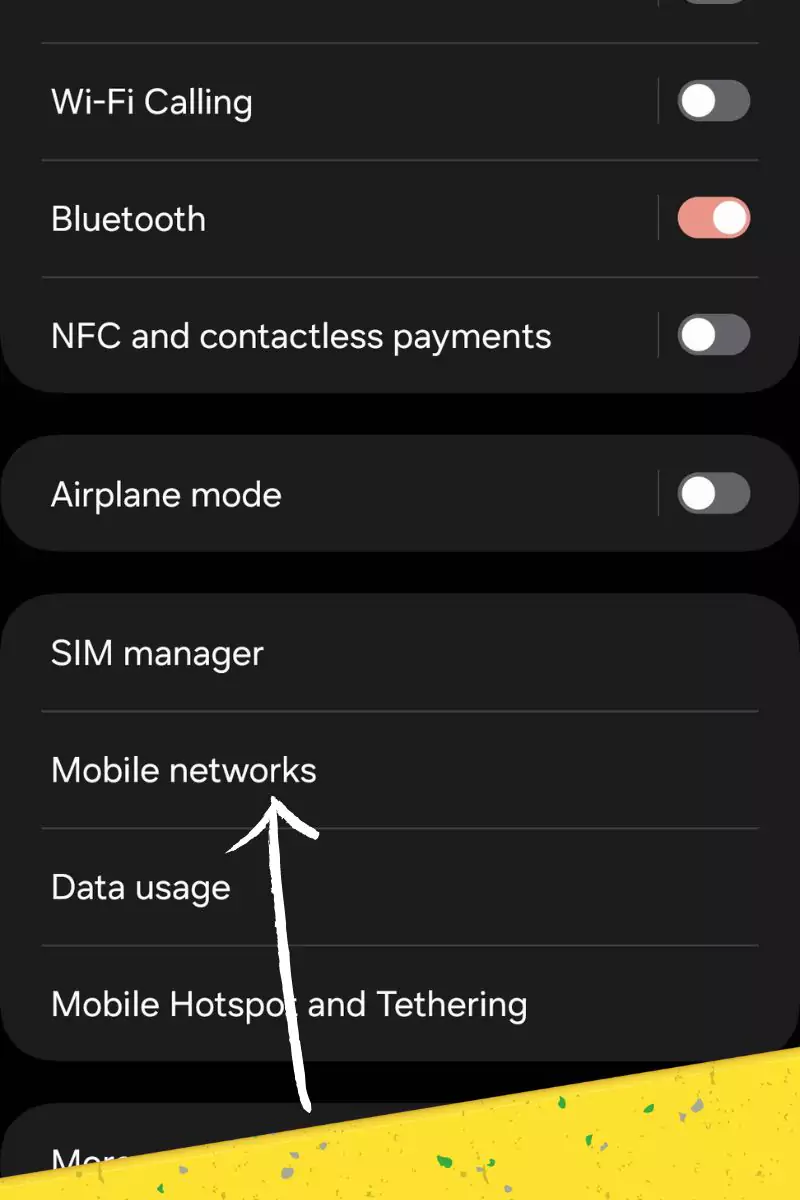
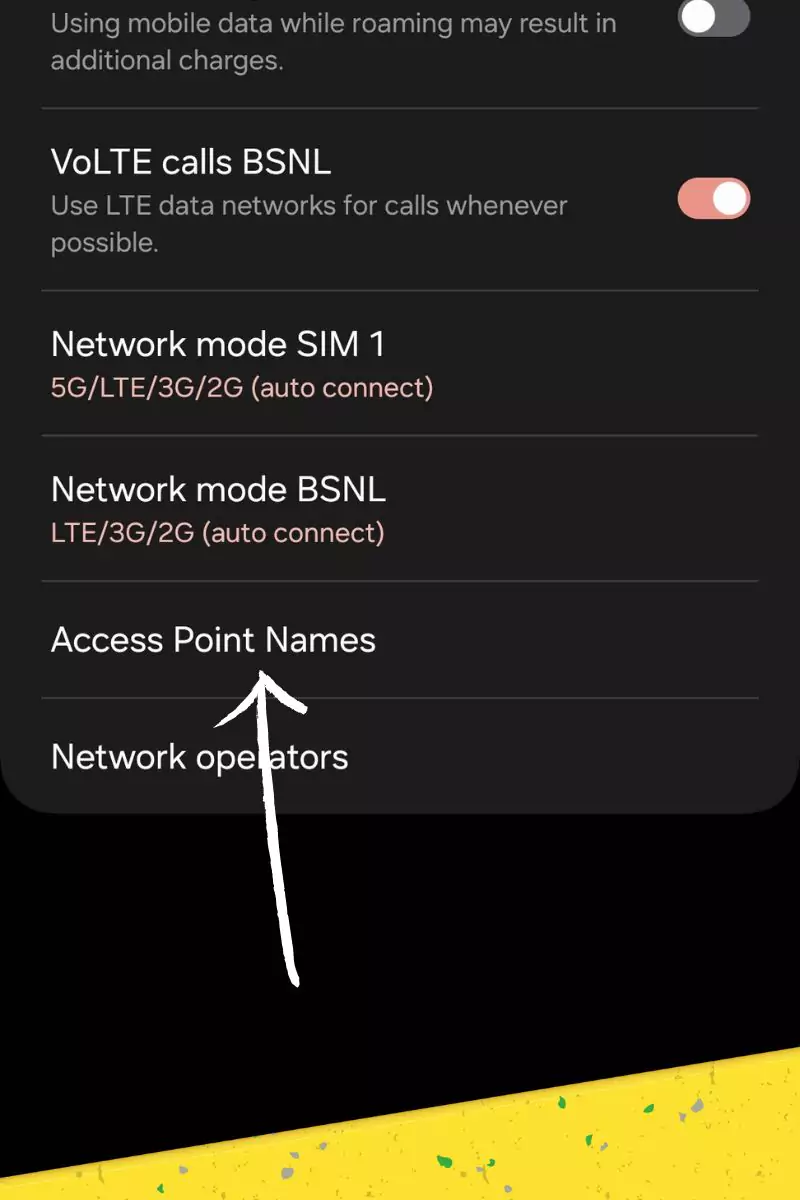
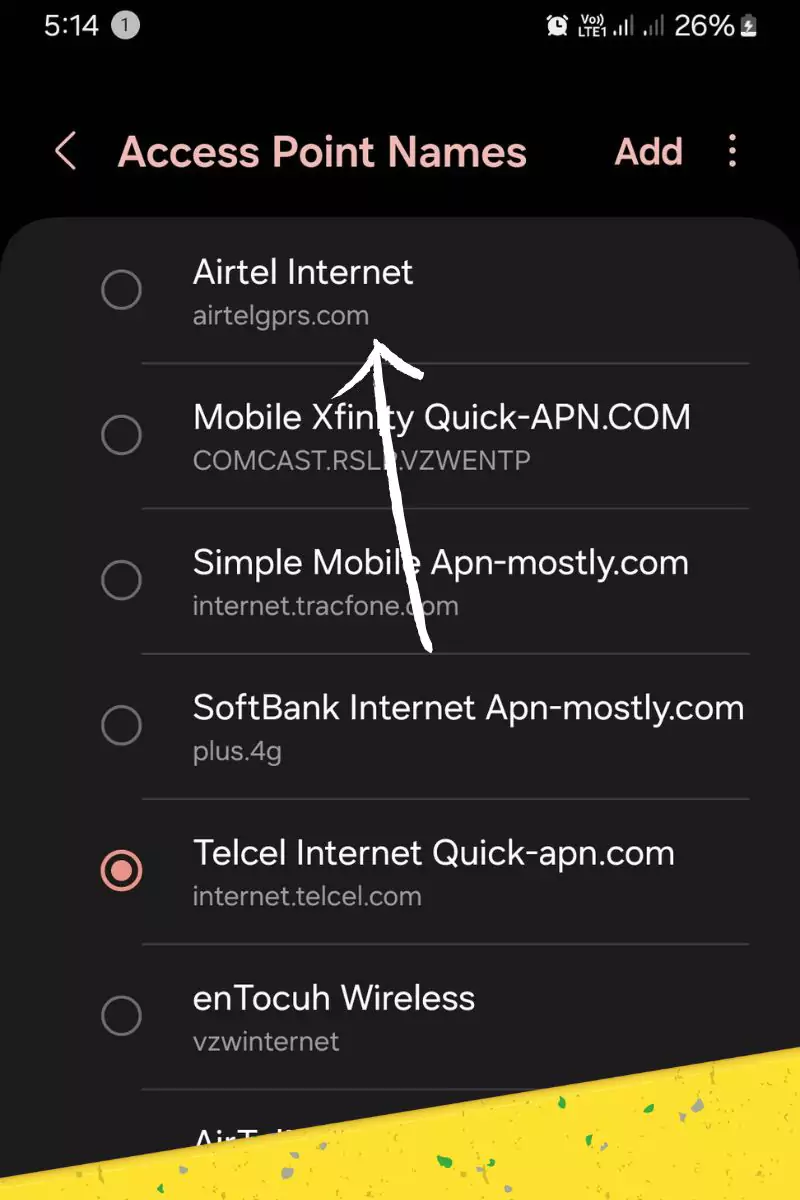
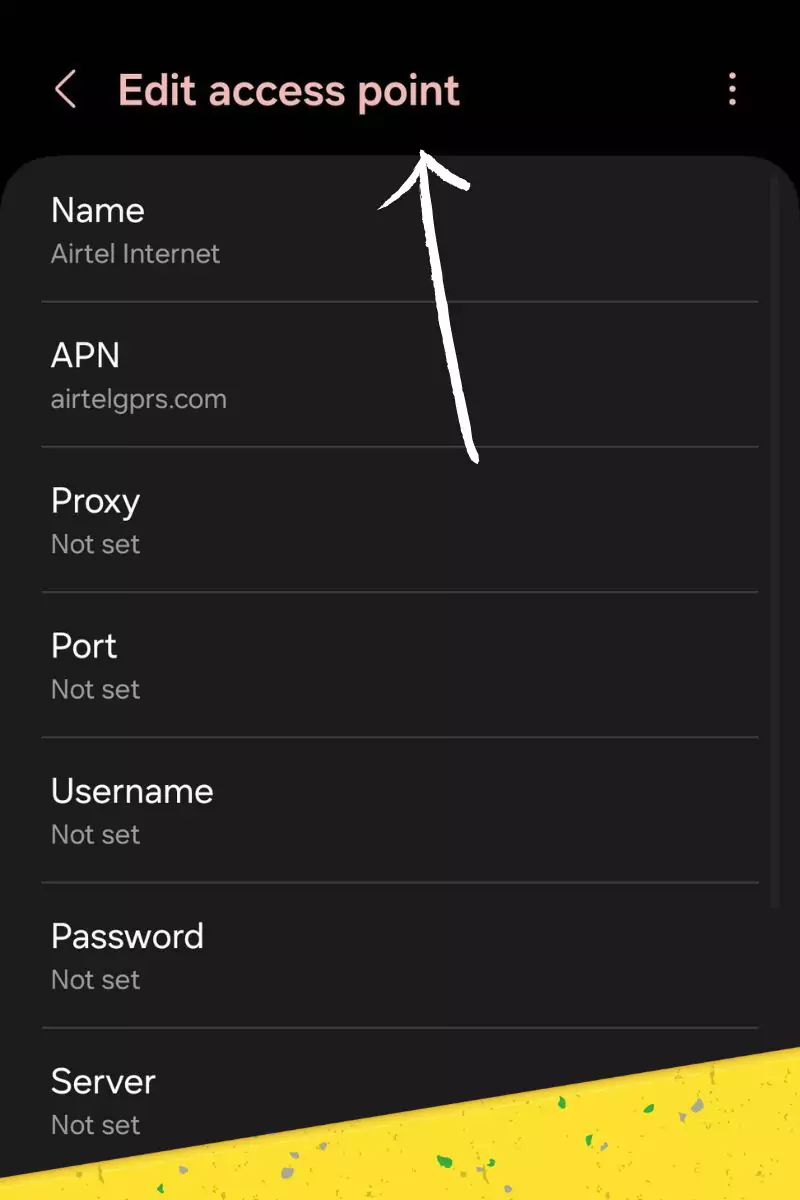
- Go to Settings > Cellular networks > Access Point Names.
- Tap the + button to create a new APN.
- Enter the following information:
- Name: US Mobile
- APN: pwg (LTE) or spwg (5G)
- Proxy:
- Port:
- Username:
- Password:
- Tap Save.
- Select the US Mobile APN from the list.
How to set up US Mobile Access point settings on your iOS device
To set up US Mobile APN settings on your iOS device, follow these steps:
- Go to Settings > Cellular > Cellular Data Options.
- Tap Cellular Data Network.
- Under Mobile Data, scroll down and tap APN.
- Tap the + button to create a new APN.
- Enter the following information:
- Name: US Mobile
- APN: pwg (LTE) or spwg (5G)
- Proxy:
- Port:
- Username:
- Password:
- Tap Done.
- Select the US Mobile APN from the list.
Resetting to Defaults (if needed)
However, if you’ve made modifications that seem to have caused more harm than good, don’t worry; there’s a simple solution. Return to the APN management menu and look for an option labeled “Reset to default” or represented by a refresh icon. Selecting this option will revert all your APN settings back to the original, US Mobile-specified configuration, providing a fresh start.
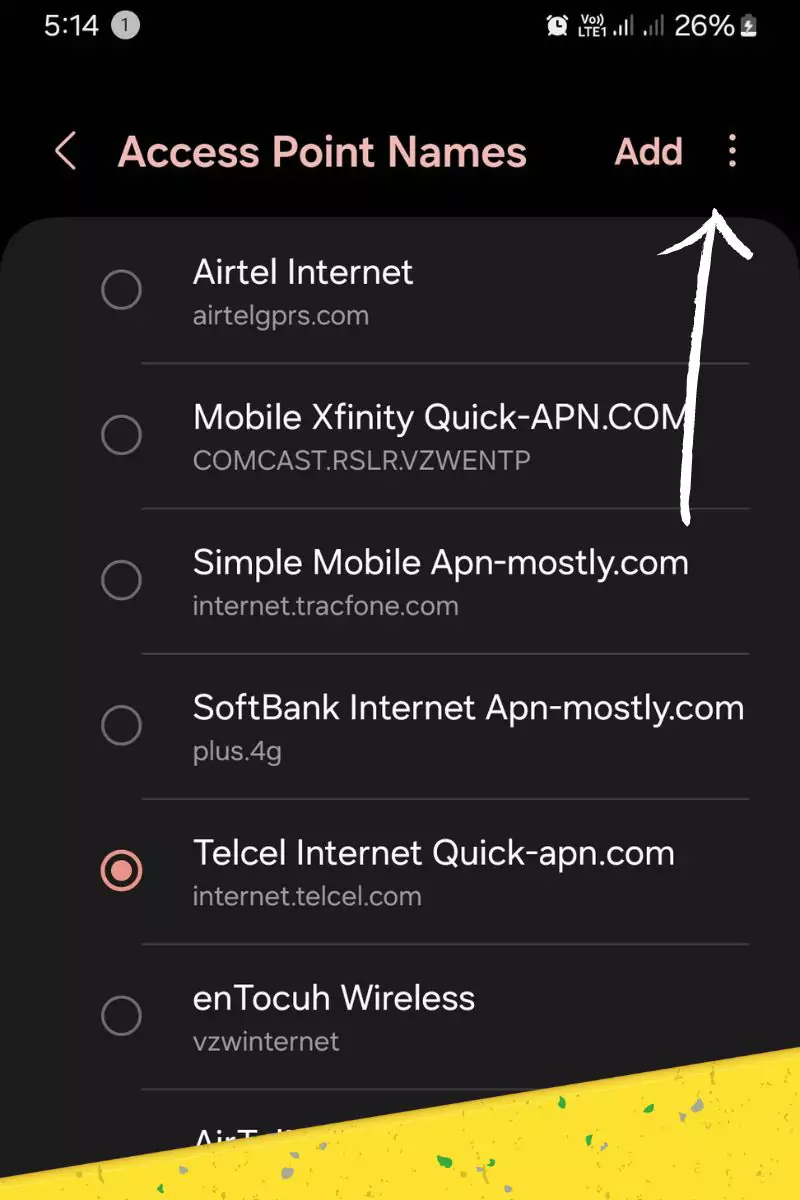
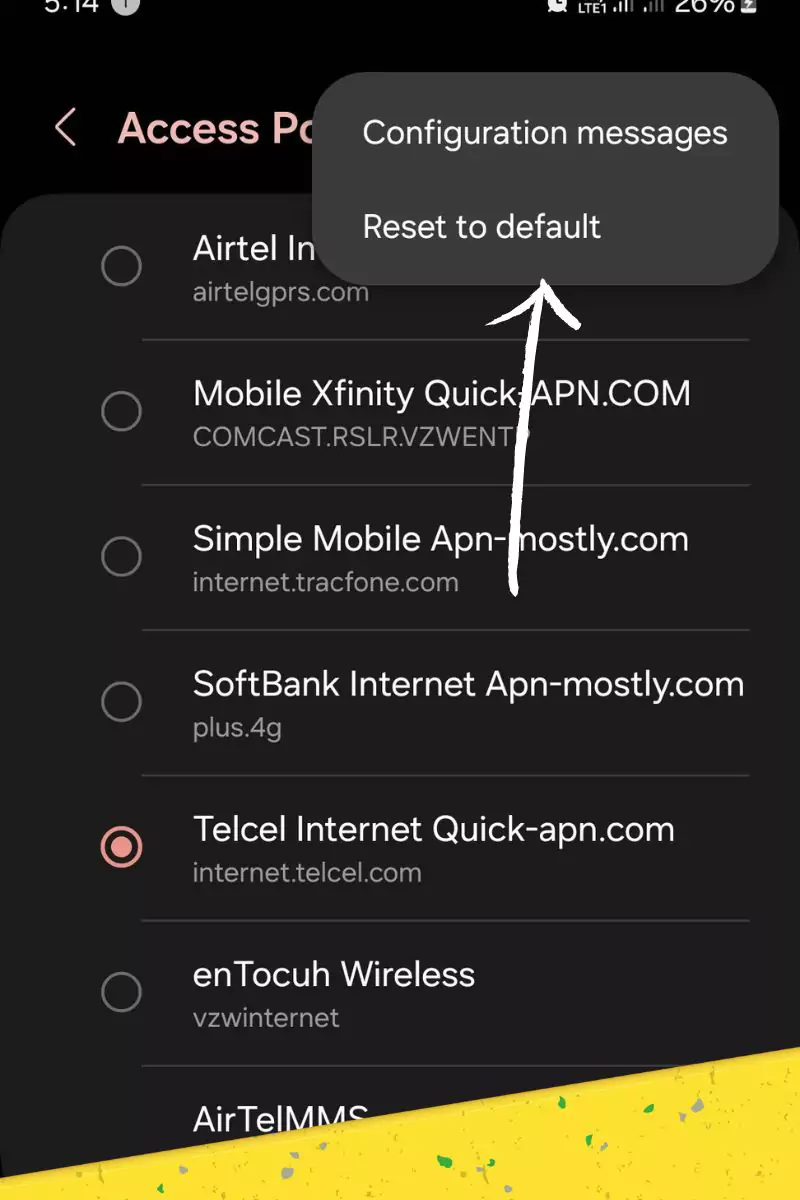
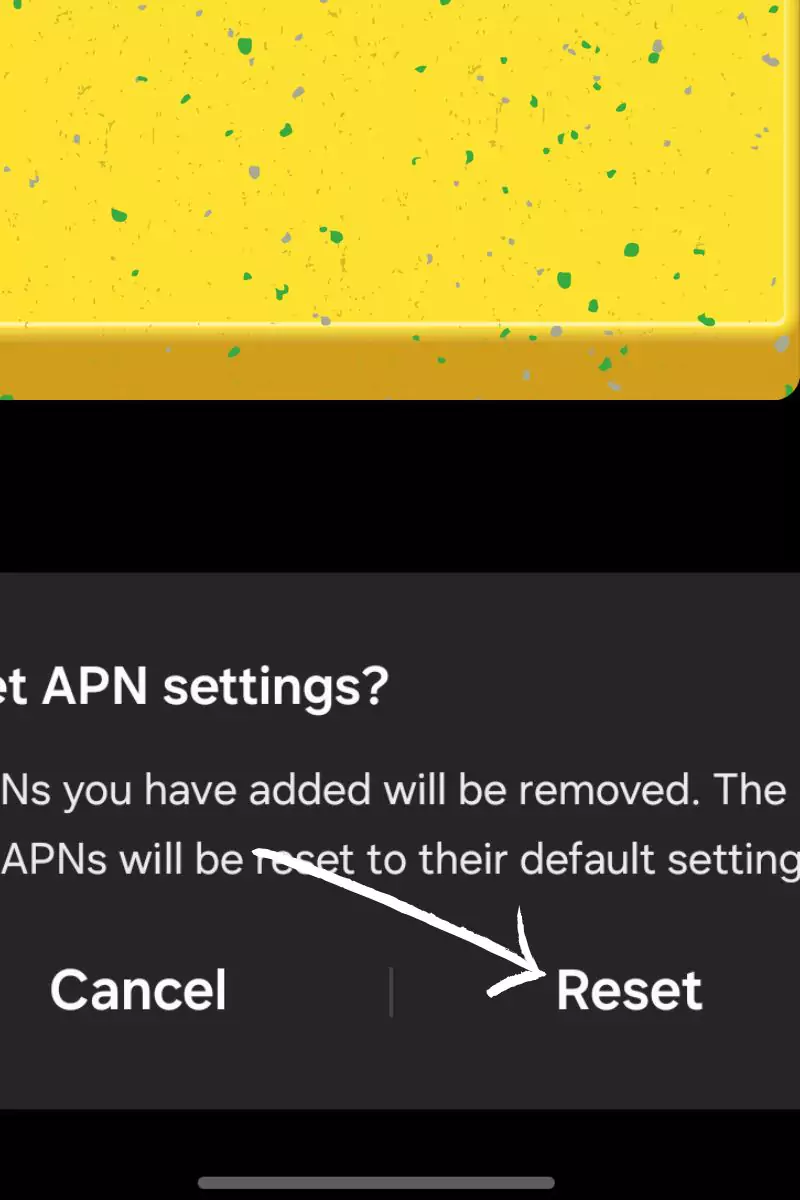
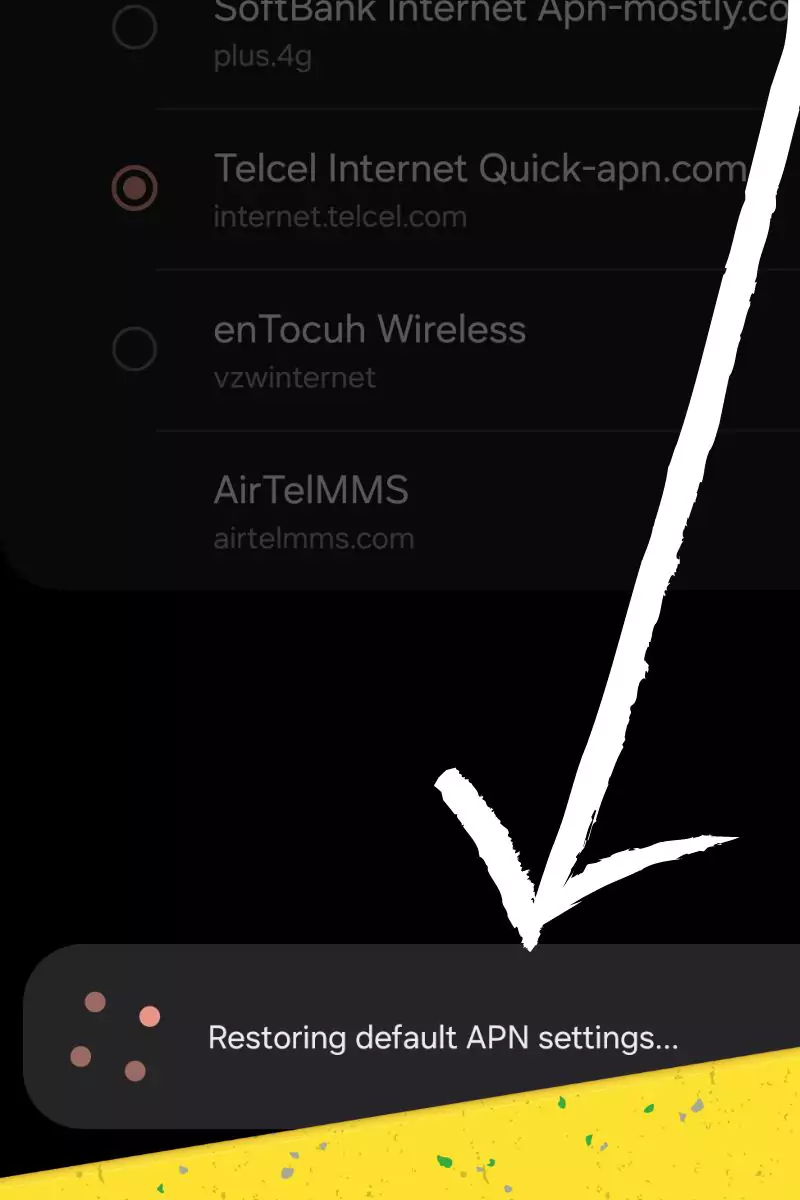
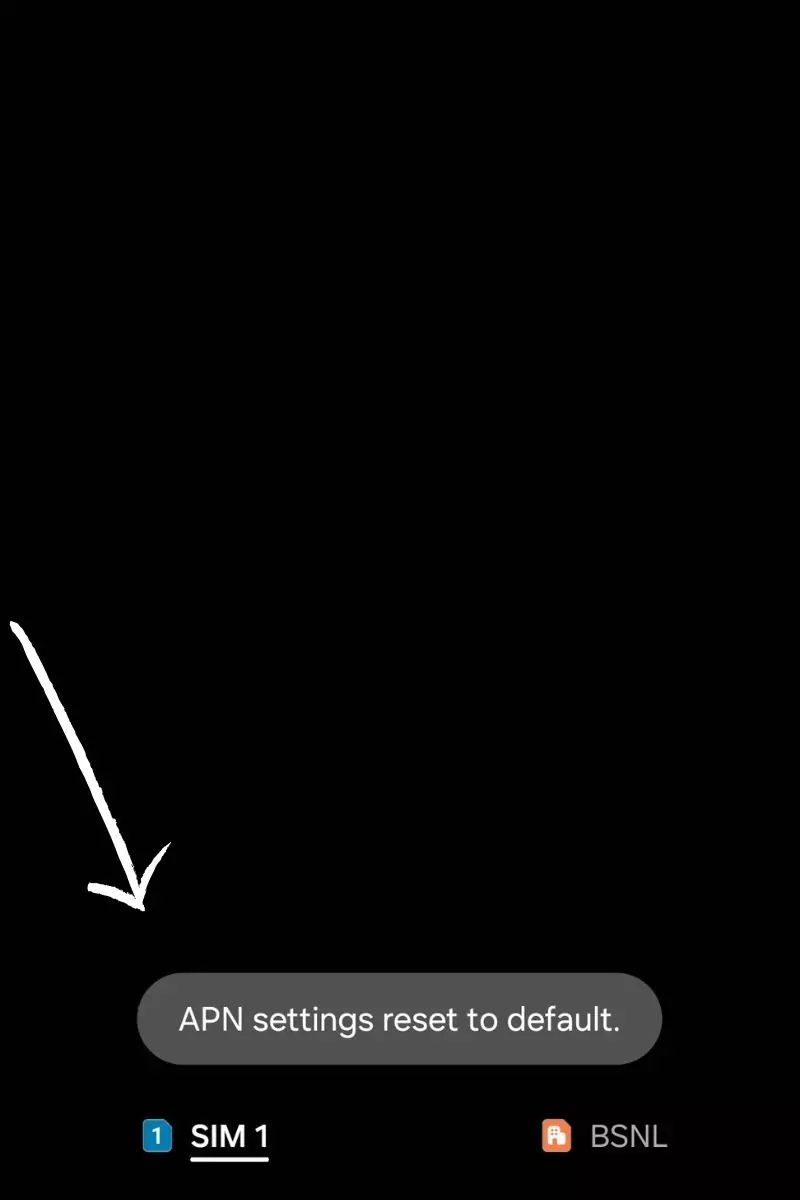

Troubleshooting US Mobile APN settings
If you are having trouble connecting to the US Mobile network, check your APN settings to make sure they are correct. You can also try the following troubleshooting tips:
- Restart your device.
- Toggle airplane mode on and off.
- Make sure you are in a coverage area.
- Try connecting to a different Wi-Fi network.
- Switch to default access point configuration.
- Contact US Mobile customer support for assistance.
Conclusion
US Mobile APN settings are required to connect your device to the US Mobile network and access mobile data and MMS. If you are having trouble connecting to the network, check your APN settings or try the troubleshooting tips above.

I’m only seeing settings for the GSM network. You should add the settings for the US Mobile WARP network as well since it’s the one they seem to have stronger ties with.
You make a good point. Since US Mobile seems to have stronger ties with their WARP network, it makes sense to include those settings as well.