If you’re having trouble sending or receiving MMS messages on Straight Talk, there are a few things you can do to troubleshoot the problem.
Quick Summary
- If your Straight Talk MMS is not working, there are a few things you can do to troubleshoot the problem.
- First, check your MMS settings to make sure they are correct.
- Next, make sure you have a good signal. If you don’t, try moving to a different location.
- If you still have trouble sending or receiving MMS, try restarting your phone.
- If that doesn’t work, try clearing your phone’s cache and data.
- Finally, if you’ve tried all of the above and your MMS is still not working, contact Straight Talk customer support for help.
Straight Talk is a prepaid wireless carrier that uses the Verizon and T-Mobile networks. MMS, or Multimedia Messaging Service, is a feature that allows you to send and receive text messages with images, videos, and audio attachments.
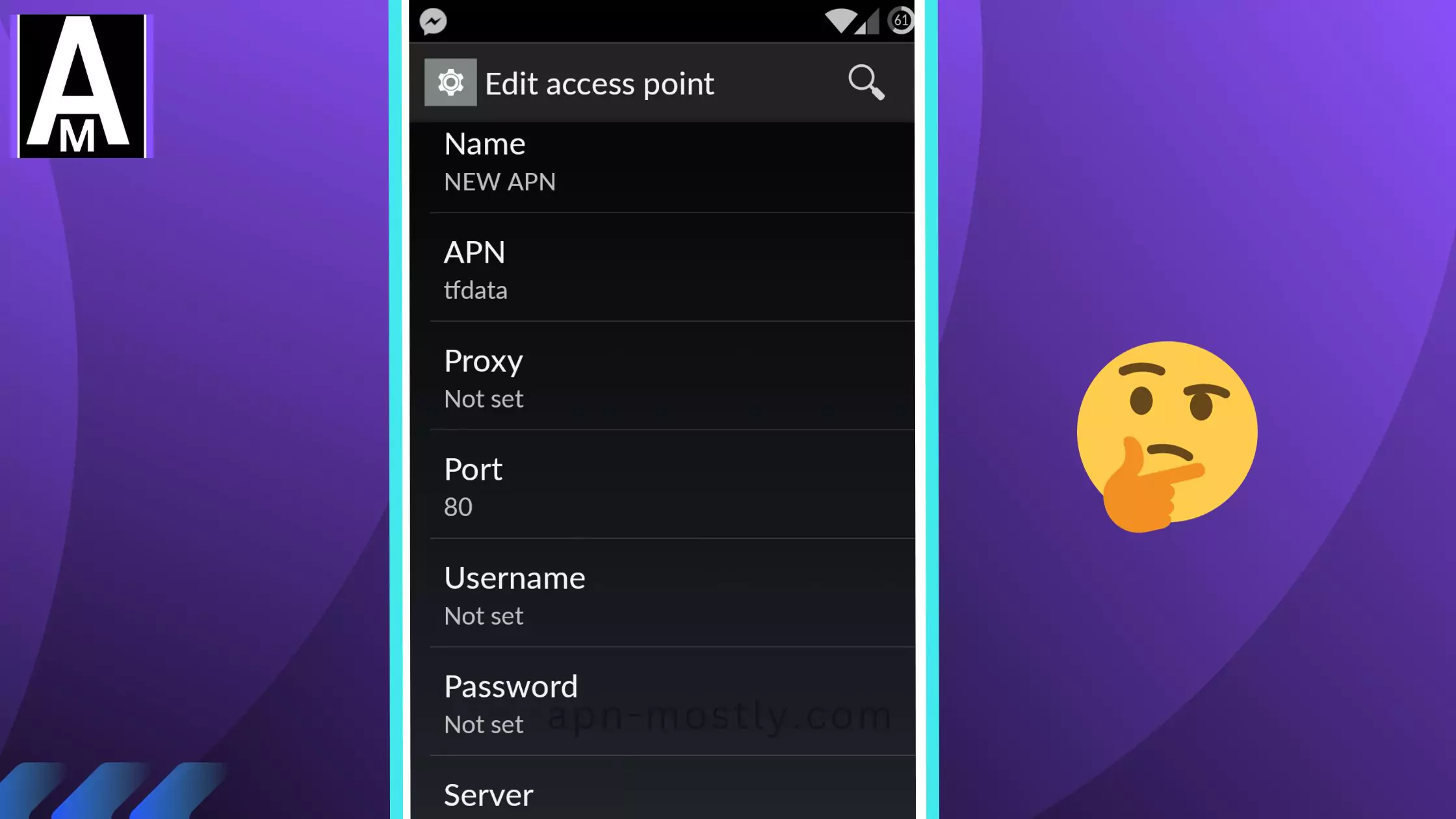
Common problems with Straight Talk MMS
Here are some of the most common problems with Straight Talk MMS:
- Straight talk MMS not sending: If your MMS messages are not sending, it could be a problem with your MMS settings, your signal, or your phone’s software.
- MMS not receiving: If you’re not receiving MMS messages, it could be a problem with your MMS settings, your signal, your phone’s storage, or the other person’s phone.
- MMS stuck in sending or receiving: If your MMS messages are stuck in sending or receiving, it could be a problem with your signal, your phone’s software, or the other person’s phone.
- Straight talk MMS is blurry or pixelated: If your MMS messages are blurry or pixelated, it could be a problem with your signal, your phone’s camera, or the other person’s phone.
- MMS attachments not opening: If your MMS attachments are not opening, it could be a problem with your phone’s software, the other person’s phone, or the type of file attachment.
How to troubleshoot Straight Talk MMS problems
Here are some things you can do to troubleshoot Straight Talk MMS problems:
Fix 1: Check your Straight Talk MMS settings
Make sure that your MMS settings are correct. You can find your MMS settings in your phone’s settings menu.
Here, you will see the following settings:
- MMS Proxy: This is the address of the MMS proxy server. It should be set to mms.straighttalk.com.
- MMS Port: This is the port number of the MMS proxy server. It should be set to 80.
- MMS Protocol: This is the protocol used to send and receive MMS messages. It should be set to WAP.
- MMSC: This is the address of the MMSC server. It should be set to http://mms.straighttalk.com.
Fix 2: Make sure you have a good signal
If you have a weak signal, you may have trouble sending or receiving MMS messages. Try moving to a different location with a stronger signal.
Fix 3: Restart your phone
Sometimes, restarting your phone can fix minor software glitches that may be causing MMS problems.
Fix 4: Clear your phone’s cache and data
Clearing your phone’s cache and data can help to fix MMS problems caused by corrupted files.
Fix 5: Reset your APN settings
Your APN settings are the settings that your phone uses to connect to the internet. If your APN settings are incorrect, you may have trouble sending or receiving MMS messages.
Access point settings have settings like MMS which are responsible for it, so if there’s any error or if you have made any changes it will be shifted to default.
Fix 6: Contact Straight Talk customer support
If you’ve tried all of the above and your MMS is still not working, contact Straight Talk customer support for help.
To contact them there are multiple ways out there, using their email, number, real address, and live chat on their website.
Conclusion
If I see myself in your shoes then I will do this:
If I’m facing difficulties sending or receiving MMS messages on my Straight Talk, I can take several steps to address the issue. First and foremost, I should ensure that my MMS settings are properly configured and that I have a strong signal. If I’m still encountering issues, I can attempt to resolve them by restarting my phone, clearing my phone’s cache and data, or resetting my APN settings. If I’ve exhausted all of these options and my MMS is still not functioning, I should reach out to Straight Talk’s customer support for assistance.
Additional tips
Here are a few additional tips for troubleshooting Straight Talk MMS problems:
- Make sure that you have enough storage space on your phone to send and receive MMS messages.
- Try sending or receiving MMS messages to a different person. If you’re able to send and receive MMS messages to other people, the problem may be with the original person’s phone.
- Update your phone’s software to the latest version. Software updates often include bug fixes that can improve MMS performance.
- If you’re still having trouble with MMS, try switching to a different messaging app. There are several third-party messaging apps available that support MMS.

