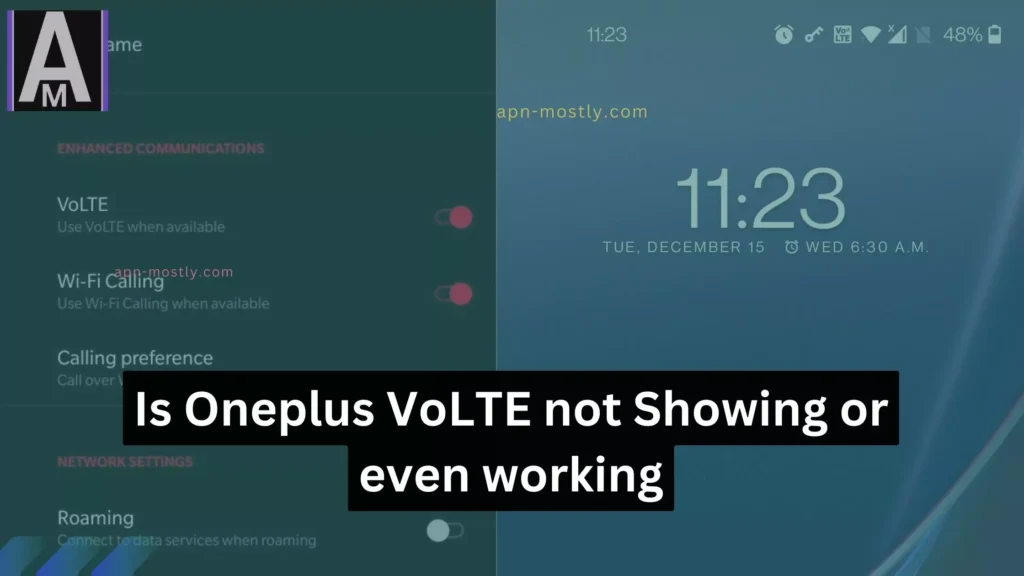However, if you find yourself in a situation where the VoLTE option is mysteriously missing from your Oneplus mobile, don’t worry – you’re not alone. This comprehensive guide will explore the potential reasons behind this issue and provide practical solutions to bring VoLTE back to your Oneplus device.
Why Isn’t My OnePlus VoLTE Working?
Several factors can prevent VoLTE from functioning properly on your OnePlus device. Let’s dive into the most common culprits:
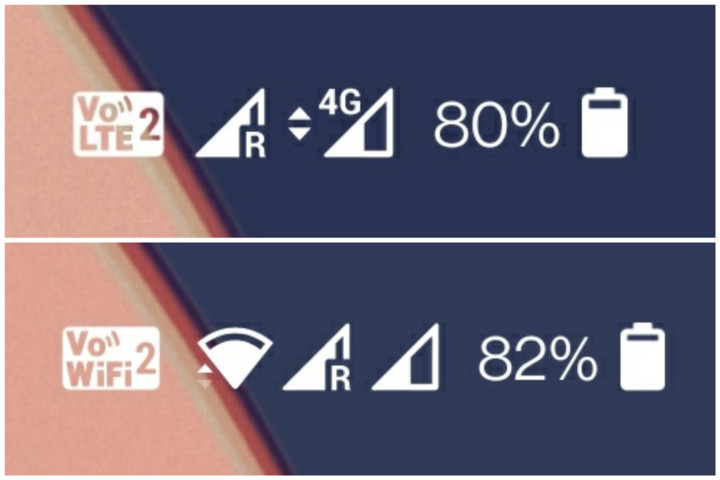
The absence of the VoLTE option on your OnePlus device could stem from network compatibility issues, outdated software, obscured settings, or potential glitches. It’s essential to confirm whether your network provider supports VoLTE in your region and ensure your device’s software is current. While delving into hidden settings or attempting a network reset might offer solutions, proceed with caution. If these steps fail to resolve the issue, reaching out to customer support for tailored assistance is advisable.
Always remember to back up your data before making any adjustments. With perseverance and a strategic approach, you can address the problem effectively and regain access to the enhanced communication capabilities that VoLTE offers.
- Carrier Compatibility: Not all carriers support VoLTE on all OnePlus models, so it’s important to double-check with your carrier to ensure they offer VoLTE for my specific device.
- Outdated Software: Bugs in older software versions can hinder VoLTE functionality, so I make sure to regularly update my OxygenOS to ensure optimal performance and bug fixes.
- Network Settings: Incorrect network settings can block VoLTE access, so I guide you through checking and adjusting these settings in my experience.
- SIM Card and Hardware: While less common, issues with your SIM card or hardware can also affect VoLTE. I’ll cover basic troubleshooting steps for these scenarios, based on my experience.
Troubleshooting Steps: Get Your VoLTE Up and Running
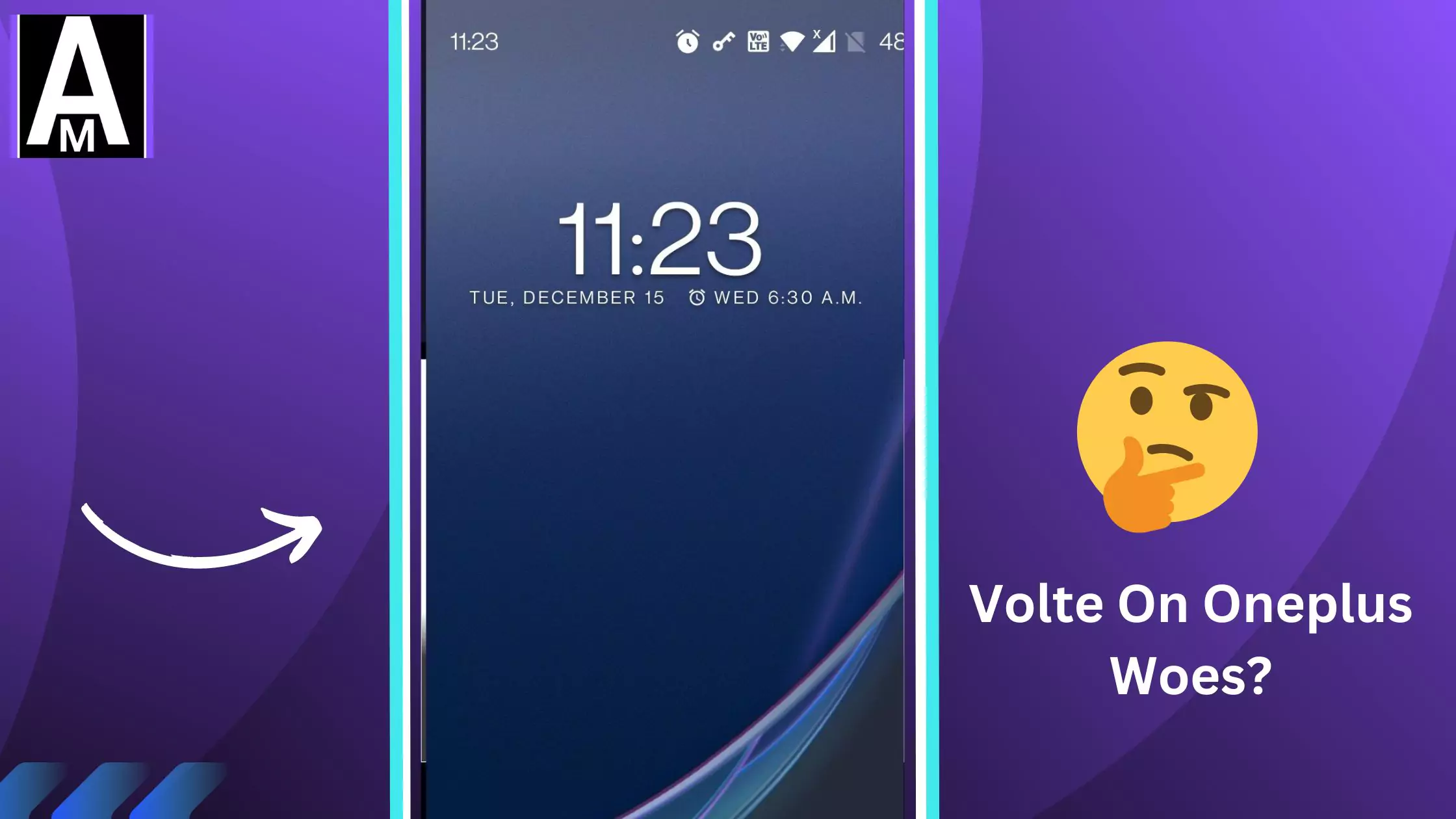
Follow these steps to diagnose and fix the VoLTE issue on your OnePlus:
1. Fix Network Compatibility
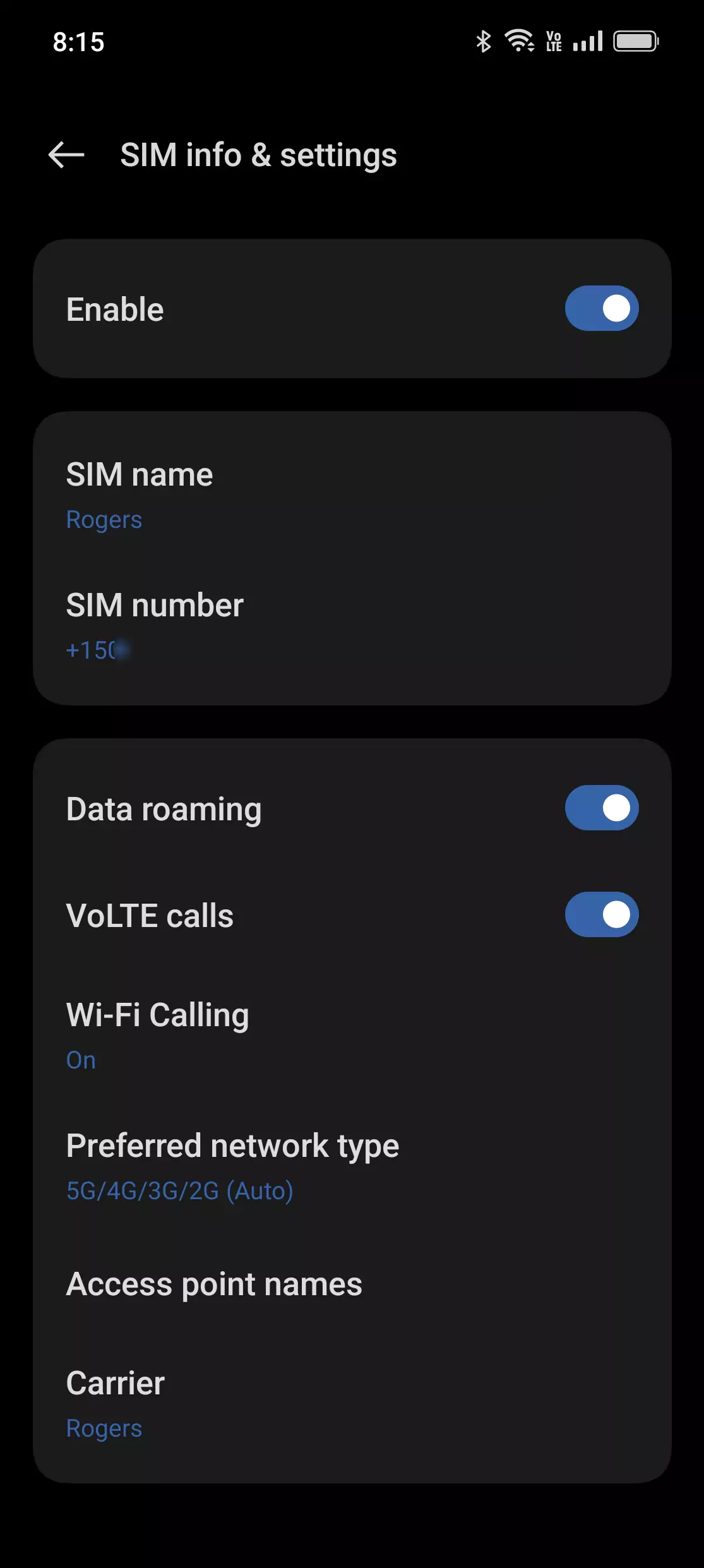
- Open Settings > Network & internet > SIMs.
- Select your SIM card.
- Ensure “Preferred network type” is set to “LTE/WCDMA/GSM (auto)”.
- (Optional) Verify your APN settings match your carrier’s instructions. You can find these online or by contacting your carrier.
2. Verify Carrier Compatibility
- Contact your carrier directly and confirm VoLTE support for your OnePlus model.
- They can also help troubleshoot any carrier-specific issues.
If you’re wondering whether your phone supports VoLTE (Voice over LTE), here’s how you can check. In my experience, different Android phones may have slightly different menus, but generally, you should navigate to the “Connections” or “Network” settings. From there, look for an option labeled “Voice Networks.” When I did this on my phone, I found a setting specifically for VoLTE. If you see it, simply toggle it on. However, if there’s no VoLTE setting visible, it’s likely already activated on your device.
3. Update Your OxygenOS

- Open Settings > System > System updates.
- Check for and install the latest software update available.
- Bug fixes in newer versions might resolve your VoLTE problem.
4. Restart Your Device and Check your SIM Card
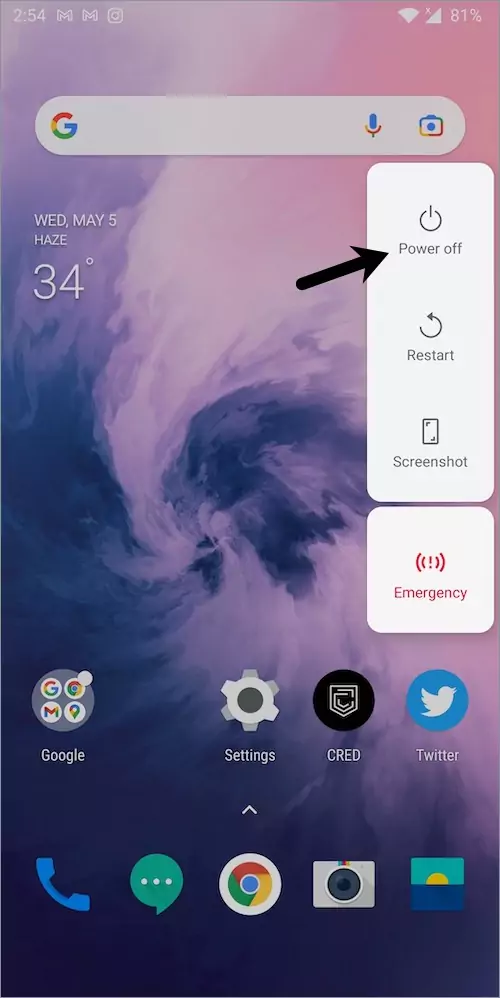
- Sometimes, a simple restart can fix temporary glitches.
- Eject and reinsert your SIM card, ensuring it’s securely seated.
5. Reset the Network Settings
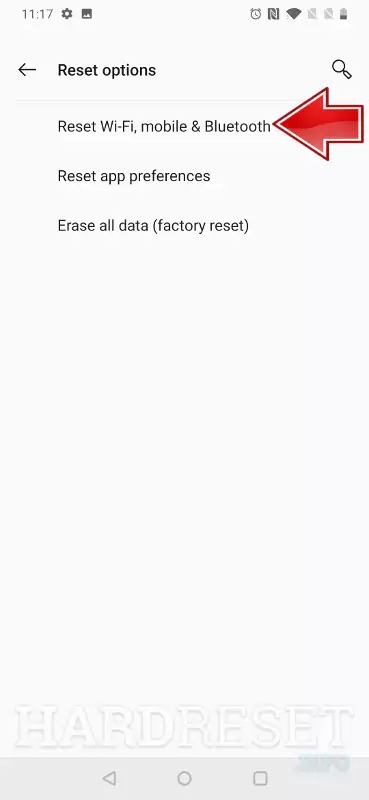
Resetting network settings can sometimes resolve connectivity issues, including problems with VoLTE. If you’re experiencing such issues, you can navigate to your phone’s settings and look for the option to reset network settings. It’s important to note that this action will reset all network-related settings, so you’ll need to set up Wi-Fi, mobile data, and other connections again afterward. This approach can be helpful in troubleshooting network-related problems on your OnePlus device, as many users have found success with it.
It will also reset your apn settings.
Advanced Troubleshooting (Use with Caution)
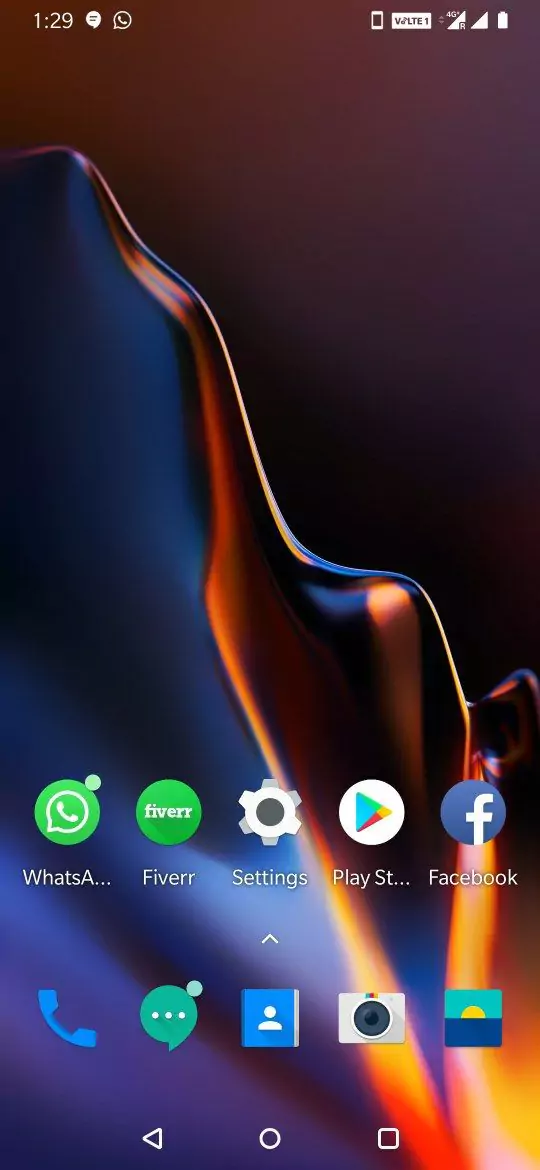
Warning: Advanced methods like hidden menus or engineering codes can be risky. Only use them after contacting OnePlus support or at your own peril.
OnePlus Support Options:
There are several ways to contact the OnePlus support team, depending on your region and preferred method:
Global:
- Website: https://service.oneplus.com/global
- Contact Us: https://service.oneplus.com/global/contact
North America:
- Website: https://service.oneplus.com/
- Phone: +1 (833) 777-3633 (9 am – 9 pm EST, Mon to Fri; 10 am – 8 pm EST, Sat to Sun)
- Chat: Available online during phone support hours
- Email: Send an email and they’ll get back to you within 48 hours
India:
- Website: https://service.oneplus.com/in
- Phone:
- 1800 102 8411 (9 am – 9 pm, Mon to Sun) – Regular OnePlus
- 1800 202 8888 (9 am – 9 pm, Mon to Sun) – Red Cable Pro
- WhatsApp: Chat & Share media file for easy communication
- Email: [email protected] (response within 48 hours)
Additionally:
- Community Forum: https://forums.oneplus.com/ – Engage with other users and seek help from the community
Conclusion
If you’ve tried all the steps above and VoLTE remains unavailable, consider:
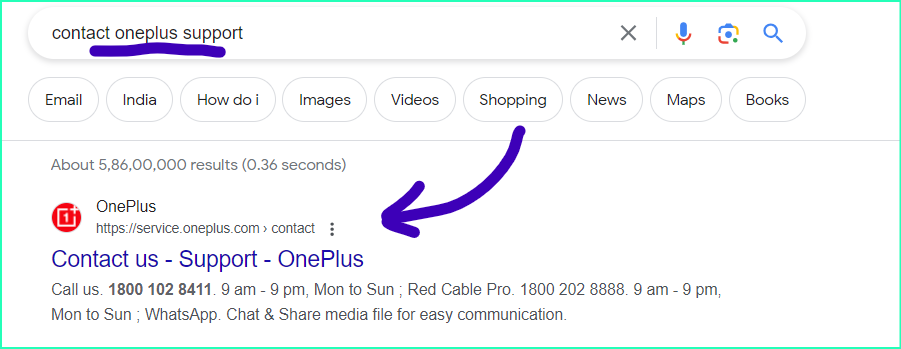
- Contacting OnePlus Support: They can offer further assistance and diagnose hardware issues.
- Checking Carrier Forums: Other users with similar devices might have solutions or workarounds.
- Visiting OnePlus Official Support Pages: Access troubleshooting guides and resources directly from OnePlus.
Remember, checking carrier compatibility and updating your software are crucial first steps. By following this guide and seeking help if needed, you’ll be enjoying crystal-clear VoLTE calls and faster data speeds on your OnePlus in no time!
So that’s it for today’s blog post. In today’s post, we have discussed the reasons why voltage isn’t working on OnePlus devices, whether you have a OnePlus Nord or any other OnePlus phone. Previously, we’ve done a similar blog post for Samsung where Samsung’s volte isn’t working, but this time, there are numerous people commenting about the OnePlus volte not working. So, here’s how to fix it.
If you find it difficult or if you have any doubts, you can definitely let us know in the comment section below or simply contact us.