Sometimes, your T-Mobile hotspot can be a real headache, causing connection issues and disruptions. Most people are looking for something useful to fix T-Mobile hotspots not working but nothing seems to work so here’s the blog for you.
Quick Summary
- T-Mobile hotspots not working can be caused by a variety of factors, such as incorrect settings, outdated firmware, or hardware issues.
- Troubleshooting steps include verifying hotspot and Wi-Fi settings, updating firmware, moving to a different location, and restarting the hotspot device.
- If the problem persists, contact T-Mobile customer support for further assistance.
A T-Mobile hotspot is a device that allows you to share your cellular data connection with other devices. This can be a convenient way to get internet access on your laptop, tablet, or other device when you don’t have a Wi-Fi connection.
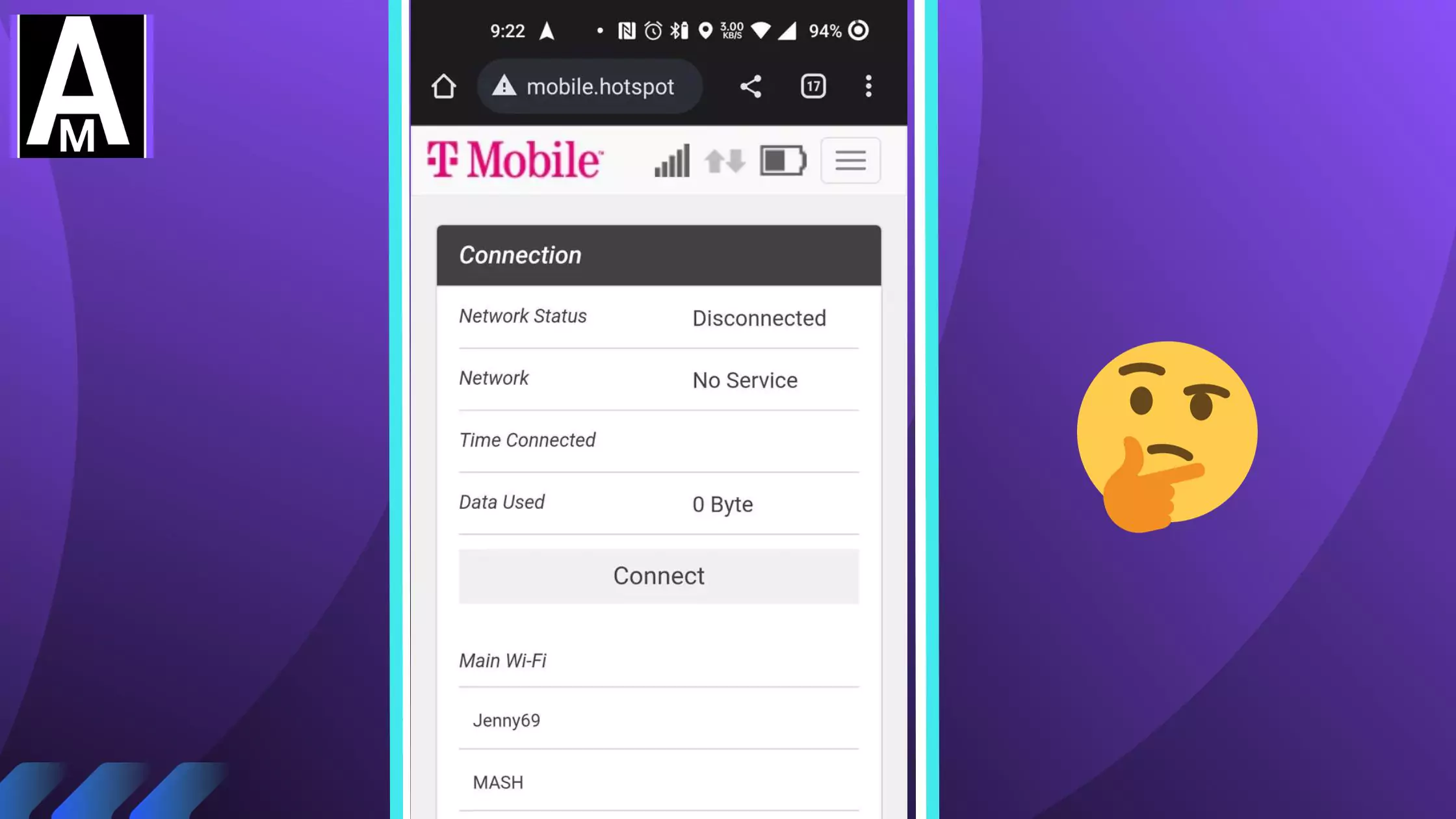
Possible causes of a T-Mobile hotspot not working
- The hotspot is not turned on.
- The device’s Wi-Fi is not turned on.
- Incorrect Wi-Fi password or SSID.
- Outdated firmware on the hotspot device.
- Signal strength issues.
- Data plan limitations.
- Network congestion.
- Hardware or software problems with the hotspot device.
How to Fix T-Mobile hotspot not working
- Verify that the hotspot is turned on.
- Verify that the device’s Wi-Fi is turned on.
- Confirm that the correct Wi-Fi password and SSID are being used.
- Update the firmware on the hotspot device.
- Move to a location with better signal strength.
- Check data plan limitations.
- Try connecting during off-peak hours.
- Restart the hotspot device.
- Reset the hotspot device to factory settings.
- Contact T-Mobile customer support.
How Would I Do IT
I made sure to cover all the necessary steps to address my Wi-Fi hotspot issues. First, I double-checked that the hotspot is turned on. Then, I confirmed that my device’s Wi-Fi was enabled. I also verified that I was using the correct Wi-Fi password and SSID. To rule out any firmware issues, I decided to update the hotspot device’s firmware. When I encountered signal problems, I relocated to a spot with better signal strength. Additionally, I reviewed my data plan limitations to ensure I hadn’t exceeded my usage. Connecting during off-peak hours was another step I took to improve my connection. If none of these measures worked, I restarted the hotspot device and, as a last resort, reset it to factory settings. Finally, I reached out to T-Mobile’s customer support for further assistance.
Additional tips for using a T-Mobile hotspot
- Change the default Wi-Fi password.
- Create a strong Wi-Fi password.
- Limit the number of devices connected to the hotspot.
- Keep the hotspot device cool.
- Avoid using the hotspot in areas with a lot of electronic interference.
Before writing this I went to some Reddit threads, called the t mobile support team, and wrote an email. How can I fix this issue? So he suggested some steps that seem to be working for many users. Then I decided to write a blog on it.
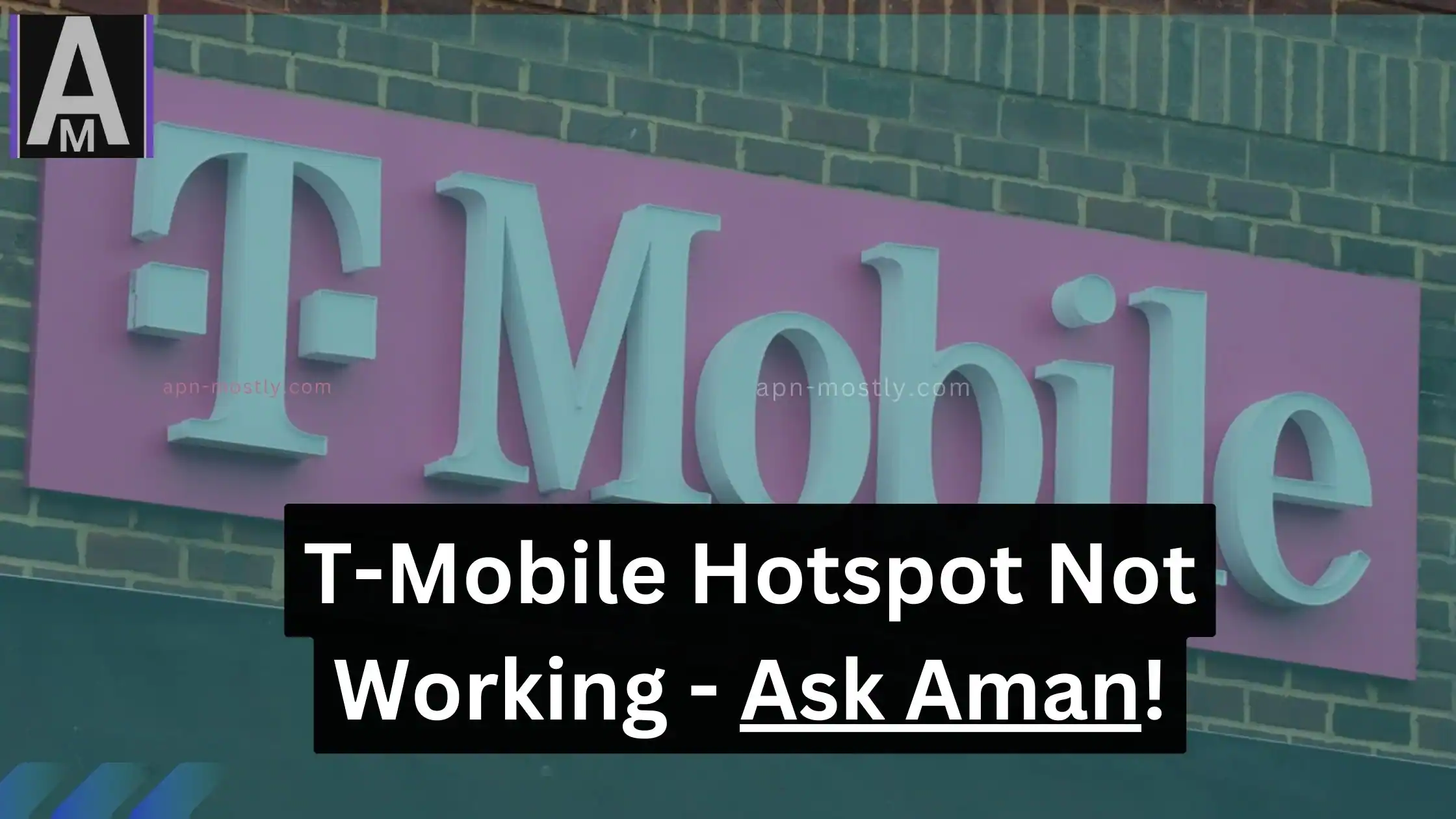
Conclusion
If you’re having trouble with your T-Mobile hotspot, try the troubleshooting steps listed above. If you’ve tried all of the troubleshooting steps and you’re still having problems, contact T-Mobile customer support for further assistance.
