Quick Summary
- An APN (Access Point Name) is a setting that tells your phone how to connect to your mobile carrier’s data network.
- QLink Wireless is a mobile carrier that offers free or low-cost wireless services to eligible customers.
- The fastest APN for QLink Wireless is “qlink”.
- There are other factors that can affect your internet speed, such as network congestion, device type, and location.
- If you are experiencing slow internet speeds, you can try restarting your device, connecting to a different Wi-Fi network, or contacting QLink Wireless customer support.
An APN is a setting that tells your phone how to connect to your mobile carrier’s data network. It is important to have the correct APN settings in order to get the fastest possible internet speeds.
QLink Wireless is a mobile carrier that offers free or low-cost wireless services to eligible customers. QLink Wireless customers can use the same APN settings as TracFone customers.
What is the fastest APN for QLink Wireless?
The fastest APN for QLink Wireless is “qlink”.
| Setting | 3G/4G (Android) | 3G/4G (iOS) | 5G |
| Name | QLink | N/A | QLink or Anything |
| APN | qlink | qlink | qlink5g |
| MMSC | http://wholesale.mmsmvno.com/mms/wapenc | Leave It Blank | N/A |
| MCC | 310 | 310 | 310 |
| MNC | 240 | 240 | 240 |
| Username | Not Set | N/A | N/A |
| Password | Not Set | N/A | N/A |
| APN Type | default, supl, MMS | N/A | default, supl, MMS |
| APN Protocol | IPv4/IPv6 | N/A | IPv4/IPv6 |
| APN Roaming Protocol | IPv4/IPv6 | N/A | IPv4/IPv6 |
| Bearer | Unspecified | N/A | Unspecified |
| MMS Proxy | N/A | Leave It Blank | N/A |
| MMS Max Message Size | 1048576 | N/A | N/A |
| MMS UA Prof URL | http://www.apple.com/mms/uaprof.rdf | N/A | N/A |
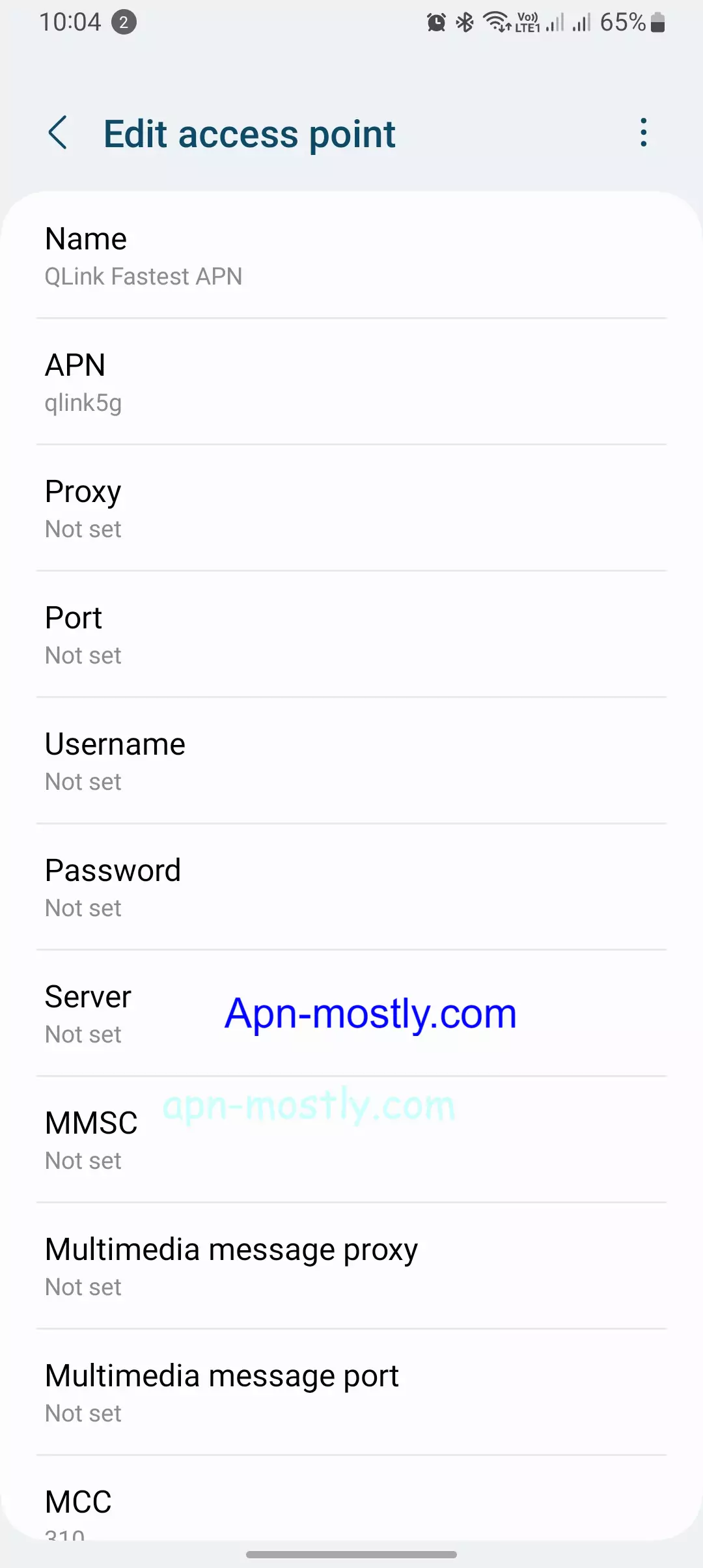

How to change your APN settings on Android and iOS devices
To change your APN settings on an Android device
Follow these simple steps to edit your APN settings on any Android device:

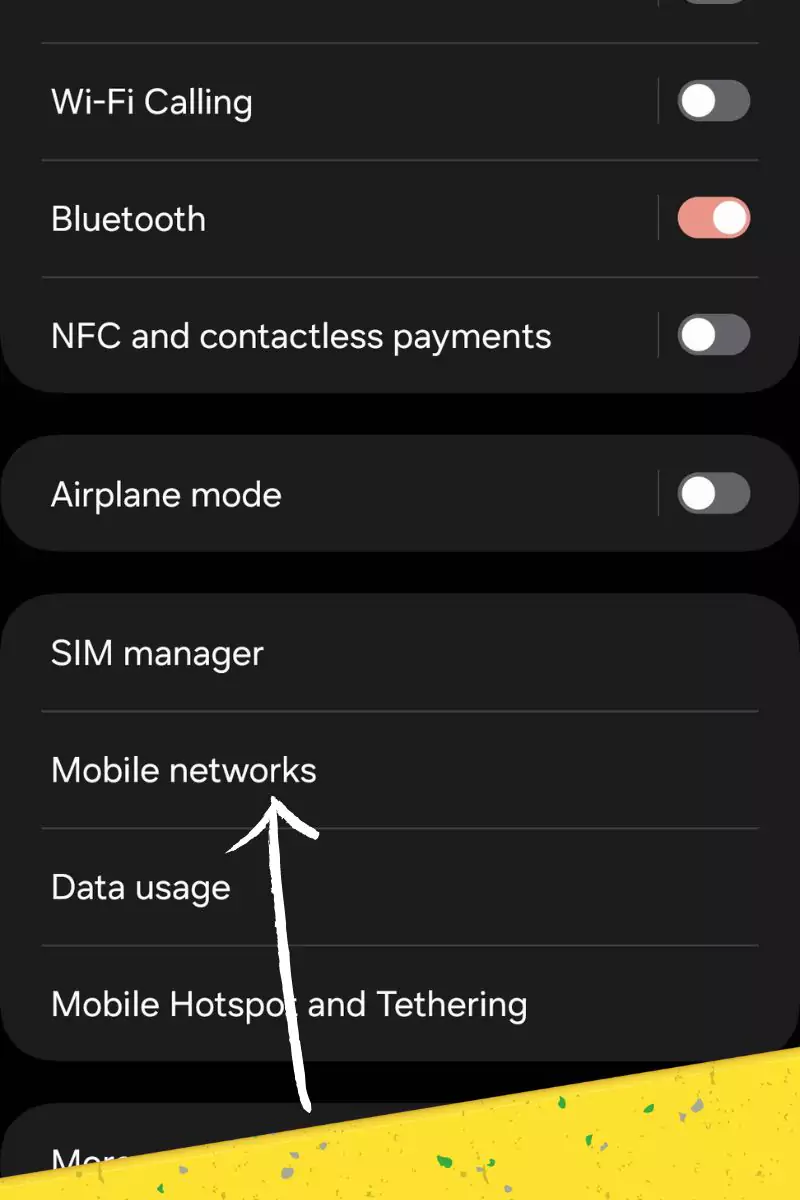
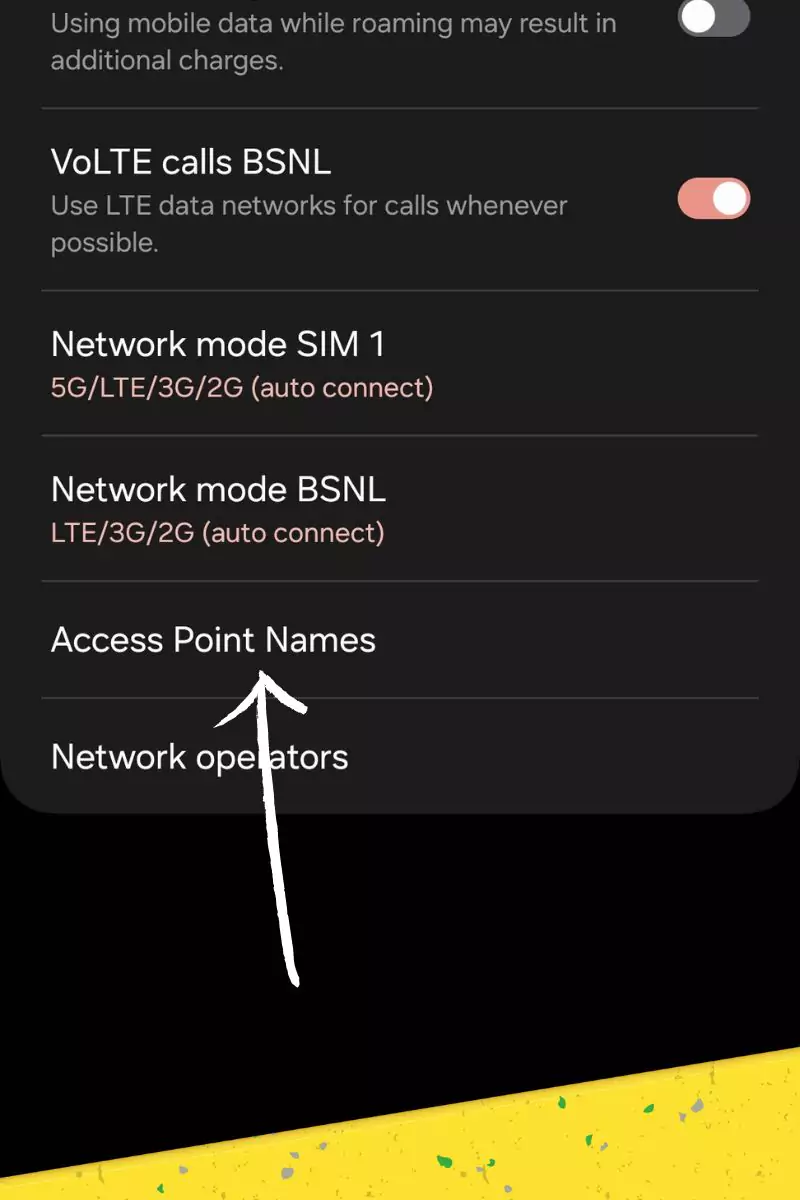
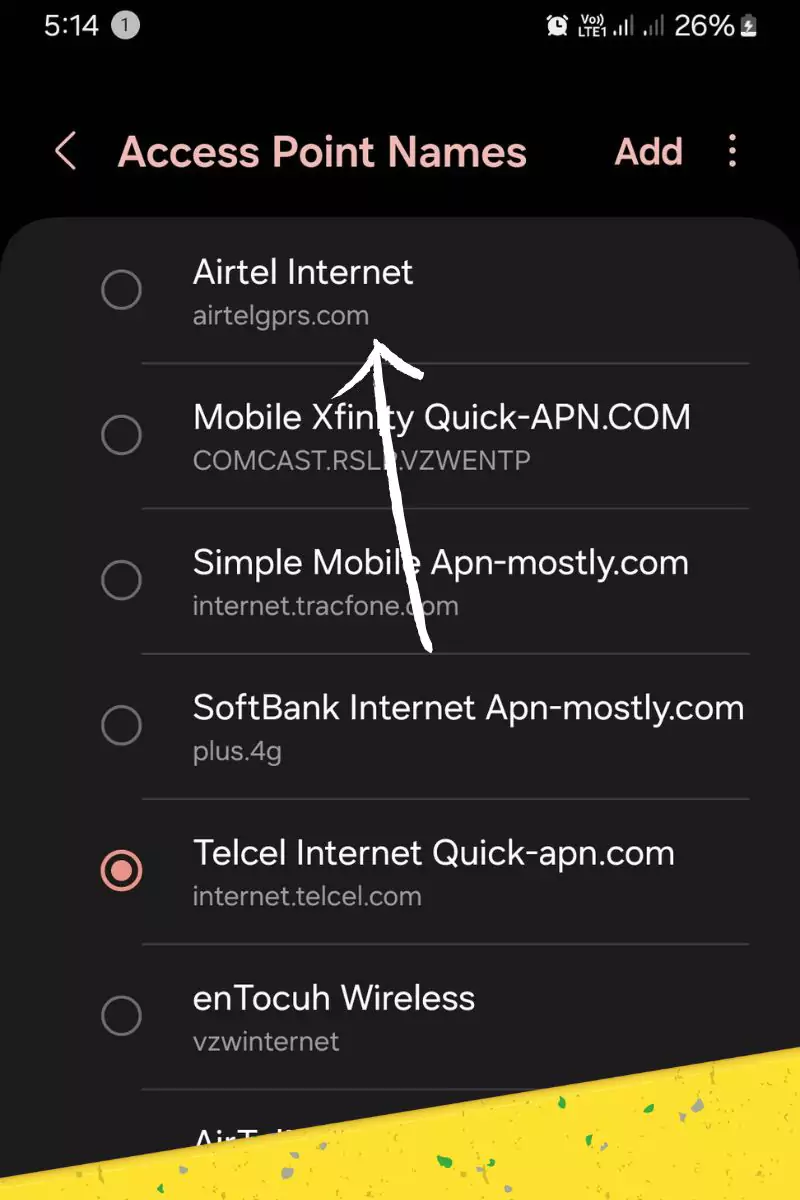
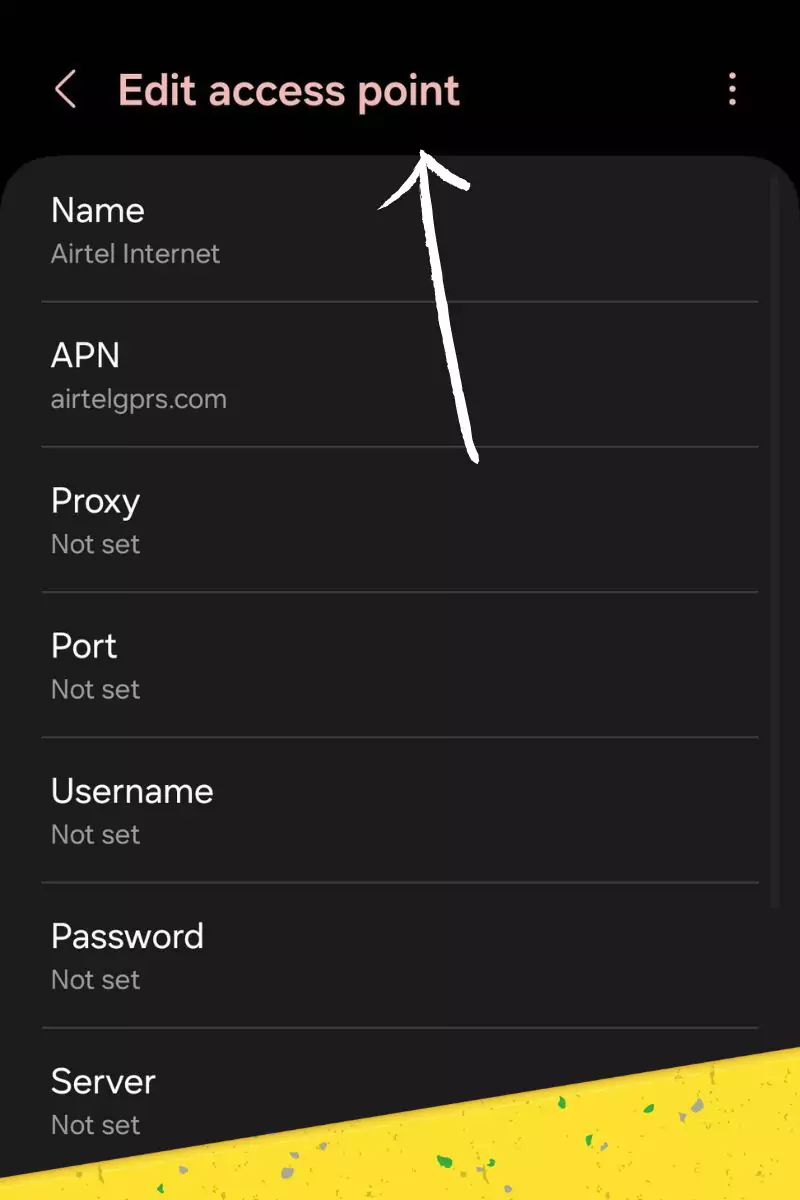
- Go to Settings > Network and internet > Mobile network > Advanced > Access Point Names.
- Tap the “+” sign to create a new APN.
- Enter the following APN settings:
- Name: QLink
- APN: qlink
- MMSC: http://wholesale.mmsmvno.com/mms/wapenc
- MCC: 310
- MNC: 240
- APN Type: default,supl,mms
- APN Protocol: Select IPv4/IPv6
- APN Roaming Protocol: Leave blank or keep the same selection
- Tap Save.
- Select the QLink APN from the list.
- Restart your device.
To change your APN settings on an iOS device
- Go to Settings > Cellular > Cellular Data Options > Cellular Network.
- Tap APN.
- Enter the following APN settings:
- APN: qlink
- MMSC: http://wholesale.mmsmvno.com/mms/wapenc
- Cellular Data Network:
- APN: qlink
- Username: <leave blank>
- Password: <leave blank>
- Tap Done.
- Restart your device.
Restoring Default APN Configuration
Sometimes, custom APN tweaks may cause conflicts or connectivity issues. In such cases, resetting to the default settings can resolve the problem:
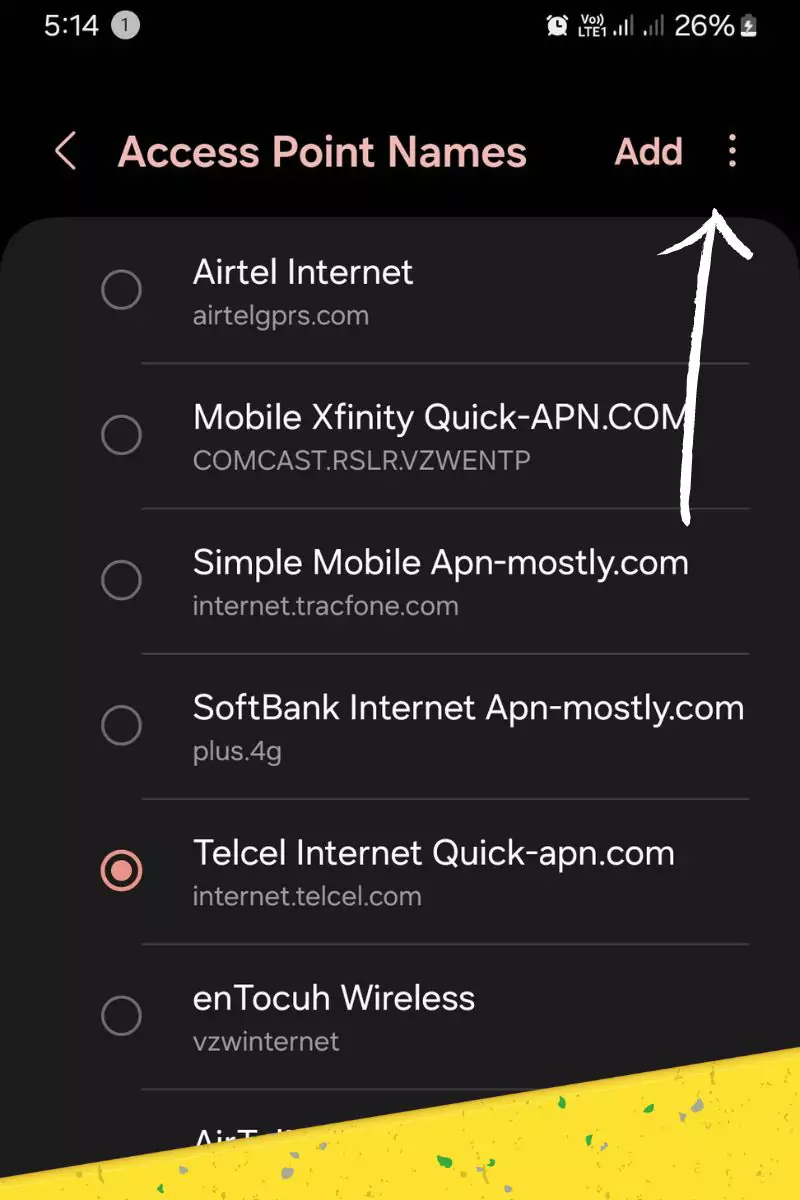
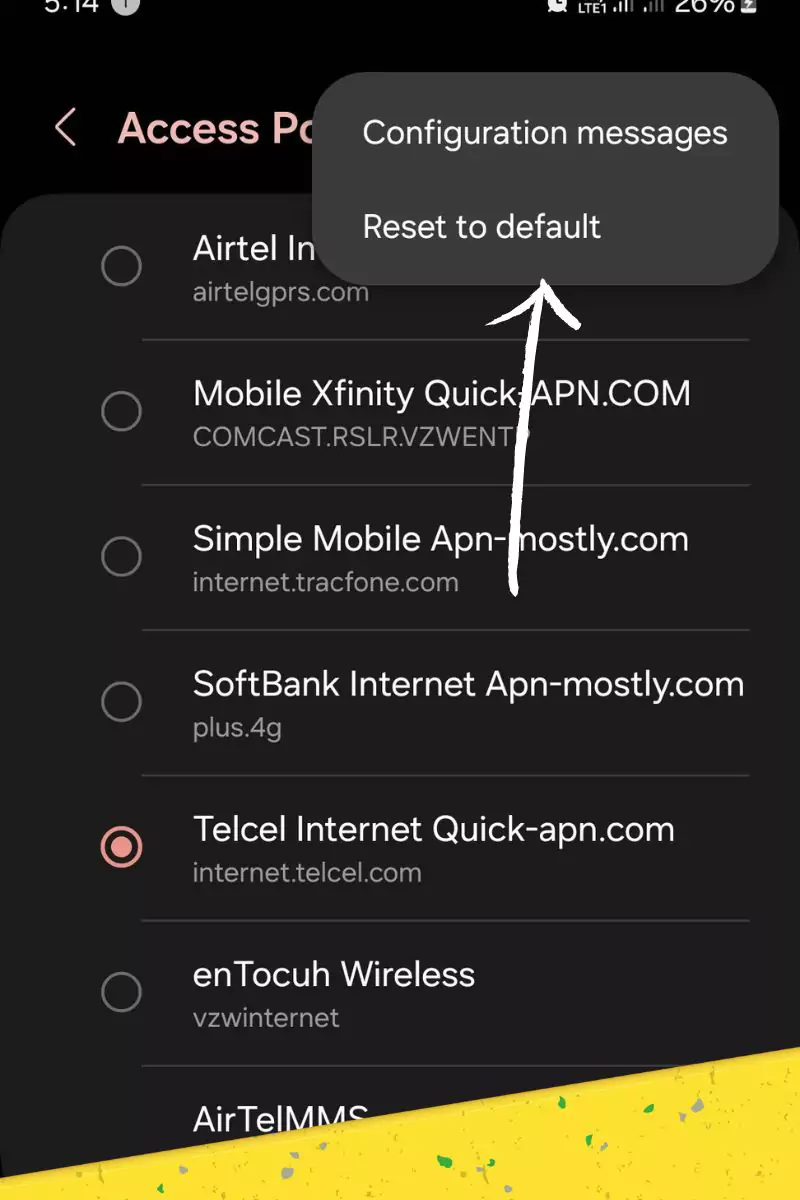
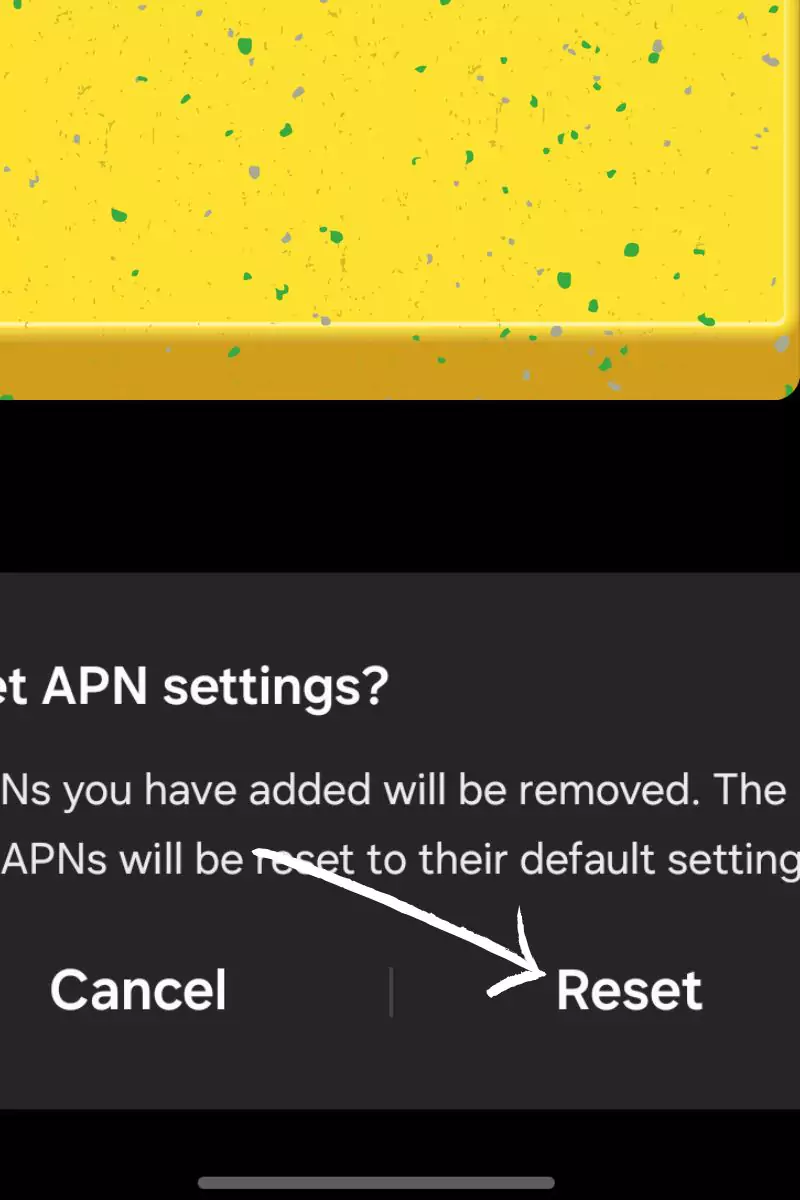
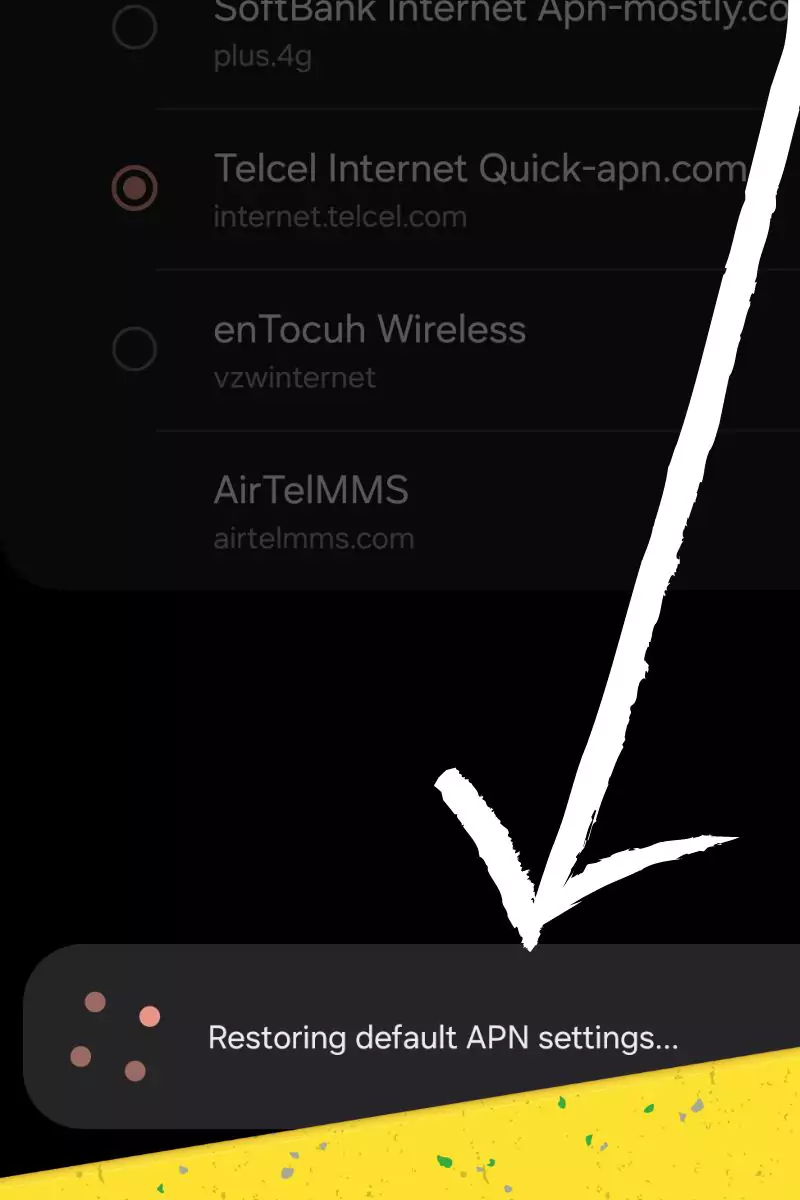
- Return to the APN menu within your mobile data settings.
- Locate the “Reset to default” option, usually represented by three dots or a menu icon.
- Confirm the reset action to restore your device’s original APN configuration.
Troubleshooting tips if you are experiencing slow internet speeds on QLINK wireless
If you are experiencing slow internet speeds, you can try the following troubleshooting tips:
- Restart your device.
- Try connecting to a different Wi-Fi network.
- Check for network congestion. You can do this by using a speed test app or by contacting your mobile carrier.
- Contact QLink Wireless customer support.
- Reset the network settings to default, or switch to default APN settings.
Conclusion
The fastest APN for QLink Wireless is “qlink”. However, there are other factors that can affect your internet speed, such as network congestion, device type, and location. If you are experiencing slow internet speeds, try the troubleshooting tips above.
