Access Point Names (APN) are essential settings on your smartphone that allow it to connect to your carrier’s network and access mobile data. However, some users encounter issues where APN settings are grayed out, locked, or disabled on their devices.
In this FAQ blog post, we will answer common questions about why APN settings are disabled and provide potential solutions to help you regain control of these settings.
Note: If you are unable to change your APN settings because they are grayed out, this is usually an indication that they have been set by your carrier, and you should not need to modify them. However, in some cases, it is possible to work around this and gain access to modify them again
If your APN enable/disable button is not working, there are a few things you can try. First, restart your phone as this can often fix minor software glitches. Additionally, make sure that your phone is running the latest version of the operating system by checking for software updates. Software updates often include bug fixes and performance improvements.
Another thing you can do is reset your APN settings to their defaults. To do this, navigate to Settings > Mobile networks > Access Point Names > Menu (three dots in the top right corner) > Reset to default.
If resetting your APN settings doesn’t work, try removing and reinserting your SIM card. This can sometimes fix APN problems.
Lastly, if you’ve tried all of the above and your APN enable/disable button is still not working, it’s best to contact your mobile carrier. They may have specific solutions for your device or account to help fix the issue.
Q1: Why are APN Settings Disabled?
A1: Mobile carriers and smartphone manufacturers may turn off APN settings for various reasons, primarily focused on maintaining network stability and preventing misuse. Here are some common reasons:
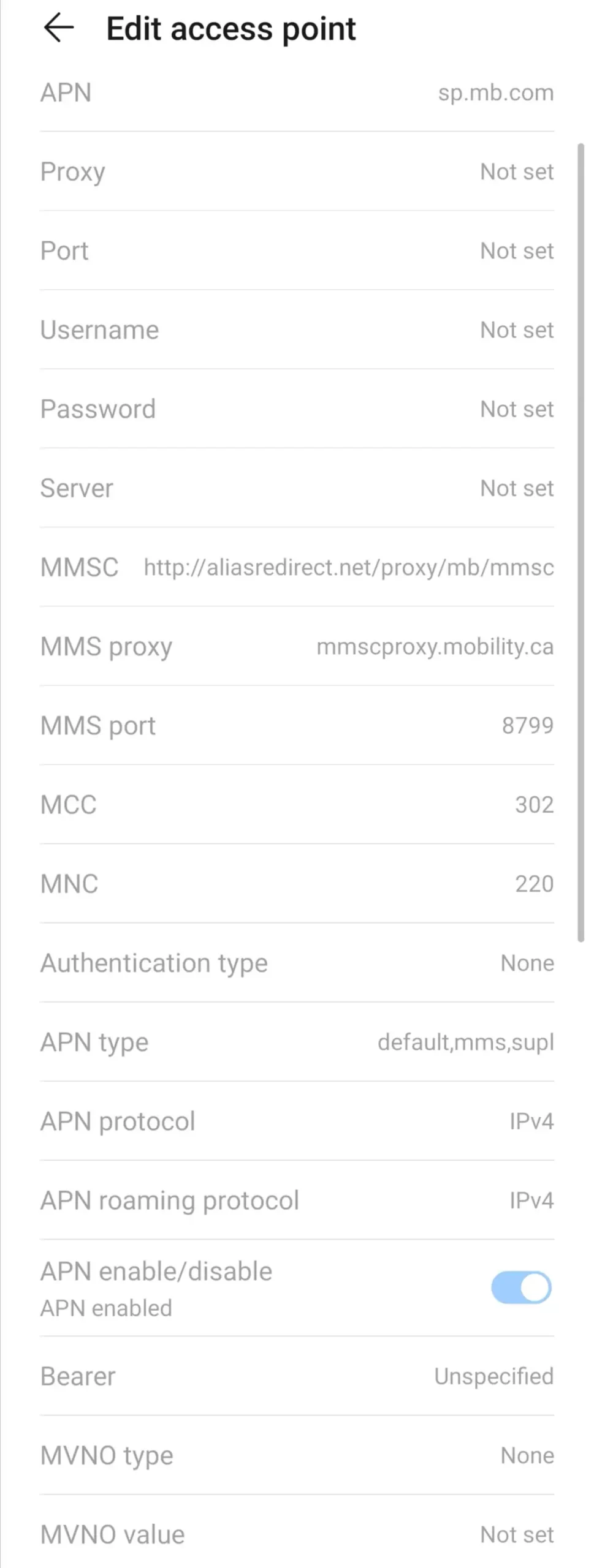
- Network Stability: Incorrect APN settings can lead to network disruptions and connectivity issues. To prevent users from making unintentional changes that disrupt service, carriers lock down APN settings.
- Data Security: Some carriers want to ensure their customers use secure and verified APN settings to protect their data and privacy.
- Carrier Branding: Carriers often preload devices with their APN settings to simplify the user experience and ensure seamless connectivity.
- Avoid Misuse: Disabling APN settings prevents users from attempting to modify settings for unauthorized purposes, such as bypassing data limits or gaining unauthorized access.
Here are some of the reasons why APN settings might be disabled:
- Your carrier may have disabled APN settings on your device for security reasons.
- You may have accidentally disabled APN settings in your phone’s settings menu.
- There may be a problem with your phone’s software or hardware.
If you are having trouble with APN settings, try the following solutions:
- Contact your carrier and ask them to enable APN settings on your device.
- Reset your phone’s network settings.
- Update your phone’s software.
- If all else fails, contact a technician for help.
Here are some additional tips:
- Try toggling Airplane mode on and off.
- Try connecting to a Wi-Fi network and then changing your APN settings.
- If you have multiple APNs configured on your phone, try disabling all of them except for the one you want to use.
- If you’re using a custom ROM or kernel, try flashing back to the stock ROM or kernel.
If you’re still having trouble, try searching for the specific model of your phone and the error message you’re getting. You may be able to find a solution online.
Q2: How Can I Fix Grayed-Out APN Settings?
A2: While it’s not always possible to enable APN settings if your carrier has locked them, there are several steps you can take to troubleshoot the issue:
- Airplane Mode: Toggle airplane mode on and off to potentially reset network settings and enable access to APN settings.
- Reinsert SIM Card: Remove and reinsert your SIM card to prompt the device to fetch updated APN settings from your carrier.
- Reset to Default: Try resetting APN settings to their default values through your device’s menu. This might unlock the settings for editing.
- Check Carrier Updates: Sometimes, carriers release software updates that address APN-related issues. Ensure your device is up-to-date.
- Third-Party Apps: Some users have succeeded in using third-party apps to access and edit APN settings. Be cautious when using such apps and ensure they are from reputable sources.
Q3: Can I Create a New APN Entry?
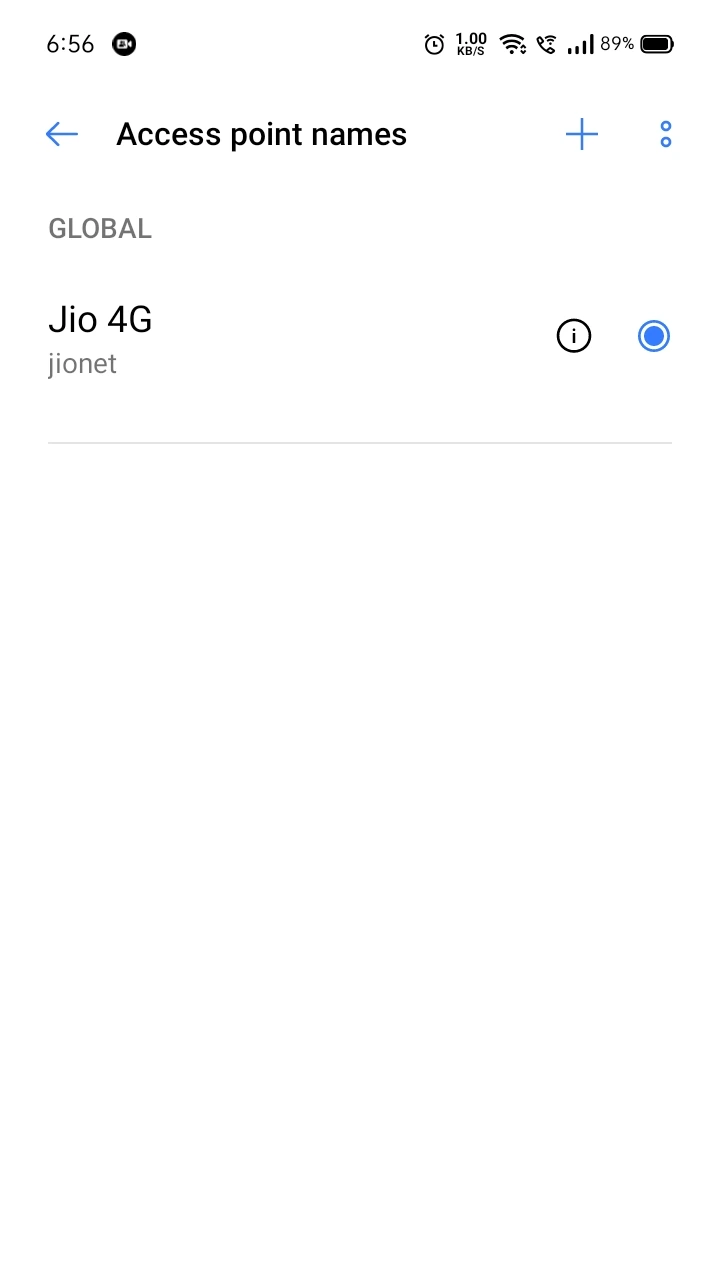
A3: If your device’s settings are locked, creating a new APN entry might not always be an option. However, some users have reported success by switching to an old SIM card or changing the MVNO (Mobile Virtual Network Operator) type.
Q4: Can I Request an APN Configuration File?
A4: Some carriers may provide APN configuration files to users upon request. This file can be sent to your device via SMS, allowing you to update your APN settings. Contact your carrier’s customer support to inquire about this option.
Q5: Is Rooting My Device a Solution?
A5: Rooting your device might grant you access to modify APN settings, but it comes with risks. Rooting voids warranties expose your device to security vulnerabilities and could lead to instability. Only consider rooting if you are experienced and understand the consequences.
Q6: Why Don’t Carriers Provide Easy Access?
A6: Carriers prioritize network stability, data security, and user experience. By locking APN settings, carriers aim to prevent accidental disruptions and unauthorized modifications that could affect their services and customers’ devices.
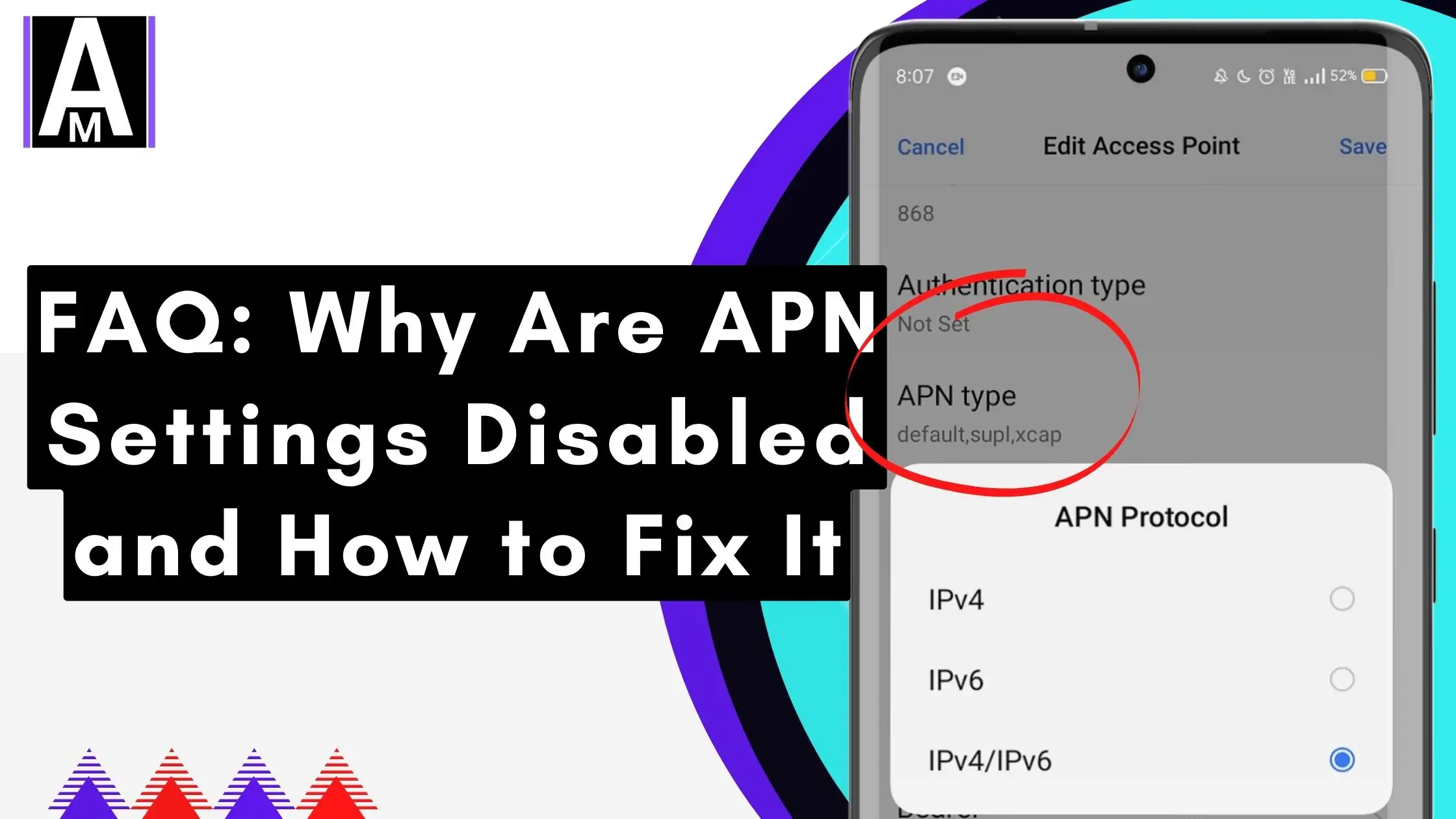
Conclusion
Access Point Names (APNs) are required for proper mobile data connectivity, but they can sometimes be disabled or grayed out due to carrier and manufacturer policies.
While it is frustrating not to have full control over these settings, the limitations are often in place to maintain network stability and security. If you encounter disabled APN settings, try the troubleshooting steps mentioned above.
If the issue persists, contact your carrier’s customer support for assistance. Remember, while there are workarounds, proceed with caution and avoid compromising the security and stability of your device.
