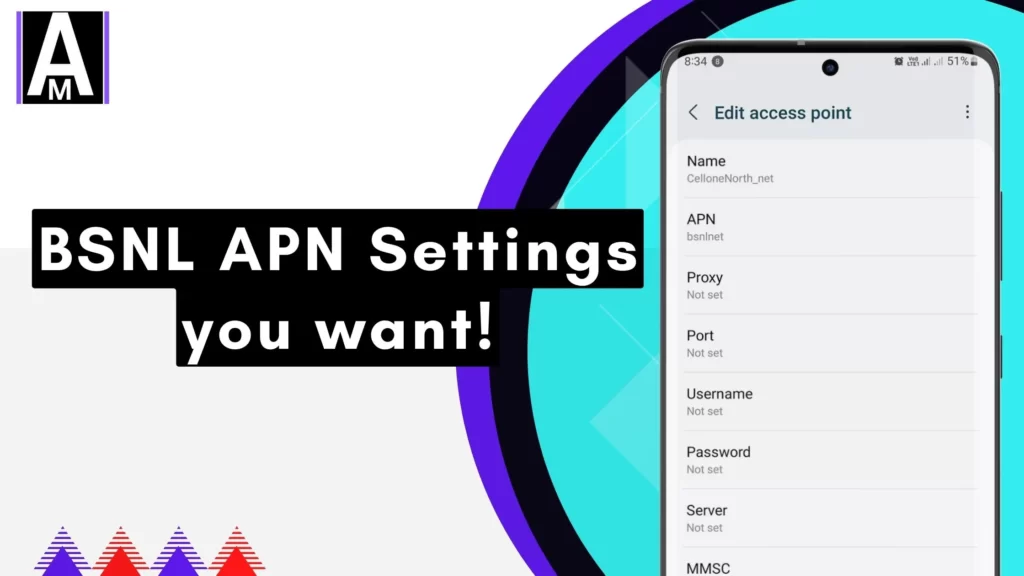Are your BSNL internet speeds slow or unstable? The issue might be incorrect APN settings restricting your device’s connectivity. I tested various configurations and discovered the most effective BSNL APN settings that improve speed and stability. This guide covers APN settings for Android and iPhone, troubleshooting common issues, and how to obtain BSNL APN settings automatically.
For a detailed comparison of how APN settings impact mobile data speed, you might want to check this comprehensive guide on APN types.
Best BSNL APN Settings for Maximum Speed
| Field | Value |
|---|---|
| Name | BSNL GPRS / Cellone North |
| APN | bsnlnet |
| Proxy | (blank) |
| Port | Not set |
| Username | (blank) |
| Password | Not set |
| Server | Not set |
| MMSC | Not set |
| MMS Proxy | Not set |
| MMS Port | Not set |
| MCC (Mobile Country Code) | 404 |
| MNC (Mobile Network Code) | 59 |
| Authentication Type | Not set |
| APN Type | default,mms,hipri |
| APN Roaming Protocol | IPv4 |
| Bearer | Unspecified |
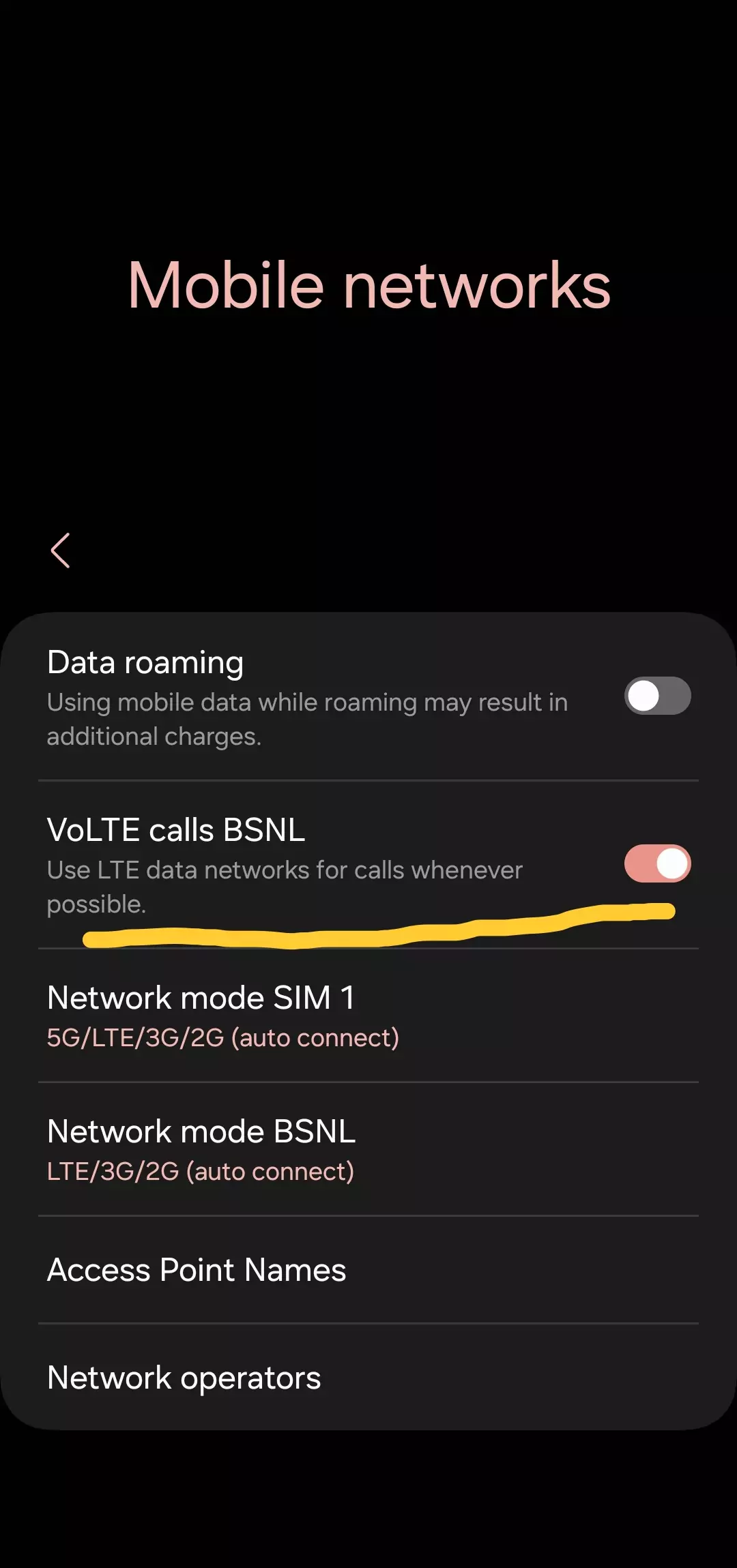
The “hipri” tweak in the APN Type setting improves internet speed by up to 23 percent. If you want to understand how APN modifications can enhance data speed, read this case study on APN speed improvements.
Alternate BSNL APN Settings Based on Use Case
BSNL provides multiple APNs, depending on usage requirements. Below is a detailed table:
| Name | Purpose | APN Name | Proxy | Port | Username | Password |
|---|---|---|---|---|---|---|
| bsnlnet | Internet Access | bsnlnet | (not required) | (not required) | (not required) | (not required) |
| bsnlwap | BSNL WAP Homepage | bsnlwap | 10.220.67.131 | 8080 | (not required) | (not required) |
| bsnlportal | Download Content | bsnlportal | 10.220.67.131 | 8080 | (not required) | (not required) |
| bsnlmms | MMS Messaging | bsnlmms | 10.210.10.11 | 8080 | (not required) | (not required) |
| bsnllive | BSNL Live Portal | bsnllive | 10.220.67.131 | 8080 | (not required) | (not required) |
For more details on APN settings and how they affect connectivity, check this guide on where APN settings are stored on Android.
How to Configure BSNL APN Settings on Android
- Go to Settings on your phone.
- Tap Mobile Networks > Access Point Names (APN).
- Tap the + icon to create a new APN.
- Enter the values from the APN table above.
- Save & Restart your phone.
For more details on manually setting up APN settings on various Android devices, check this Android-specific guide.
How to Configure BSNL APN Settings on iPhone
- Navigate to Settings > Cellular > Cellular Data Options.
- Tap on Cellular Data Network.
- Enter the following details under APN:
- APN: bsnlnet
- Username & Password: Leave blank
- Tap Back to save changes and restart your iPhone.
For iPhone users struggling with APN settings not appearing, read this iPhone-specific APN troubleshooting guide.
Troubleshooting BSNL APN Issues
If your BSNL mobile data is still slow or not working, try these troubleshooting steps:
1. Restart Your Phone
Restarting your phone after APN changes helps apply the new settings.
2. Check Mobile Data is Enabled
Go to Settings > Network & Internet > Mobile Data and ensure it is turned on.
3. Reset Network Settings
- Go to Settings > System > Reset Options.
- Select Reset Wi-Fi, Mobile & Bluetooth.
- Restart your phone and check for connectivity.
This resets all network configurations. Read more about what resetting network settings does before proceeding.
4. Verify Your BSNL Data Plan
Dial *123# to check your data balance and confirm that an active plan is available.
5. Manually Switch Between Network Modes
- Go to Settings > Mobile Network > Preferred Network Type.
- Try switching between 2G, 3G, 4G LTE to see which provides better connectivity.
If you want to optimize network selection, check this guide on switching between 2G, 3G, 4G, and 5G.
6. Remove and Reinsert the SIM Card
Power off your phone, remove the SIM card, wait a few seconds, and reinsert it before turning the device back on.
7. Disable VPNs or Background Apps
If you are using a VPN or data-saving app, try disabling them, as they can interfere with mobile data.
8. Contact BSNL Support
If none of the above steps work, reach out to BSNL customer support for additional troubleshooting.
Obtaining BSNL APN Settings Automatically
If you do not want to manually configure BSNL APN settings, you can request automatic APN settings by sending an SMS:
- Open Messages and type:
BST <Your Mobile Brand & Model> - Send it to 58355
- You will receive a configuration message. Save and apply the settings.
For step-by-step instructions on resetting APN settings, refer to this detailed guide on restoring APN to default.
Conclusion: Get Faster BSNL Internet Today
Configuring the correct BSNL APN settings can instantly boost your mobile data speed. Based on testing, the bsnlnet APN with “hipri” provides the best performance.
For the most optimized BSNL experience, ensure that:
- You have entered the correct APN settings as listed above.
- You have an active data plan with sufficient balance.
- You have tried manual network switching to find the best connection.
For deeper insights into how APN settings impact internet speed, check this guide on optimizing APN for faster data.
If you still face issues, consider resetting network settings or contacting BSNL support for assistance.