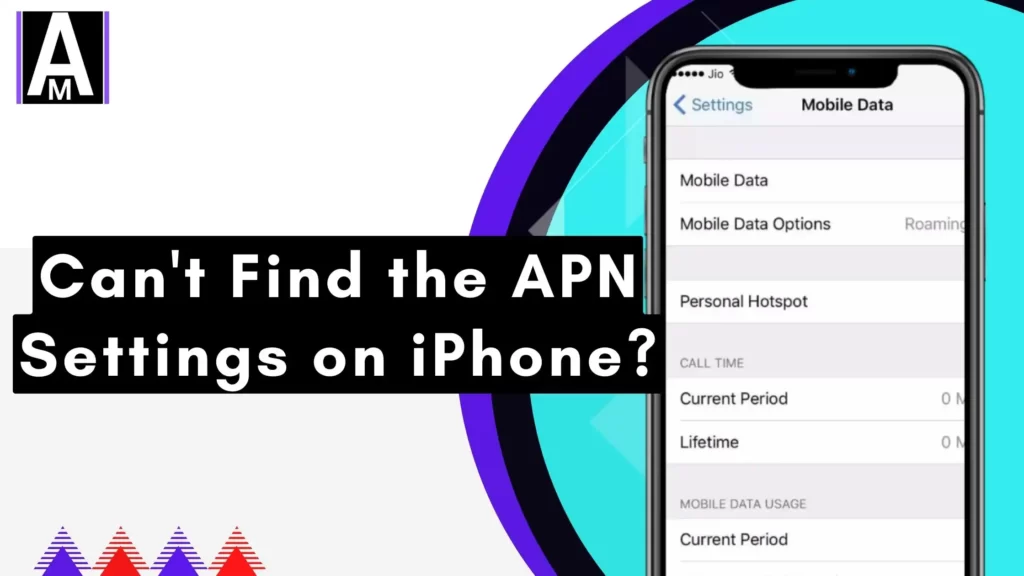Can’t find iPhone APN settings on iphone? Learn how to view and edit APN settings on your iOS with our step-by-step guide.
The correct APN (Access Point Name) settings on your iPhone are crucial for maintaining cellular data connectivity. However, finding and editing these settings can be challenging, and making incorrect changes may result in the loss of data connectivity or additional charges. This guide explores how to view and edit your APN settings on an iPhone, ensuring you follow the correct procedures and avoid complications.
Checking APN Settings on iPhone
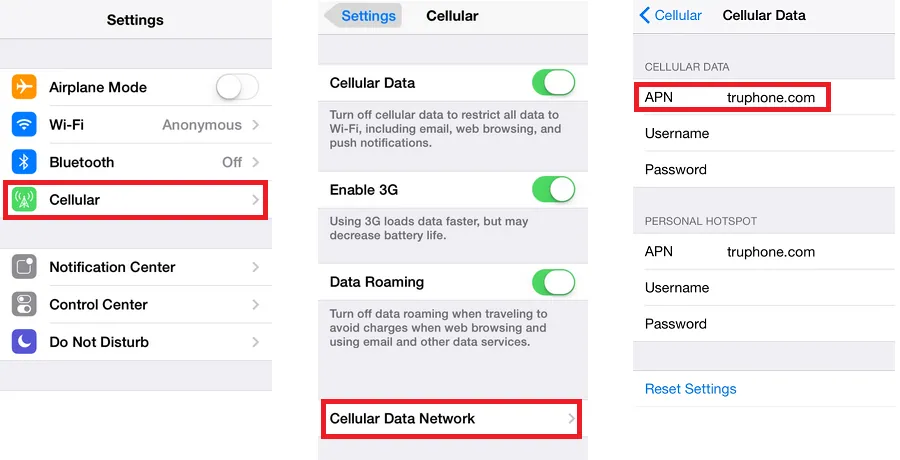
Location 1: Settings > Cellular > Cellular Data Network
- Open the “Settings” app on your iPhone.
- Tap on “Cellular.”
- Look for “Cellular Data Network” and tap on it.
- Here, you will find the APN settings provided by your carrier.
If you want to know about weather changing the APN is safe, read this.
Location 2: Settings > Mobile Data > Mobile Data Options > Mobile Data Network
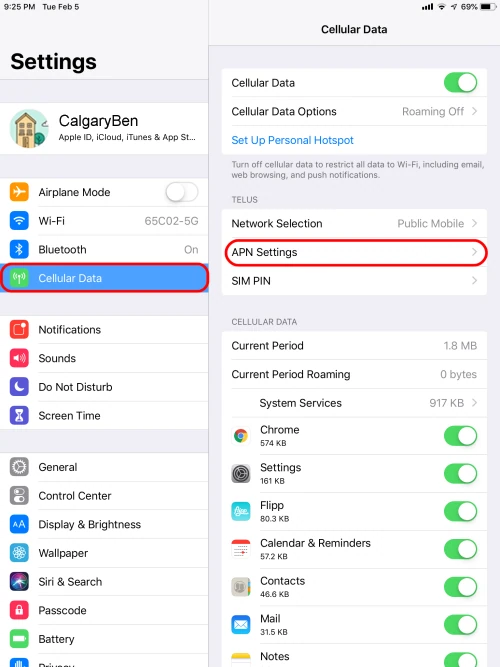
- Open the “Settings” app on your iPhone.
- Tap on “Mobile Data.”
- Select “Mobile Data Options.”
- Tap on “Mobile Data Network” to access the APN settings provided by your carrier.
If You Can’t Find the APN Settings
If you cannot locate the APN settings in either of the locations, as mentioned earlier, it’s best to contact your carrier directly. Reach out to their customer support or visit their website for assistance. They will be able to provide you with the correct APN settings and guide you through the configuration process.
Editing APN Settings on iPhone
- Once you’ve located the APN settings, tap on each field to edit them.
- Enter the specific details provided by your carrier in each corresponding field.
- After entering the correct settings, the changes should save automatically.
Important Considerations
There are multiple factors in a APN setting, but mainly it is affected by APN Bearer or MCC & MNC in apn.
1. Contact Your Carrier
APN settings should be edited only if directed by your carrier or mobile device administrator. If you need clarification on the correct APN settings or whether you should make changes, contacting your carrier for verification and guidance is essential.
2. Configuration Profiles
In some cases, carriers provide configuration profiles that automatically configure the APN settings on your iPhone. If available, using a configuration profile can simplify the process. Reach out to your carrier to inquire about the availability of configuration profiles and how to use them.
3. iOS Updates and APN Settings
It’s important to note that updating your iPhone’s iOS will reset any changes made to the APN settings unless you’re using a configuration profile. If you’ve made edits to the APN settings before updating iOS, they will revert to the default values. After an iOS update, you may need to reenter your APN settings.
FAQs (Frequently Asked Questions)
A: Entering incorrect APN settings can result in losing cellular data connectivity and potential additional charges from your carrier.
A: This article emphasizes the importance of entering the correct APN settings to avoid disruptions in cellular data connectivity and unexpected charges.
A: Contact your carrier directly to ensure you have the correct APN settings. They will provide you with accurate details and guide you through the configuration process.
A: This article emphasizes the need to contact the carrier for the correct APN settings and highlights their expertise in assisting users with configuration.
Conclusion
Locating and editing the APN settings on your iPhone is essential for maintaining proper cellular data connectivity. By following the steps outlined in this guide, you can easily find and edit the APN settings on your device. Contact your carrier if you encounter difficulties or need assistance with the correct APN settings. By adhering to the recommended procedures, you can ensure a smooth and uninterrupted data experience on your iPhone.