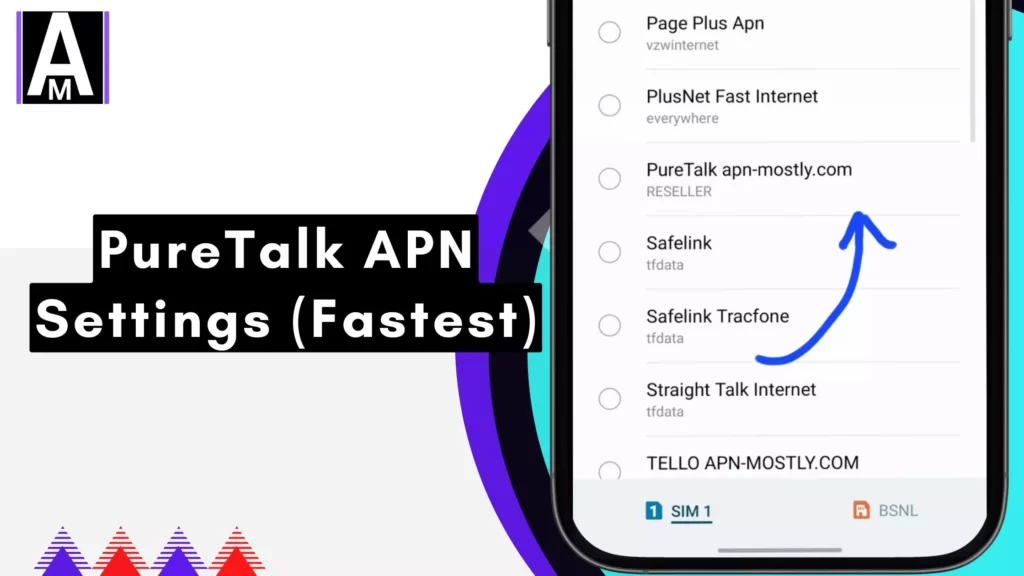Here is what you are looking for, which is the pure talk APN setting. This is the internet configuration that could be applicable for Android IOS and Windows devices and if you are using other phones like Blackberry or anything else it would also be applicable for that. This helps you to improve the internet speed including the download and upload speed.
PureTalk is a mobile virtual network operator (MVNO) that provides cellular service using the networks of major carriers. To get mobile data working properly on PureTalk, you must configure your device’s correct APN (Access Point Name) settings. This article will provide a comprehensive guide to using PureTalk APN settings on various devices.
PureTalk APN Settings (internet configuration)
| Device | APN Name | APN | Authentication Type | Protocol | Comments |
| Android | PureTalk apn-mostly | RESELLER | PAP | IPv4/IPv6 | Recommended method: Settings > Mobile Network > Access Point Names > (Add) <br> Alternative: PureTalk website/app |
| iOS | PureTalk apn-mostly | RESELLER | PAP | IPv4/IPv6 | Settings > Cellular > Cellular Data Options > Cellular Network > (Add) |
| Windows | PureTalk apn-mostly | RESELLER | PAP | IPv4/IPv6 | Settings > Network & Internet > Mobile data > Advanced options > Create a new profile |
| Other Devices | PureTalk apn-mostly | RESELLER | PAP | IPv4/IPv6 | Refer to your device’s user manual for specific instructions. |
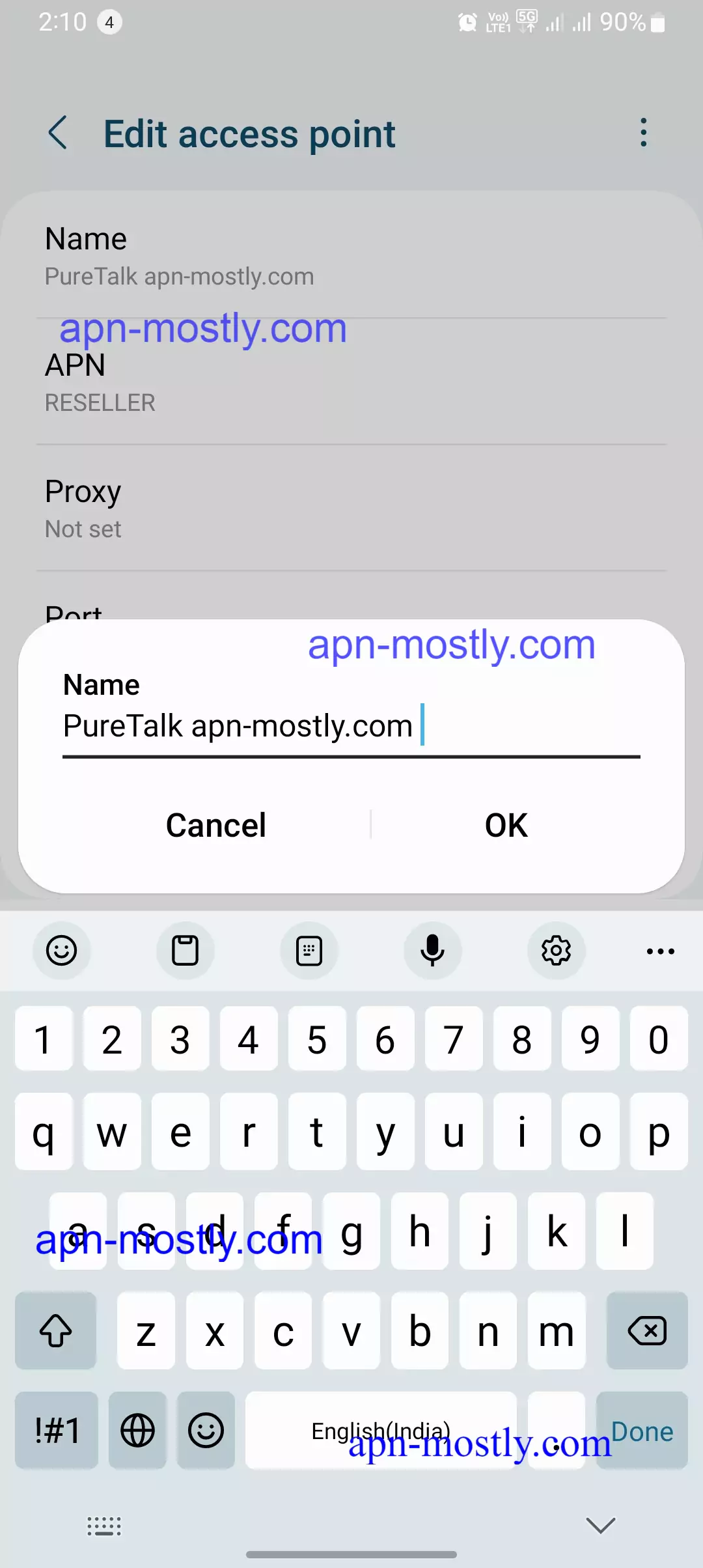
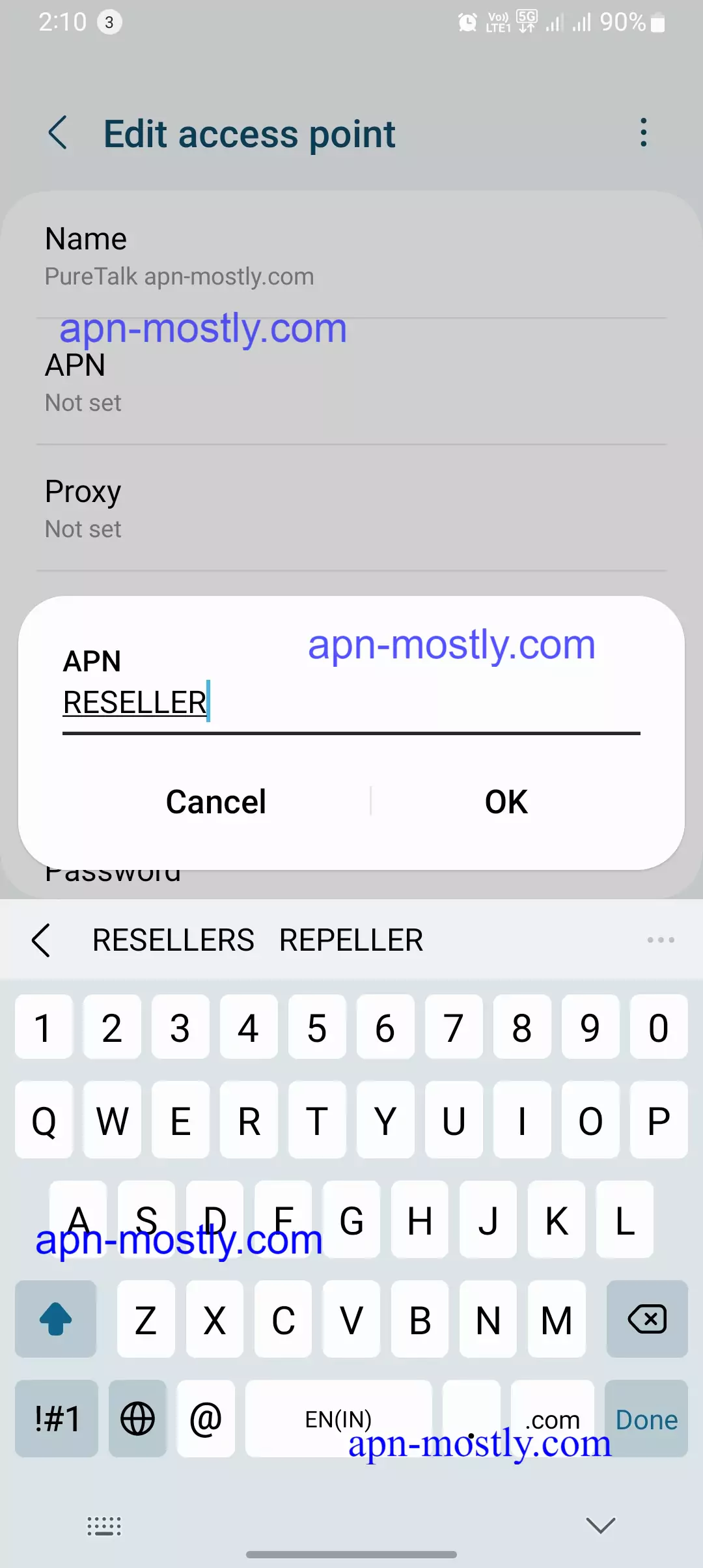

Android
| Setting | Value |
| APN Name | apn-mostly.com PureTalk Internet |
| APN | RESELLER |
| Authentication Type | PAP |
| Protocol | IPv4/IPv6 (auto-detect) |
| MCC | 310 |
| MNC | 120 |
Instructions:
- Open Settings > Mobile Network > Access Point Names.
- Tap + (Add) or the three dots for menu options.
- Enter the settings above.
- Save and select the “PureTalk” APN.
Bonus: You can also download your APN settings directly from the PureTalk website or app.
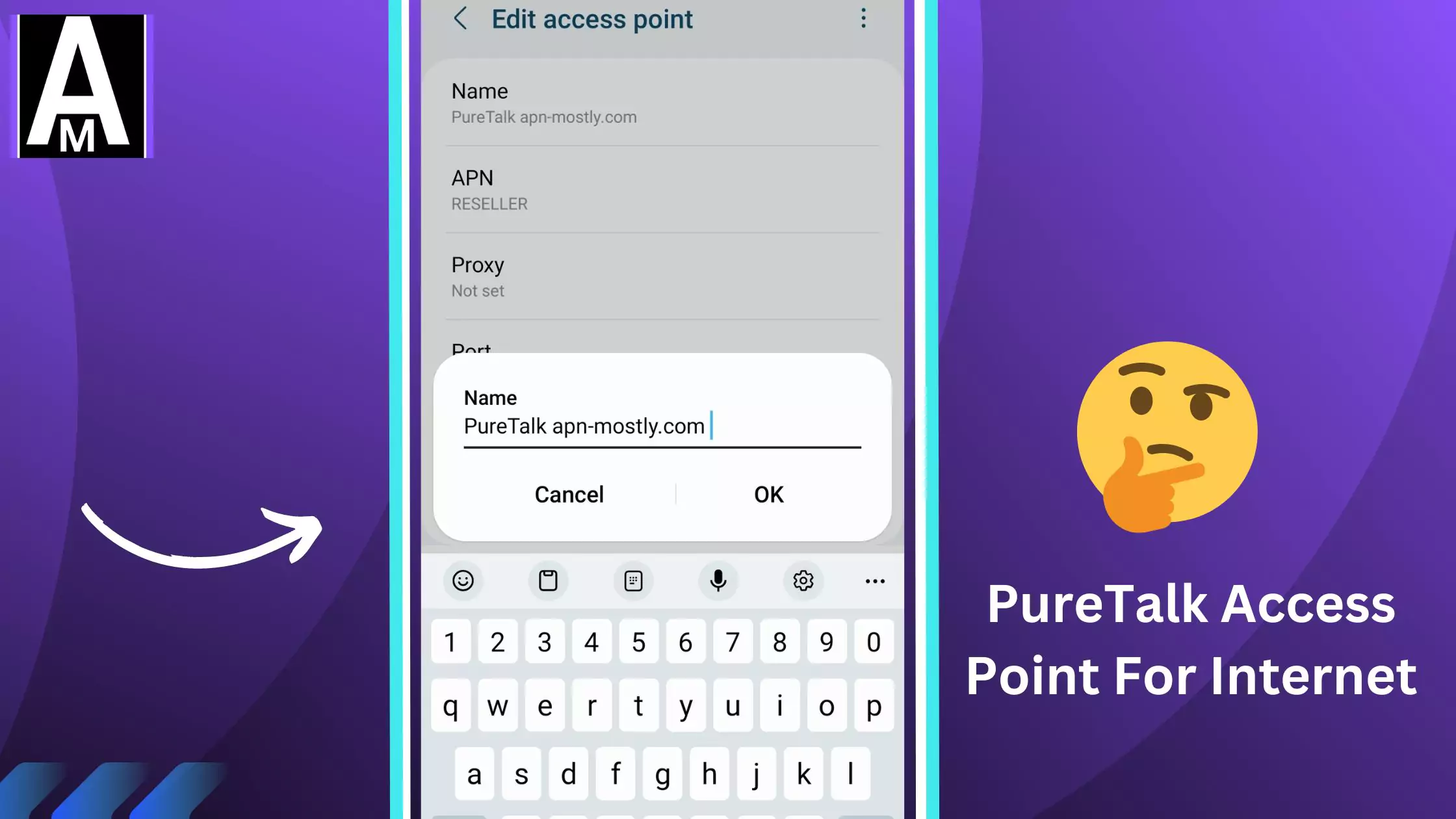
iOS
| Setting | Value |
| APN Name | PureTalk |
| APN | RESELLER |
| Authentication Type | PAP |
| Protocol | IPv4/IPv6 (auto-detect) |
Instructions:
- Open Settings > Cellular > Cellular Data Options > Cellular Network.
- Tap Add under Primary or Secondary (optional for MMS).
- Enter the settings above.
- Save and choose the “PureTalk” APN.
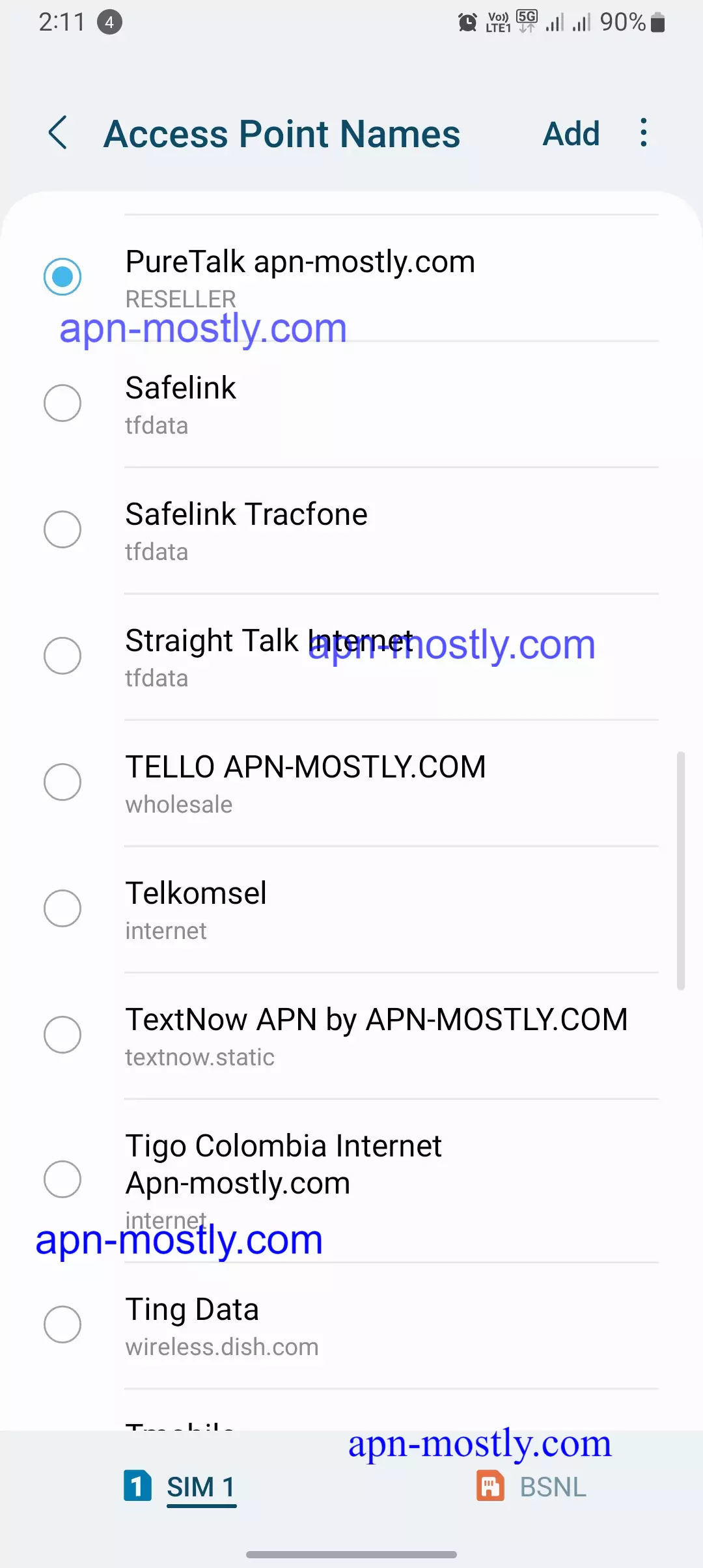
Windows
| Setting | Value |
| APN Name | PureTalk |
| APN | RESELLER |
| Authentication Type | PAP |
| Protocol | IPv4/IPv6 (auto-detect) |
Instructions:
- Open Settings > Network & Internet > Mobile data > Advanced options.
- Tap Create a new profile.
- Enter the settings above.
- Save and choose the “PureTalk” profile.
Other Devices
Refer to your device’s user manual for specific instructions. The key APN settings remain the same:
- Name: PureTalk
- APN: RESELLER
- Authentication: PAP
- Protocol: IPv4/IPv6 (auto-detect)
PureTalk relies on the networks of larger providers to deliver service. To connect to these networks, devices need to be configured with PureTalk’s APN information. APNs function as gateways that allow your phone, tablet, or mobile hotspot to access mobile data. By entering the proper PureTalk APN settings, you ensure your device can route data requests through PureTalk’s service.
The key PureTalk APN settings are:
- Name: PureTalk
- APN: RESELLER
- Authentication type: PAP
- Protocol: IPv4/IPv6
Using the accurate APN settings is crucial for getting mobile data working properly on PureTalk. Incorrect settings can prevent your device from establishing a data connection.
Configuring APN Settings
The steps to configure APN settings vary depending on your mobile device’s operating system.
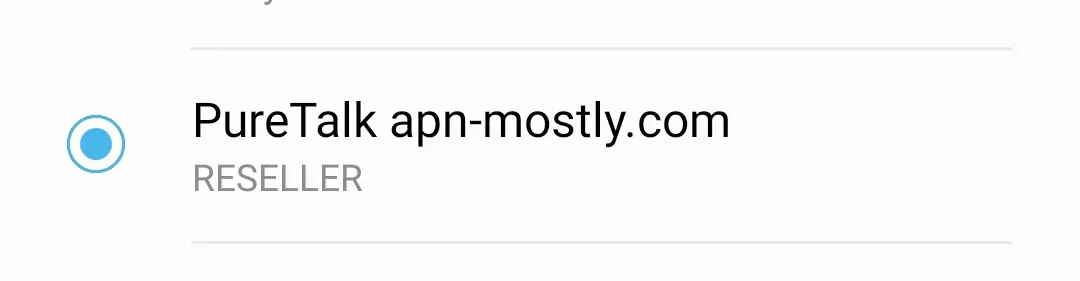
For Android Devices
When setting up PureTalk APN on my Android phone or tablet, I found these steps to be effective:
- I opened Settings on my Android device.
- Navigated to “Network & internet” > “Mobile network” > “Advanced” > “Access point names.”
- Selected “+” to add a new APN profile.
- Entered the following details:
- Name: PureTalk
- APN: RESELLER
- Authentication type: PAP
- Protocol: IPv4/IPv6
- Saved the new APN profile.
- Ensured that the PureTalk APN profile was selected.
- Toggle “Mobile data” on to connect using the PureTalk APN.
Alternatively, I could configure Android APN settings through the PureTalk website:
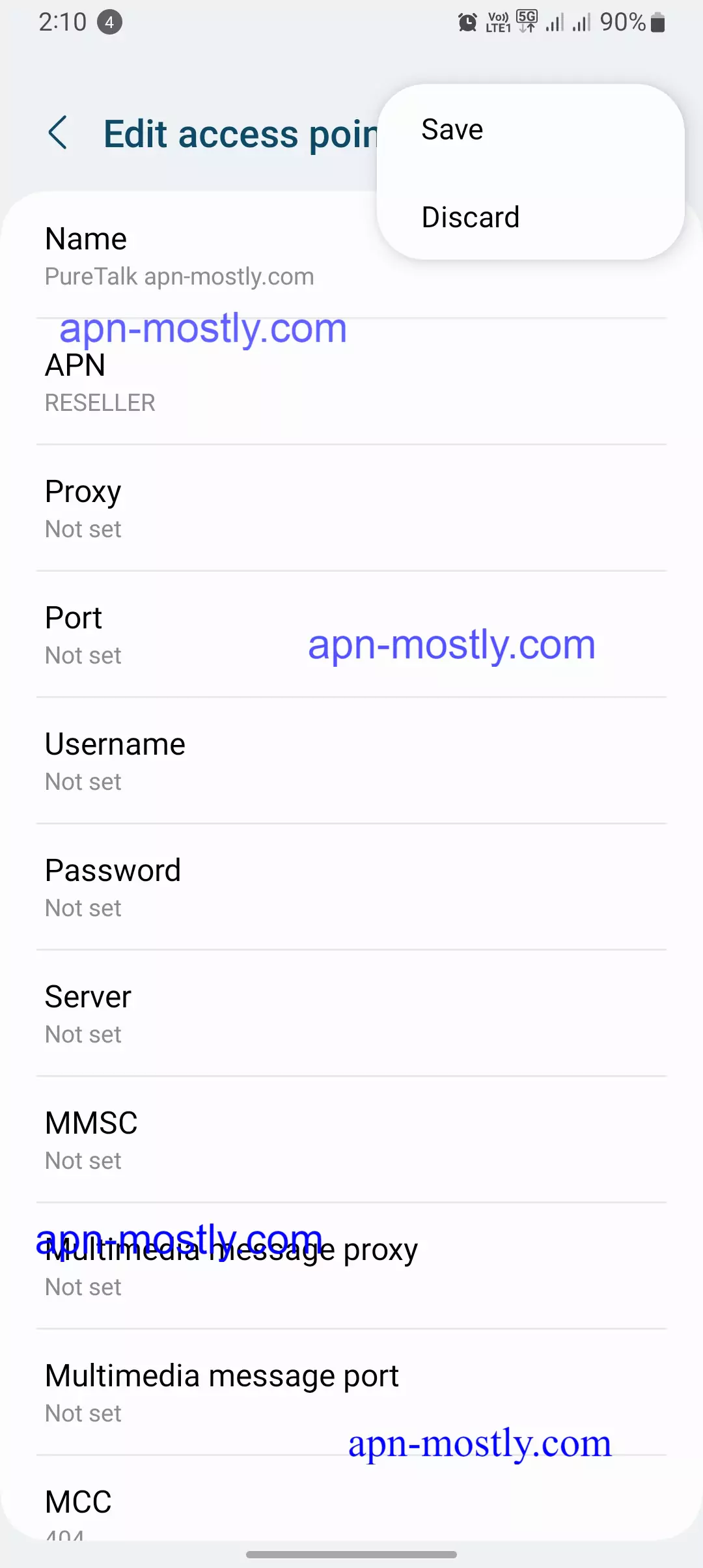
- Visited www.puretalkusa.com.
- Clicked on “My Account.”
- Logged into my account.
- Clicked on “How to set PureTalk APN Settings.”
- Selected my phone model.
- Followed the displayed instructions.
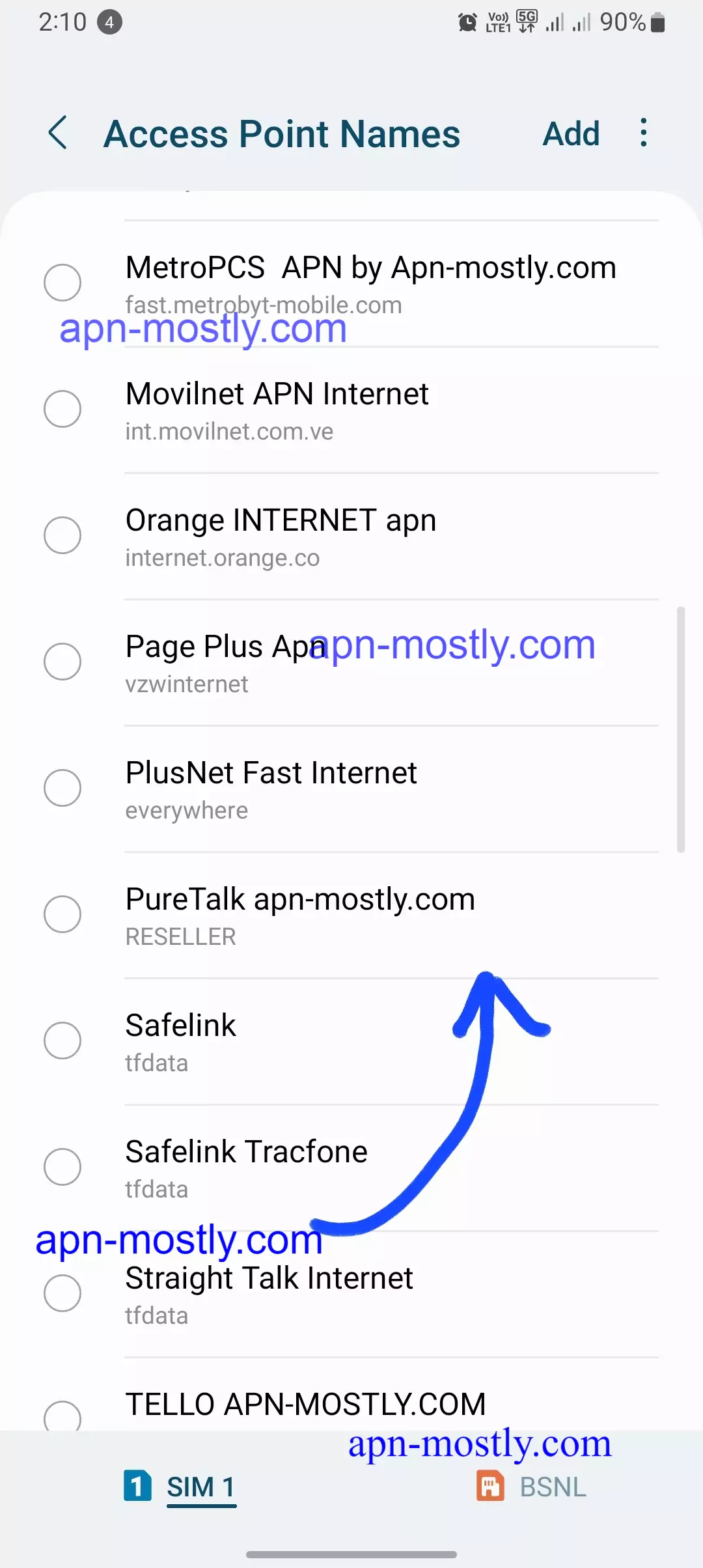
For iOS Devices
When configuring PureTalk APN on my iOS device, these steps proved helpful:
- I went to Settings > Cellular > Cellular Data Network.
- Tapped “Add Profile.”
- Entered the following details:
- Name: PureTalk
- APN: RESELLER
- Username: (left blank)
- Password: (left blank)
- Ensured “Cellular Data” was enabled to connect using this profile.
- Referred to Apple’s support guides for my specific iPhone or iPad model if needed.
Other Devices
For other devices like Windows Phones, Blackberries, hotspots, etc. you’ll need to consult the user manual or manufacturer website for instructions on editing access point names. The same PureTalk APN details listed previously still apply. Reach out to PureTalk support if you need assistance.
Troubleshooting
If you’re still facing problems even after inputting the correct PureTalk APN settings, here are some troubleshooting steps that I’ve found helpful:
- First, try resetting the network settings on your device. In my experience, this often resolves connectivity issues.
- Toggle the airplane mode on and off to force a reconnection. This has worked for me in the past.
- Make sure that the PureTalk SIM card is properly inserted. I’ve encountered issues before due to a loose SIM card.
- If the problems persist, I recommend reaching out to PureTalk support. You can contact them via live chat or by calling 888-788-4829. In my case, PureTalk’s customer service agents have been very helpful in troubleshooting connectivity and mobile data problems.
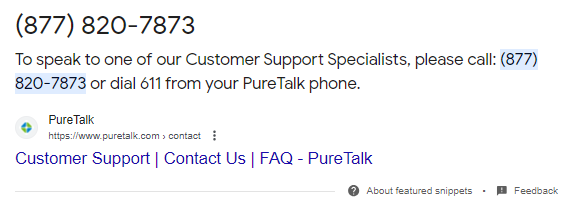
I suggest giving these steps a try, and if you’re still having issues, don’t hesitate to contact PureTalk support for further assistance. It’s been my go-to solution in such situations
Conclusion
Configuring the proper APN settings is crucial for accessing mobile data on PureTalk’s network. This guide has provided an overview of what APNs are, the specific PureTalk APN details, and step-by-step instructions for entering settings on different devices. Visit PureTalk’s support site for additional troubleshooting tips. With the correct configuration, you can enjoy fast 4G LTE coverage powered by PureTalk’s reliable service.
That is it for today’s blog post. In today’s blog post, we try to list all the proper and proven APN settings, which are actually very helpful in improving download and upload speeds. This also applies to gaming, especially in the PING (MS). So, if you are a gamer and play a lot of games, experiencing high ping or shutter, using these settings will likely fix that. I hope you found the information helpful. If you have any doubts or questions, please let us know in the comment section or contact us from here.