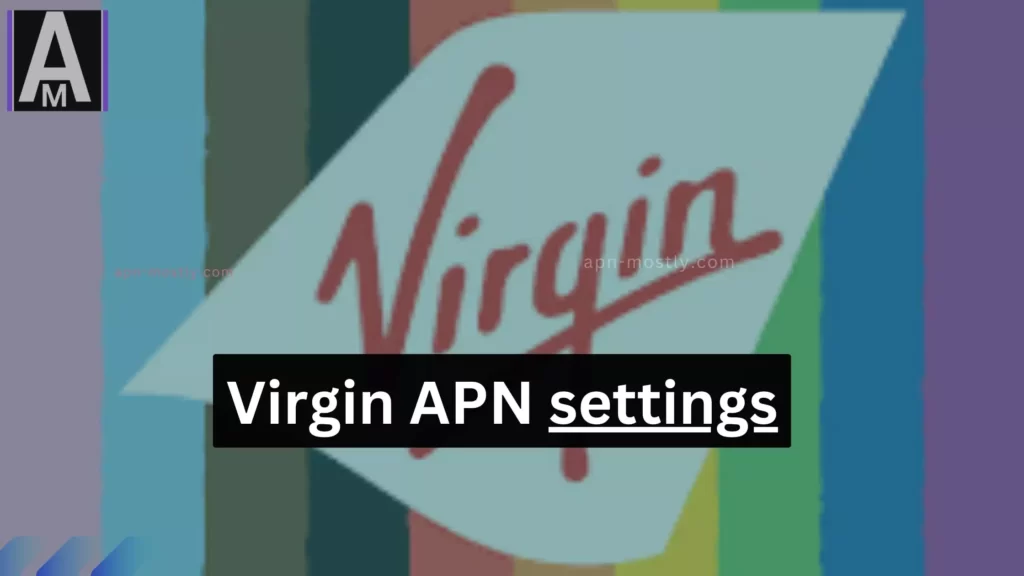Quick summary
- An APN (Access Point Name) is a gateway between your mobile network and the internet.
- APN settings are important because they allow your phone to connect to the internet and send and receive MMS messages.
- The Virgin Mobile APN settings for different devices are listed below.
- To update your Virgin Mobile APN settings, follow the instructions for your specific device.
- If you’re still having problems, try troubleshooting the issue or contact Virgin Mobile customer support.
Why are APN settings important?
APN settings are important because they allow your phone to connect to the internet and send and receive MMS messages. If your APN settings are incorrect, you will not be able to access the internet or send and receive MMS messages.
What are the Manual Virgin Mobile APN settings?
The Virgin Mobile APN settings for different devices are listed below:
| Device | APN | Username | Password |
| Android | internet1.virginmobile.ae | (leave blank) | (leave blank) |
| iOS | internet1.virginmobile.ae | (leave blank) | (leave blank) |
| Windows Phone | internet1.virginmobile.ae | (leave blank) | (leave blank) |
Virgin APN for Canada
Here’s the table filled in with the provided information:
| Setting | Value |
| Name | Virgin Plus |
| APN | pda.bell.ca |
| Proxy | web.wireless.bell.ca |
| Port | 80 |
| Username | (Leave blank) |
| Password | (Leave blank) |
| Server | (Leave blank) |
| MMSC | http://mms.bell.ca/mms/wapenc |
| MMS proxy | web.wireless.bell.ca |
| MMS port | 80 |
| MMS protocol | WAP 2.0 |
| MCC | 302 |
| MNC | 610 |
| APN type | (Leave blank) |
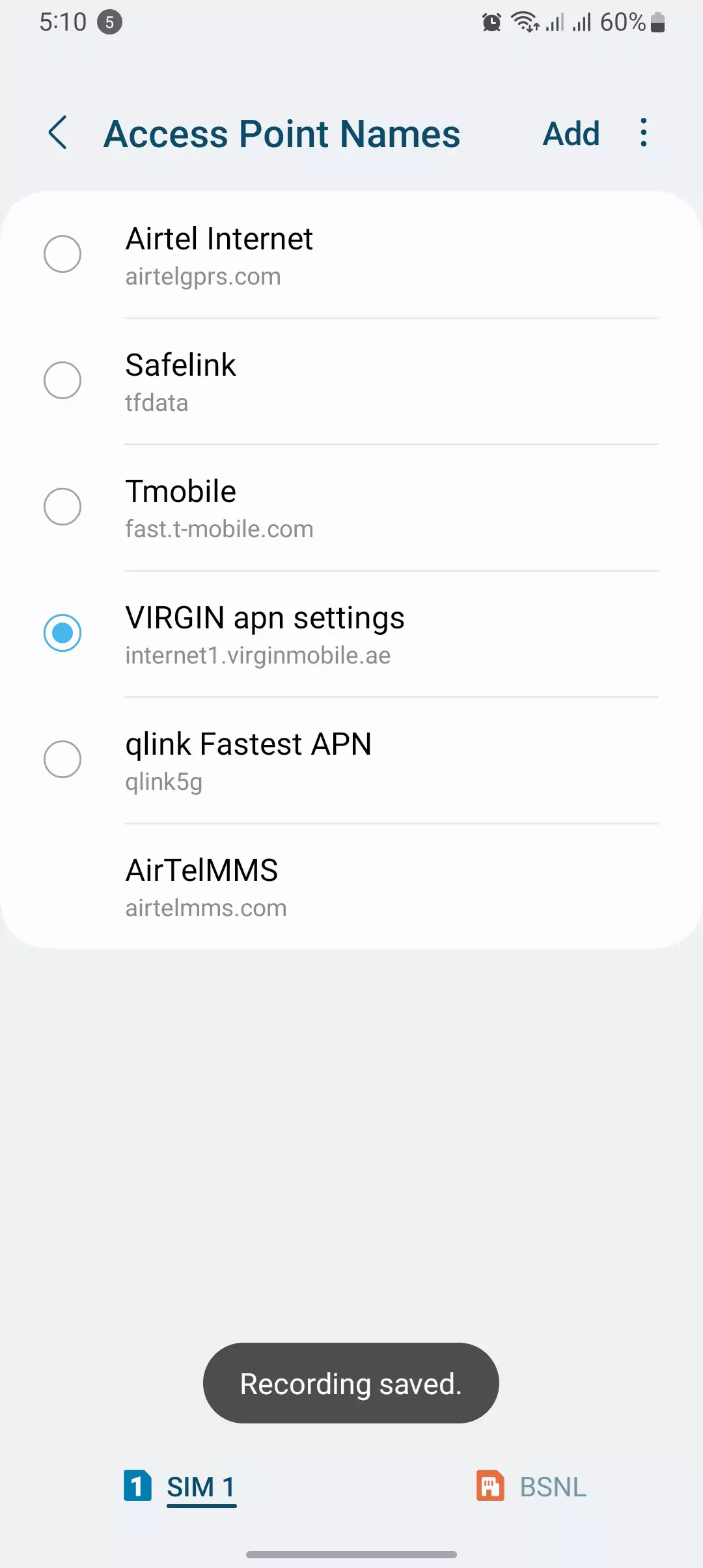
Once you’ve entered these settings, you can press “Menu” and then “Save” to save the APN configuration for Virgin Plus on your mobile device. If you have any questions or need further assistance, feel free to ask!
Virgin Media APN Settings for Android
| Setting | Value |
| Name | Virgin Media |
| APN | internet |
| Proxy | Not Set |
| Port | Not Set |
| Username | Not Set |
| Password | Not Set |
| Server | Not Set |
| MMSC | Not Set |
| MMS Proxy | Not Set |
| MMS Port | Not Set |
| MCC | 272 |
| MNC | 15 |
| Authentication Type | PAP |
| APN Type | default,supl |
| APN Protocol | IPv4 |
| Enable/Disable APN | APN Enabled |
| Bearer | Unspecified |
| MVNO Type | None |
| MVNO Value | Not Set |
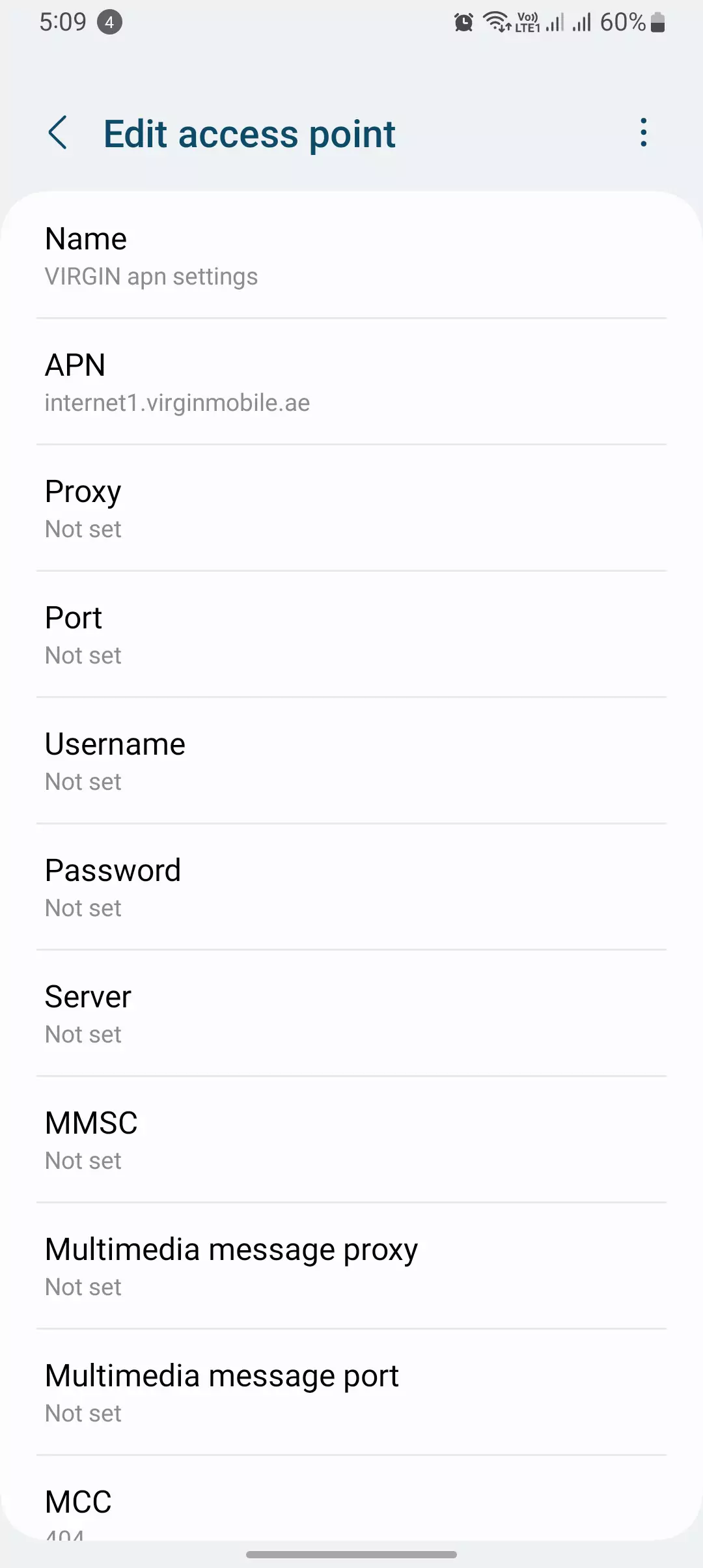
Virgin Media iPhone APN Settings
To configure these settings on an iPhone, go to Settings -> Cellular -> Cellular Data Network
Cellular Data:
| Setting | Value |
| APN | internet |
| Username | Blank |
| Password | Blank |
LTE Setup (Optional):
| Setting | Value |
| APN | Blank |
| Username | Blank |
| Password | Blank |

Edit your APN A Step-by-Step Guide
Follow these simple steps to edit your APN settings on any Android device:

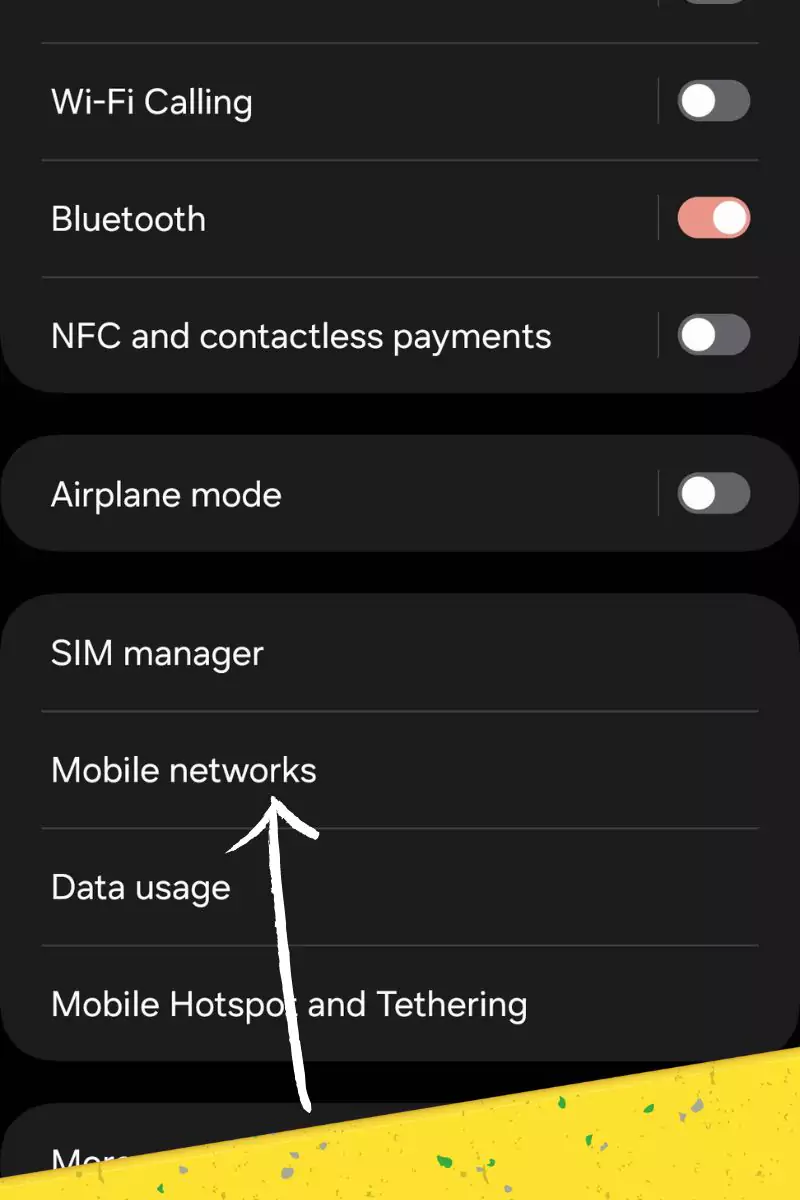
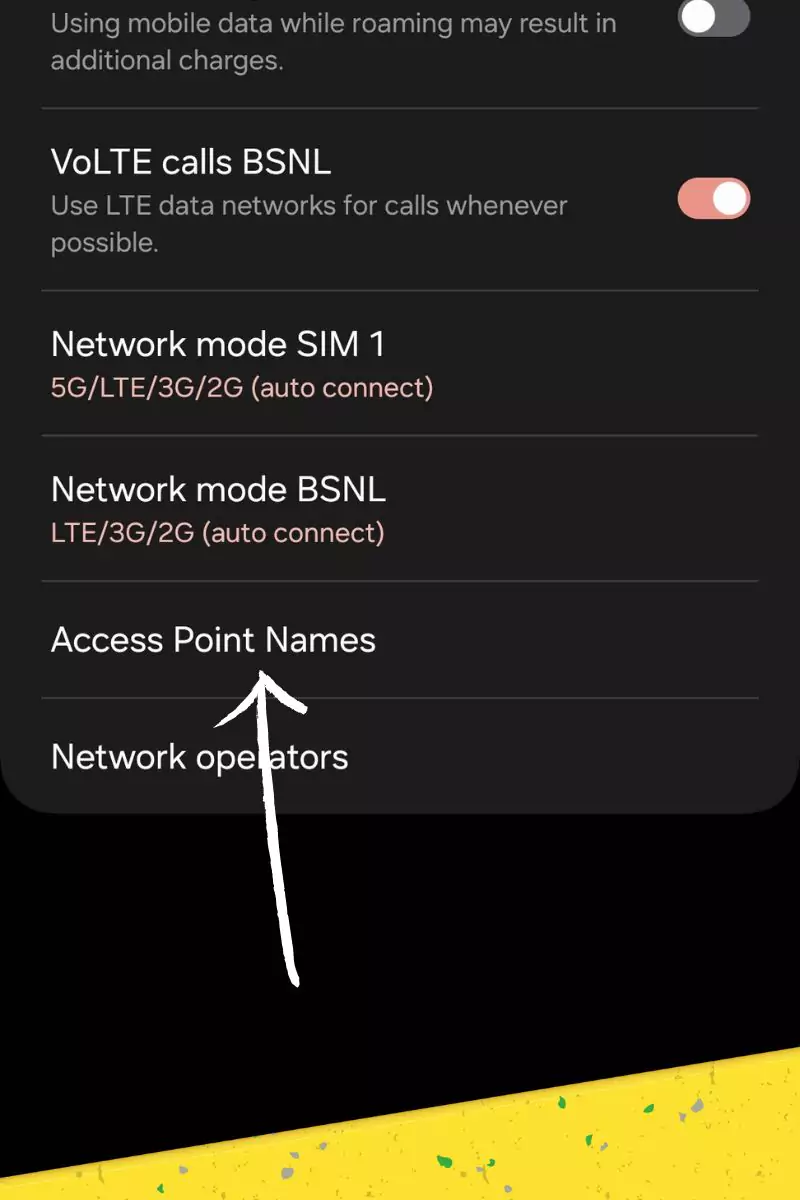
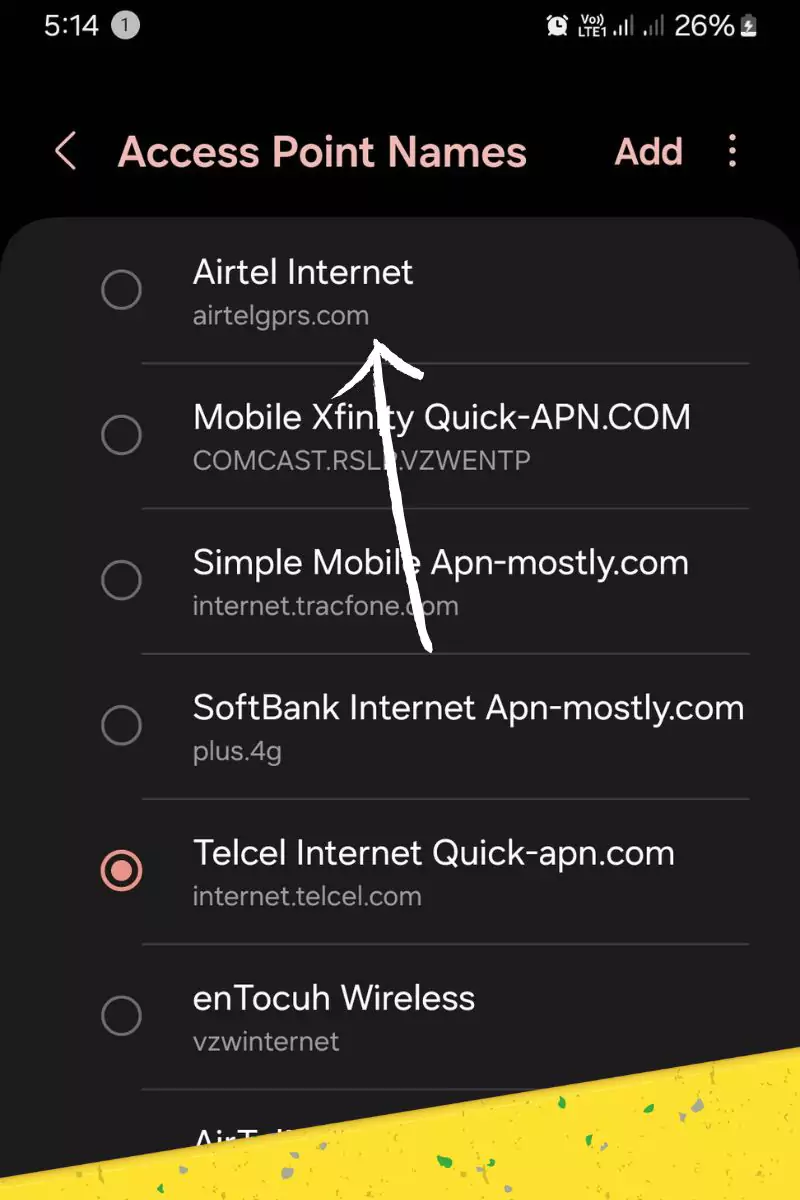
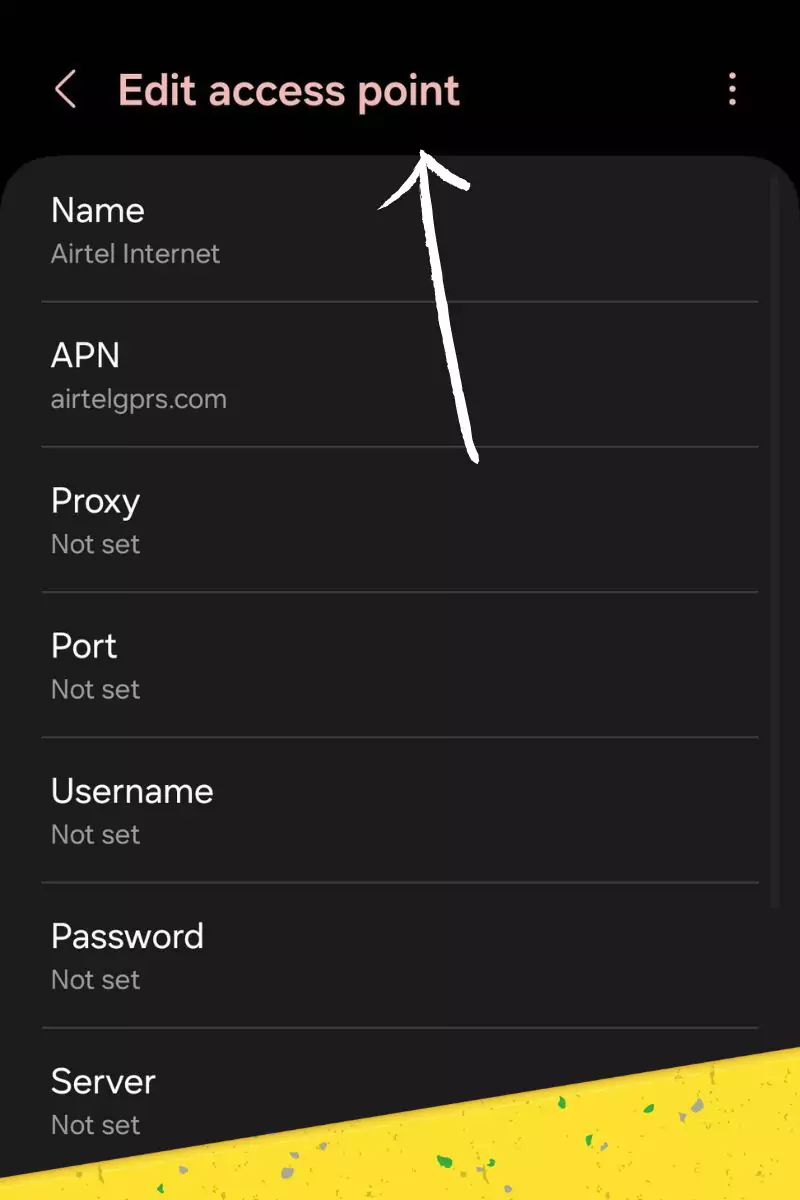
MMS:
| Setting | Value |
| APN | Blank |
| Username | Blank |
| Password | Blank |
| MMSC | Blank |
| MMS Proxy | Blank |
| MMS Message Size | 1048576 |
| MMS UA Prof URL | Blank |
Virgin APN for UK

Here is the table with the provided Virgin Mobile UK APN settings:
| Setting | Value |
| Name | Virgin Mobile UK |
| APN | go-to.virginmobile.uk |
| Proxy | Not Set |
| Port | Not Set |
| Username | user |
| Password | Not Set |
| Server | Not Set |
| MMSC | http://mms.virginmobile.co.uk:8002 |
| MMS Proxy | 193.30.166.2 |
| MMS Port | 8080 |
| MCC (Mobile Country Code) | Leave Default Value – 234 |
| MNC (Mobile Network Code) | Leave Default Value – 40 |
| Authentication Type | PAP |
| APN Type | default, supl, mms |
| APN Protocol | IPv4/IPv6 |
| APN Roaming Protocol | IPv4 |
| APN Enable/Disable APN | APN Enabled |
| Bearer | Unspecified |
| MVNO Type | None |
| MVNO Value | Not Set |
KSA Virgin Access Point Names
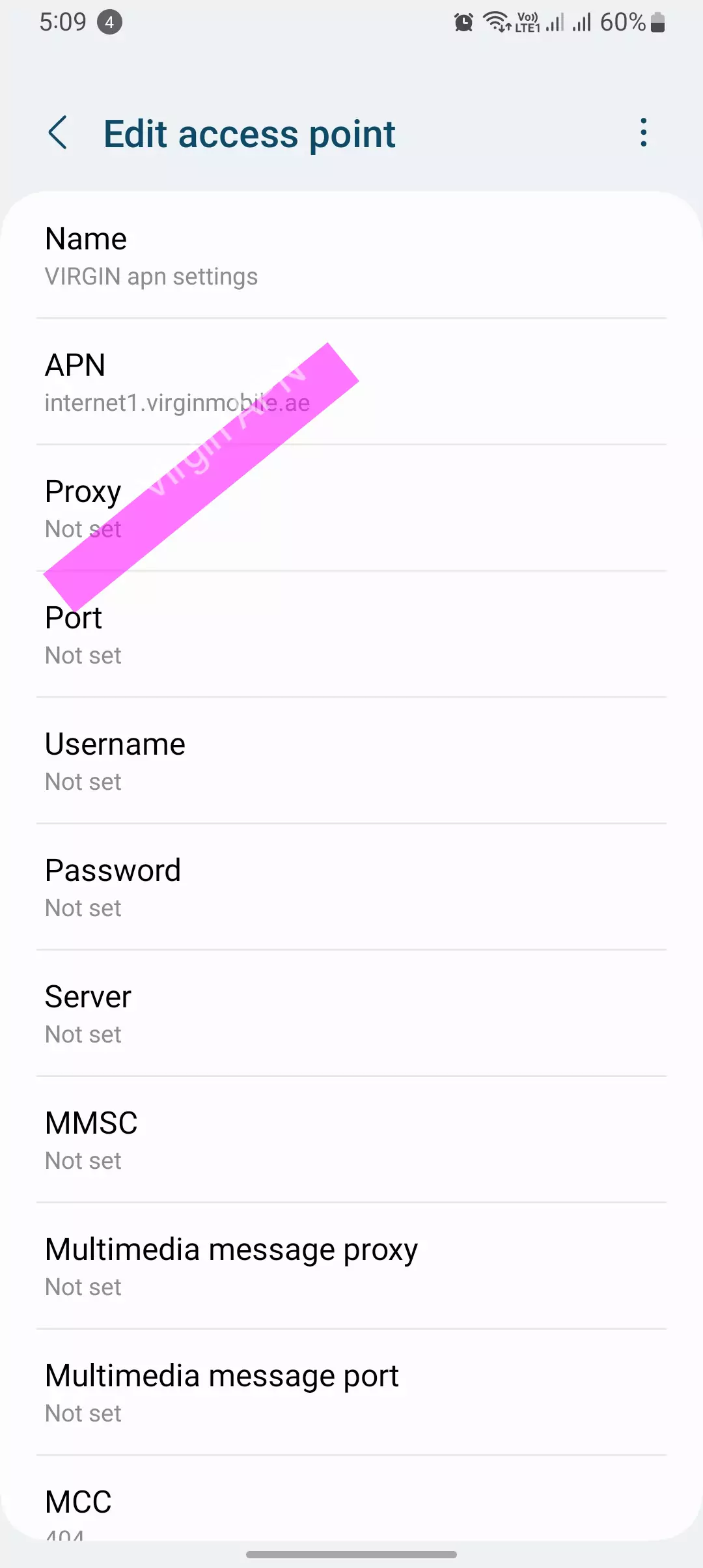
Here is the table with the provided Virgin Mobile APN settings:
| Setting | Value |
| Name | Virgin Mobile |
| APN | internet |
| Proxy | Not Set |
| Port | Not Set |
| Username | Not Set |
| Password | Not Set |
| Server | Not Set |
| MMSC | Not Set |
| MMS Proxy | Not Set |
| MMS Port | Not Set |
| MCC (Mobile Country Code) | 420 |
| MNC (Mobile Network Code) | 05 |
| Authentication Type | Not Set |
| APN Type | default |
| APN Protocol | IPv4 |
| APN Roaming Protocol | IPv4 |
| APN Enable/Disable APN | APN Enabled |
| Bearer | Unspecified |
| MVNO Type | None |
| MVNO Value | Not Set |
How to update your Virgin Mobile APN settings
To update your Virgin Mobile APN settings, follow the instructions for your specific device:
Android
- Go to Settings.
- Tap Mobile networks.
- Tap Access Point Names.
- Tap the + button to add a new APN.
- Enter the following information:
- Name: Virgin Mobile Data
- APN: internet1.virginmobile.ae
- Username: (leave blank)
- Password: (leave blank)
- Tap Save.
iOS
- Go to Settings.
- Tap Cellular.
- Tap Cellular Data Options.
- Tap Cellular Data Network.
- Under APN Settings, enter the following information:
- APN: internet1.virginmobile.ae
- Username: (leave blank)
- Password: (leave blank)
- Tap Done.
Windows Phone
- Go to Settings.
- Tap Mobile network + SIM.
- Tap Data connection (enabled).
- Tap SIM settings.
- Tap Manual Internet APN (enabled).
- Tap Add Internet APN.
- Enter the following information:
- APN: internet1.virginmobile.ae
- Username: (leave blank)
- Password: (leave blank)
- Tap Save.
Troubleshooting
If you’re still having problems connecting to the internet or sending and receiving MMS messages, try the following troubleshooting tips:
- Make sure that your mobile data is turned on.
- Restart your phone.
- Try updating your APN settings again.
- Check with Virgin Mobile customer support to make sure that there are no network outages or other problems.

What is an APN?
An APN (Access Point Name) is a gateway between your mobile network and the internet. It tells your phone how to connect to the internet and send and receive MMS messages. Learn more here.
Conclusion
Virgin Mobile APN settings are important because they allow your phone to connect to the internet and send and receive MMS messages. If you’re having problems connecting to the internet or sending and receiving MMS messages, try updating your APN settings or contacting Virgin Mobile customer support for assistance.