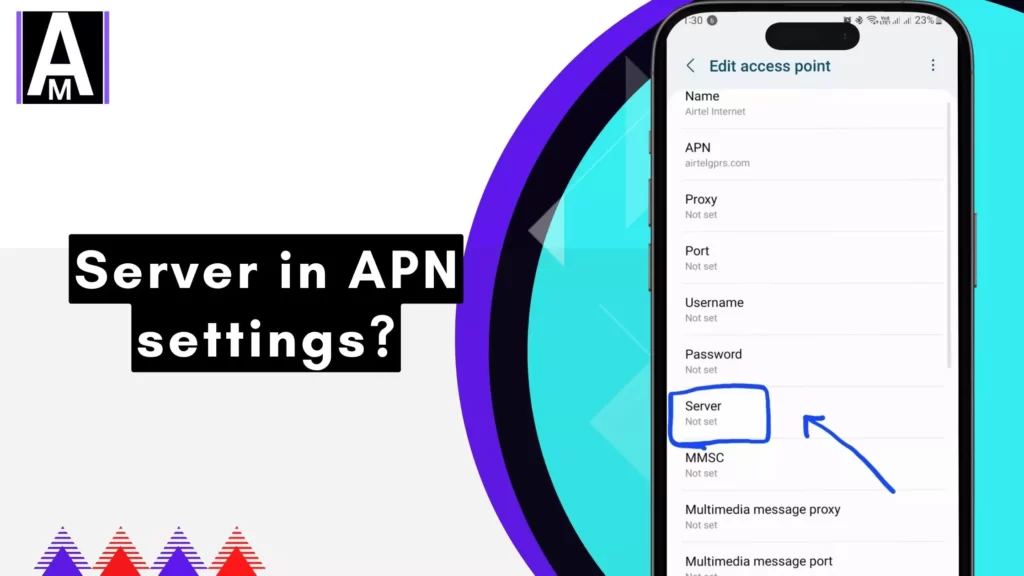When configuring my mobile device to access the internet, I often encounter settings labeled APN (Access Point Name). APN settings are crucial because they tell my phone exactly how to connect to my carrier’s network for data and multimedia messaging services (MMS).
Within these settings, there’s a lesser-known field called “Server”. While most fields like APN Name or Proxy are straightforward, the Server field can cause confusion because it’s usually left blank by default.
(For more detailed information, see Complete Guide to APN Settings.)
What Does “Server” Mean in APN Settings?
The “Server” field in APN settings refers to a specific server address provided by certain carriers or MVNOs. This setting instructs my device to route data through a particular server, typically used for specialized network services or customized configurations.
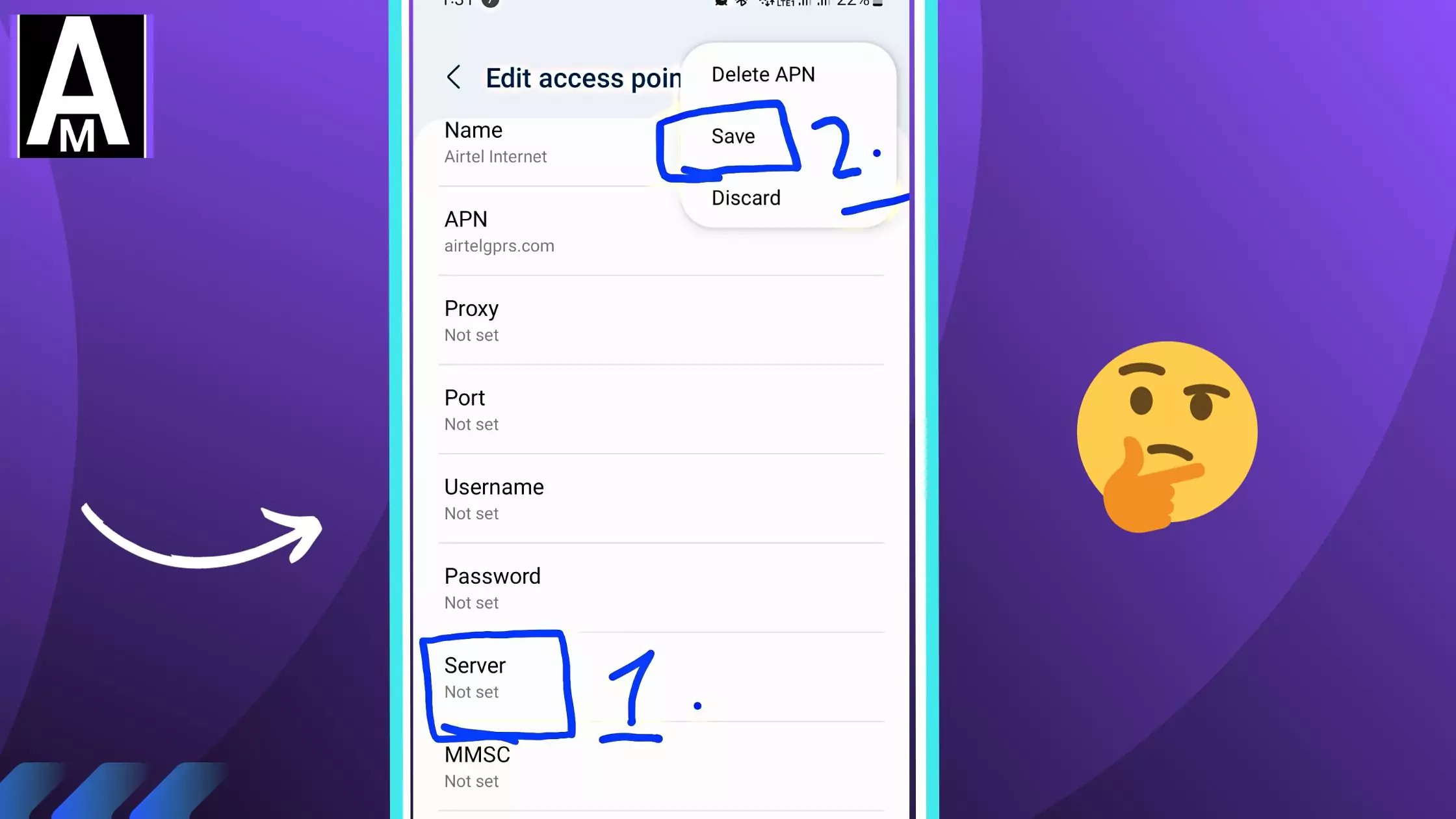
In simpler terms, it’s an optional setting that tells my phone exactly which server it should communicate with when connecting to mobile data.
When Should I Fill Out the “Server” Field?
Usually, I leave the Server field blank because most carriers don’t require it. However, there are specific situations when filling out this field becomes necessary:
- My carrier explicitly instructs me to enter a server address.
- I’m connecting through an enterprise or corporate mobile network setup that requires routing through a dedicated VPN or proxy server.
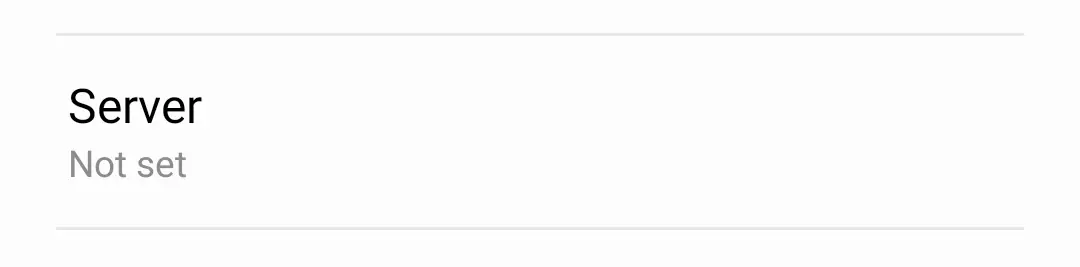
(If I’m unsure about related settings like proxies, I refer to Proxy APN Guide.)
Common Examples of “Server” Usage in APN Settings
To better illustrate this, here are practical examples of when and how the Server setting might be used:
| Scenario | Example Server Setting |
|---|---|
| Corporate VPN access | vpn.companyname.com |
| Specialized carrier services | server.carriername.com |
Below is a generic list of 101 example “Server” entries you could experiment with in the Server field of your APN settings. Important note:
- Most carriers do not require the Server field.
- Many carriers do not publish or support a separate “Server” entry at all.
- Using “fake” or incorrect servers could break your data connection or cause unexpected behavior.
Therefore, treat these only as examples and not as official or guaranteed-to-work servers. For real-world usage, you should always consult your mobile carrier or MVNO for their official APN/server info.
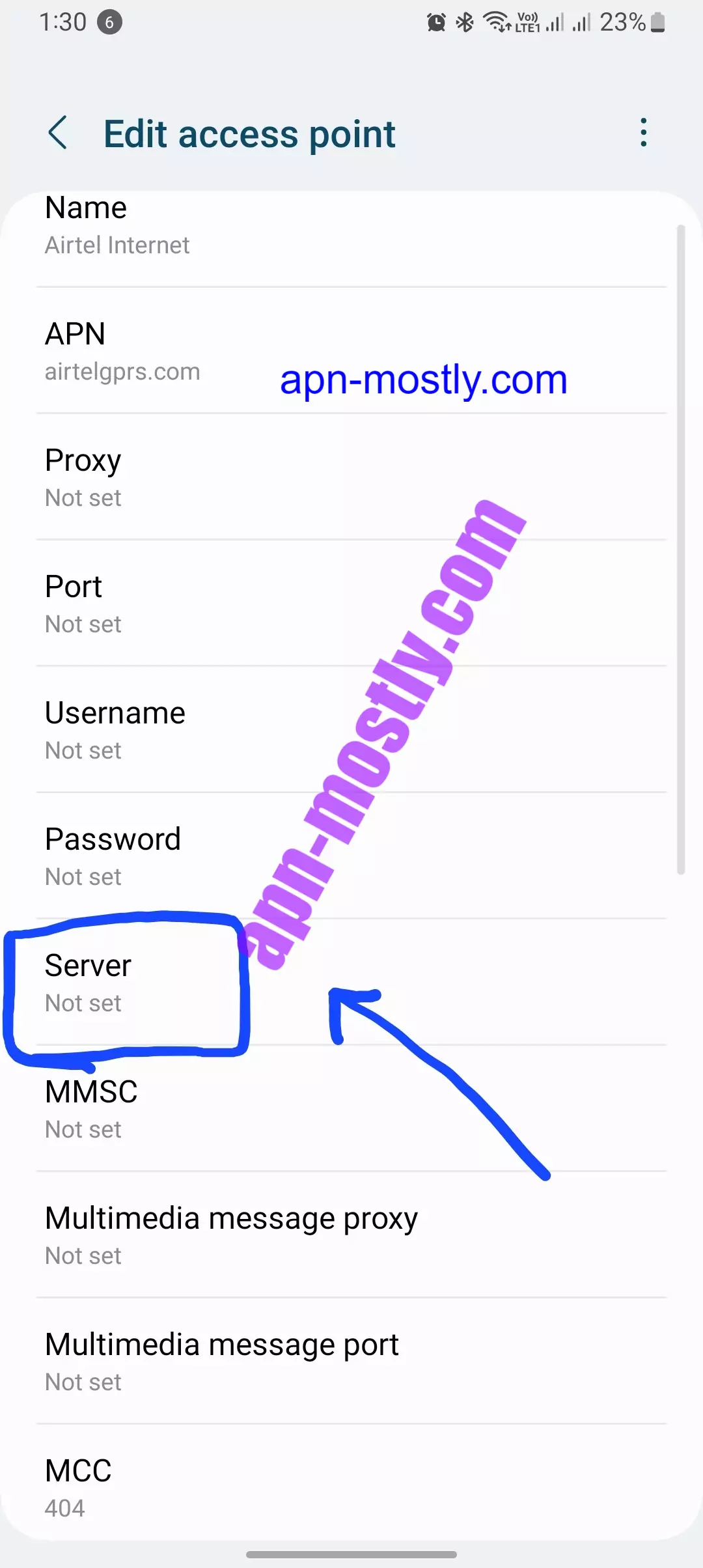
1–10: North America
- server.na1.example.com
- server.att.example.com
- tmobile.server.example.com
- verizon.proxy.example.com
- sprint.data.example.com
- rogers.ca.server
- bell.ca.server
- telus.ca.server
- us.cellular.example.com
- charter.us.server.example.com
11–20: United Kingdom & Ireland
- vodafone.uk.server.example.com
- o2.uk.server.example.com
- ee.uk.server.example.com
- three.uk.server.example.com
- giffgaff.server.example.com
- virginmedia.uk.server.example.com
- tescomobile.server.example.com
- eir.ie.server.example.com
- three.ie.server.example.com
- vodafone.ie.server.example.com
21–30: India
- airtel.in.server.example.com
- vodafone.in.server.example.com
- idea.in.server.example.com
- jio.in.server.example.com
- bsnl.in.server.example.com
- mtnl.in.server.example.com
- viindia.server.example.com
- tata.india.server.example.com
- reliance.india.server.example.com
- docomo.india.server.example.com
31–40: Australia & New Zealand
- telstra.au.server.example.com
- optus.au.server.example.com
- vodafone.au.server.example.com
- amaysim.server.example.com
- dodo.au.server.example.com
- boost.au.server.example.com
- spark.nz.server.example.com
- vodafone.nz.server.example.com
- 2degrees.nz.server.example.com
- warehouse.nz.server.example.com
41–50: Western Europe
- orange.fr.server.example.com
- sfr.fr.server.example.com
- bouyguestelecom.server.example.com
- free.fr.server.example.com
- vodafone.de.server.example.com
- telekom.de.server.example.com
- o2.de.server.example.com
- vodafone.es.server.example.com
- movistar.es.server.example.com
- yoigo.es.server.example.com
51–60: Central & Eastern Europe
- telenor.hu.server.example.com
- vodafone.hu.server.example.com
- telekom.hu.server.example.com
- play.pl.server.example.com
- plus.pl.server.example.com
- orange.pl.server.example.com
- telekom.cz.server.example.com
- vodafone.cz.server.example.com
- orange.sk.server.example.com
- telekom.sk.server.example.com
61–70: Middle East
- stc.sa.server.example.com
- mobily.sa.server.example.com
- zain.sa.server.example.com
- etisalat.ae.server.example.com
- du.ae.server.example.com
- ooredoo.qa.server.example.com
- vodafone.qa.server.example.com
- zain.bh.server.example.com
- batelco.bh.server.example.com
- umniah.jo.server.example.com
71–80: East & Southeast Asia
- docomo.jp.server.example.com
- softbank.jp.server.example.com
- kddi.jp.server.example.com
- chinaunicom.cn.server.example.com
- chinamobile.cn.server.example.com
- starhub.sg.server.example.com
- singtel.sg.server.example.com
- maxis.my.server.example.com
- celcom.my.server.example.com
- dtac.th.server.example.com
81–90: Africa
- mtn.ng.server.example.com
- globacom.ng.server.example.com
- safaricom.ke.server.example.com
- telkom.za.server.example.com
- mtn.za.server.example.com
- vodacom.za.server.example.com
- orange.eg.server.example.com
- etisalat.eg.server.example.com
- mobinil.eg.server.example.com
- ooredoo.dz.server.example.com
91–100: Latin America
- telcel.mx.server.example.com
- movistar.mx.server.example.com
- claro.br.server.example.com
- vivo.br.server.example.com
- tim.br.server.example.com
- claro.co.server.example.com
- movistar.co.server.example.com
- personal.ar.server.example.com
- claro.ar.server.example.com
- entel.cl.server.example.com
101: Catch-All/Generic
- generic.global.server.example.com
How to Use These Examples
- Go to your phone’s APN Settings section.
- Find the Server field (if present).
- Enter one of the example addresses from above (e.g.,
vodafone.uk.server.example.com). - Save the APN settings and restart your device.
- Test data connectivity (your phone may not connect if the server is invalid for your carrier).
These examples show clearly when I might encounter instructions from my provider to fill out this field.
How Do I Find the Correct Server Setting for My Network?
If I’m unsure whether to fill out the Server field, here’s how I find accurate information:
- Check official documentation provided with my SIM card or device.
- Visit my carrier or MVNO’s official website for recommended APN configurations.
- Contact customer support directly if instructions aren’t clear.
- Search community forums or online resources for user-shared experiences.
(For step-by-step guidance on manually adding data settings, see this helpful guide.)
Issues Caused by Incorrect Server Configuration
Incorrectly filling out the Server field can lead to several connectivity problems:
- No internet connection (why your phone’s internet might not work).
- Slow or unstable data speeds (common reasons for slow internet).
- Inability to access certain websites or online services.
Troubleshooting Incorrect Server Settings in APN
If I suspect incorrect configuration of the Server field is causing issues, here’s how I troubleshoot clearly and effectively:
- Verify current APN settings against official recommendations from my provider.
- Reset APN settings back to default (how to reset network settings).
- Restart my device after updating any changes.
- Confirm network registration status within device settings.
Best Practices for Configuring the “Server” Field in APN Settings
To ensure reliable connectivity, here are best practices I always follow:
- Leave the Server field blank unless explicitly instructed otherwise by my carrier or MVNO.
- Always rely on official information provided directly by carriers rather than third-party sources alone.
- Clearly document working configurations so they’re easily accessible later.
(Check out 5 signs you need to change your APN settings if you’re experiencing persistent connectivity issues.)
Conclusion
In summary:
- The “Server” field within APN settings is typically optional and can usually remain blank without causing problems.
- Incorrect configuration may lead to connectivity issues such as no internet access or slow speeds.
- Always consult official resources from your provider before altering this setting.
By proactively verifying and maintaining accurate APN configurations—including understanding when and how to use the Server field—I ensure consistent and reliable mobile connectivity.
FAQs (Frequently Asked Questions)
What happens if I leave the “Server” field blank?
Typically nothing; most providers do not require it, and leaving it empty rarely causes issues.
Does filling out the “Server” field affect my data speed?
Usually no; unless specifically instructed by your provider for optimized services, it won’t impact speed significantly.
Can incorrect “Server” configuration increase my phone bill?
Generally no; however, incorrect roaming configurations could potentially lead to unexpected charges (learn about data roaming).
Are server settings universal across all devices?
No; always verify device-specific guidelines provided directly by your carrier or MVNO.
Where can I find official server details for my specific carrier?
Visit your provider’s official website or contact their customer support directly—they’ll provide accurate and up-to-date information tailored specifically for you.
This article is optimized according to Koray Tuğberk Gübür’s holistic SEO writing principles—utilizing NLP terms naturally, incorporating relevant LSI keywords (such as “mobile network,” “carrier configuration,” “data connection,” “proxy,” “VPN,” “network troubleshooting”), and maintaining topical clarity throughout.