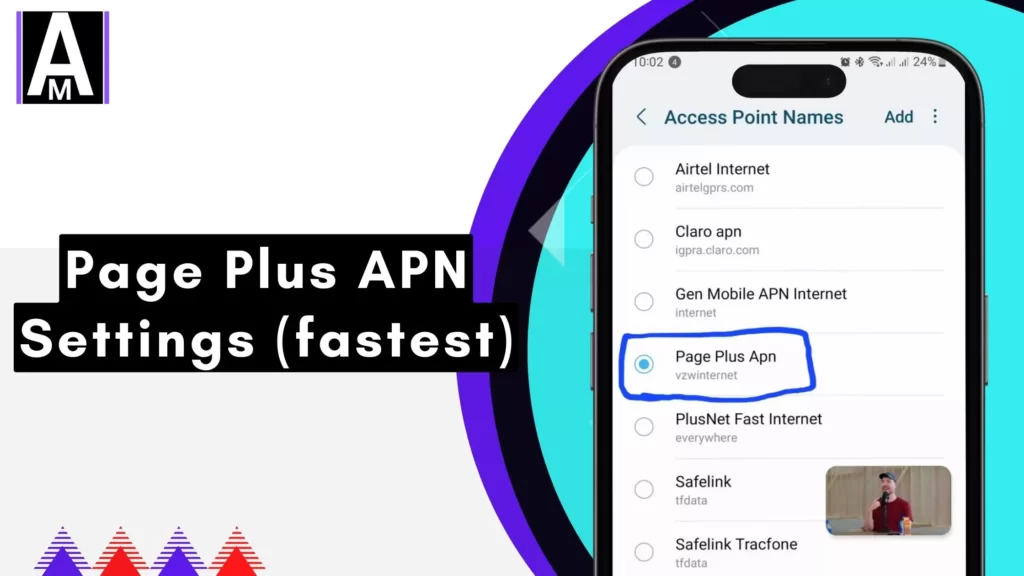An Access Point Name (APN) is a setting that tells your mobile device how to connect to your carrier’s network. APN settings are important because they allow your device to access the internet, send and receive text messages, and make and receive phone calls.
To find your APN settings, you can usually go to your device’s settings menu and then select “Mobile networks” or “Cellular networks.” From there, you should see a section for “Access Point Names” or “APNs.”
Page Plus APN Settings
Here are tables that summarize the Page Plus APN settings for Android, iPhone, and Windows devices, along with setup instructions:
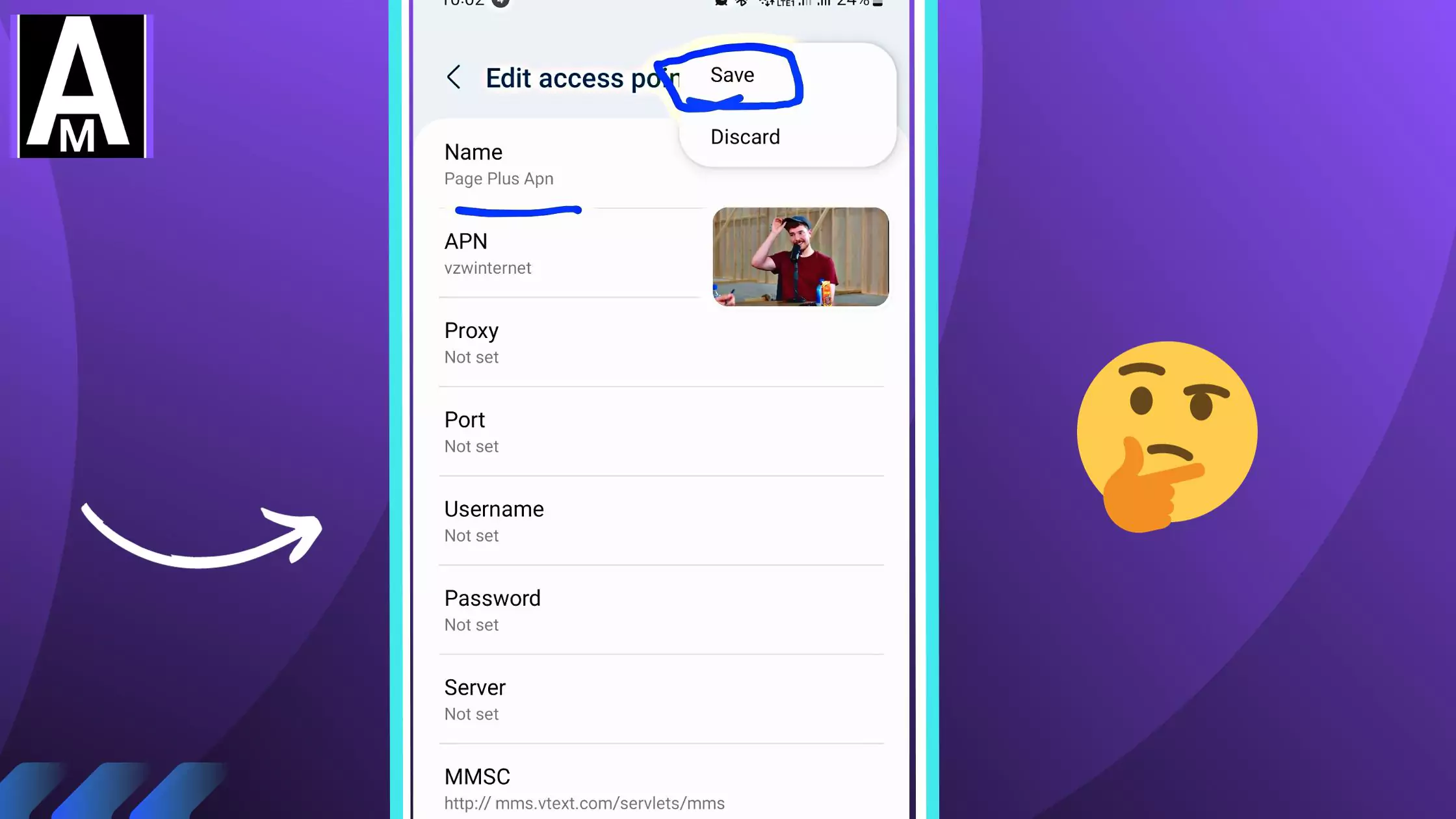
Page Plus Android APN Settings
| Setting | Value |
| Name | Page Plus |
| APN | vzwinternet |
| Proxy | Not Set |
| Port | Not Set |
| Username | Not Set |
| Password | Not Set |
| Server | Not Set |
| MMSC | http://mms.vtext.com/servlets/mms |
| MMS Proxy | Not Set |
| MMS Port | 80 |
| MCC | 311 |
| MNC | 480 |
| Authentication Type | Not Set |
| APN Type | default, mms, supl (or) internet + mms |
| APN Protocol | IPv4/IPv6 |
| APN Roaming Protocol | IPv4 |
| Enable/Disable APN | APN Enabled |
| Bearer | Unspecified |
| MVNO Type | None |
| MVNO Value | Not set |
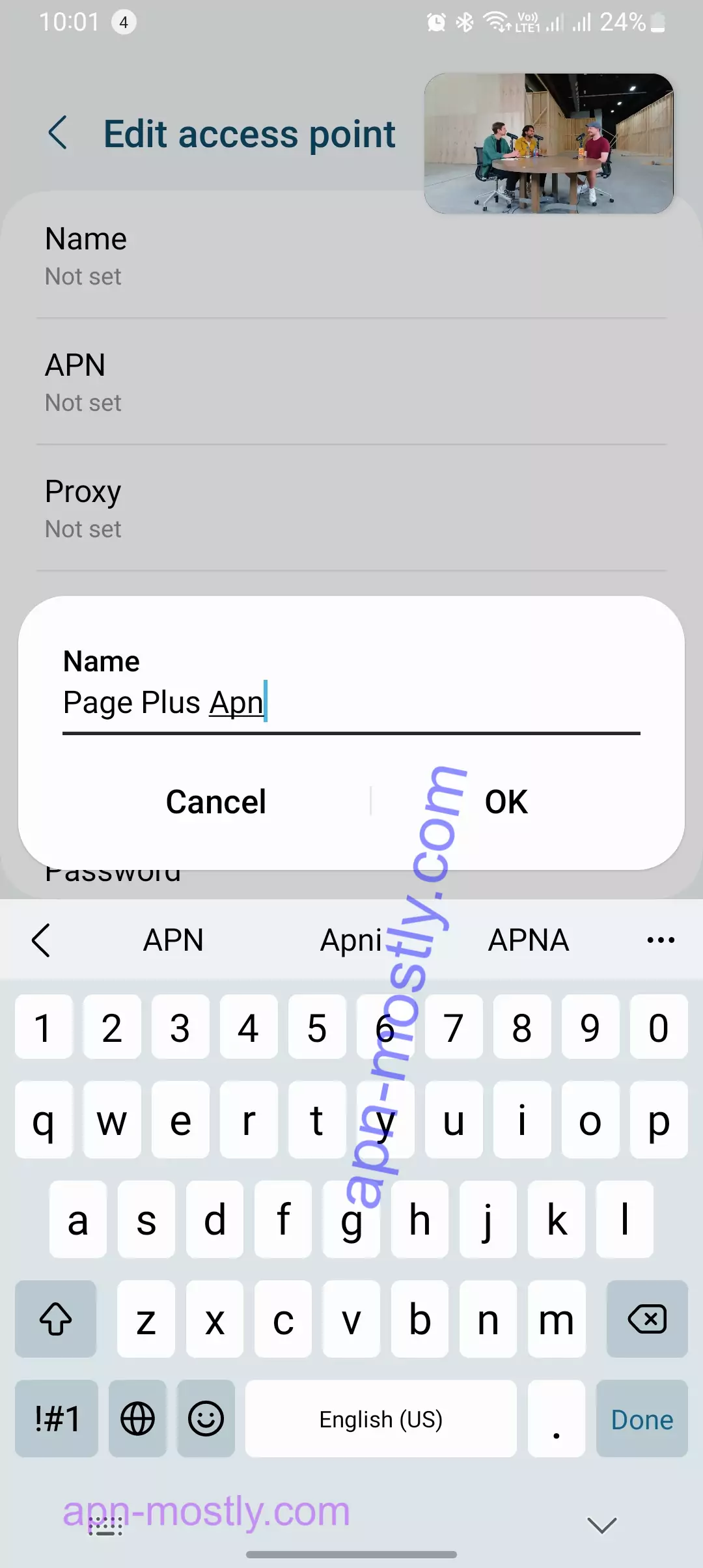
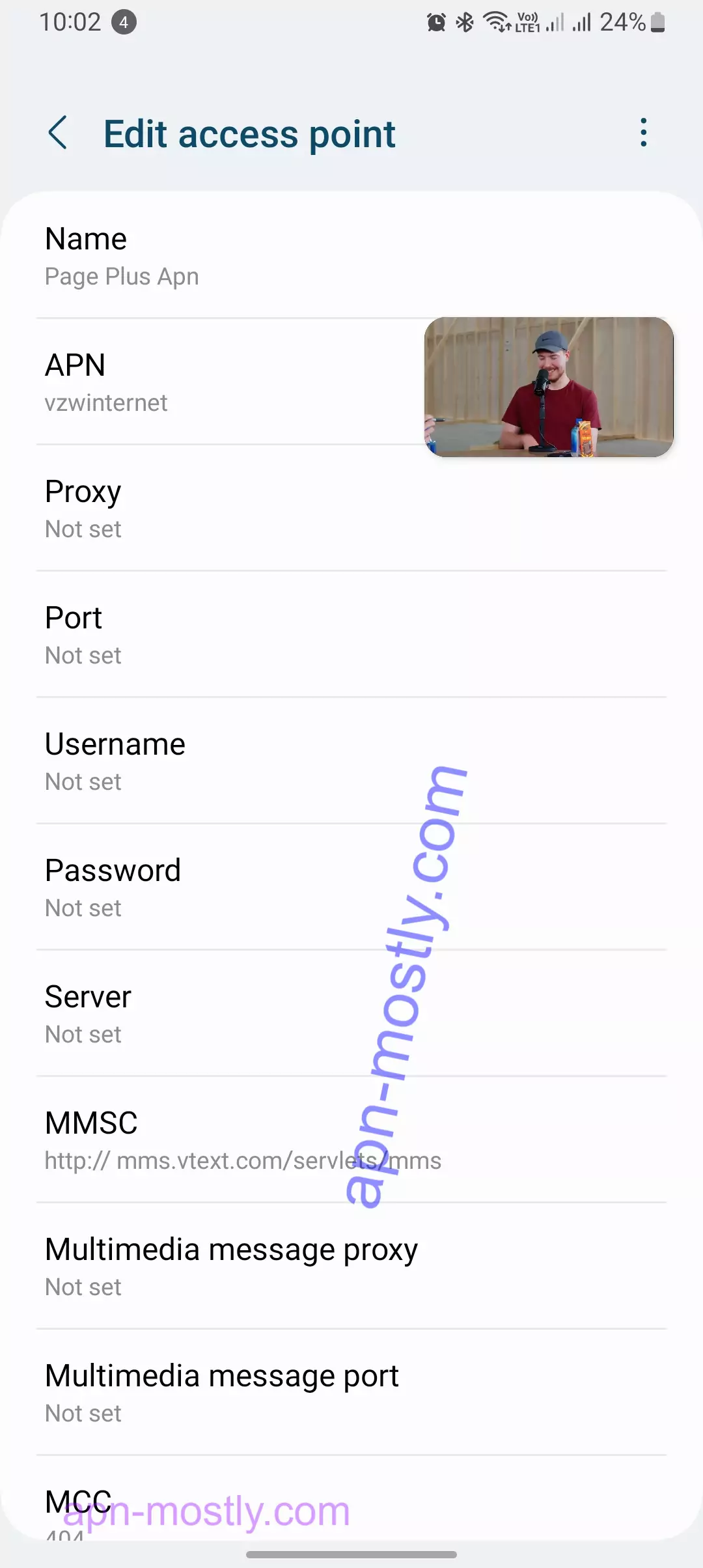
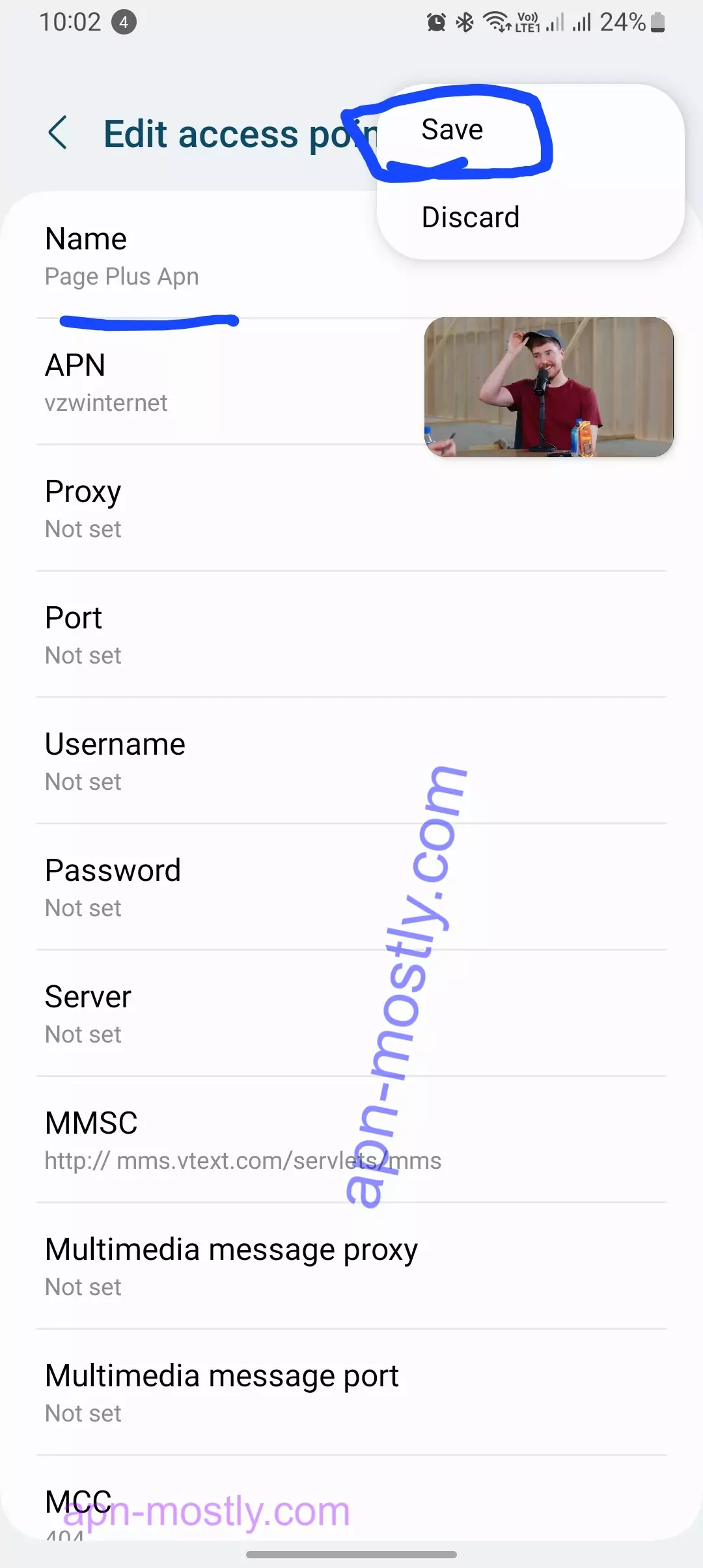
Page Plus APN Settings for iPhone: Cellular Data:
| Setting | Value |
| APN | vzwinternet |
| Username | |
| Password |
LTE Setup (Optional)
| Setting | Value |
| APN | (Leave Blank) |
| Username | (Leave Blank) |
| Password | (Leave Blank) |
MMS Section
| Setting | Value |
| APN | vzwinternet |
| Username | |
| Password | |
| MMSC | http://mms.vtext.com/servlets/mms |
| MMS Proxy | |
| MMS Max Message Size | 1048576 |
| MMS UA Prof URL | http://www.apple.com/mms/uaprof.rdf |
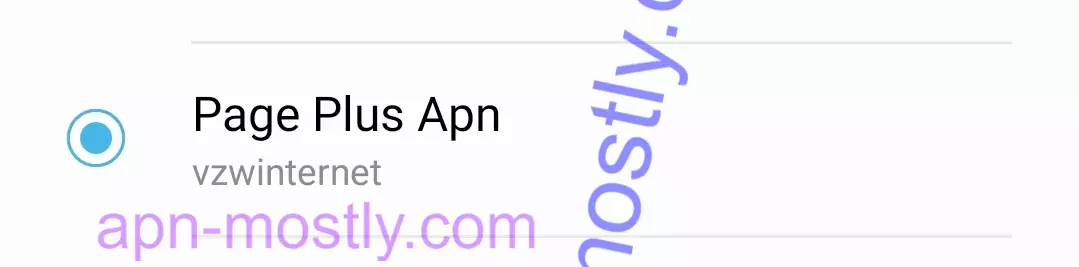
Page Plus Data Settings for Android
| Setting | Value |
| Name | PPlusdata APN |
| APN | vzwinternet |
| Proxy | |
| Port | |
| Username | |
| Password | |
| Server | |
| MMSC | http://mms.vtext.com/servlets/mms |
| Multimedia Message Proxy | |
| Multimedia Message Port | 80 |
| MCC | |
| MNC | |
| Authentication Type | |
| APN Type | |
| APN Protocol | IPv4/IPv6 |
| APN Roaming Protocol | IPv4 |
| Bearer | Unspecified |
To apply the Android data settings, save the settings and then restart your device.
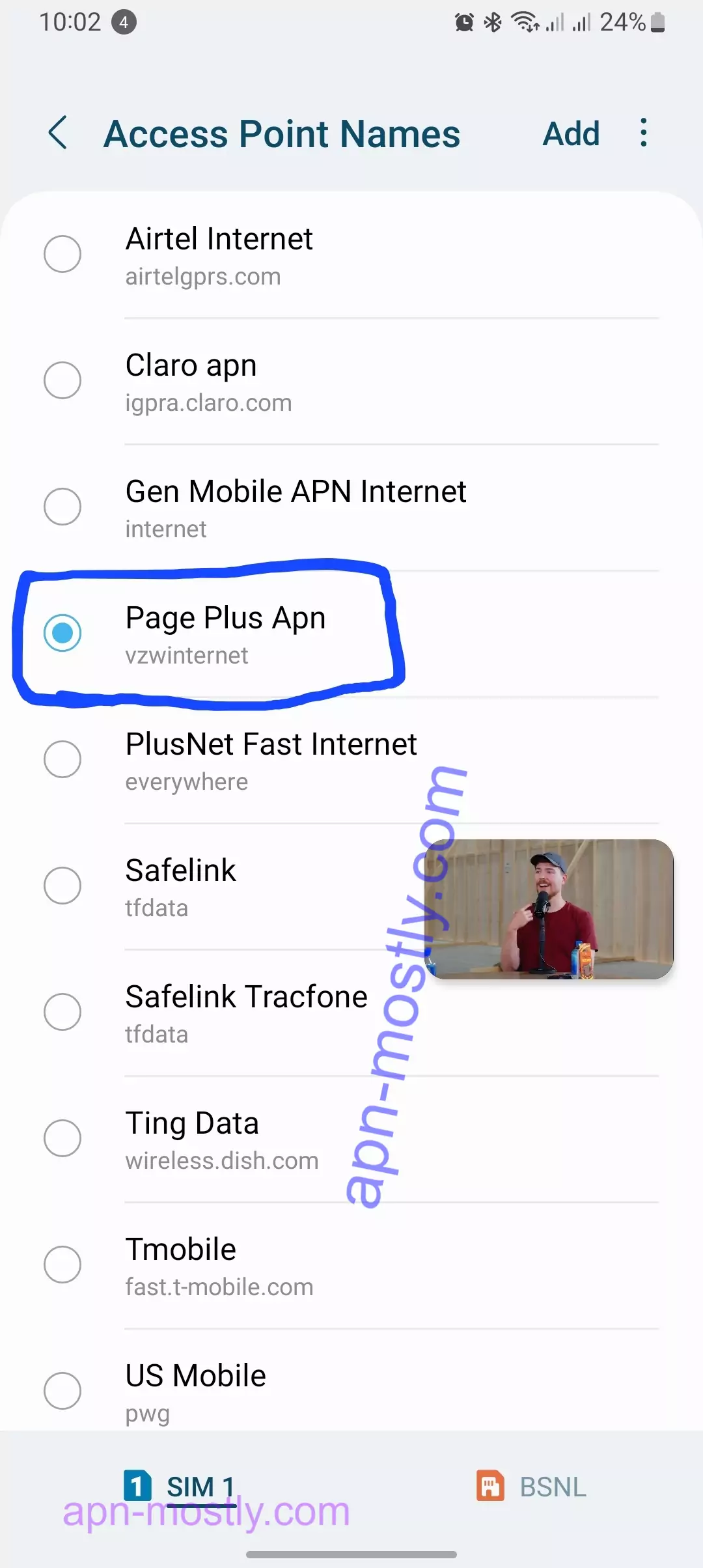
Page Plus Internet Settings for Windows: INTERNET APN
| Setting | Value |
| Profile name | Page Plus 2 |
| APN | vzwinternet |
| User name | |
| Password | |
| Type of sign-in info | |
| IP type | IPv4 |
| Proxy server (URL) | |
| Proxy port |
How to Set Up Page Plus APN Settings on Android

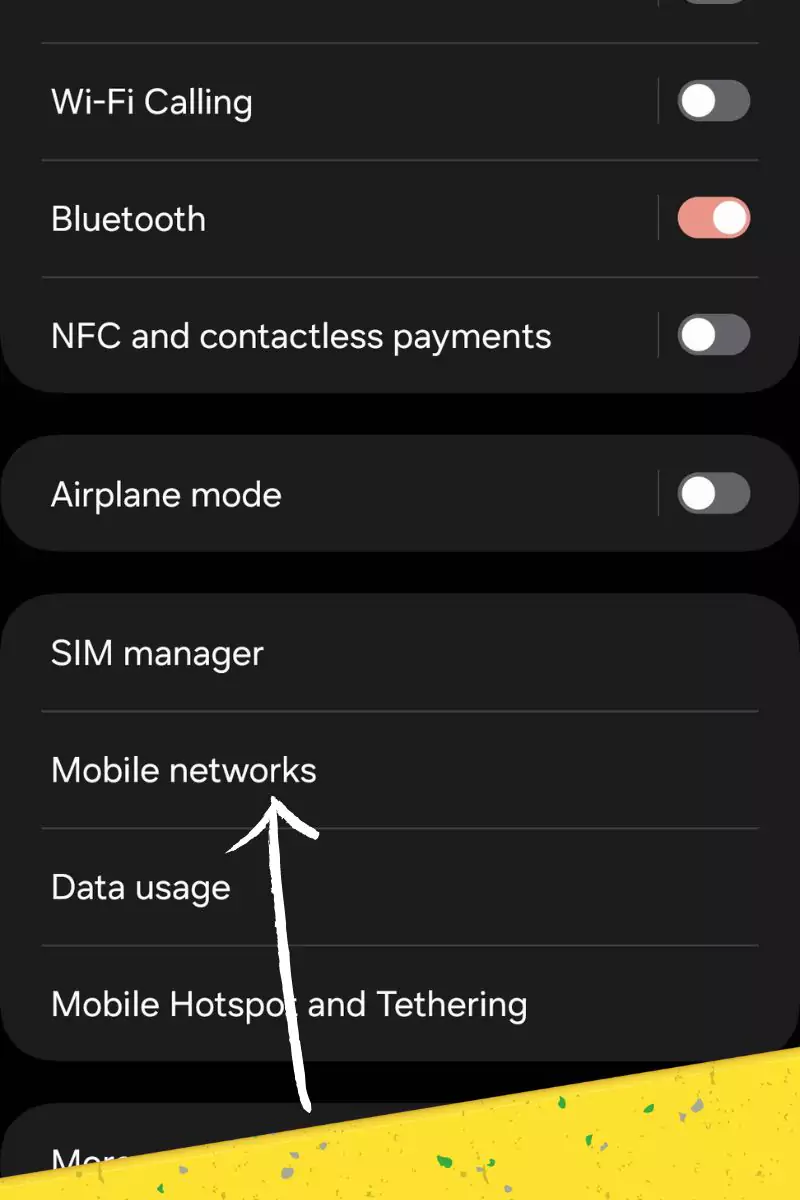
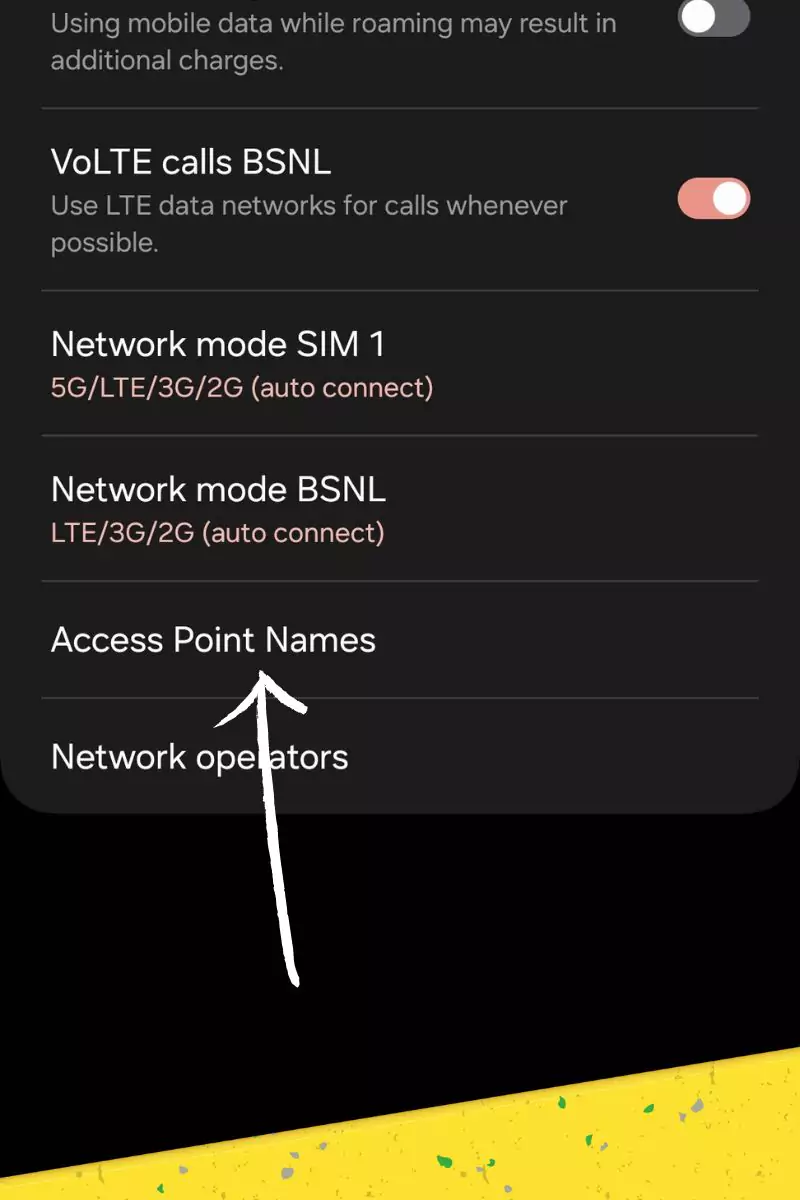
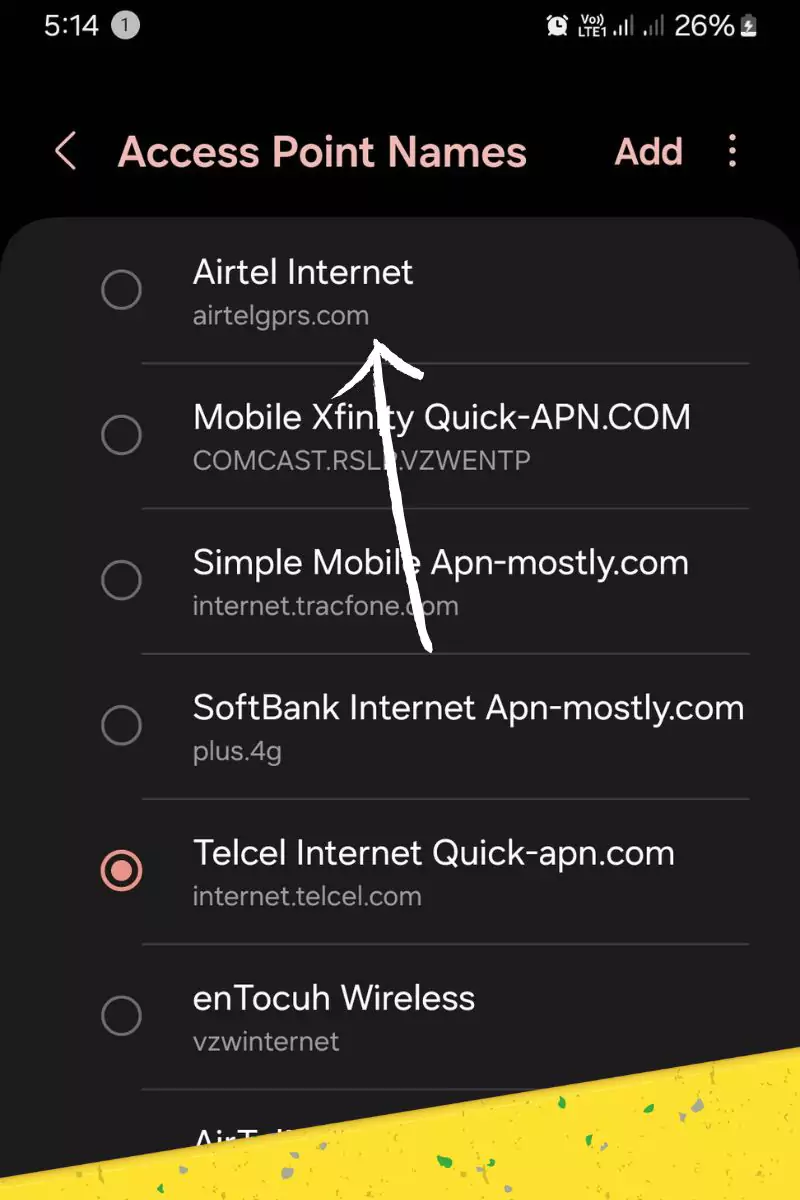
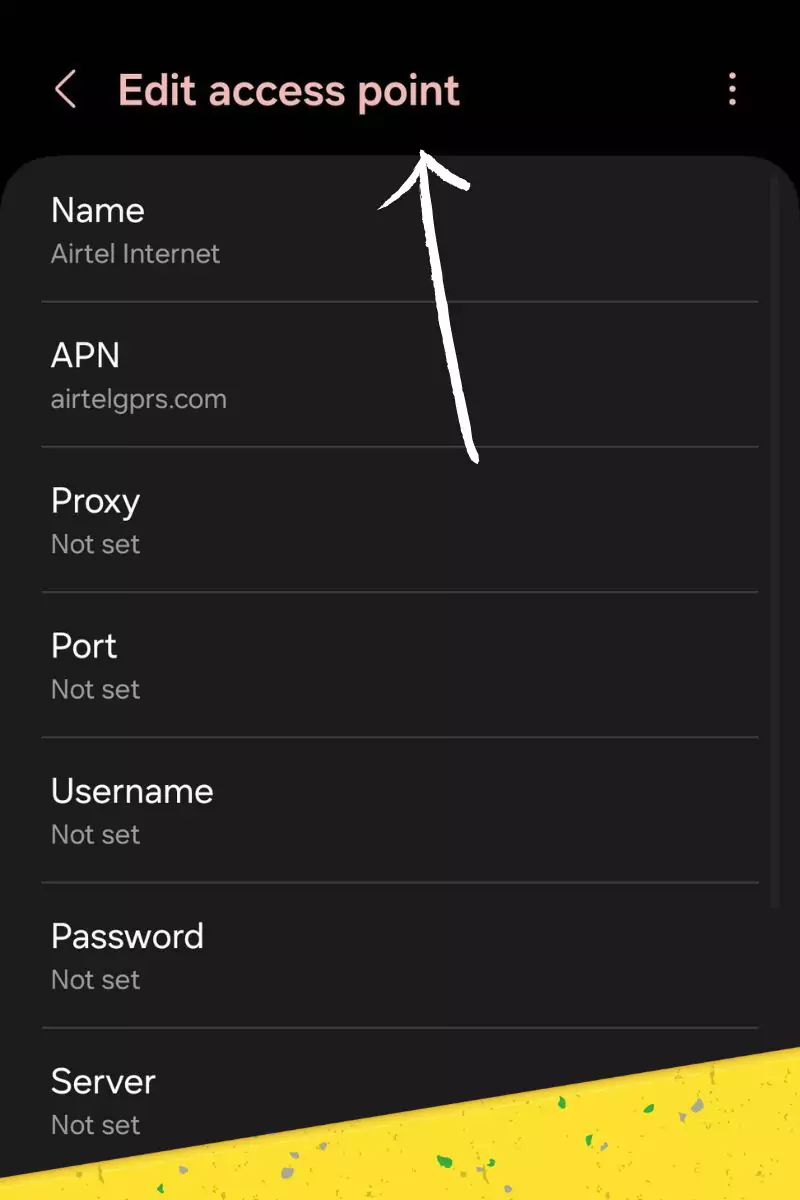
To set up Page Plus APN settings on Android, follow these steps:
- Go to your device’s settings menu.
- Tap “Mobile networks” or “Cellular networks.”
- Tap “Access Point Names” or “APNs.”
- Tap the “+” button to add a new APN.
- Enter the following information:
- Name: Page Plus
- APN: pplus
- Username: [blank]
- Password: [blank]
- Tap “Save.”
- Select the Page Plus APN as the active APN.
How to Set Up Page Plus on iOS
To set up Page Plus Settings for APN on iOS, follow these steps:
- Go to your device’s settings menu.
- Tap “Mobile Data.”
- Tap “Mobile Data Options.”
- Tap “Cellular Data Network.”
- Under “Cellular Data Network,” scroll down to “APN Settings.”
- Tap “Create APN.”
- Enter the following information:
- APN Name: Page Plus
- APN: pplus
- Username: [blank]
- Password: [blank]
- Tap “Done.”
- Select the Page Plus Internet as the active APN.
How to Set Up Page Plus APN Config on a Feature Phone
To set up Page Plus APN settings on a feature phone, the steps may vary depending on the make and model of your phone. However, the general steps are as follows:
- Go to your phone’s menu and select “Settings.”
- Select “Connection.”
- Select “Access points.”
- Select “New.”
- Enter the following information:
- Name: Page Plus
- APN: pplus
- Username: [blank]
- Password: [blank]
- Select “Save.”
- Select the Page Plus APN as the active APN.
Troubleshooting Apn Page Plus
If you’re having trouble connecting to the Page Plus network, you can try the following:
- Make sure that your APN settings are correct.
- Restart your device.
- Reset your network settings.
To reset your network settings on Android, follow these steps:
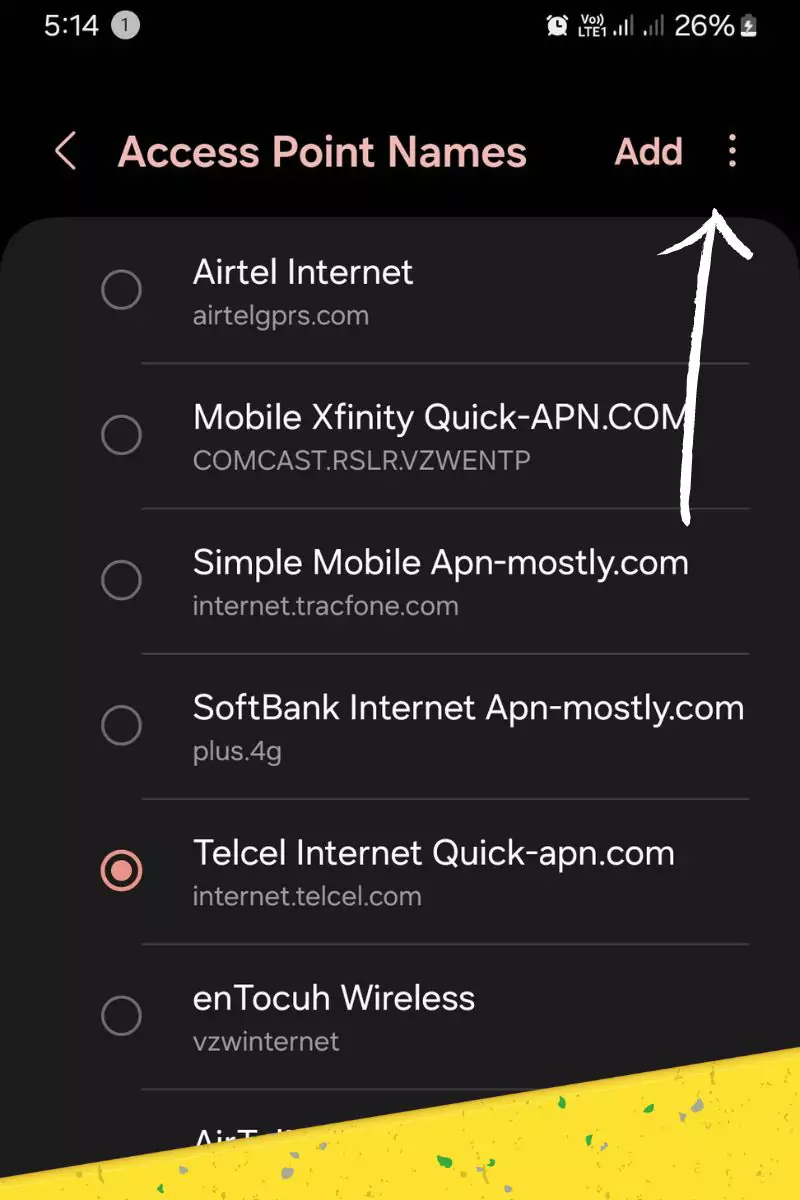
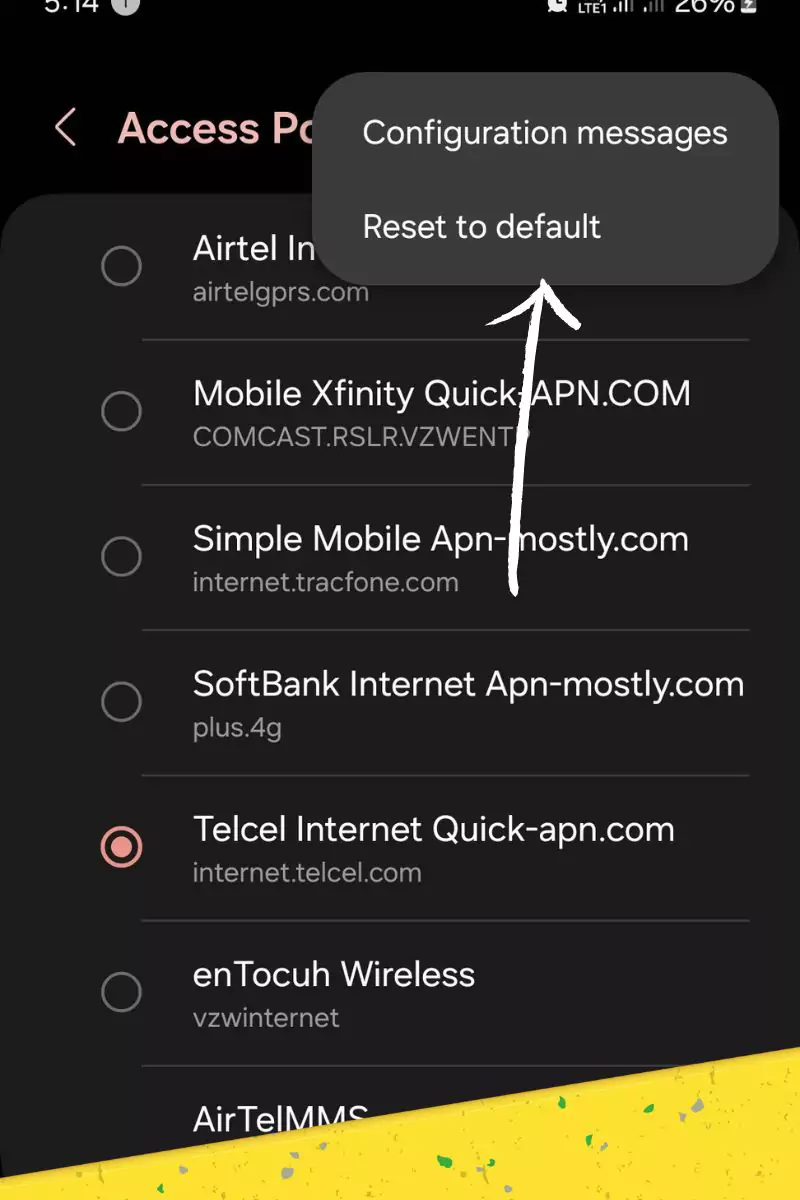
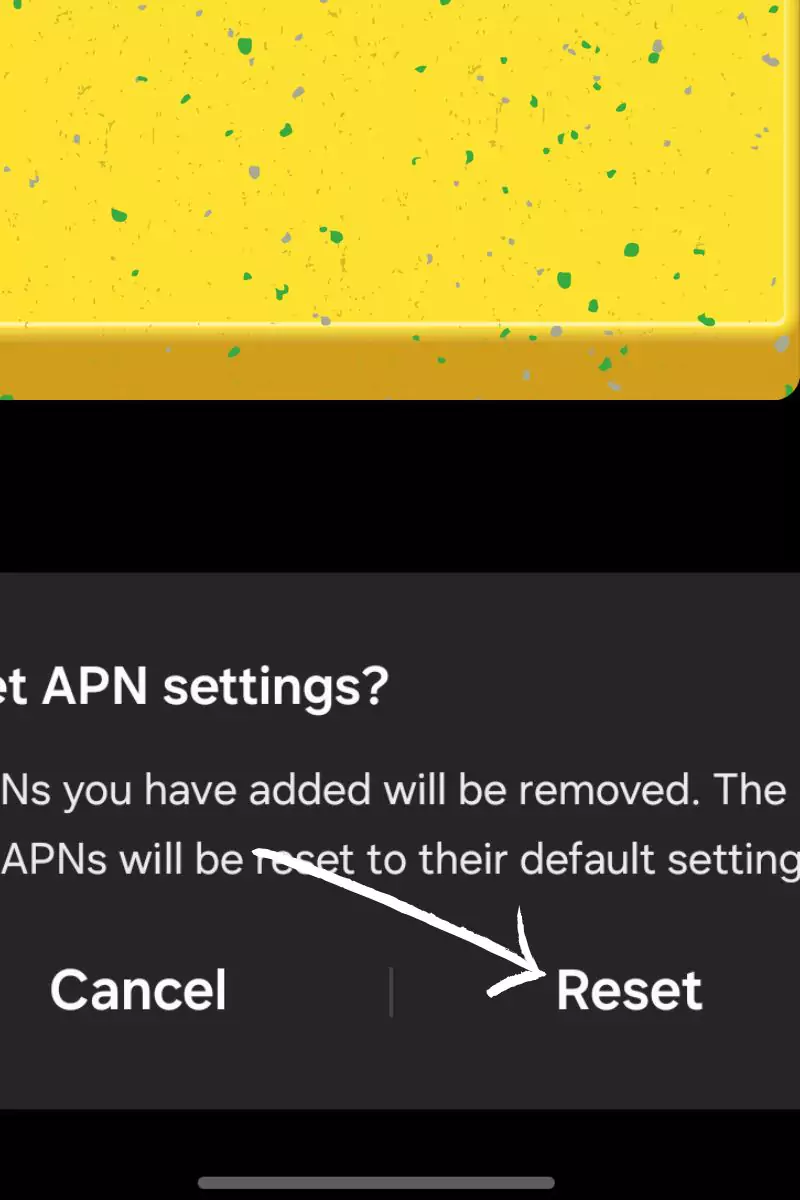
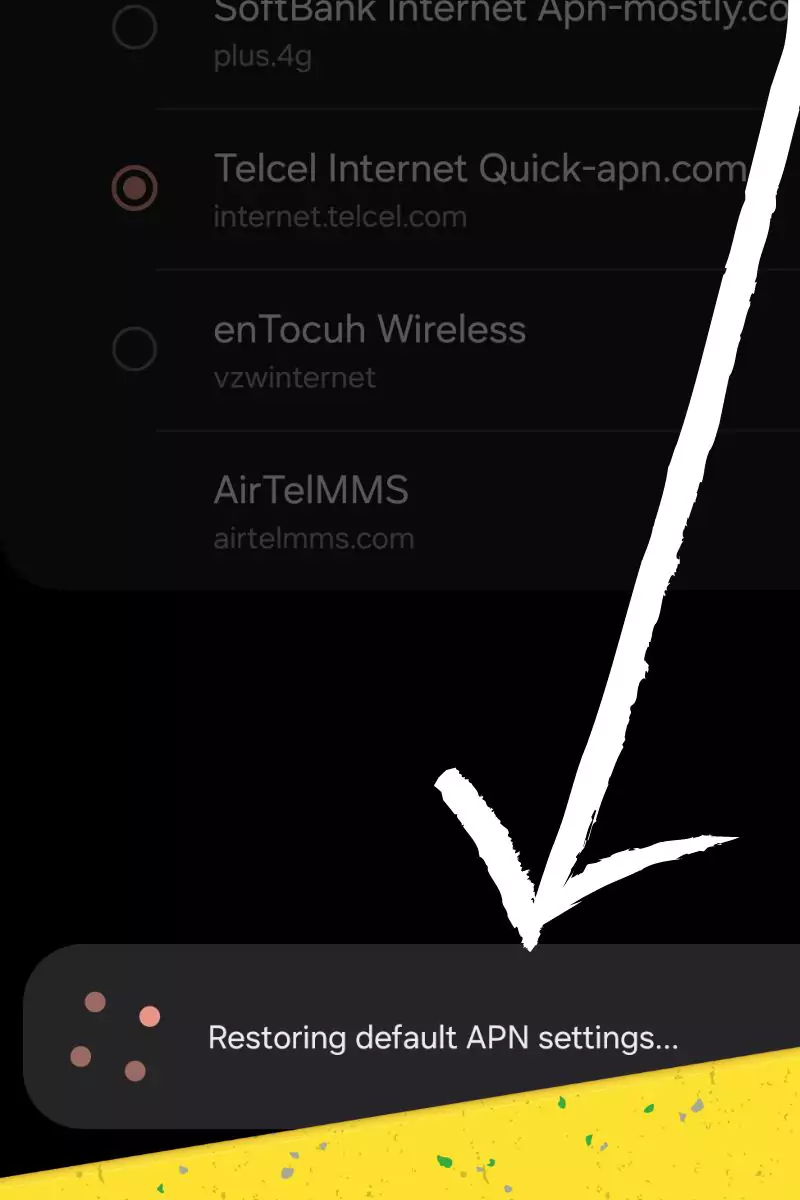
- Go to your device’s settings menu.
- Tap “System.”
- Tap “Advanced.”
- Tap “Reset options.”
- Tap “Reset Wi-Fi, mobile & Bluetooth.”
- Tap “Reset settings.”
To reset your network settings on iOS, follow these steps:
- Go to your device’s settings menu.
- Tap “General.”
- Scroll down and tap “Transfer or Reset iPhone.”
- Tap “Reset.”
- Tap “Reset Network Settings.”
If you’re still having trouble connecting to the Page Plus network, please contact Page Plus customer support for assistance.
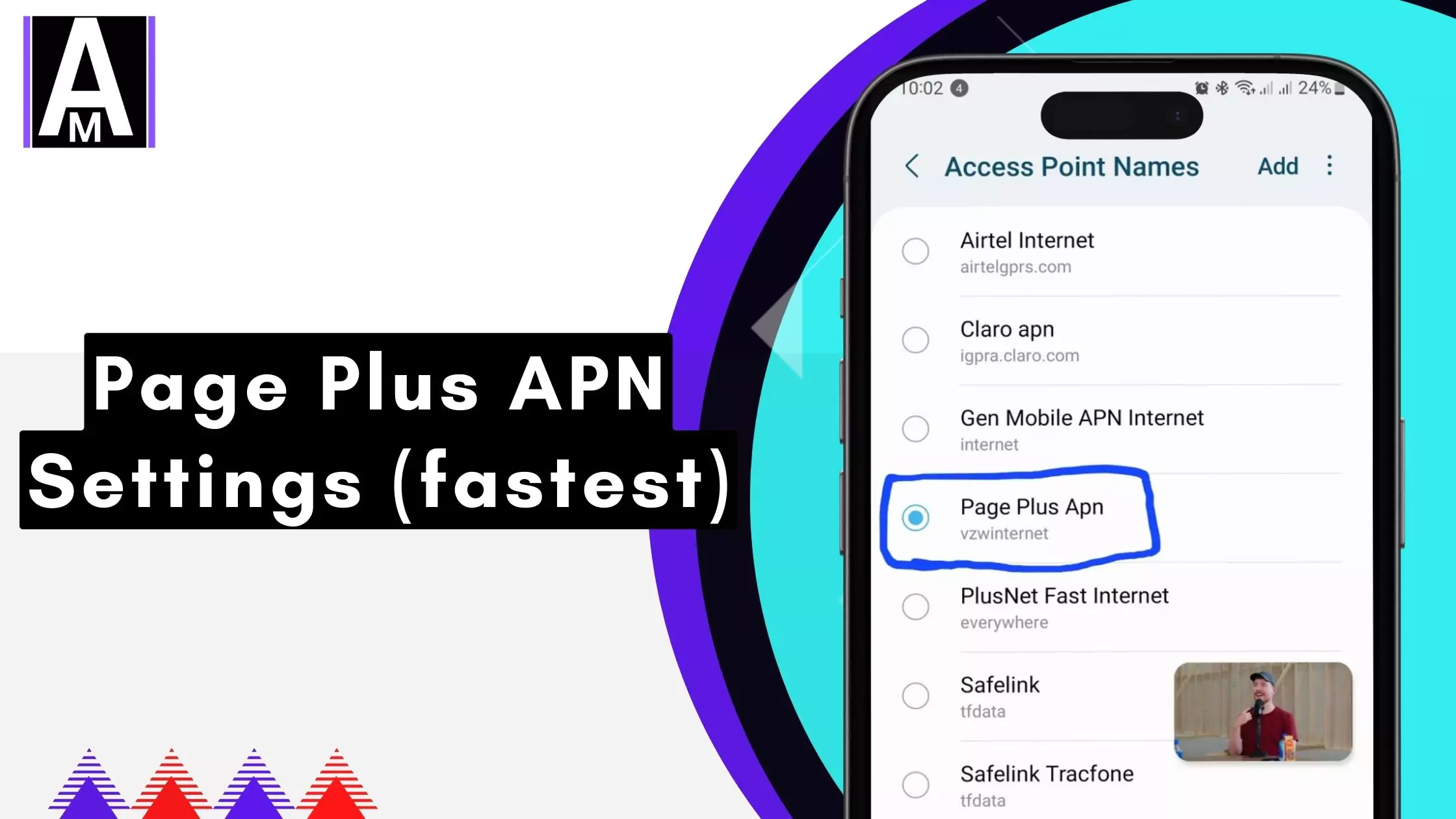
Conclusion
Setting up Page Plus APN settings is a relatively simple process. By following the steps in this article, you should be able to get your device connected to the Page Plus network in no time. If you have any trouble, please contact us.